1000 FAQs, 500 tutorials and explanatory videos. Here, there are only solutions!
Manage the maintenance mode of websites
This guide explains how to enable or disable maintenance mode on a website hosted with Infomaniak Hosting.
Preamble
- Maintenance mode allows you to display a custom message to your visitors, for example, while resolving a technical issue.
- It is also possible to specify IP addresses that can bypass this page.
- An email is sent to the users of the Organization.
Enable maintenance mode
To enable a page that temporarily replaces your usual homepage:
- Click here to access the management of your product on the Infomaniak Manager (need help?).
- Click directly on the name assigned to the product in question.
- Click the toggle switch to enable the maintenance page.
- Confirm the warning.
- Click the button to enable:
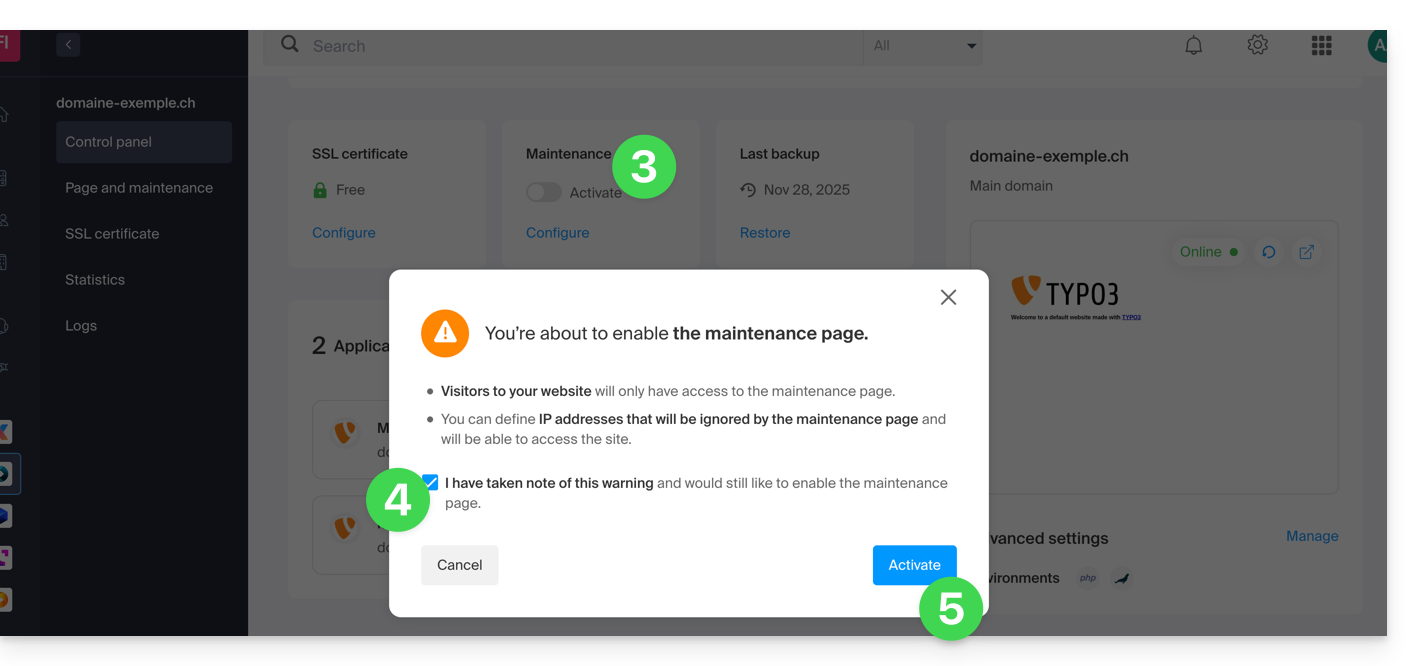
Customize the maintenance page
To set up a page with your desired message:
- Click here to access the management of your product on the Infomaniak Manager (need help?).
- Click directly on the name assigned to the product in question.
- Click on Maintenance Page in the left sidebar.
- Click on Create a page or the Customize button if it already exists:
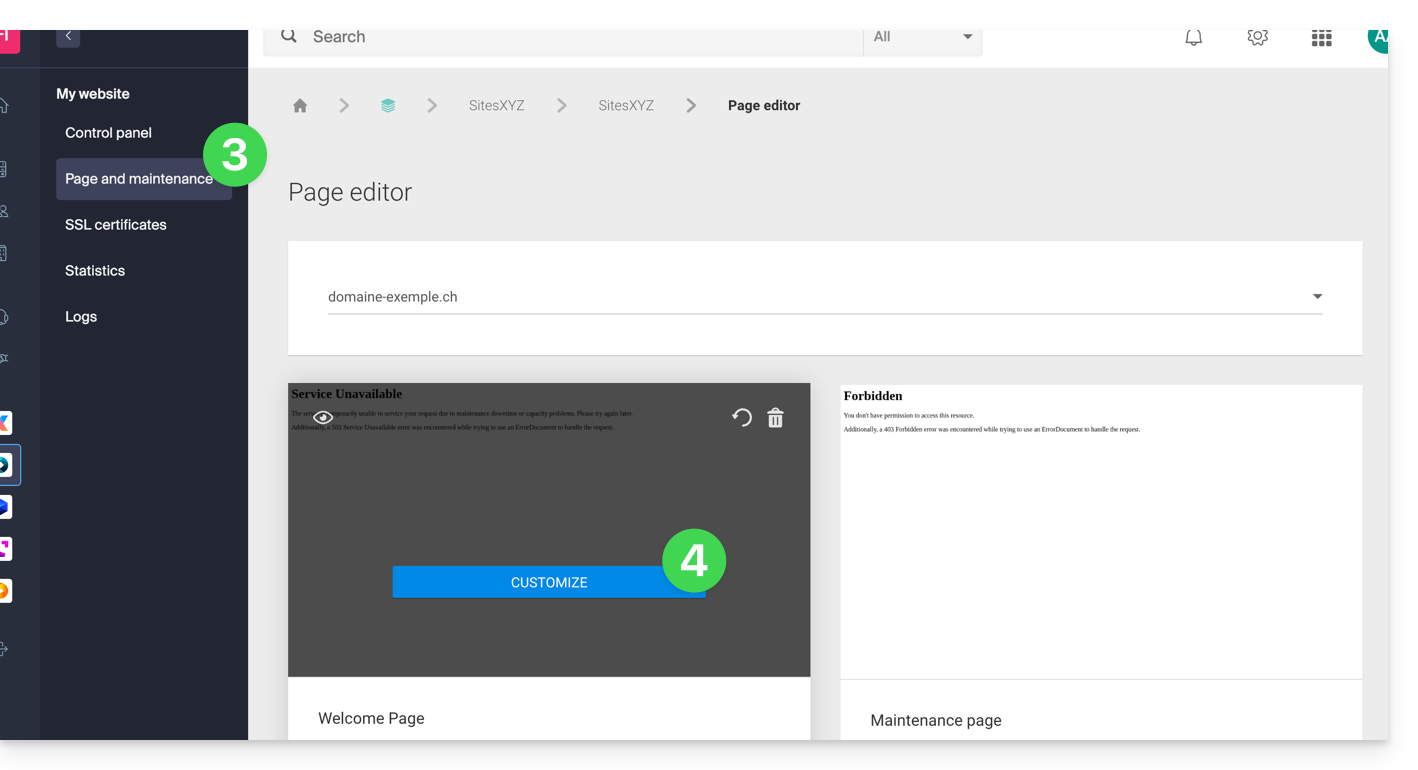
- Format the text of your choice.
- Configure the display using the elements on the right.
- Click on Save & Activate to publish the page:
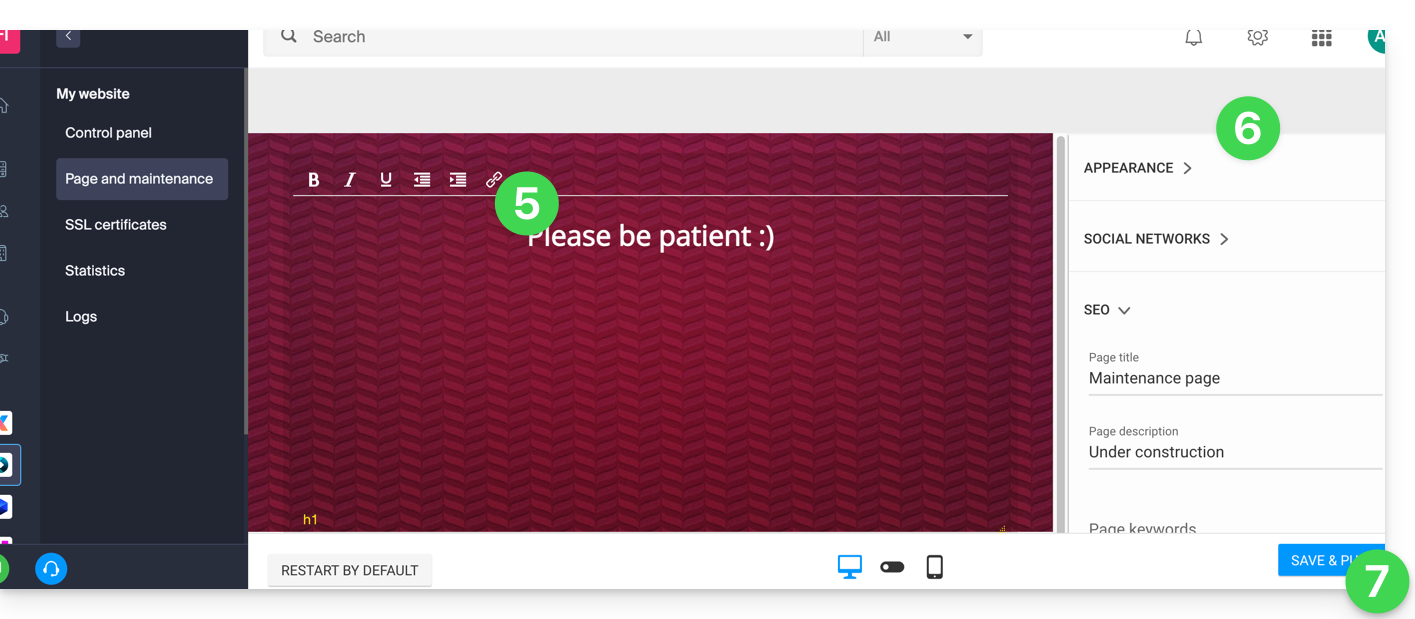
Allow IP addresses
It is possible to display the real site even with maintenance mode activated. To do this, it is necessary to enter the IP addresses of the computers that should be able to bypass maintenance mode:
- Activate maintenance mode according to the procedure above.
- Go back to the maintenance page configuration page (see procedure above).
- Under Maintenance on the right, click on Insert my IP address to allow your computer to display the site without maintenance mode:
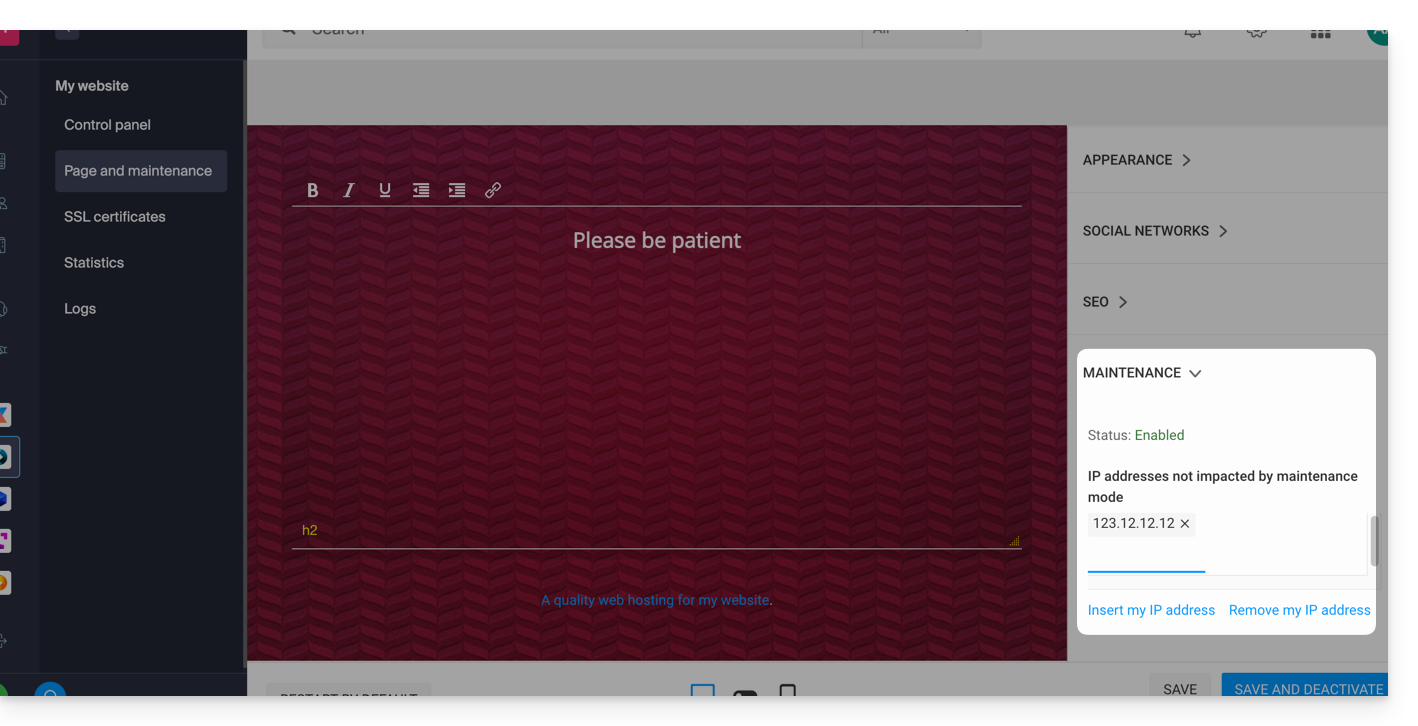
- It is also possible to manually enter the IPs to authorize.
- Click on Save and Publish.
If the IP addresses of the added computers change, it will be necessary to repeat these steps.
Disable maintenance mode
To disable the message that appears on your site during maintenance:
- Click here to access the management of your product on the Infomaniak Manager (need help?).
- Click directly on the name assigned to the product in question.
- Click either on the Disable button or on the toggle switch to disable the maintenance page:
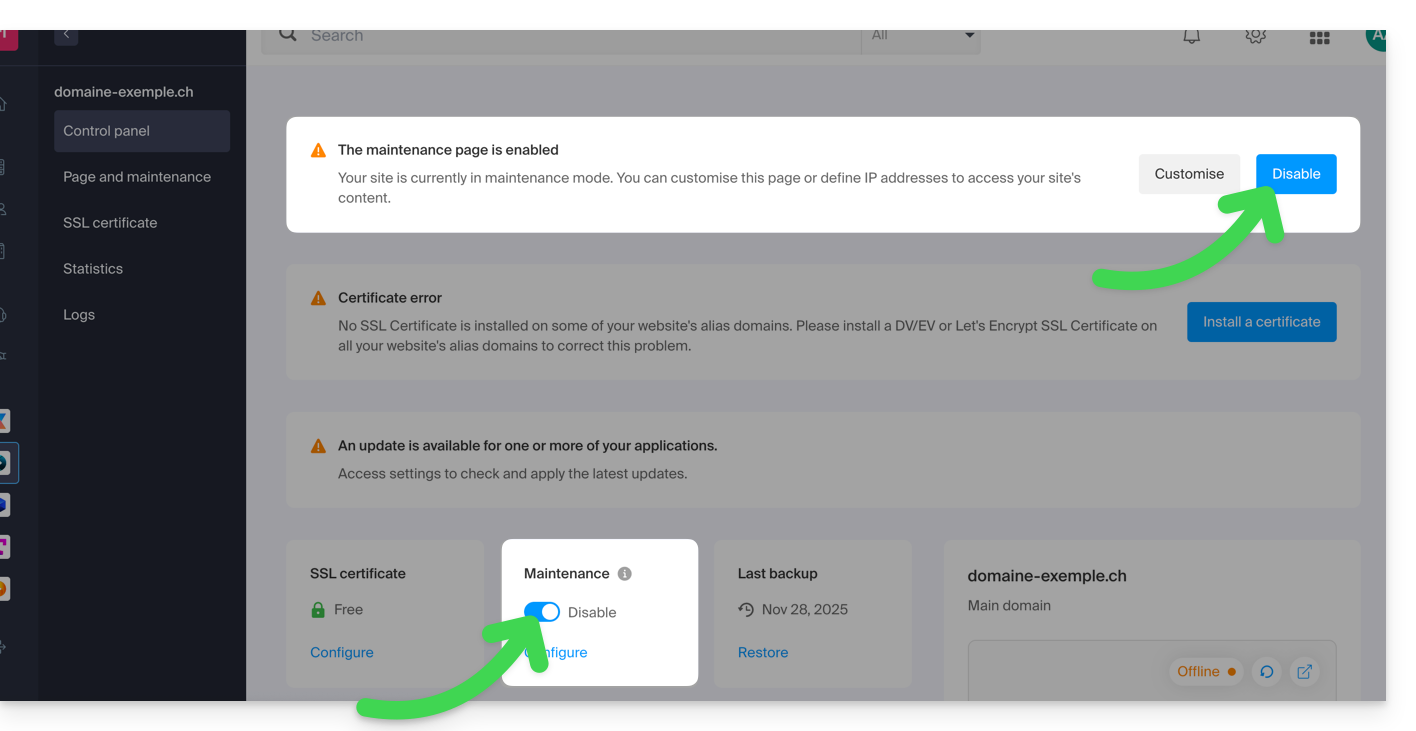
- Confirm the deactivation of maintenance.
Alternative method for WordPress
It is not recommended to activate the Infomaniak maintenance page above to then work in WordPress.
It is recommended to install a WordPress extension (there are dozens available) dedicated to maintenance within the CMS itself.
Otherwise, you can add the code <?php $upgrading = time(); ?> in a new empty file named .maintenance (the dot before the file name is important) placed on the server at the root of your site, which will deactivate all your pages except the WordPress homepage.

