Knowledge base
1000 FAQs, 500 tutorials and explanatory videos. Here, there are only solutions!
Create an event reminder via webhooks with the Web Calendar app Infomaniak
This guide explains how to get event reminders from the Infomaniak Web app Calendar (online service ksuite.infomaniak.com/calendar) on a chat system like kChat or Slack.
⚠ Available with:
| kSuite | Free | * |
| Standard | ||
| Business | ||
| Enterprise | ||
| my kSuite | ||
| my kSuite+ | ||
| Mail Service | Starter 1 max. address | |
| Premium 5 min. addresses |
*limited to 1 webhook
Preamble
- This feature will allow you to be notified in the chat of your choice when an event is approaching.
- The webhook system is a method for an application or service to send information to another application or service in real-time, securely, and authenticated.
Announce the webhook to Calendar
To add the webhook from your chat system to Calendar:
- Click here to access the Infomaniak Web app Calendar (online service ksuite.infomaniak.com/calendar).
- Click on the Settings icon at the top right.
- Click on Integrations in the left sidebar.
- Click on the Add a webhook button:
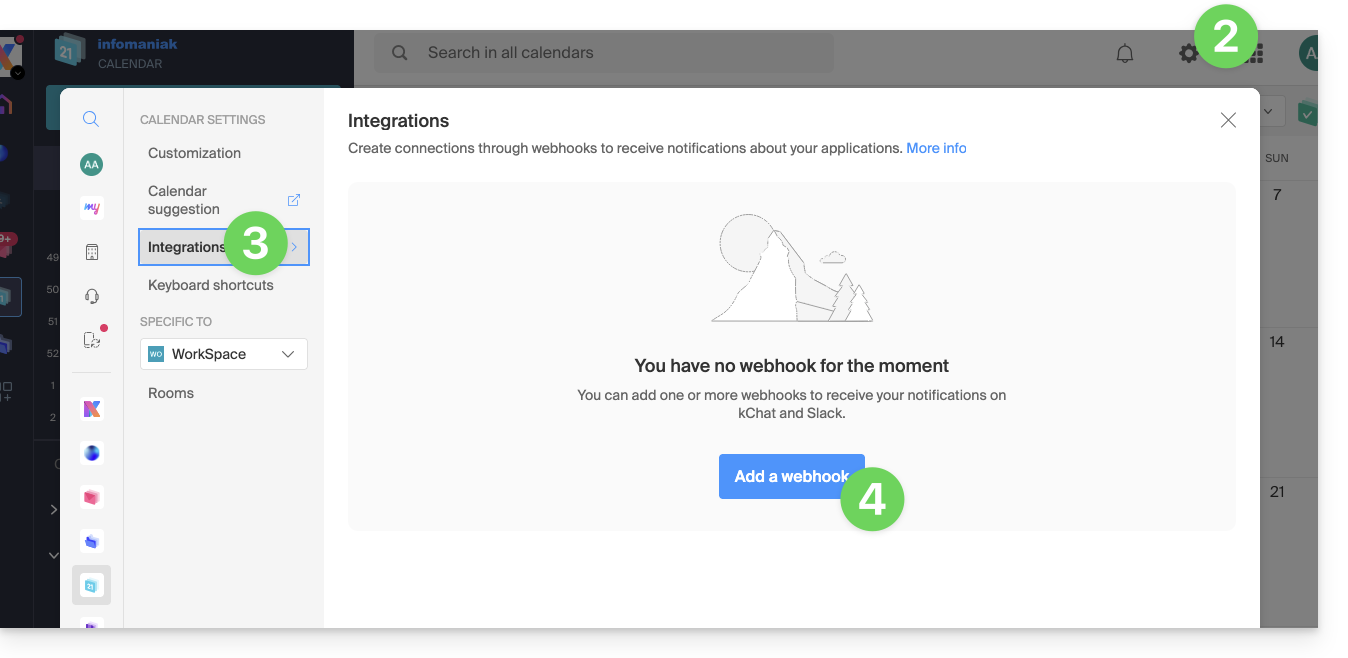
- Define:
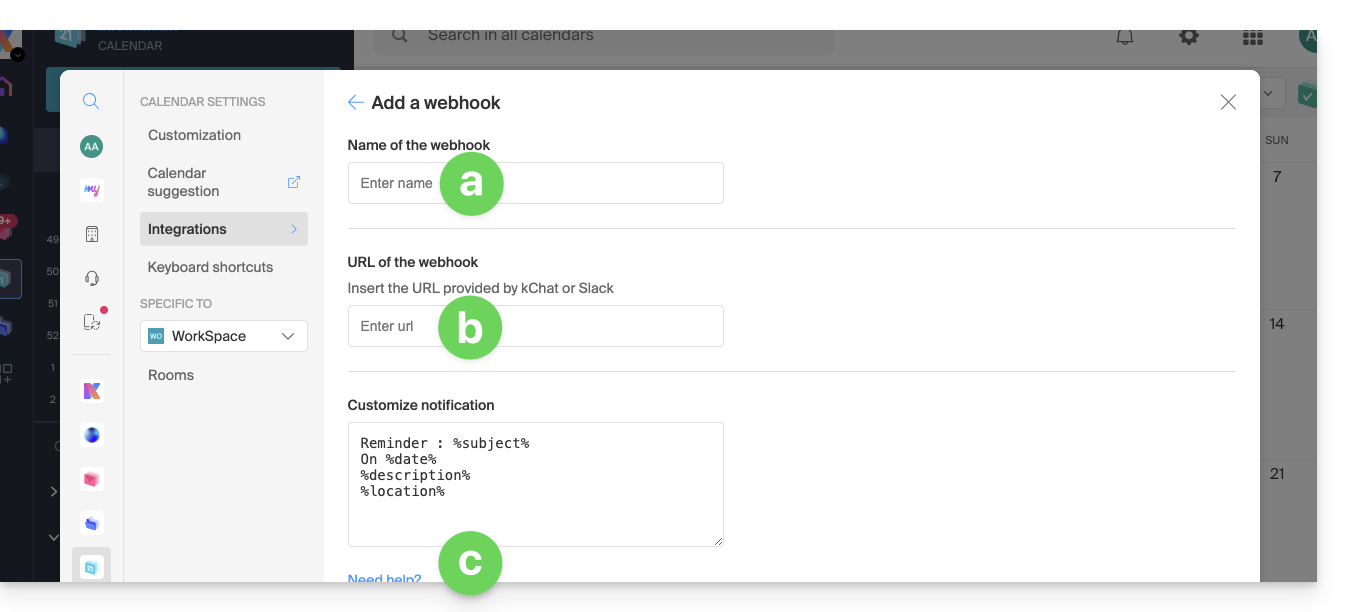
- A name to easily identify the Webhook when you add reminders.
- The webhook URL (obtained from your chat system - examples are presented further down in the FAQ).
- The elements (automatically taken from your event and/or added manually here) and their arrangement in the message to be sent:
- Insert %subject% to include the event subject.
- Insert %date% to include the event date.
- Insert %description% to include the event description.
- Insert %location% to include the possible location of the event.
- Click on Add.
Create an event with a chat reminder
Now that Calendar is linked to your chat account, you can choose to be notified in a chat when you add a reminder to an event:
- Click here to access the Infomaniak Calendar Web app (online service ksuite.infomaniak.com/calendar).
- Click on the Create button in the top left corner.
- Click on Event:

- You could also click on an existing event on the calendar to modify it.
- Display the additional fields:

- Click on Add a reminder to configure it:
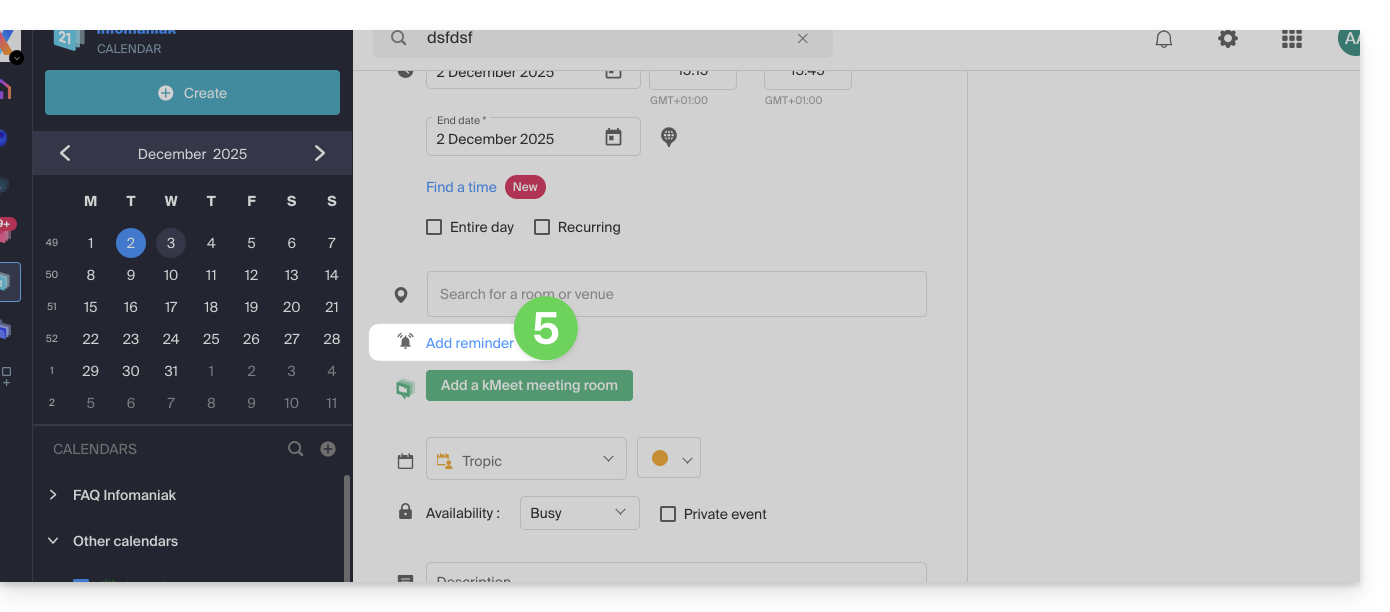
- In the reminder type dropdown menu, choose the configured webhook.
- Save the event at the bottom of the page.
You will now receive a reminder in the chat corresponding to the webhook.
Examples for obtaining a webhook
kChat
- Click here to access the kChat Web app (online service ksuite.infomaniak.com/kchat) or open the kChat desktop app (desktop application on macOS / Windows / Linux).
- Go to the Integrations section.
- Click on Incoming Webhooks:

- Click on Add in the top right corner.
- Complete the required information to create the "bot" that will post follow-up messages in kChat in the channel of your choice:

- Save to obtain the webhook URL:

- Create the custom notification in Calendar (read above if necessary):

- Select your custom notification when adding a reminder to your event:

Slack
- Click here to access Slack WebHooks.
- Choose the discussion thread where your reminders will appear (for example @slackbot or #general):

- Save to get the webhook URL.
Create other webhooks to set reminders in other discussion threads.
Customize Slack reminder follow-ups
You can freely use Slack formatting options in your notifications. Example in French:
N'oubliez pas de %subject% pour le %date%.
À prendre avec le jour J : %description%.
Lieu de l'évènement : %location%
Link to this FAQ:

