Knowledge base
1000 FAQs, 500 tutorials and explanatory videos. Here, there are only solutions!
This guide explains how to create a new Infomaniak account (= user account)…
- … with a brand new login identifier,
- … or by using an access you already have.
Preamble
- To be able to order and manage Infomaniak products within one or more Organizations, it is necessary to have an Infomaniak account.
- The same applies if a user wants to transfer Infomaniak products to you.
Create a new Infomaniak account
If you are a new Infomaniak user:
- Click here to sign up.
- Fill in the requested information and complete the registration.
Create a new Organization
You can create multiple Organizations (i.e., a space to manage your products) by accessing them with the same login identifier and password, to separate your professional and personal activities or when managing multiple clients:
- Click here to access the management of your settings (Infomaniak Manager).
- Click on Manage from the My organizations box.
- Click on the Create a new organization button

- Follow the procedure to create a new Organization.
You will thus be able to continue using your usual login identifier while being able to switch between your different Organizations (top left of the Manager).
This guide explains how to modify the role and permissions of a user so that the latter has only a restricted legal role or access to only certain features of your Organization present in the Infomaniak Manager.
Preamble
- Since you opened your account with Infomaniak, you are part of at least one Organization.
- If you were alone and it was not an invitation, an Organization was created in your name and you automatically become the legal representative.
- Otherwise, you belong to the Organization that invited you (to join its kSuite, to manage a product, etc.).
- You can define if a user…
- … is part of your Organization and if he must have the role of:
- Legal representative
- Administrator
- Collaborator
- … is external to your Organization (limited rights):
- External users are not included in the sharing of calendars and address books for the entire Organization.
- … is part of your Organization and if he must have the role of:
Modify the rights/permissions of a user
Prerequisites
- Be Administrator or Legal representative within the Organization.
- Note, it is only possible to assign the role of legal representative if you yourself have this role in the Organization.
- Be aware of the different permissions (access rights to products for example) and administrative contact preferences of a user within an Organization.
To modify the role of a user:
- Click here to access user management on the Infomaniak Manager (need help?).
- Click on the action menu ⋮ located to the right of the user concerned.
- Click on Modify the role:
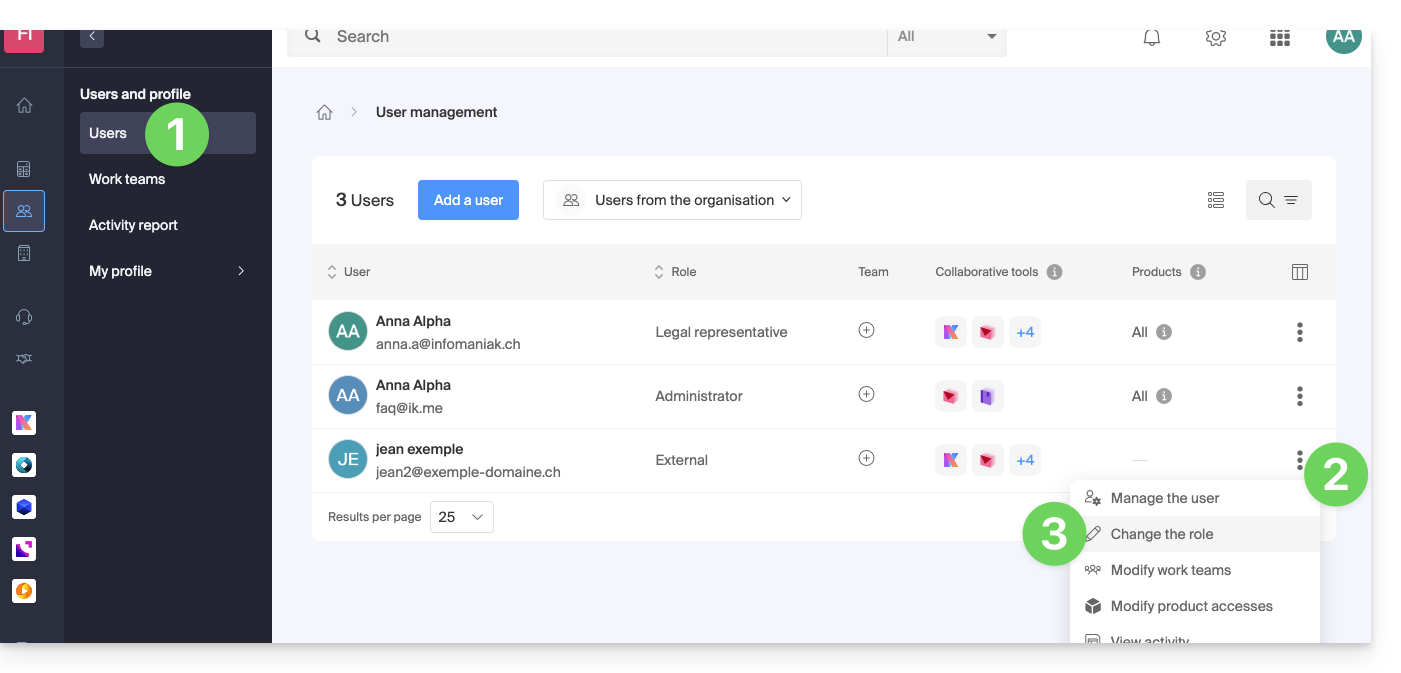
- Modify the desired role:
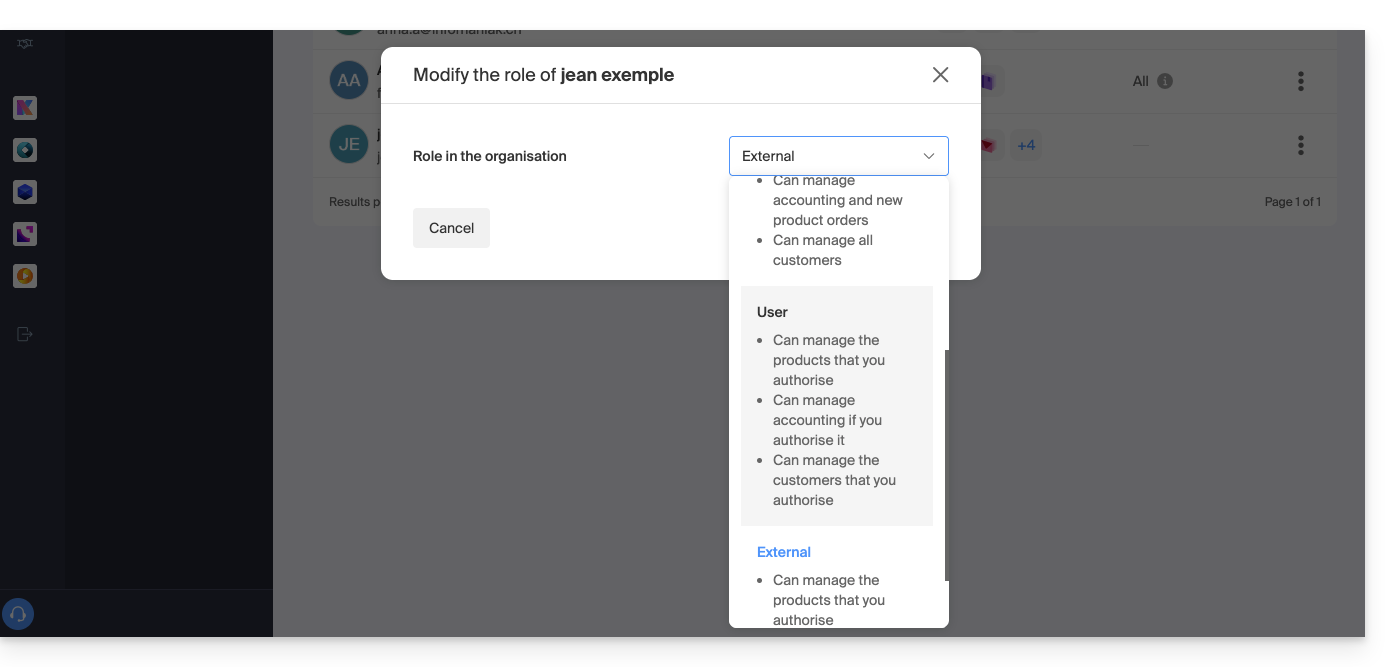
- Click on the Save button.
A summary email is sent to the user whose role is modified.
If you assign the user a simple collaborator role…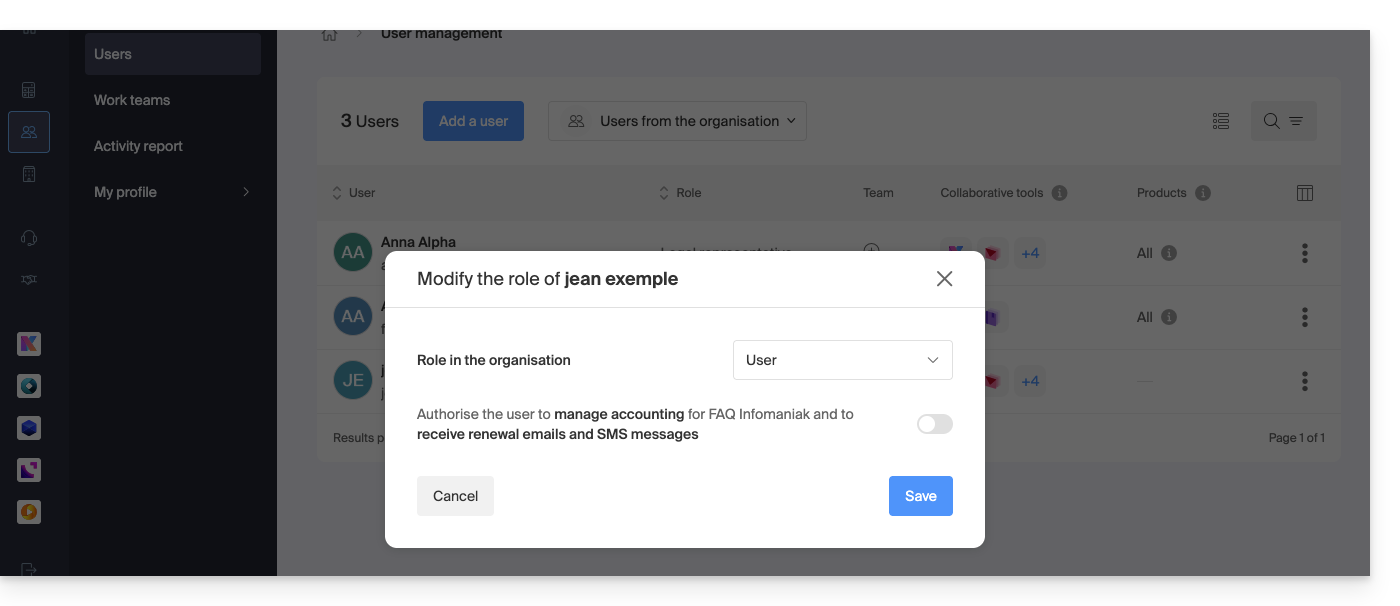
… you will be able to modify the services to which he can access; refer to this other guide: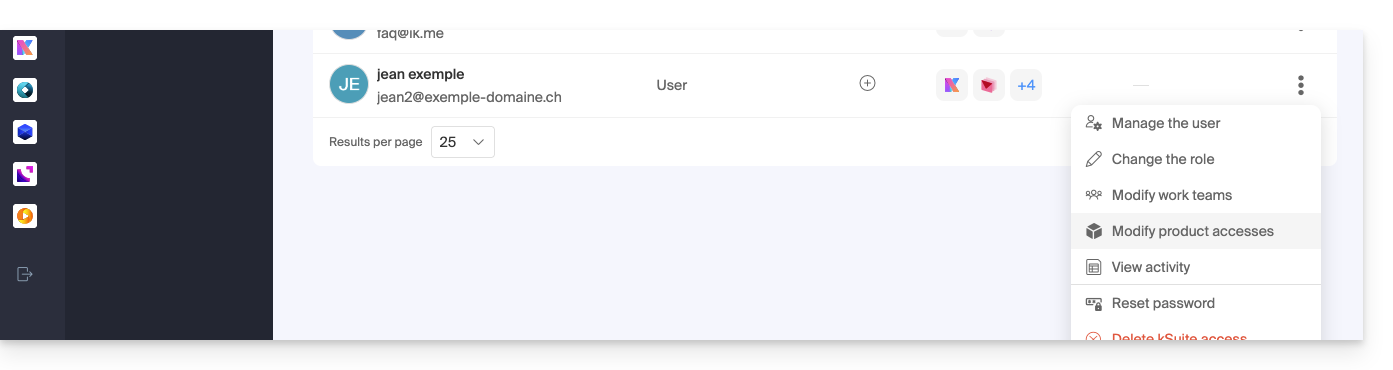
This guide explains how to update a payment profile on the Manager Infomaniak to facilitate your service orders and renewals.
Preamble
- Having a payment profile allows you to speed up your payments.
- Payment data is securely saved.
- The funds available on the prepaid account can, for example, serve as the default payment profile, but other payment methods can be registered.
Add or modify a payment profile
To access the management of payment methods and set a default one:
- Click here to access the management of payment profiles on the Infomaniak Manager (need help?).
- Access requires authentication with a user who has sufficient rights.
- Update or add the desired payment method:
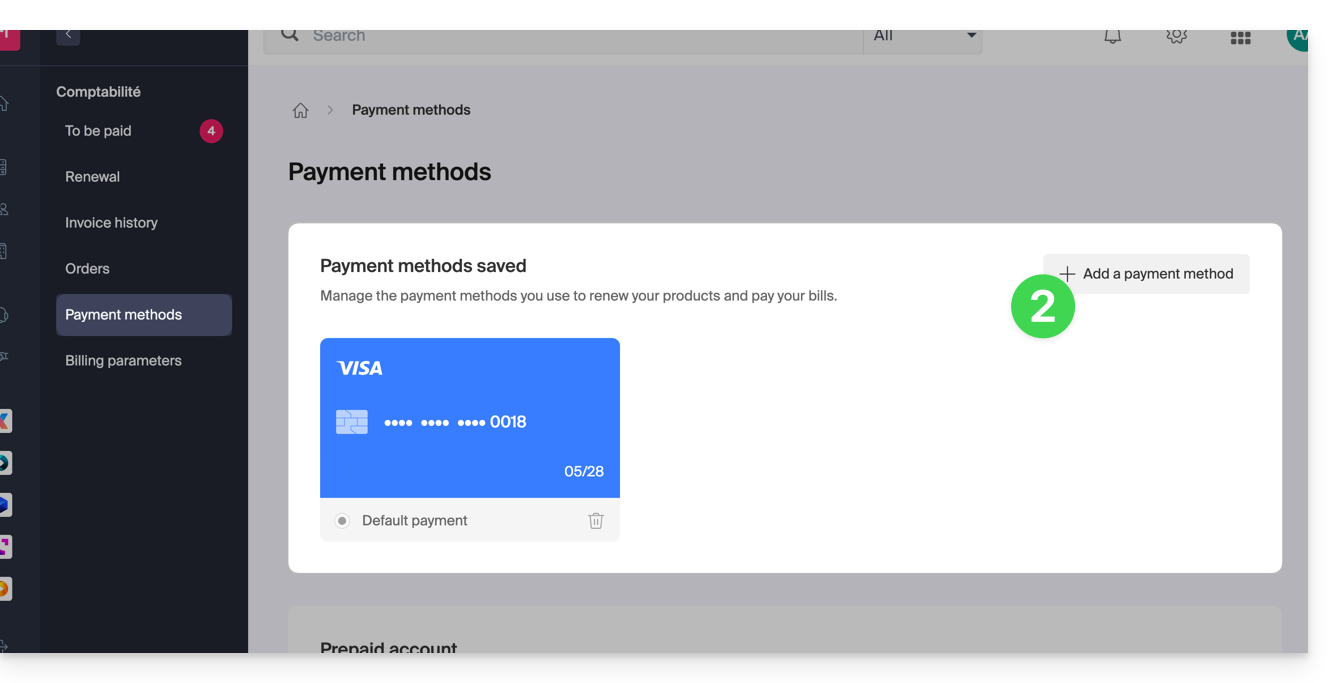
- Select the desired payment method from:
- Twint (Switzerland)
- Visa / Mastercard
- Postfinance (Switzerland)
- PayPal
- eBill (Switzerland)
- Click the button to save the addition:
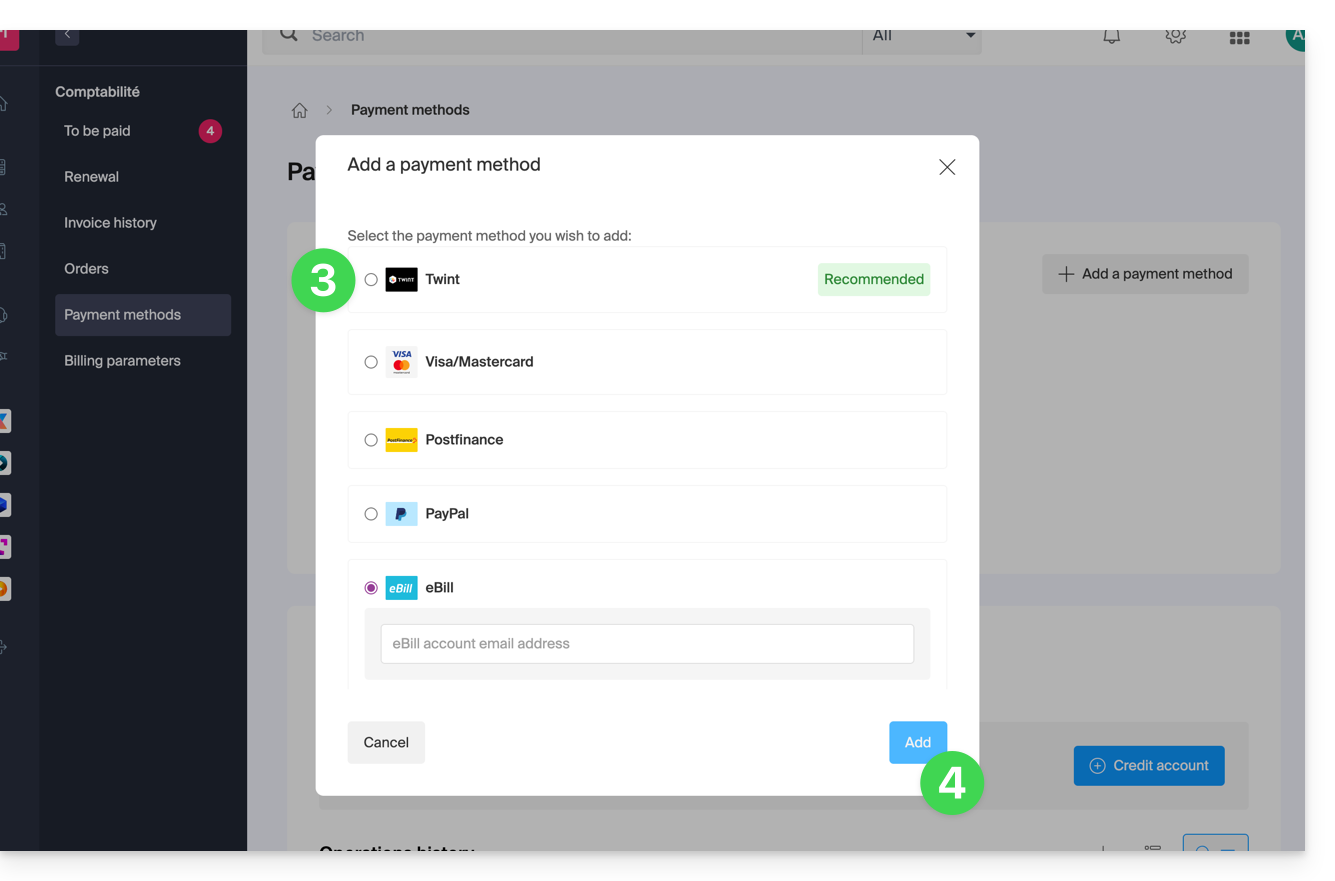
Infomaniak takes pride in securing data through a comprehensive and diversified approach to security. For whistleblowers, the company has implemented an internal system for reporting irregularities securely and anonymously, without fear of reprisals. This protection mechanism is known and accessible to all employees, thus reinforcing transparency and accountability within the organization.
Processing times
Infomaniak demonstrates its commitment with concrete and effective measures to protect those who report anomalies. The company commits to processing each report submitted via its abuse form within defined deadlines to ensure optimal responsiveness and maintain user trust.
To ensure effective and transparent processing, Infomaniak has established a structured process with precise deadlines:
- It commits to acknowledging receipt of all reports within 24 hours of their submission, thus allowing reporters to confirm that their request has been received by the competent technical teams.
- In a second step, the company conducts a preliminary assessment within 5 business days to determine the admissibility of the report and identify the resources necessary for its processing. This phase allows for the classification of the priority level and the referral of the file to the appropriate specialized teams.
- When an investigation is necessary, Infomaniak conducts an in-depth analysis within a maximum of 30 business days, depending on the nature and complexity of the reported case. This period allows the security teams to carry out the required technical checks, collect the necessary evidence, and assess the potential impact of the reported situation.
- Finally, the company commits to completing the analysis and implementing the appropriate corrective actions within 60 business days when technically possible.
This final step includes the implementation of preventive measures, the communication of results to the parties concerned, and the follow-up of the recommendations issued to prevent the recurrence of identified problems.
Infomaniak also commits to keeping complainants informed of the follow-up to a complaint, provided that the complainant has filled out the form indicating a contact email address.
Also refer to the blog article on this subject.
This guide helps you subscribe to the Premium Support from Infomaniak.
Discover Premium Support
To manage your Premium Support offer:
- Click here to access the management of your Organization's Support on the Infomaniak Manager.
- Click the button to start the registration:

This guide explains how to modify product access rights for a user in your Organization on the Manager Infomaniak.
Preamble
- Since you opened your account with Infomaniak, you are part of at least one Organization.
- If you were alone and it was not an invitation, an Organization was created in your name and you automatically become the legal responsible.
- Otherwise, you belong to the Organization that invited you (to join its kSuite, to manage a product, etc.).
- It is possible to modify a user's role within your Organization.
- You can then define whether a user…
- … is part of your Organization and should become:
- Legal representative
- Administrator
- Collaborator (this part is detailed below…)
- … is external to your Organization (limited rights):
- External users are not included in the sharing of calendars and address books with the entire Organization.
- … is part of your Organization and should become:
Who can access what…
Prerequisites
- To be Administrator or Legal Representative within the Organization.
- Have added a user as a collaborator.
The guide below allows you to manage product access for collaborators and external users. Indeed, a legal representative or an Administrator already has access to all existing products within the Organization and visible on the Infomaniak Manager.
To modify a user's product access in the Organization:
- Click here to access user management on the Manager Infomaniak (need help?).
- Click on the action menu ⋮ located to the right of the user in question.
- Click on Edit product access:

- Expand the tabs/accordions by product if necessary.
- Click on the product category to which you want to grant access.
- Select the necessary product(s).
- If you have selected multiple products, decide whether a future additional product should automatically be visible to the user (and with what type of permissions).
- Click the Save button:

- Start again at step 5 if you need to grant access to multiple products. You can also grant full access with maximum permissions in 1 click:

Service usage / Service management
Note, on your product table, it is important to distinguish between product access (such as kDrive within the kSuite) and product management access: It is possible to allow a user to use kDrive (they will be able to create a PDF, for example) without granting them kDrive service management rights (they will not be able to change the offer, invite a new user, cancel, etc.).
It is possible to allow a user to use kDrive (they will be able to create a PDF, for example) without granting them kDrive service management rights (they will not be able to change the offer, invite a new user, cancel, etc.).
Technical rights / Statistical rights
With certain services like kDrive, it is possible to grant a collaborator TECHNICAL and/or STATISTICAL rights (adds access to the dashboard, share links, storage statistics, active users, connected devices, activity on the kDrive):
Other services like domain names do not have a STATISTICS section:
Some specific services like the billetterie allow you to grant even more detailed rights:
Easier access: Work Teams
To facilitate the addition of access rights to a product within your Organization, there are Work Teams. These allow you to create groups linked to Infomaniak products with the desired rights, very practical for giving a new collaborator in your Organization access to the products they will need in their daily activity.
This guide explains how to add a user to an Organization present in the Manager Infomaniak. You will thus be able to authorize this user to access certain of your Infomaniak products according to your needs.
Preamble
- Since you opened your account with Infomaniak, you are part of at least one Organization.
- If you were alone and it was not an invitation, an Organization was created in your name and you automatically become the legal representative.
- Otherwise, you belong to the Organization that invited you (to join its kSuite, to manage a product, etc.).
- You can define whether a user...
- ... is part of your Organization and whether he or she should become:
- Legal representative
- Administrator
- Collaborator
- ... is external to your Organization (limited rights):
- External users are not taken into account in the sharing of calendars and address books for the entire Organization.
- ... is part of your Organization and whether he or she should become:
Invite the new user
Prerequisites
- Be Administrator or Legal representative within the Organization.
- Note, it is only possible to assign the role of legal representative if you yourself have this role in the Organization.
- Be aware of the different permissions (access rights to products for example) and administrative contact preferences of a user within an Organization.
To add, and if necessary, create the new user of your Organization:
- Click here to access user management on the Infomaniak Manager (need help?).
- Click on the Add a user button:
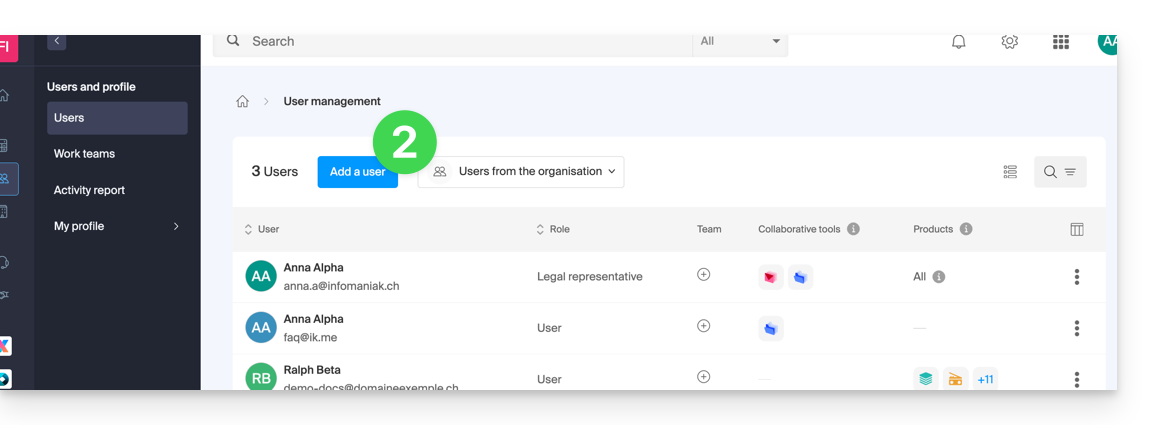
- Follow the assistant to complete the procedure:
- If the added user does not yet have a user account with Infomaniak, he or she will be invited to create one.
- If the added user already has an Infomaniak account, he or she will be invited and then he or she will be able to switch from his or her original Organization to the new one.
This guide explains why you may receive an automatic security email regarding your Infomaniak account (= user account).
Preamble
- Warning: fake messages are circulating and imitating the Infomaniak security email.
- If you are not sure about the authenticity of the warning, access the Infomaniak Manager and check recent activity instead of clicking on any potentially malicious link that might be present in the fake message.
Automatic prevention messages
Connection from a new location
A security email is automatically sent when a new connection to your Infomaniak account occurs from a new location:
This can happen if you use your browser's private browsing mode or access your account from a new computer.
If you receive this email immediately after connecting to your Infomaniak account yourself, you can safely ignore the connection warning!
Attempted connection (wrong password)
A security email is automatically sent when someone enters a wrong password after entering the login email address in the Manager:
View recent activities on the Manager
You can find and configure recent platform activities in the Infomaniak account settings:
If you notice actions on your Infomaniak account that you do not think you performed, and/or in case of suspicion of intrusion:
- Refer to this other guide to quickly secure your tools.
- Activate two-factor authentication on your account to enhance its protection and ensure that only you receive a unique code authorizing the connection.
- Change the Manager password.
- Change the passwords of email addresses linked to Mail Infomaniak.
This guide explains how to modify certain language settings of the Manager, the management interface and dashboard of your Infomaniak products and Mail Infomaniak (+ Calendar, Contacts, etc.).
Change the language of your account
To do this:
- Click here (or on the badge with your initials / avatar at the top right of the Infomaniak Manager) to "Manage my account":

- Click on My profile in the left sidebar.
- Click on the language dropdown menu to choose between French, English, German, Italian, and Spanish:
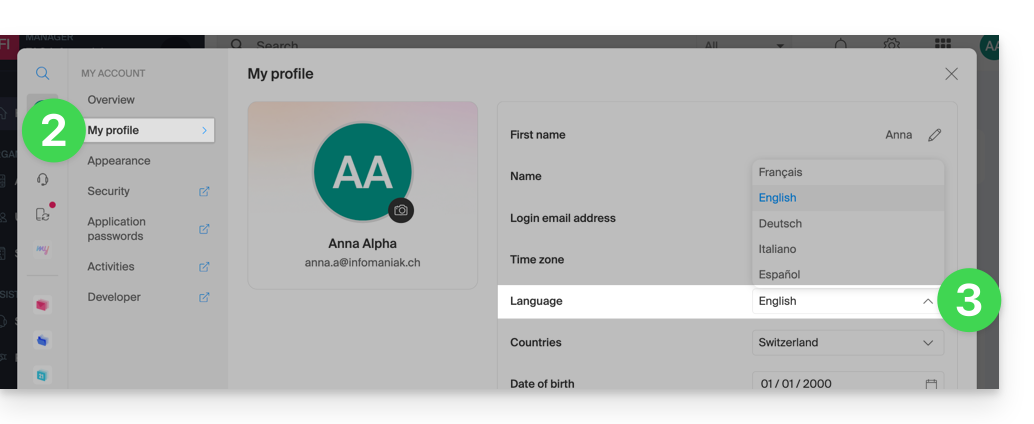
Change the regional settings of your account
In the same place, you can set the time zone of your region / country: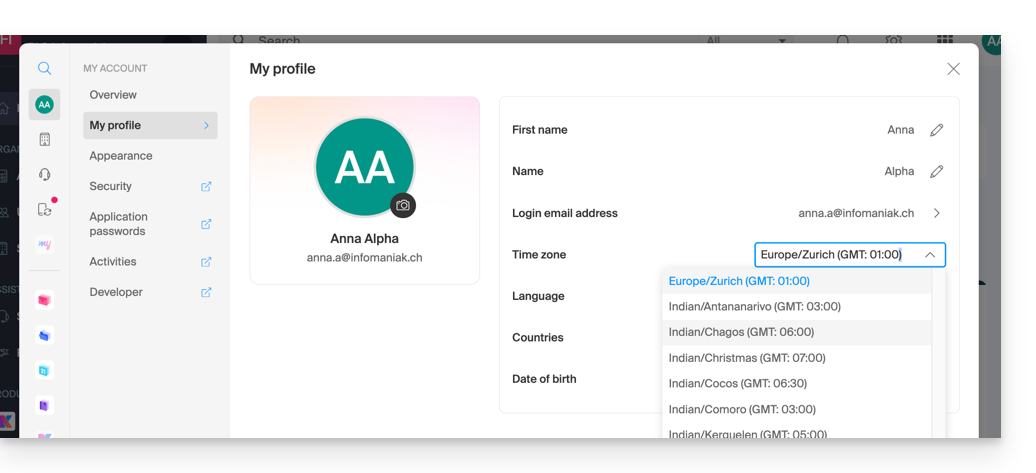
This guide explains how to change the mobile phone number (used in case of forgetting the password to access your Manager) of your Infomaniak account (= user account).
Preamble
- Refer to this other guide if you wish to change the email used as a login identifier for the platform or this other guide to change your personal details.
Change the mobile phone number
To change the phone number associated with your Infomaniak account:
- Click here to access the management of security information on the Infomaniak Manager.
- Click on Edit in the Recovery Phone box:
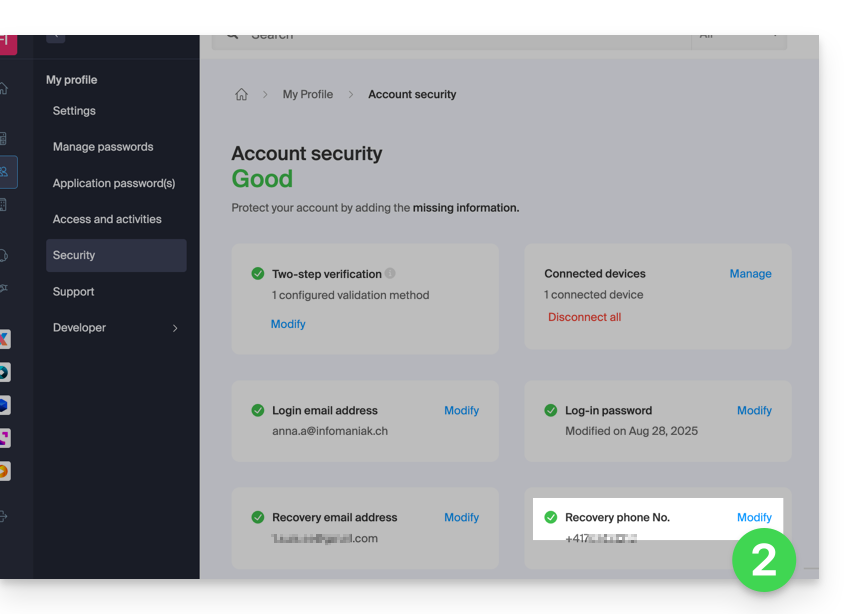
- Enter the country code corresponding to your country, the new mobile phone number, your Manager login password if necessary, then click the Next button to save:

This guide explains how to enable two-factor authentication, also known as two-step verification or multi-factor / two-factor authentication (2FA, in English two-factor authentication, 2FA) to secure your connection to your Infomaniak Manager.
Preamble
- This two-step validation protects your account and your personal data with the password of your choice and a second identity verification method, such as a code obtained on your mobile device, for example.
- If a malicious person managed to decipher or steal your password, they would still need a validation code that only the legitimate user can obtain on their mobile device.
- Refer to this other guide if you are an administrator of an Organization and wish to enforce 2FA on all users who have not yet activated it.
Enable two-step validation
To increase the security level of your Infomaniak account:
- Click here to access the management of two-factor authentication on the Infomaniak Manager.
- Display and choose the authentication method from:
- the app kAuth for iOS / Android devices to simply press a YES / NO push notification to authorize or not the connection
- any OTP application to obtain a unique connection code at a given time
- YubiKey (from Yubico)
- SMS reception (only for CH / FR / BE / DE countries) to obtain a unique connection code at a given time

Follow the on-screen instructions to complete the procedure.
Carefully note the recovery codes.
Attention to existing synchronizations
Once strong authentication is enabled, to access certain tools (such as synchronization), it is necessary to create application passwords.
It is not necessary to call Infomaniak, which does not have any of your codes & passwords in its possession. For any assistance request regarding 2FA, refer to this other guide.
Authenticate each time the browser is opened
To request not to keep cookies when closing browser windows, and therefore request authentication each time you access the Infomaniak Manager when you restart the browser...
… on Chrome
Specify in the Google Chrome settings (chrome://settings/content/siteData to paste into the address bar or refer to the official documentation) the address [*.]infomaniak.com:
This guide explains how to suspend the administrative management of a product so that no user of the Organization can use it within the Infomaniak Manager. Upon request, it is also possible to block a user of your Organization, without deleting them.
Preamble
- By blocking the management of a product:
- Only administrators and the legal representative will be able to unblock it.
- Users with limited rights (collaborators and clients) who have access to this product will no longer be able to manage it.
- An email is sent to the users of the Organization.
Block a product
Prerequisites
- Be an administrator or legal representative (users with limited rights (collaborators and clients) who have access to this product will not be able to do this).
To block or unblock certain products for the entire organization:
- Click here to access product management on the Infomaniak Manager (need help?).
- Access the service you wish to block.
- Click on Manage on the dashboard of the product in question.
- Click on Block product management:

Suspend emails
A Mail Service cannot be blocked in the way indicated above, but it can be put into maintenance.
Prerequisites
- Be an administrator or legal representative (users with limited rights (collaborators and clients) who have access to this product will not be able to do this).
To suspend email addresses:
- Click here to access the management of your product on the Infomaniak Manager (need help?).
- Click on Manage.
- Click on Activate maintenance.
- Confirm by clicking on the red button to suspend the use of addresses (reception is not interrupted but consultation is impossible):

Block a user from the Organization
To quickly block a user from the Organization, in case of a security incident, contact Infomaniak support by authenticating (via the support code for example) and by justifying your request.
Thus, the main critical services, such as the Manager, the kDrive Web app and the Web Mail app will be inaccessible. Depending on the situation, also refer to these links to block other services such as messaging (IMAP / SMTP) or Web services.
To not block the user yourself but to indicate a procedure for them to follow to secure their account, refer to this other guide.
This guide explains how to renew or restore a domain name registered with Infomaniak.
Preamble
- You are automatically notified by email (at the address you mentioned) when one of your domain names is about to expire.
- If this domain name is not renewed before its expiration date, it enters a redemption period during which it can still be recovered/restored.
- The restoration fees and the duration of the redemption period are variable depending on the extension concerned.
- Once the redemption period has elapsed, the domain name is free and can be reserved again by anyone.
- If your domain is important for your activities, Renewal Warranty offers you the assurance of never losing it: Infomaniak will do everything in its power to ensure that you keep it even if you do not provide timely updates at its expiration.
Renew a domain name before expiration
The renewal of one or more domain names is done exactly the same way as any other Infomaniak service renewal. Refer to this other guide if you are looking for information on how to renew the product in question.
Restore a domain name after expiration
To restore a domain during its redemption period:
- Click here to access the management of your product on the Infomaniak Manager (need help?).
- An expired domain is indicated as such:

- Click directly on the name assigned to the product concerned:

- Click the Restore button:

- Follow the restoration steps to the end.
Resolve an issue
What to do if the domain does not seem visible in your account?
- Check that you are logged in with the correct user account, and that you are displaying the correct Organization if you are associated with multiple entities.
- Consult the DOMAIN section of the Manager and not in a section of billed or renewable products.
- Repurchase the domain name if it has not been reserved since.
This guide addresses connection issues with Infomaniak on certain mobile apps like Euria or kDrive when the error “your device is not recognized as safe” occurs.
Android security standards (Google Play Integrity)
Some users are currently encountering an error message “Your device is not recognized as safe” when connecting to mobile apps (kDrive, Euria, SwissTransfer) on Android…
This blockage is related to Android security standards (Google Play Integrity) and usually occurs on devices using an unofficial operating system, rooted, or certain specific models.
Immediate workaround
To connect despite this message, please follow these steps on the login screen:
- Click on the down arrow/chevron icon (next to your account).
- Select “Log in with another account”.
- Enter your credentials manually (email address of your Infomaniak account and its password).
This guide explains how to force users in your Organization to enable the two-factor authentication (2FA) feature, and then verify that it remains enabled afterward.
Preamble
- Each Infomaniak user has the option to enable two-step verification for access to their account, which significantly increases the security of all the Organization's services…
- A legal representative can require this activation otherwise, access to the Manager and Web apps will no longer be possible for the user.
- Access to desktop apps (desktop application on macOS / Windows / Linux) and mobile apps (application for iOS / Android smartphone or tablet) will always be possible without 2FA.
- It is recommended to warn users in your Organization in advance, so they can continue to use the services.
- If an external user does not wish to perform the operation requested by an Organization administrator, they can choose to leave instead of activating it.
Identify users without 2FA
You can easily identify people who have not yet enabled this security on their account:
- Click here to access the management of users in your Organization.
- This red symbol means that 2FA is not enabled:

- You can also filter long lists with this specific criterion to display only users who have not yet enabled 2FA:

- To easily alert a user about the security of their account, click on the action menu ⋮ located to their right.
- Click on Send a security alert to send an automatic email to the user informing them of their various settings:

Require 2FA activation
Prerequisites
- Be Administrator or Legal Representative within the Organization.
To access settings:
- Click here to access the management of the Organization's security on the Infomaniak Manager (need help?).
- Click the toggle switch to require an additional login verification for all users in the Organization:

- Confirm the activation of the feature in the window that opens.
- Once the feature is activated, users of the Organization who have not yet activated 2FA receive a message (as soon as the next action on their account) prompting them to set up an additional authentication method from those offered and thus preventing them from performing any other action before this one:

This guide explains how to view and modify the login ID for your user account on the Manager, the management interface and dashboard for your Infomaniak products. This same ID also allows you to log in to Mail Infomaniak and various iOS/Android applications such as kDrive, Infomaniak Mail, etc.
View the currently connected ID
The email address used for the current connection is displayed on your user menu + on the profile page:
- Click on the badge with your initials/avatar in the top right corner of the Manager Infomaniak to note the current login ID in use:
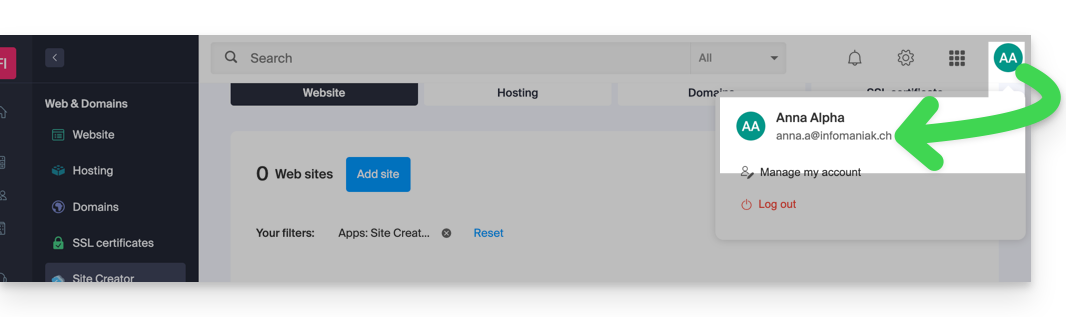
- Click on Manage my account just below to access the management of your profile on the Infomaniak Manager.
- Your current login ID is also displayed on the page reached:
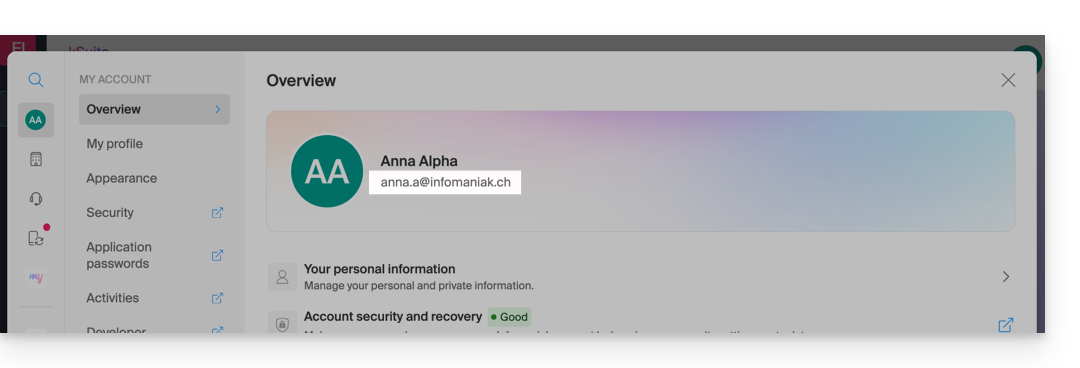
Modify the ID (login email)
Prerequisites
- The access ID is an email address that must exist and that you must be able to access.
- The new email address must be different from the recovery email address.
- The new email address must not already be used as a login ID on another user account (otherwise, you need to consider inviting it to the Organization first to grant all rights and then remove the old account with the old ID).
To modify the ID of your Infomaniak account:
- Click here (or on the badge with your initials/avatar in the top right corner of the Infomaniak Manager) to "Manage my account":

- From the My Profile menu, click on your login email address:
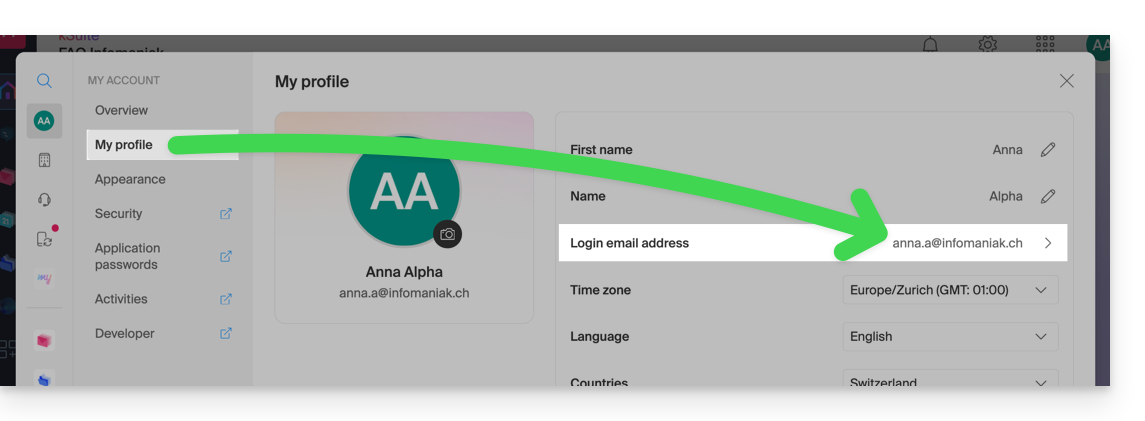
- Enter a new login email address.
- Confirm your new address by specifying it a second time.
- Enter the password to log in to your Infomaniak account.
- Click on Continue:
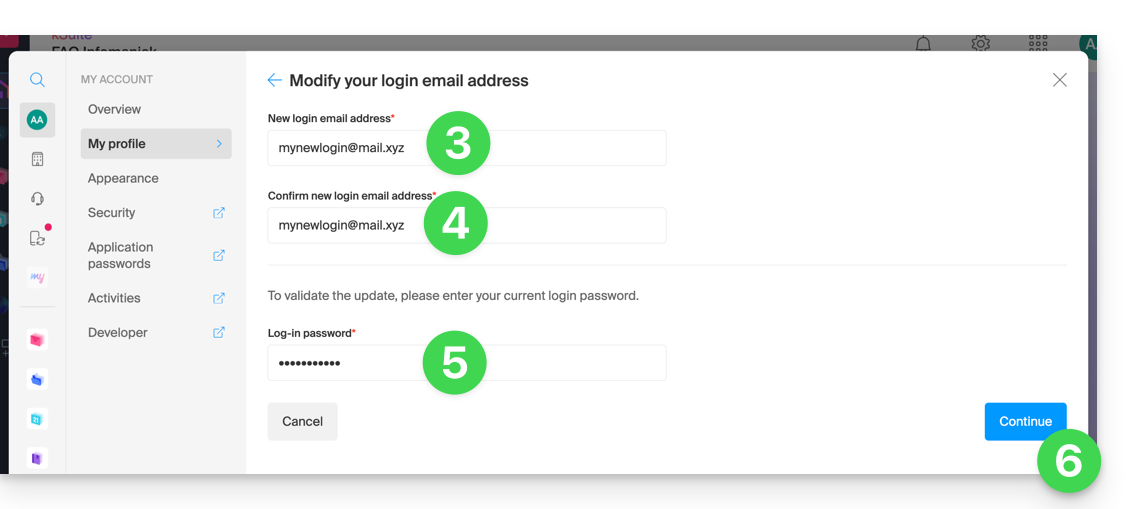
This guide explains how to modify the postal and nominative coordinates related to the Organization to which you belong.
Preamble
- Since you opened your account with Infomaniak, you are part of at least one Organization.
- If you were alone and it was not an invitation, an Organization was created in your name and you automatically become the legal manager.
- Otherwise, you belong to the Organization that invited you (to join its kSuite, to manage a product, etc.).
- Only a legal manager/owner can make changes (a potential collaborator who also has access to your Organization will not be able to modify these coordinates from their restricted account).
- The postal address mentioned determines the currency (CHF / EUR) used for the next invoices, but it is possible to add billing addresses.
- You can modify, among other things:
- the name
- the postal address
- the contact phone number
- the type of your organization (individual, association, company...)
- the logo
- A summary email is then sent.
- Refer to this other guide if you are looking for information about your user account.
Modify the Organization details
To modify the coordinates of this Organization at any time:
- Click here to access the management of your Organization.
- Click on the Edit button (if it is not present, check that the Organization is not of the “Individual” type read the prerequisites above):
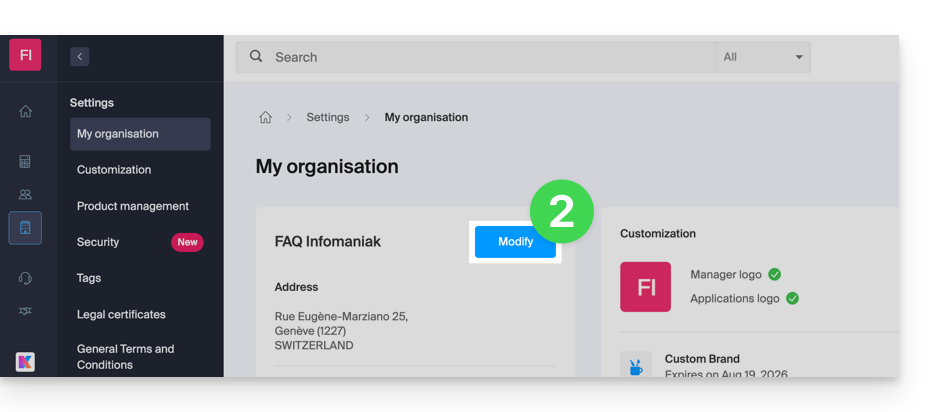
- Modify the desired information:
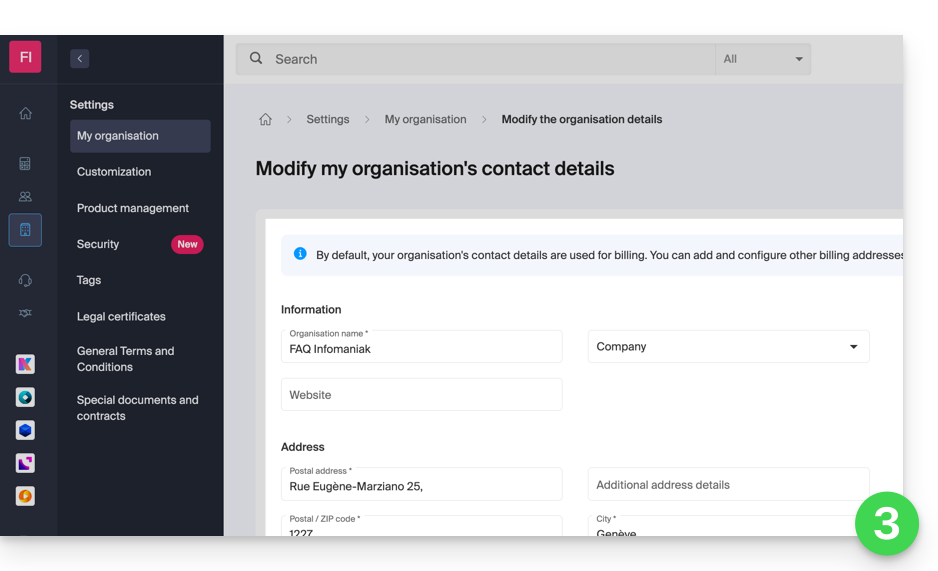
- Click on the Save button to save your new information.
In case of problem
If you do not get any menu as in point 2 above, check the prerequisites.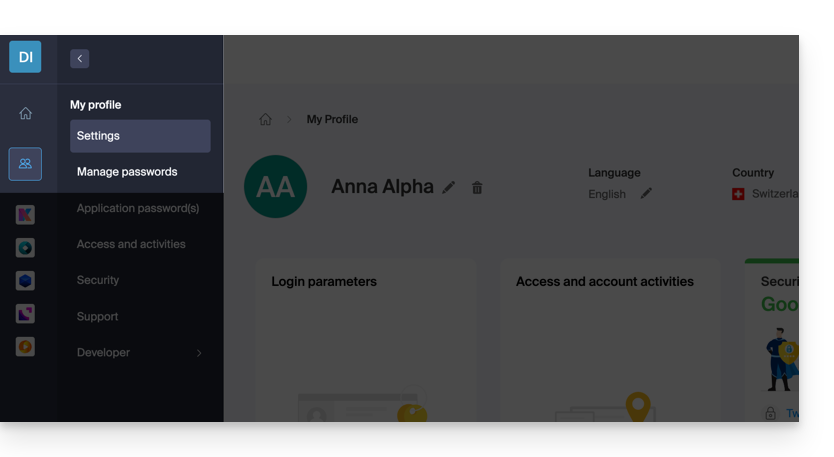
A my kSuite account does not have this possibility either: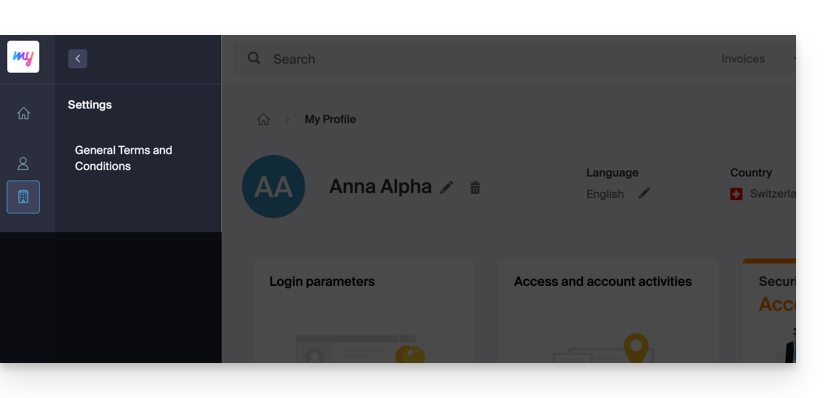
This guide explains how to delete an Infomaniak Organization.
Preamble
- The Organization must be empty of all products and all other users except yourself.
- This will not delete your user account.
- As a reminder, you can create multiple Organizations (i.e., a space to manage your products) and be a user of several of them, for example, to manage different products belonging to multiple entities; an administrator can delete one of them.
Delete the Organization
Prerequisites
- Cancel all products present in the Organization.
- The termination of the services contained in the Organization can be performed during the deletion steps.
- Pay outstanding invoices.
- Paid invoices can be obtained by email during the deletion steps.
- Remove other users with access to the Organization.
- Withdraw the money that is on the Infomaniak prepaid account (refer to this other guide in the chapter Retrieve the balance).
To delete an Organization to which you still have access:
- Click here to access the management of your Organization on the Infomaniak Manager.
- Verify that this is the correct Organization.
- If not, switch to another Organization first by going back to the menu and then clicking on the chevron :

- If not, switch to another Organization first by going back to the menu and then clicking on the chevron :
- Click on Delete the Organization:

- Confirm the deletion and/or read the on-screen explanations.
If the red link is not displayed, make sure you have met all the prerequisites above.
This guide explains how to remove one of the users from your Organization on the Manager Infomaniak.
Prerequisites
- Be Administrator or Legal Representative within the Organization.
- Know the login password; it will be requested during the process.
Warning, it is impossible to remove a legal representative if there is no other legal representative.
Remove a user from your Organization
To remove one of the users from the Organization:
- Click here to access the management of the Organization's users on the Infomaniak Manager (need help?).
- Click on the action menu ⋮ to the right of the user concerned.
- Click on Remove from the Organization:

- Click on the blue button Continue:

- Enter your login password for the Manager.
- Check the confirmation box.
- Click on the red button Remove this user

If the user had access to kDrive or was invited to view a third-party email address, several intermediate steps will ask you to perform actions with their data and inform you, if necessary, of what happens to the calendars and address books:
This guide covers the activation of cookies and JavaScript on the main web browsers.
Preamble
- Activating cookies allows websites to identify you and remember your preferences, such as your preferred language or the items you have added to your cart.
- Activating JavaScript allows websites to be more interactive and dynamic, and offers features such as video playback or game creation.
- Some websites (including mobile applications) may not work correctly if the cookies or JavaScript of the device's native browser are disabled.
- You can also choose to activate cookies and/or JavaScript only for certain websites.
Manage cookies and JavaScript
The exact location of the options to activate cookies and JavaScript may vary slightly from one browser version to another.
Click to see the corresponding guides:
Troubleshoot a connection issue with an Infomaniak app
If you encounter a login window like the one below, for example with the mobile app Infomaniak Mail (application for iOS smartphone or tablet) on iPhone:
- Open the advanced settings of Safari on your mobile device.
- Temporarily disable the toggle switch that blocks all cookies:

- It will then be possible to display the login window in full and log in; you can always re-block cookies after logging in if you wish.

