Knowledge base
1000 FAQs, 500 tutorials and explanatory videos. Here, there are only solutions!
Add a user to an Organization
This guide explains how to add a user to an Organization present in the Manager Infomaniak. You will thus be able to authorize this user to access certain of your Infomaniak products according to your needs.
Preamble
- Since you opened your account with Infomaniak, you are part of at least one Organization.
- If you were alone and it was not an invitation, an Organization was created in your name and you automatically become the legal representative.
- Otherwise, you belong to the Organization that invited you (to join its kSuite, to manage a product, etc.).
- You can define whether a user...
- ... is part of your Organization and whether he or she should become:
- Legal representative
- Administrator
- Collaborator
- ... is external to your Organization (limited rights):
- External users are not taken into account in the sharing of calendars and address books for the entire Organization.
- ... is part of your Organization and whether he or she should become:
Invite the new user
Prerequisites
- Be Administrator or Legal representative within the Organization.
- Note, it is only possible to assign the role of legal representative if you yourself have this role in the Organization.
- Be aware of the different permissions (access rights to products for example) and administrative contact preferences of a user within an Organization.
To add, and if necessary, create the new user of your Organization:
- Click here to access user management on the Infomaniak Manager (need help?).
- Click on the Add a user button:
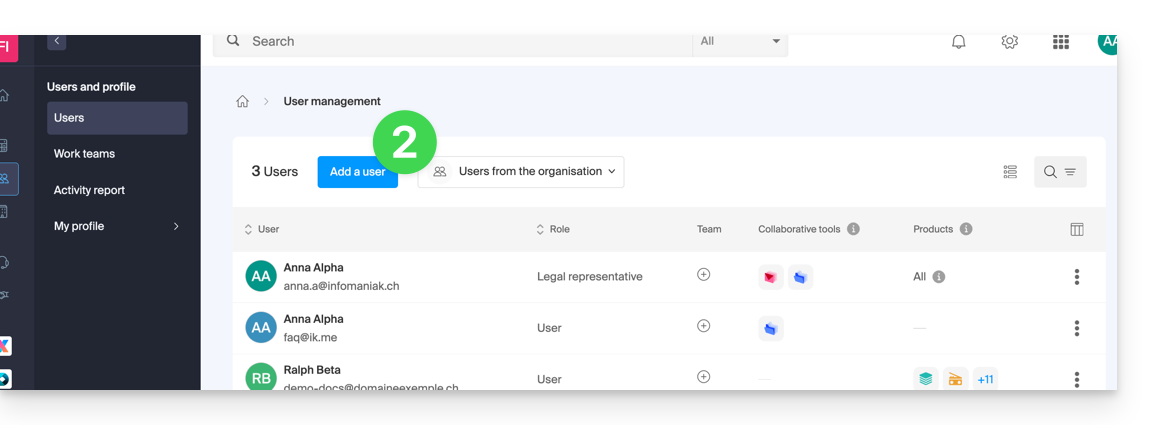
- Follow the assistant to complete the procedure:
- If the added user does not yet have a user account with Infomaniak, he or she will be invited to create one.
- If the added user already has an Infomaniak account, he or she will be invited and then he or she will be able to switch from his or her original Organization to the new one.
Link to this FAQ:

