Knowledge base
1000 FAQs, 500 tutorials and explanatory videos. Here, there are only solutions!
This guide explains how to connect an domain name managed with Infomaniak to an external service.
Specific guides
Click on the link corresponding to the external service you want to connect to your domain name registered with Infomaniak:
- Wix
- Shopify
- Google Sites
- dynamic devices such as a NAS, an Internet box or home automation, etc.
Guide for any other external service
To connect your domain name to any other external service such as Odoo, Microsoft 365, Squarespace, follow the procedures below:
- Click here to access the management of your product on the Infomaniak Manager (need help?)
- Click directly on the name assigned to the product concerned.
- Click on Connect a service in the left sidebar menu.
- Click on the blue Connect button on the tile corresponding to your external service and follow the procedure:
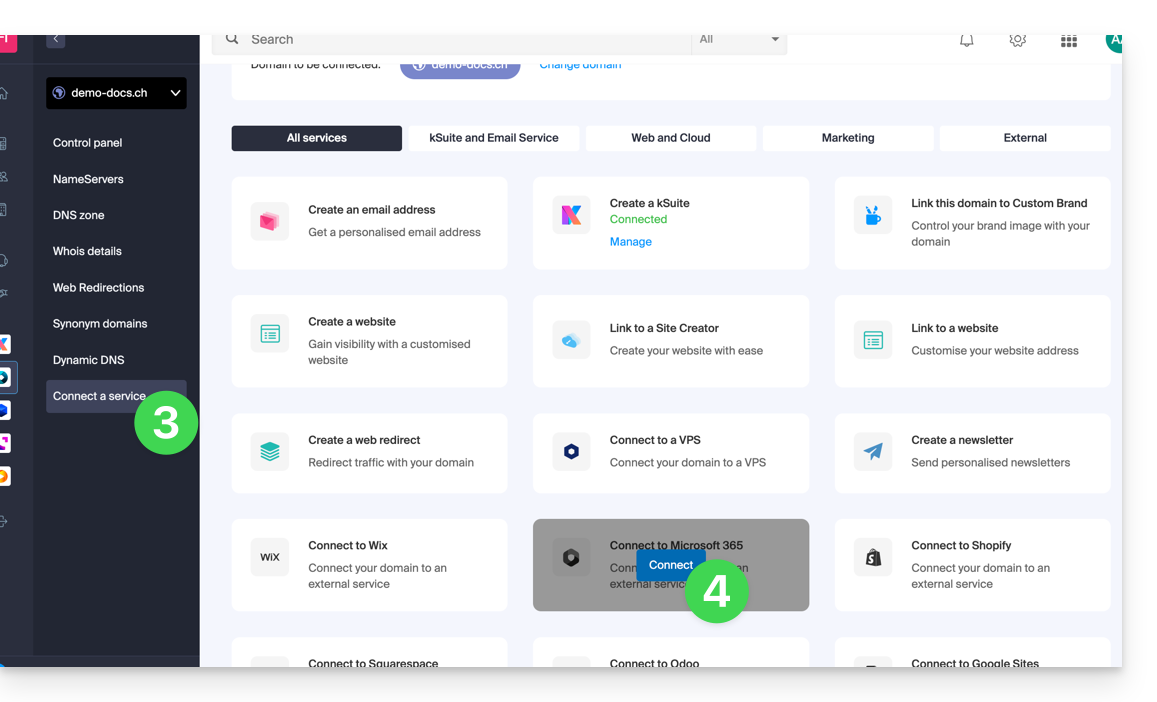
If the external service you want to connect is not in the list, you will need to manually modify some technical information about your domain name:
- Refer to this other guide to modify all the DNS if that is what you have been asked to do…
- … or this other guide if you only need to modify certain specific DNS records (for example the MX record type if you need to link your domain to an external mail service).
This guide will help you resolve issues with the connection between Site Creator and your domain names if you are unable to connect Site Creator to a domain.
Common issues and solutions
Depending on the status of your domain name, follow the corresponding solution below:
| Domain name | Recommended actions |
|---|---|
| external to Infomaniak | Order a corresponding DNS zone or transfer the domain to Infomaniak |
| already linked to a hosting/site or defined as synonym domain | Remove the existing site or dissociate the domain |
| already linked to a site with a dedicated IP | Uninstall the dedicated IP |
| already linked to a SSL certificate (self-signed, DV or EV) | Uninstall the certificate |
| do not have technical rights to the linked hosting | Modify permissions |
This guide concerns Domain Privacy which protects the owner's details of a domain in the WHOIS directory, and more particularly the domain name extensions compatible with this service.
Preamble
- The possibility of masking or not the owner's details may vary depending on the extension.
- Most domain extensions are supported by Domain Privacy protection.
Extensions compatible with Domain Privacy
To be informed of the support or not depending on the extension that interests you:
- Go to this page.
- Specify the desired extension.
- Click on the magnifying glass icon to start the search:
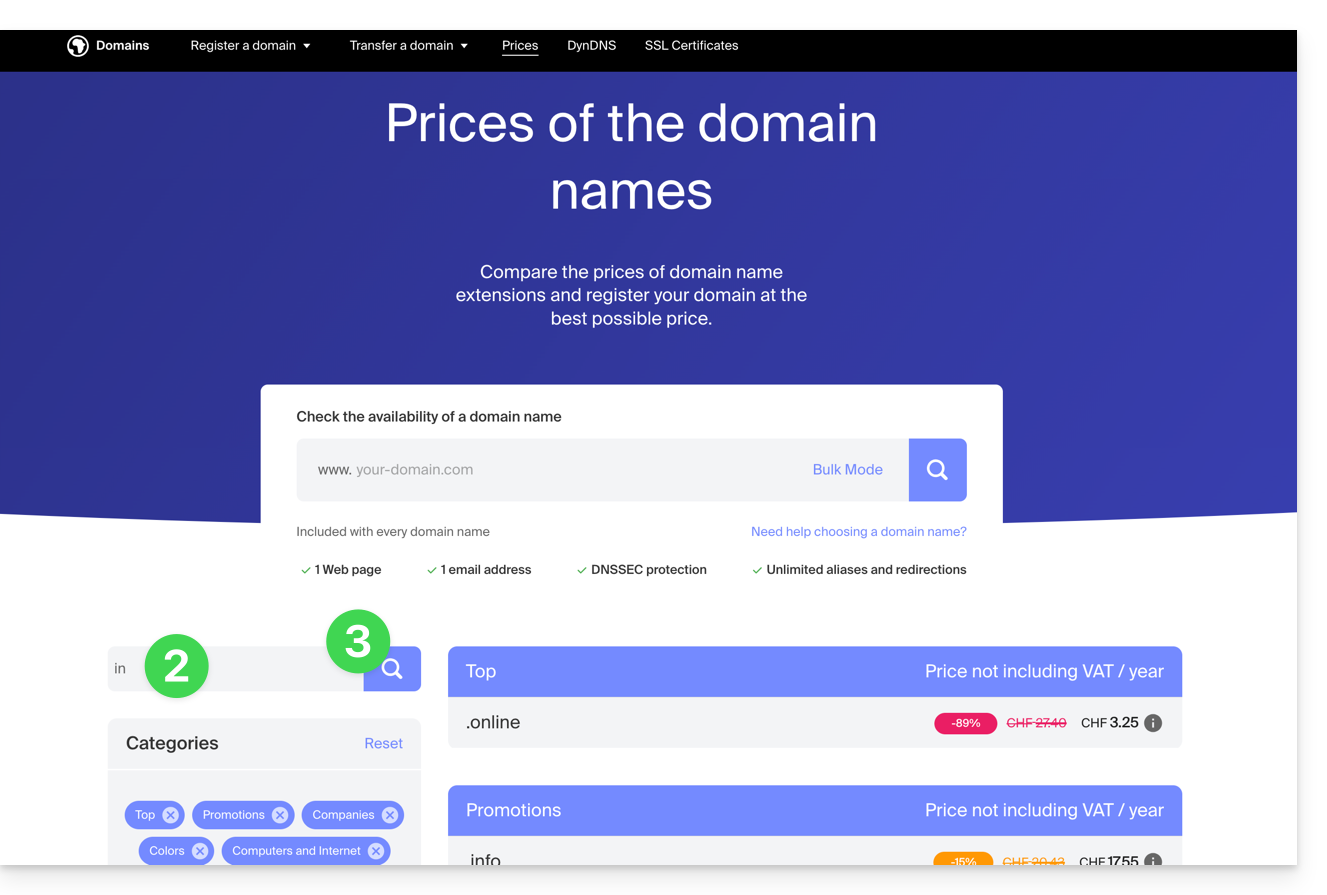
- Click on the desired extension from the results displayed in the sidebar:
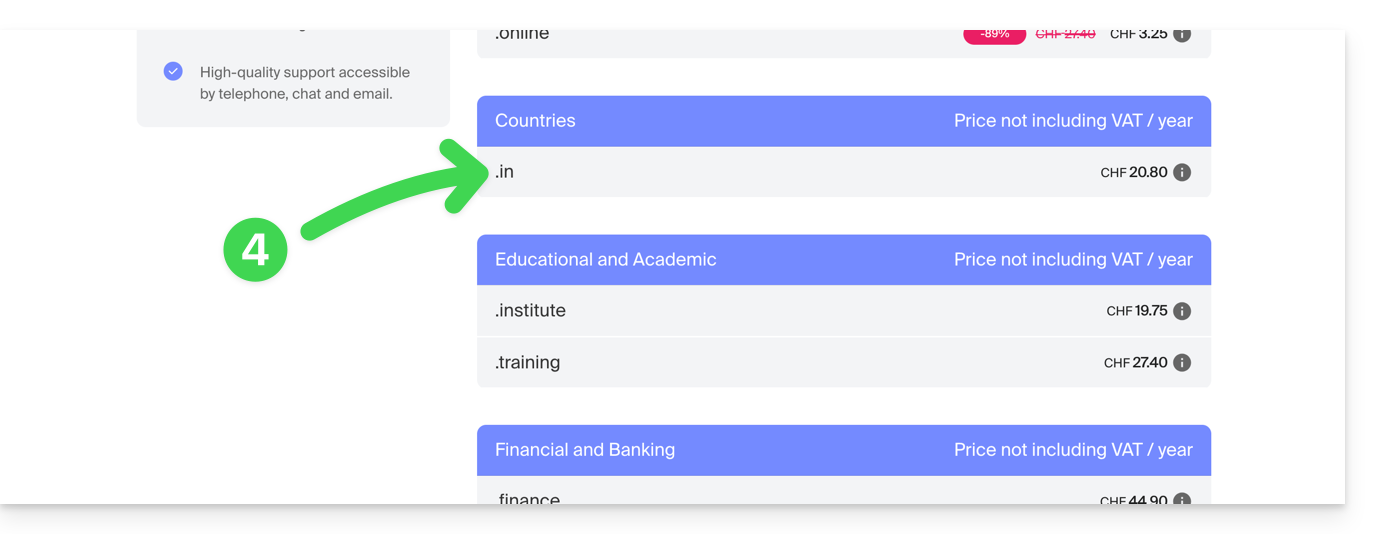
- Scroll down to the Frequently Asked Questions and read the required information:
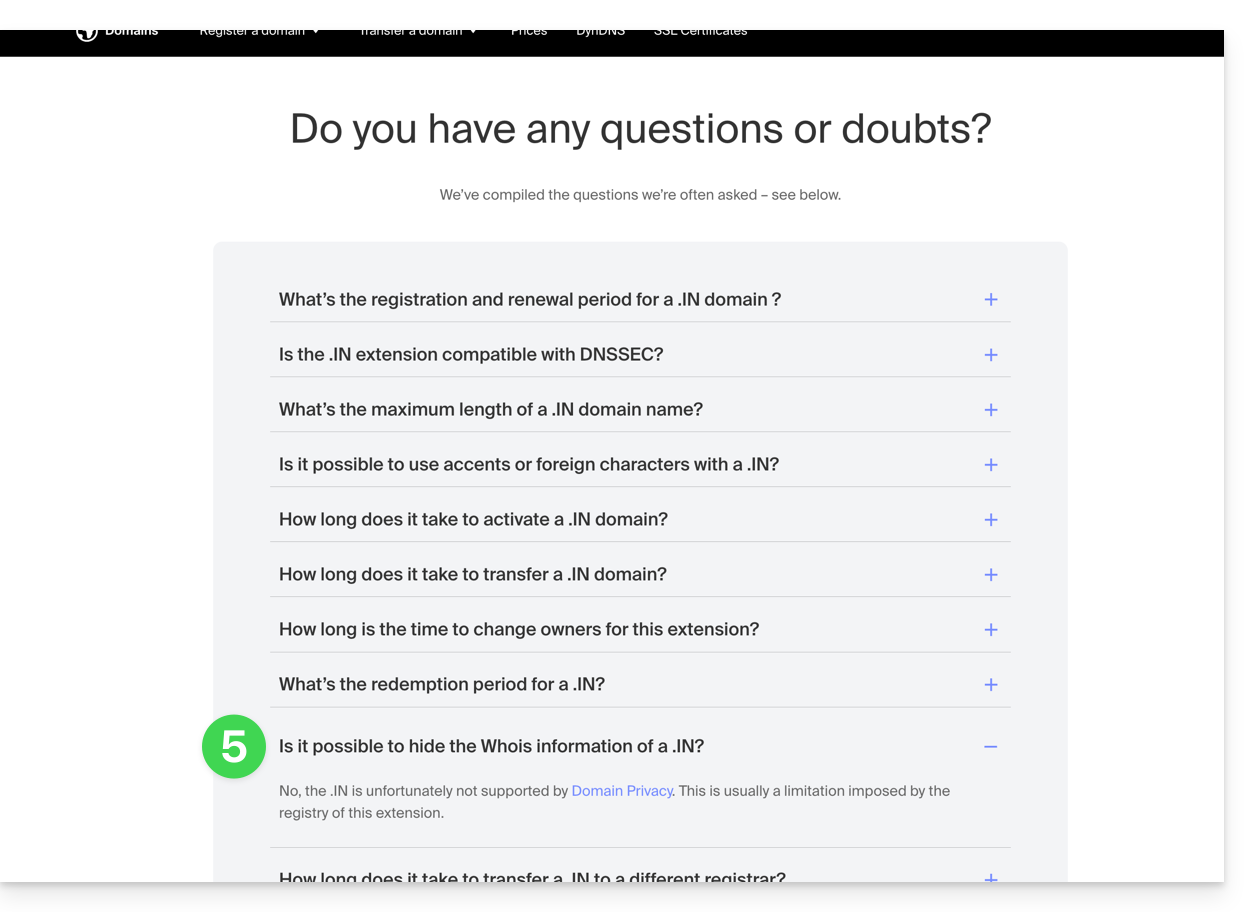
Non-exhaustive list provided as an example:
ac
academy
accountant
accountants
actor
adult
aero
agency
airforce
apartments
archi
army
art
asia
associates
auction
audio
auto
band
bar
bargains
basketball
best
bet
bid
bike
bingo
bio
biz
black
blackfriday
blue
boutique
builders
business
cab
cafe
cam
camera
camp
capital
cards
care
careers
cars
cash
casino
cat
catering
center
ch
chat
cheap
christmas
church
city
claims
cleaning
click
clinic
clothing
cloud
club
co
coach
codes
coffee
college
com
com.co
community
company
computer
condos
construction
consulting
contractors
cool
country
credit
creditcard
cricket
cruises
cz
dance
date
dating
deals
degree
delivery
democrat
dental
desi
design
diamonds
diet
digital
direct
directory
discount
doctor
dog
domains
download
education
email
energy
engineer
engineering
enterprises
equipment
estate
events
exchange
expert
exposed
express
fail
faith
family
fans
farm
finance
financial
fish
fitness
flights
florist
flowers
fm
football
forsale
foundation
fr
frl
fund
furniture
futbol
gallery
game
games
gent
gift
gifts
gives
glass
global
gmbh
gold
golf
graphics
gratis
green
gripe
group
guide
guitars
guru
gy
haus
health
healthcare
help
hiphop
hiv
hockey
holdings
holiday
host
hosting
house
immo
immobilien
industries
info
ink
institute
insure
international
investments
io
irish
jetzt
jewelry
juegos
kaufen
kim
kitchen
land
lat
lease
legal
lgbt
li
life
lighting
limited
limo
link
live
loan
loans
lol
love
ltd
maison
management
market
marketing
me
media
memorial
mobi
moda
moe
money
mortgage
nagoya
name
navy
net
net.co
network
news
ninja
nom.co
onl
online
org
partners
parts
party
pet
photo
photography
photos
pics
pictures
pink
pizza
pl
place
plumbing
plus
poker
porn
press
pro
productions
promo
properties
property
protection
pub
pw
qpon
racing
recipes
red
rehab
reisen
rentals
repair
report
republican
rest
restaurant
review
reviews
rich
rip
rocks
run
saarland
sale
salon
sarl
school
schule
science
security
services
sex
sexy
sh
shiksha
shoes
shop
shopping
show
singles
site
ski
social
software
solar
solutions
space
storage
store
stream
studio
style
supplies
supply
support
surgery
systems
taipei
tattoo
tax
taxi
team
tech
technology
tennis
tf
theater
theatre
tienda
tips
tires
tk
tm
today
tokyo
tools
top
tours
town
toys
trade
training
tube
tv
university
uno
vacations
vegas
ventures
vet
viajes
video
villas
vin
vision
voyage
watch
webcam
website
whoswho
wiki
win
wine
works
world
ws
wtf
xyz
yokohama
zoneThis guide is for owners of a domain name on the infrastructure who are having a DMARC issue when using certain Google tools like Meet or Calendar.
Fix a DMARC error
To make the configuration of your domain name (with a DMARC policy of type reject) compatible with the use of certain Google services, it is necessary to add a corresponding SPF record:
- Before:
v=spf1 include:spf.infomaniak.ch -all - After:
v=spf1 include:spf.infomaniak.ch include:_spf.google.com -all
To edit the SPF currently configured in the DNS zone of your domain name:
- Click here to access the management of your product on the Manager Infomaniak (need help?).
- Click directly on the name assigned to the concerned product.
- Click on DNS Zone in the left-hand menu.
- Click on the action menu ⋮ located to the right of the TXT record containing the relevant SPF value:

- Click on Edit.
- Edit the field by adding
include:_spf.google.comon the same line after the existing include Infomaniak, and before the ending-all. - Click on the Save button:

Any DNS addition or modification can take up to 48 hours to propagate.
Refer to this Google documentation if you are looking for information on configuring Google's SPF.
This guide explains how to suspend the administrative management of a product so that no user of the Organization can use it within the Infomaniak Manager. Upon request, it is also possible to block a user of your Organization, without deleting them.
Preamble
- By blocking the management of a product:
- Only administrators and the legal representative will be able to unblock it.
- Users with limited rights (collaborators and clients) who have access to this product will no longer be able to manage it.
- An email is sent to the users of the Organization.
Block a product
Prerequisites
- Be an administrator or legal representative (users with limited rights (collaborators and clients) who have access to this product will not be able to do this).
To block or unblock certain products for the entire organization:
- Click here to access product management on the Infomaniak Manager (need help?).
- Access the service you wish to block.
- Click on Manage on the dashboard of the product in question.
- Click on Block product management:

Suspend emails
A Mail Service cannot be blocked in the way indicated above, but it can be put into maintenance.
Prerequisites
- Be an administrator or legal representative (users with limited rights (collaborators and clients) who have access to this product will not be able to do this).
To suspend email addresses:
- Click here to access the management of your product on the Infomaniak Manager (need help?).
- Click on Manage.
- Click on Activate maintenance.
- Confirm by clicking on the red button to suspend the use of addresses (reception is not interrupted but consultation is impossible):

Block a user from the Organization
To quickly block a user from the Organization, in case of a security incident, contact Infomaniak support by authenticating (via the support code for example) and by justifying your request.
Thus, the main critical services, such as the Manager, the kDrive Web app and the Web Mail app will be inaccessible. Depending on the situation, also refer to these links to block other services such as messaging (IMAP / SMTP) or Web services.
To not block the user yourself but to indicate a procedure for them to follow to secure their account, refer to this other guide.
This guide explains how to link a domain name to an Web Hosting Infomaniak.
Where is your domain name registered?…
… At Infomaniak, same Organization
If your domain name is registered with Infomaniak and is in the same user account or organization as the email, then there is nothing to do.
- Refer to this other guide to check and correct any potential configuration errors.
… At Infomaniak, Different Organization
If your domain name is registered with Infomaniak but under a different user account or Organization, then:
- Edit its DNS zone by specifying the site's IP address in the form of an A record.
- Any DNS addition/modification can take up to 48 hours to propagate.
OR
- Move it within the same Organization.
… At Infomaniak with external DNS
If your domain name uses DNS that are not those of Infomaniak then:
- Edit the current DNS zone where it is located (if necessary, consult the help of the relevant service provider) by specifying the site's IP address in the form of an A record.
- Any DNS addition/modification can take up to 48 hours to propagate.
OR
- Change the current DNS and select the use of Infomaniak DNS.
- Any DNS addition or modification may take up to 48 hours to propagate.
- Refer to this other guide to check and correct any potential configuration errors.
… Elsewhere with external DNS
If your domain name has DNS records that are not those of Infomaniak then:
- Edit the current DNS zone where it is located (if necessary, refer to the help of the relevant service provider) by specifying the site's IP address in the form of an A record.
- Any DNS addition/modification can take up to 48 hours to propagate.
OR
- Change the current DNS (if necessary, refer to the help of the relevant provider) by specifying those of Infomaniak (this implies having a DNS zone with Infomaniak.
- Any DNS addition/modification can take up to 48 hours to propagate.
- This DNS zone with Infomaniak will be configured correctly but refer to this other guide to check and correct any potential configuration errors.
… Elsewhere but you bring it back
If your domain name is registered with another registrar and you wish to transfer it to the same location as your Infomaniak website, then:
- Transfer the domain name to Infomaniak (it will be configured correctly but refer to this other guide to check and correct any potential configuration errors).
- If the domain name is intended to be an alias for your main site, you must add the alias to your site.
This guide explains how to add, modify, or delete specific entries (records of type A & AAAA, MX, TXT, etc.) within the DNS zone of a domain name registered with Infomaniak.
Prerequisites
- Have a domain name with Infomaniak or at least a DNS zone.
- Understand:
- the operation of a domain and a DNS zone before modifying the latter.
- The DNS zone presented here is valid and used only if the server names are those of Infomaniak.
- Any DNS addition/modification can take up to 48 hours to propagate.
Add a record (simple mode)
To configure the services associated with the domain and allow the appropriate resolution of domain names to the corresponding resources (such as external websites, third-party mail servers, etc.):
- Click here to access the management of your product on the Infomaniak Manager (need help?).
- Click directly on the name assigned to the product concerned.
- Click on DNS Zone in the left sidebar.
- The entries currently in place are listed in the Simple Mode table:
- Click the blue Add an entry button:
- Choose the desired record type (records of type A & AAAA, MX, TXT, etc.)
- Click on Next.
- Complete the different fields according to your information:
- Under Source leave blank or specify any subdomain concerned.
- Under Target enter the information obtained from your external provider or any other useful indication.
- Leave the TTL indicated.
- Save the addition made.
Modify an existing record
To modify an existing DNS record:
- Follow points 1 to 4 above.
- Click on the action menu ⋮ to the right of the record to be modified.
- Click on Modify to access the editing page:
- Proceed with the editing of the desired information and then save your changes.
Delete an existing record
To delete an existing DNS record:
- Follow points 1 to 4 above.
- Click on the action menu ⋮ to the right of the record to be modified.
- Click on Delete and confirm the deletion:
DNS diagnostic
A tool available on your Manager allows you to easily correct certain problematic records. You can also use a free external service such as the one mentioned at the bottom of this other guide.
Expert mode
To edit the DNS zone in advanced (expert) mode, which in particular allows you to restore a previous version of the different records, refer to this other guide.
This guide explains how to renew or restore a domain name registered with Infomaniak.
Preamble
- You are automatically notified by email (at the address you mentioned) when one of your domain names is about to expire.
- If this domain name is not renewed before its expiration date, it enters a redemption period during which it can still be recovered/restored.
- The restoration fees and the duration of the redemption period are variable depending on the extension concerned.
- Once the redemption period has elapsed, the domain name is free and can be reserved again by anyone.
- If your domain is important for your activities, Renewal Warranty offers you the assurance of never losing it: Infomaniak will do everything in its power to ensure that you keep it even if you do not provide timely updates at its expiration.
Renew a domain name before expiration
The renewal of one or more domain names is done exactly the same way as any other Infomaniak service renewal. Refer to this other guide if you are looking for information on how to renew the product in question.
Restore a domain name after expiration
To restore a domain during its redemption period:
- Click here to access the management of your product on the Infomaniak Manager (need help?).
- An expired domain is indicated as such:

- Click directly on the name assigned to the product concerned:

- Click the Restore button:

- Follow the restoration steps to the end.
Resolve an issue
What to do if the domain does not seem visible in your account?
- Check that you are logged in with the correct user account, and that you are displaying the correct Organization if you are associated with multiple entities.
- Consult the DOMAIN section of the Manager and not in a section of billed or renewable products.
- Repurchase the domain name if it has not been reserved since.
This guide explains how to transfer the domain name you own with another provider and bring it to Infomaniak. You remain the obvious owner of your domain name and manage it easily and at a lower cost.
Prerequisites
- Check that the domain name is transferable according to certain criteria:
- domain created or already transferred for at least 60 days
- valid email addresses (owner's contact details, administrator/technical contacts)
- domain unlocked
- Note in a safe place the different records (A / MX / TXT, etc.) contained in your domain if you will keep other services than those of Infomaniak after the transfer.
- This is about transferring a domain name that you own with a provider other than Infomaniak, so that the future management of this domain is done with Infomaniak.
- This is not an internal transfer from one holder to another and the code to be obtained is not a code for an internal transfer with your current provider.
- Instead, obtain the authorization code.
- The terms "
EPP", "AuthCode", "AuthInfo", "transfer code" and "authorization code" all refer to alphanumeric sequences specific to the domain whose main purpose is to verify the owner's authorization before a transfer between Registrars.
- Here are some specific guides to help you if your current Registrar is:
Transfer the domain to Infomaniak
Once the prerequisites above have been validated:
- Order the domain name to be transferred from Infomaniak.
- Enter the authorization code (see the prerequisites above) when prompted during the order process.
- Review the DNS chapter below and, if necessary:
- Run a DNS diagnostic to check the Domain <-> Infomaniak Services link.
- Run a Mail diagnostic (SPF, DKIM...) to avoid any sending or receiving issues.
Transfer of multiple domains in bulk
Once the prerequisites above are validated:
- Order the domain names at once via this Infomaniak transfer assistant.
- Specify the domain names and authorization codes or import a CSV file (format
.csvor.xlsx) with the list of domains and their authorization codes (in 2 columns and up to 300 rows).
Transfer duration, administrative delays
The duration of a domain name transfer is influenced by two factors:
- The conditions of the registry of the extension; for the
.FR, Afnic sets a transfer period of up to 8 days; refer to the specifics of the extensions that concern you from this page (under Frequently Asked Questions by first clicking on the extension concerned). - The conditions of the Registrar you wish to leave; the latter has the possibility to object to the transfer during the transfer period defined by the registry; it can also automatically accept the transfer and speed it up.
Note that a DNS update (see below) can take up to 24 hours.
DNS configuration (before, during, after)
- Before the transfer, your domain name is linked to various services (Mail, Web...) through its DNS.
- While the transfer is in progress, you will no longer be able to intervene on the DNS configuration until the transfer is complete.
- As it is sometimes difficult to know when this happens, you can decide in advance what DNS configuration to apply (also possible during bulk transfer):

For example:
- Your domain name
domain.xyzhas the DNSns1.monregistrar.comandns2.monregistrar.combefore transfer and you will only be working with Infomaniak for all email, web hosting, etc…- …then you don't have to do anything except choose our DNS when prompted during the transfer (same if it already has DNS, for example
ns11.infomaniak.comandns12.infomaniak.com).
- …then you don't have to do anything except choose our DNS when prompted during the transfer (same if it already has DNS, for example
- Your domain name
domain.xyzcurrently has the DNSns1.monregistrar.comandns2.monregistrar.comand you are only moving the domain name while continuing to work with different services other than Infomaniak…- …then carefully note the information in your current DNS zone (A records, CNAME, etc.) because Infomaniak cannot guarantee that your current DNS zone will persist where it is currently located (check with your current registrar) and choose not to use Infomaniak DNS.
- …then carefully note the information in your current DNS zone (A records, CNAME, etc.) because Infomaniak cannot guarantee that your current DNS zone will persist where it is currently located (check with your current registrar) and choose not to use Infomaniak DNS.
- And if you don't know which DNS your domain name is currently using…
- …query it via https://infomaniak.com/whois or another WHOIS service.
- …query it via https://infomaniak.com/whois or another WHOIS service.
- If your domain name
domain.xyzalready has DNS such asns11.infomaniak.comandns12.infomaniak.combefore transfer…- …then you don't have to do anything except choose our DNS when prompted during the transfer.
Do you also want to transfer services such as your sites or email addresses? Check out this other guide.
If you are stuck at a specific step, do not hesitate to contact Infomaniak support to get the help you need to continue the process.
This guide explains how to modify the DNS (Name Servers) of a domain registered with Infomaniak.
Prerequisites
- Have a domain name with Infomaniak or at least a DNS zone.
- Understand:
- the operation of a domain and a DNS zone before modifying the latter.
- that any DNS addition/modification can take up to 48 hours to propagate.
DNS Modification
To modify the DNS of a domain managed by Infomaniak and thus control the direction that Web and Mail traffic should take:
- Click here to access the management of your product on the Infomaniak Manager (need help?).
- Click directly on the name assigned to the product concerned:
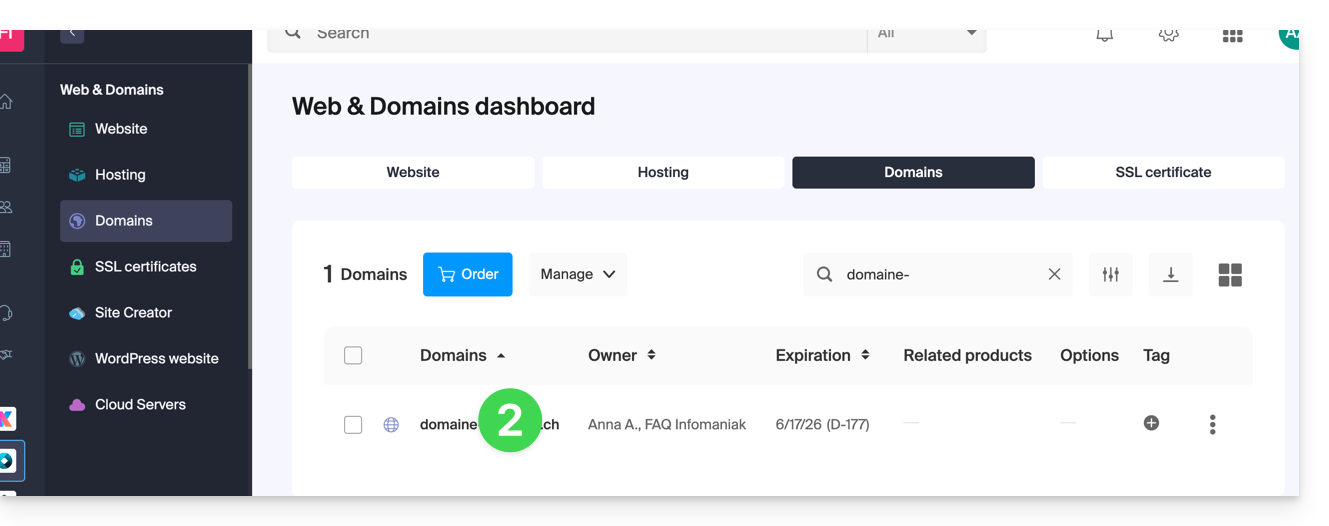
- Click on DNS Servers from the left sidebar.
- Click on the blue button Modify DNS Servers:
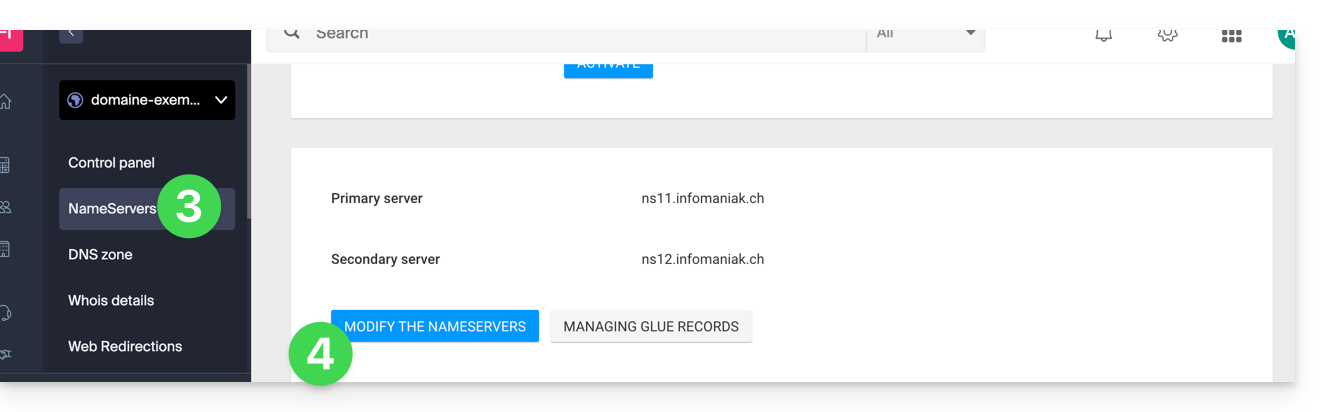
- If your website is hosted with Infomaniak, check Infomaniak Name Servers…
- Otherwise, check Custom Name Servers to enter the server names below and validate at the bottom of the page.
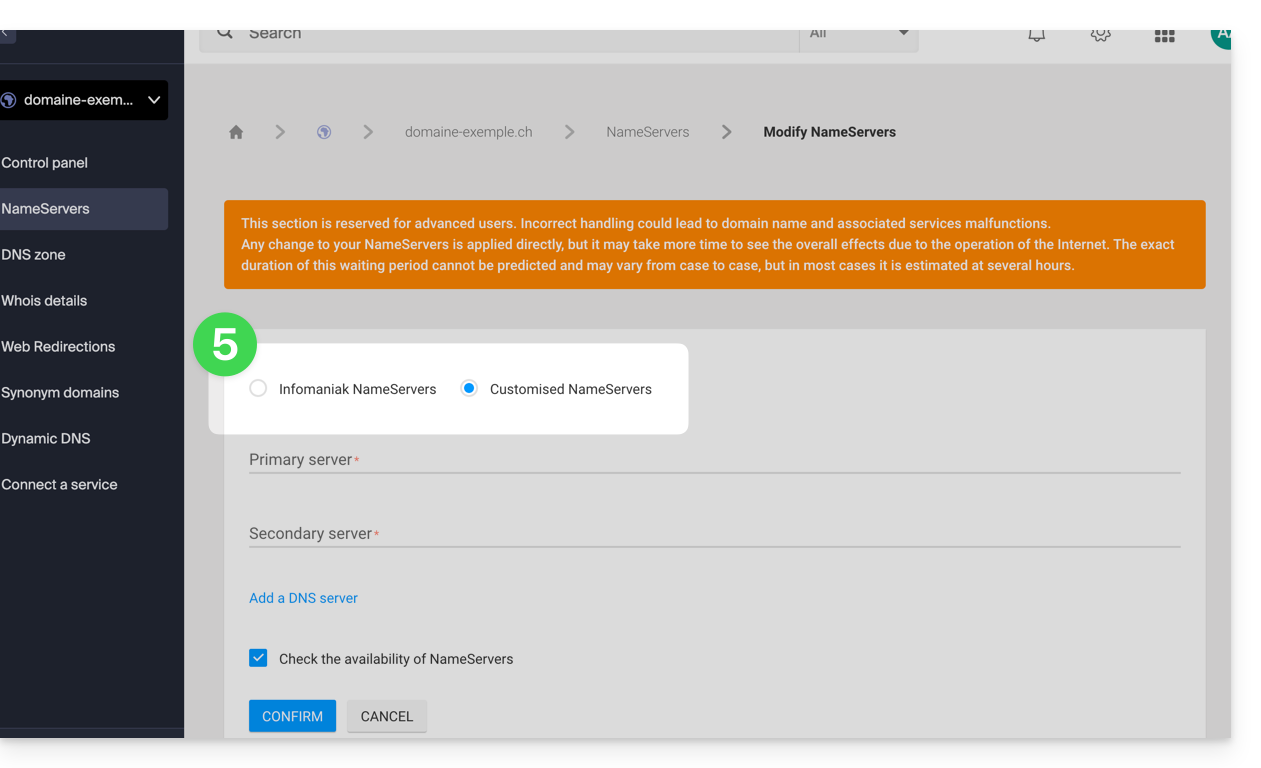
- Otherwise, check Custom Name Servers to enter the server names below and validate at the bottom of the page.
Batch Modification
To modify the DNS of multiple domains in bulk:
- Click here to access the management of your product on the Infomaniak Manager (need help?).
- Select the domains concerned.
- If necessary, click on ⋮ at the bottom of the screen.
- Click on Modify DNS Servers:
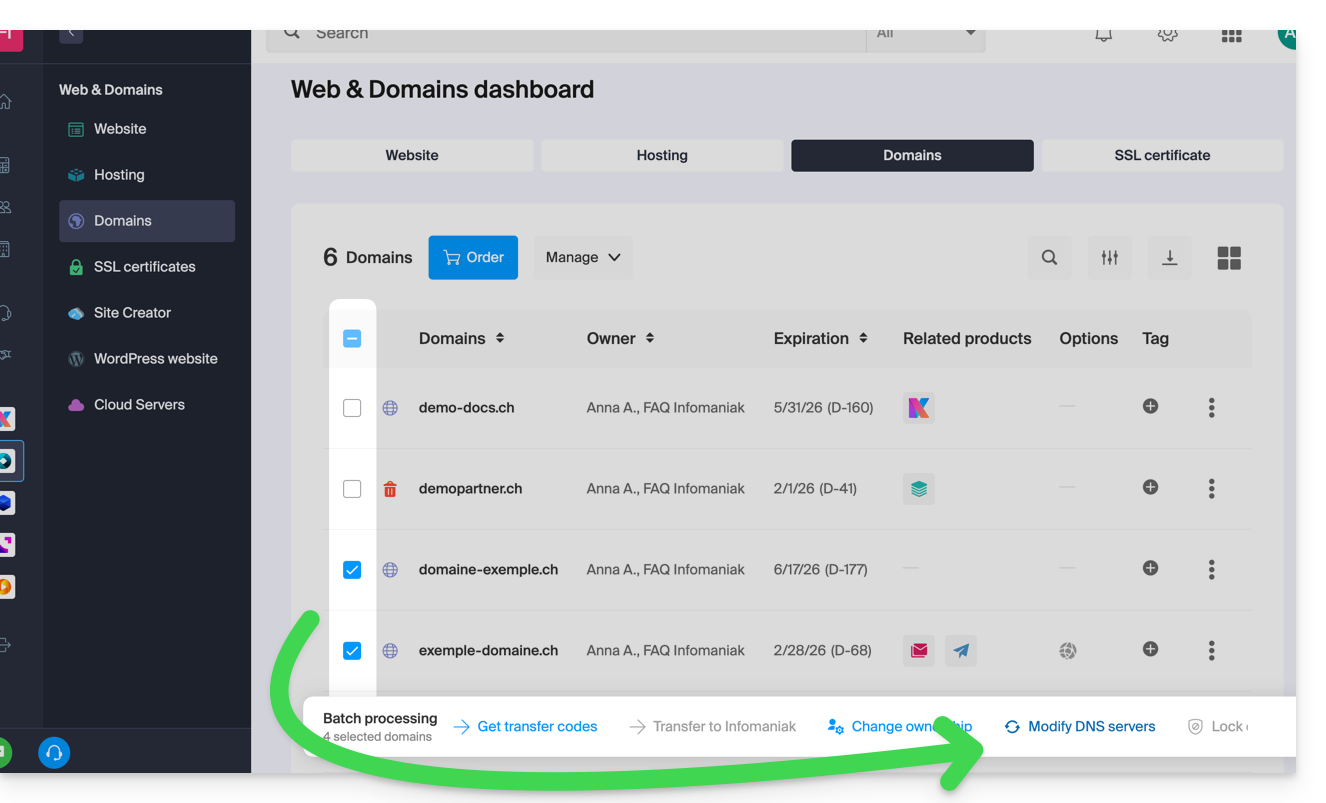
This guide explains what DNSSEC is and how this protection enhances the security of Domains at Infomaniak and the traffic they generate.
Preamble
- Each URL corresponds to an IP address, and when an internet user enters the URL of your site in their web browser, they call on a DNS server whose role is to redirect them to the IP address that corresponds to the entered domain (technically, this is called DNS resolution).
- When DNSSEC is not activated on your domain name, a malicious person could detect a flaw in a DNS server and modify the correspondence between your domain name and the IP address of your site with an IP of their choice. In such a case, the internet user who enters the URL of your site would then be redirected to another website that does not correspond to the content of your website.
- DNSSEC secures the authenticity of the response provided by the DNS server and thus guarantees to internet users that they are viewing the website they actually want to see. If a hacker attempted to modify the IP address of your domain name in a DNS server protected by DNSSEC at the time of resolution, the latter would refuse their requests, as they would not be authenticated.
- DNSSEC is therefore an additional security measure to the SSL certificate of a site, by guaranteeing to the internet user that they are accessing the site that corresponds to the entered URL, and the SSL certificate then intervenes to encrypt the exchanges between the internet user's web browser and the website's server that they are visiting.
Activate or deactivate DNSSEC
To know the availability of DNSSEC for a specific domain, refer to the specifics of the extensions that concern you from this page (under Frequently Asked Questions by first clicking on the extension concerned).
DNSSEC is available and already activated upon purchase for the vast majority of domain name extensions.
If necessary, DNSSEC can be activated in a few clicks on domains fully managed at Infomaniak:
- Click here to access the management of your product on the Infomaniak Manager (need help?).
- Click directly on the name assigned to the product concerned.
- Activate or deactivate DNSSEC from the Dashboard of the domain:
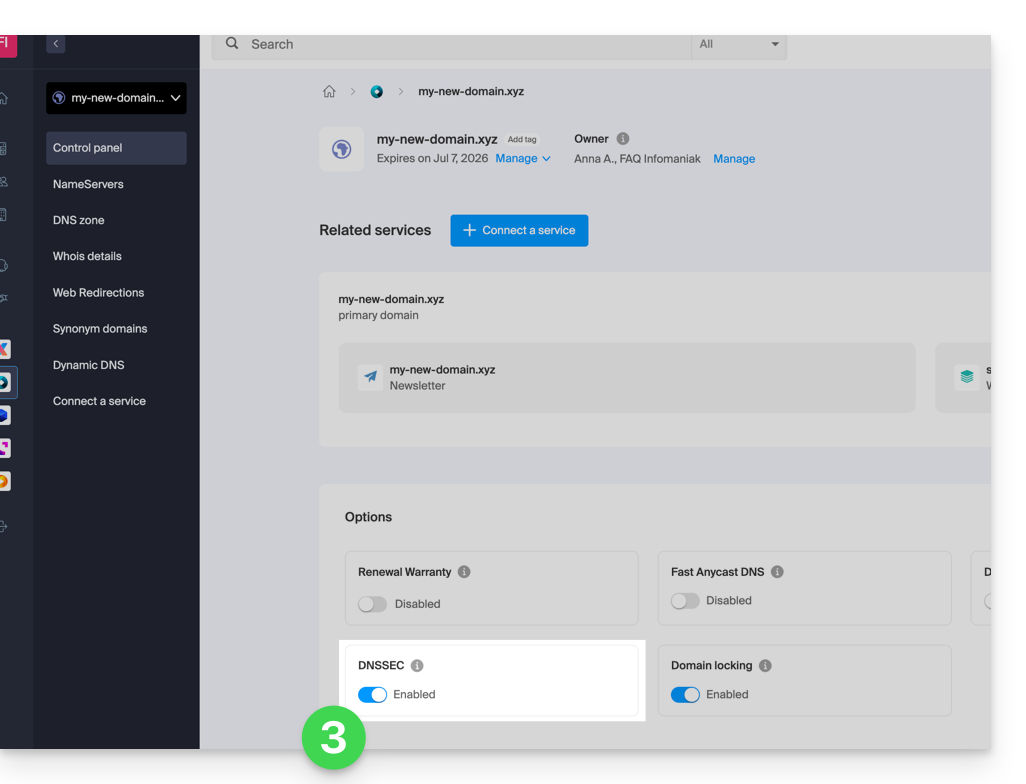
If the DNS zone of your domain is managed by another registrar, it will be necessary to provide technical information provided by the latter. If the information provided is incorrect, your domain name will no longer be accessible. Therefore, it is recommended to transfer the complete management of your domain to Infomaniak before activating DNSSEC if you are not familiar with these manipulations.
Check if DNSSEC is activated
The propagation of DNSSEC to the registry may take several hours to be effective.
Enter the domain name to be verified on this analysis site.
Specific guide
This guide explains how to modify the coordinates associated with a domain name, i.e., the “WHOIS” coordinates of the owner / holder / manager.
Preamble
- The particularity of domain names is that they all have an owner whose coordinates are specific to the domain itself, independent of the Infomaniak account that manages the product.
- These coordinates, known as WHOIS, provide details such as first name, last name, postal address, email address, etc., and can be consulted online through WHOIS services such as whois.infomaniak.com or whois.nic.swiss.
- Additional private coordinates often exist outside the public WHOIS and are never visible and/or communicated by Infomaniak without prior authentication!
- These coordinates will always prevail in the event of a dispute regarding the ownership of a domain name, it is therefore important to keep this information up to date even if you activate Domain Privacy to mask information.
Accessing the different types of contacts related to domain names
To access these domain manager coordinates:
- Click here to access the management of your product on the Infomaniak Manager (need help?).
- Click directly on the name assigned to the product concerned:
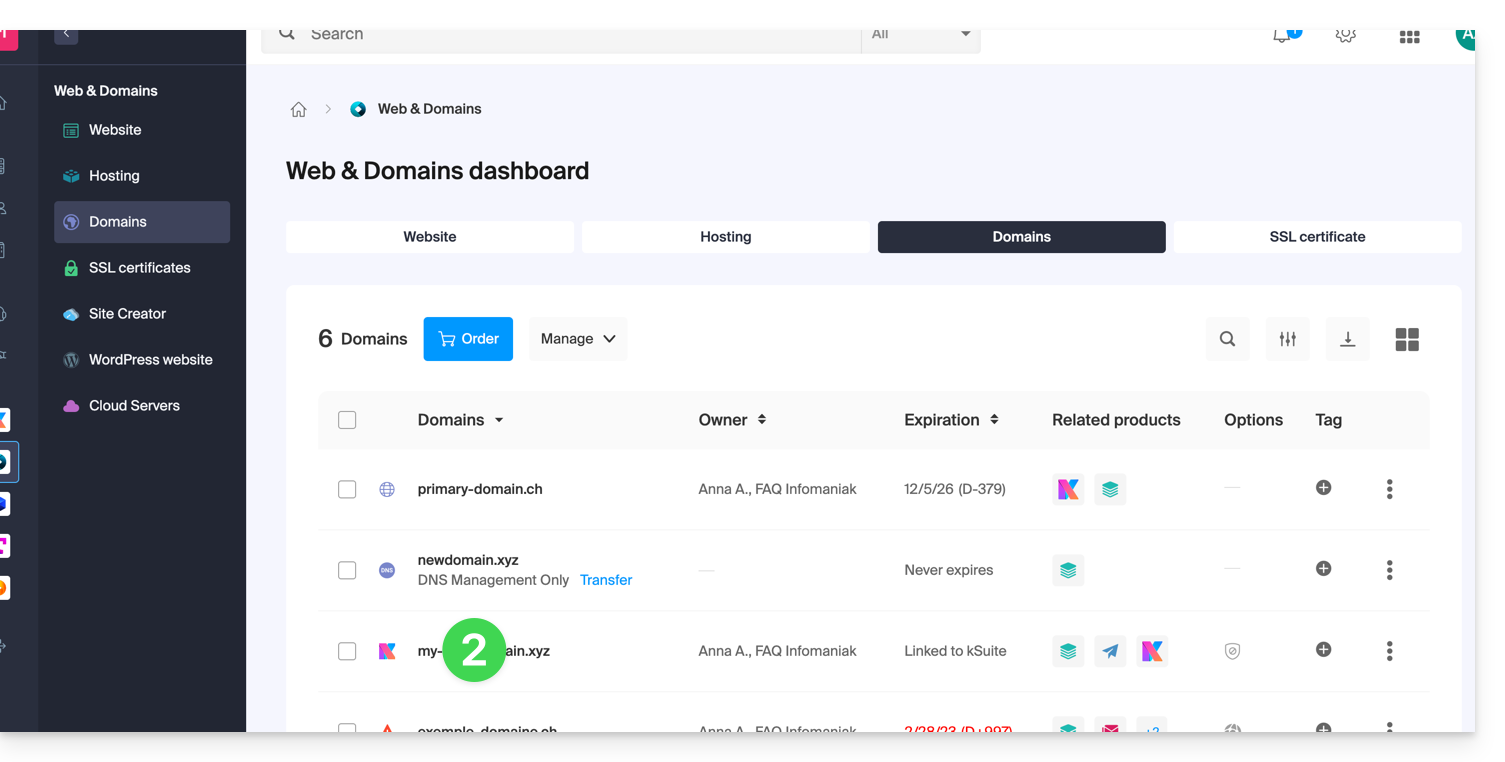
- Click on WHOIS Information in the left sidebar:
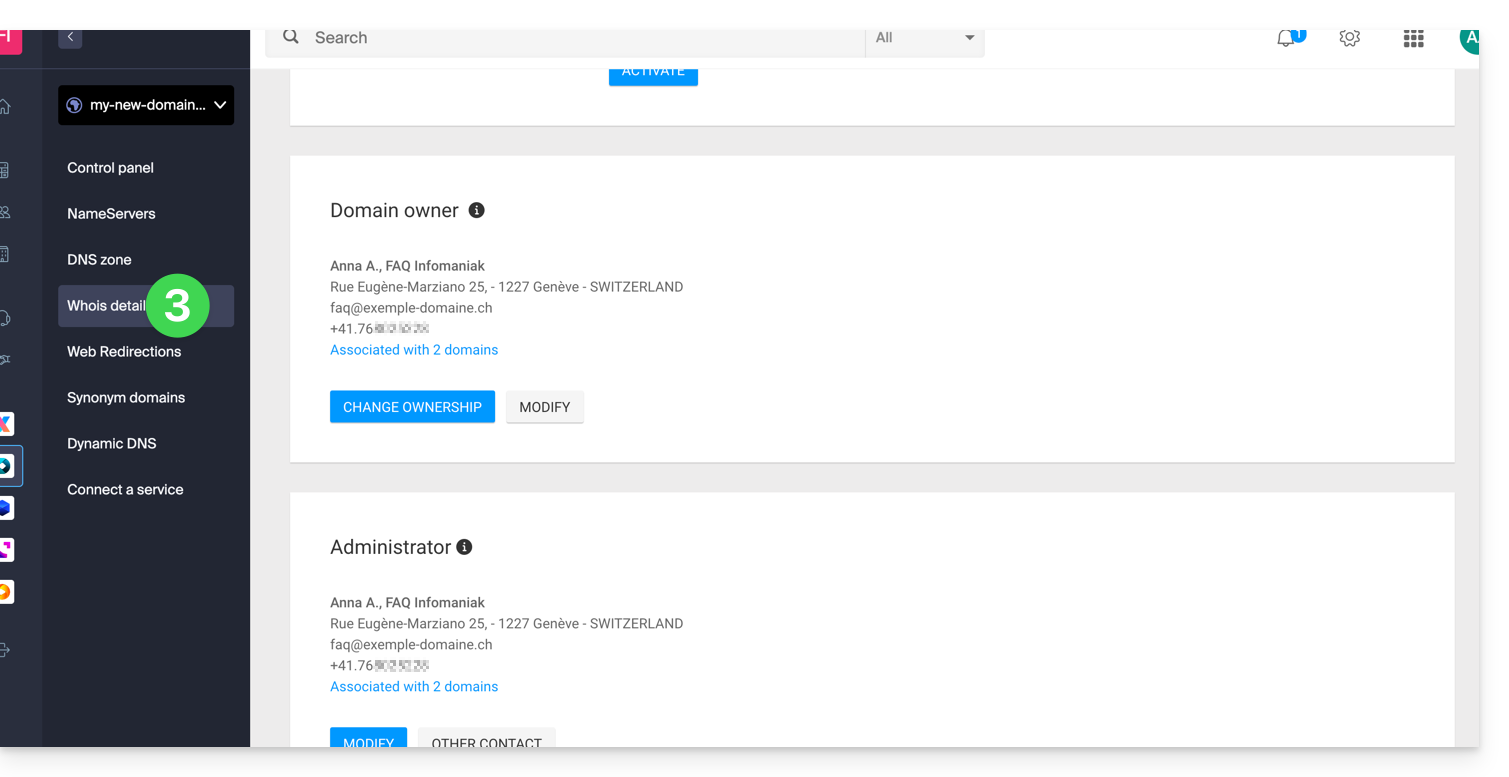
Owner Contact
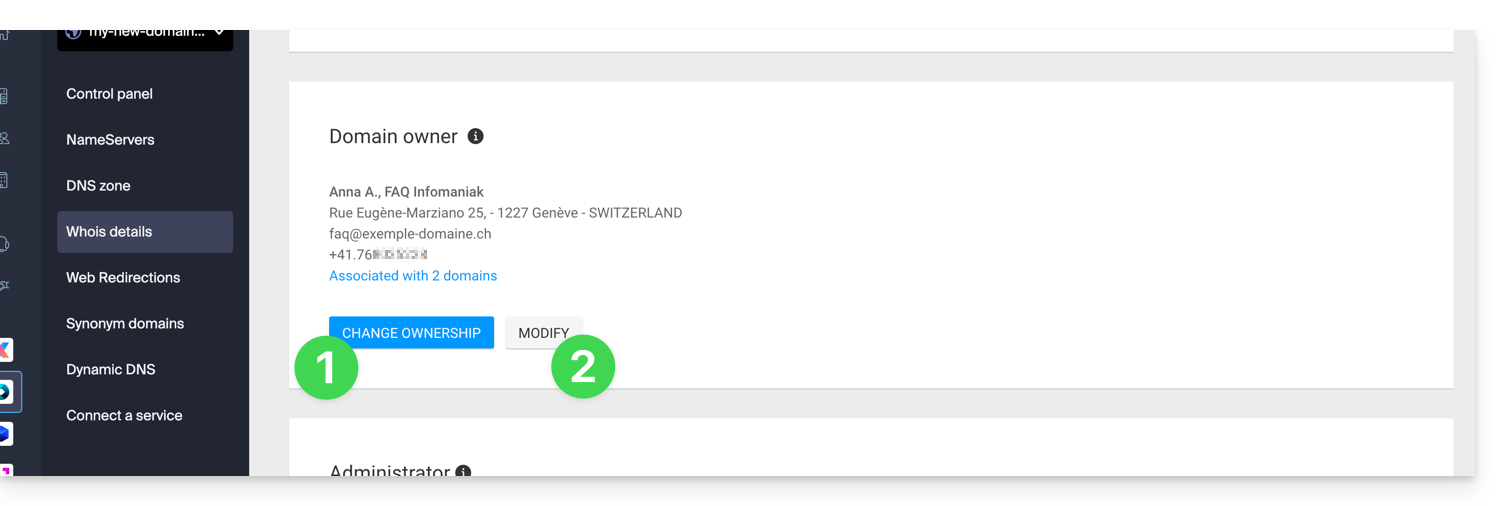
- Click the Change Owner button to create a new contact card, or select one previously used on one of the other domain names of the Organization, with the need to obtain the agreement of both parties before application.
- Click the Modify button to edit the language (of certain letters) as well as the postal and telephone coordinates (an email is sent to the email address mentioned for a request to confirm the changes).
More details below in this guide.
Administrator Contact
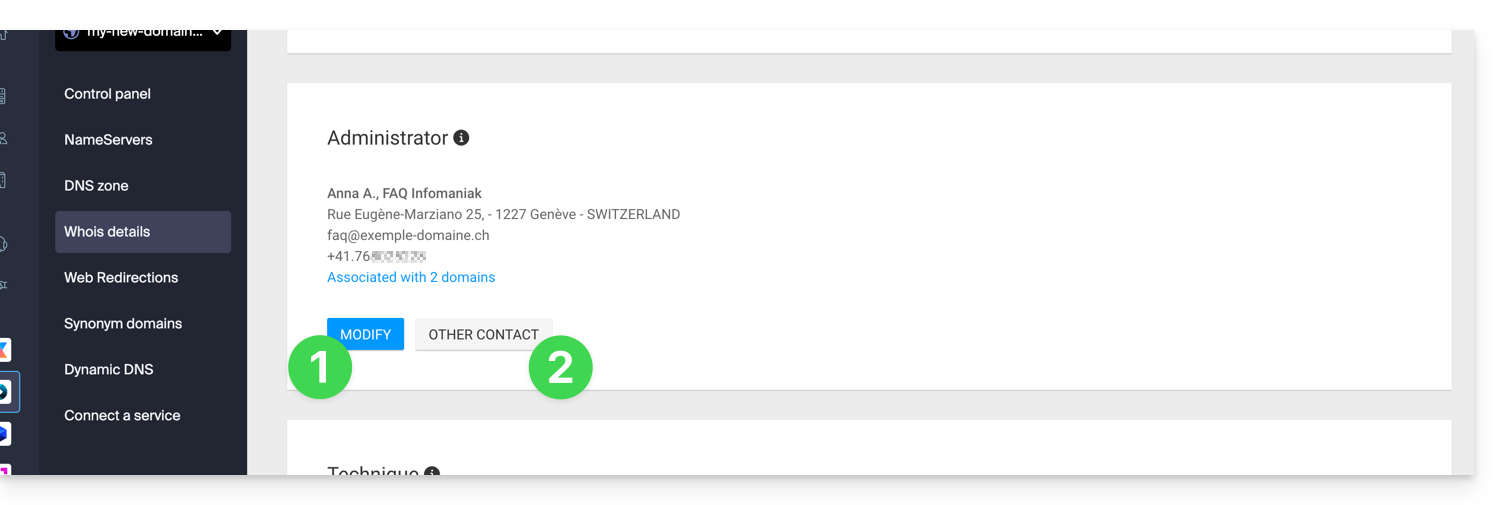
- Click the Modify button to edit the language (of certain letters) as well as the postal and telephone coordinates (an email is sent to the email address mentioned for a request to confirm the changes).
- Click on Other Contact to create a new contact card, or select one previously used on one of the other domain names of the Organization, with the need to obtain the agreement of both parties before application.
More details below in this guide.
Technical Contact
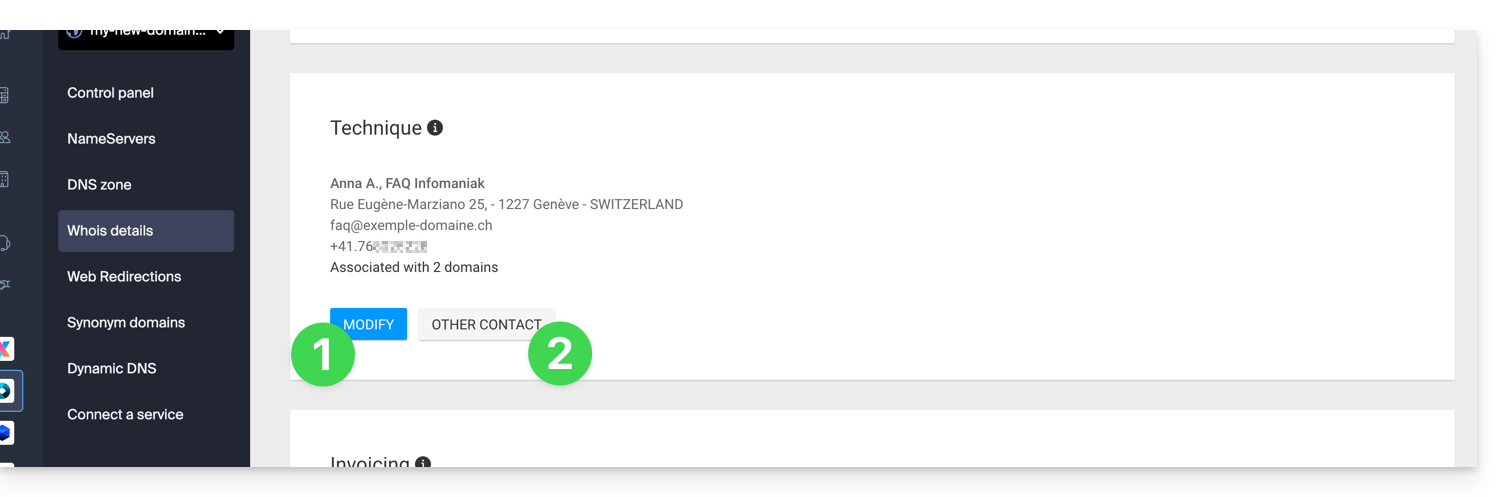
- Click the Modify button to edit the language (of certain letters) as well as the postal and telephone coordinates (an email is sent to the email address mentioned for a request to confirm the changes).
- Click on Other Contact to create a new contact card, or select one previously used on one of the other domain names of the Organization, with the need to obtain the agreement of both parties before application.
More details below in this guide.
Billing Contact
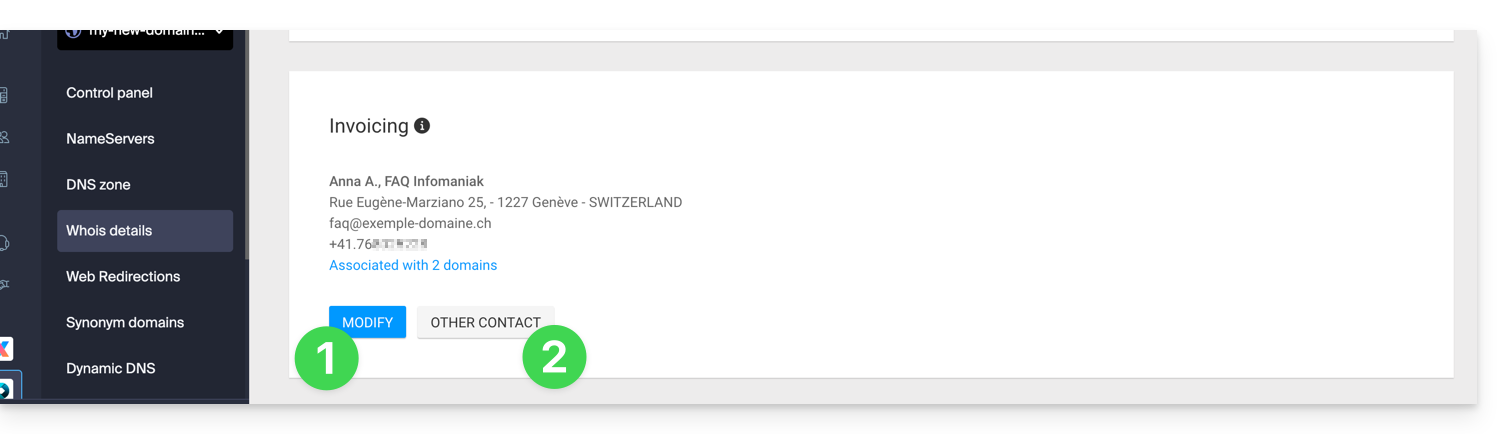
- Click the Modify button to edit the language (of certain letters) as well as the postal and telephone coordinates (an email is sent to the email address mentioned for a request to confirm the changes).
- Click on Other Contact to create a new contact card, or select one previously used on one of the other domain names of the Organization, with the need to obtain the agreement of both parties before application.
More details below in this guide.
Modify WHOIS coordinates
Without creating a new contact card, you can modify:
- the postal address (street, zip code, country, etc.)
- the phone number
- the language (of certain mailings)
By creating a new contact card, you will therefore be able to specify:
- Type of contact (Company, Individual, Association, other)
- First name / Last name
- the email address
- the postal address (street, zip code, country, etc.)
- the phone number
- the language (of certain mailings)
Any modification of WHOIS coordinates will have to be validated by the current contact. The latter will receive an e-mail with a validation link valid for two days to validate the changes: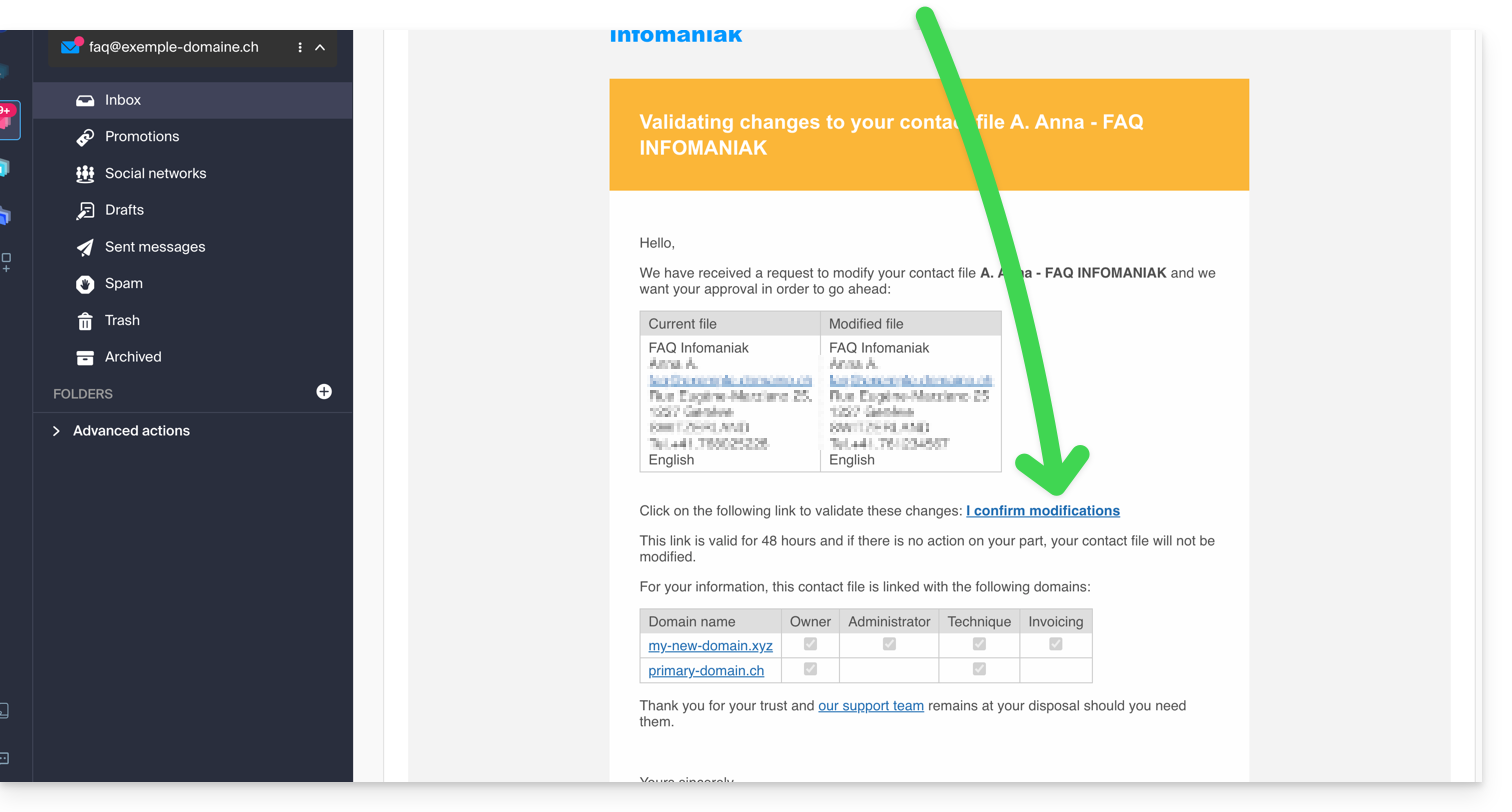
The e-mail also indicates the other domain names concerned by the operation (and which types of contacts are affected by the change).
While waiting for validation, a message is displayed on the domain management page: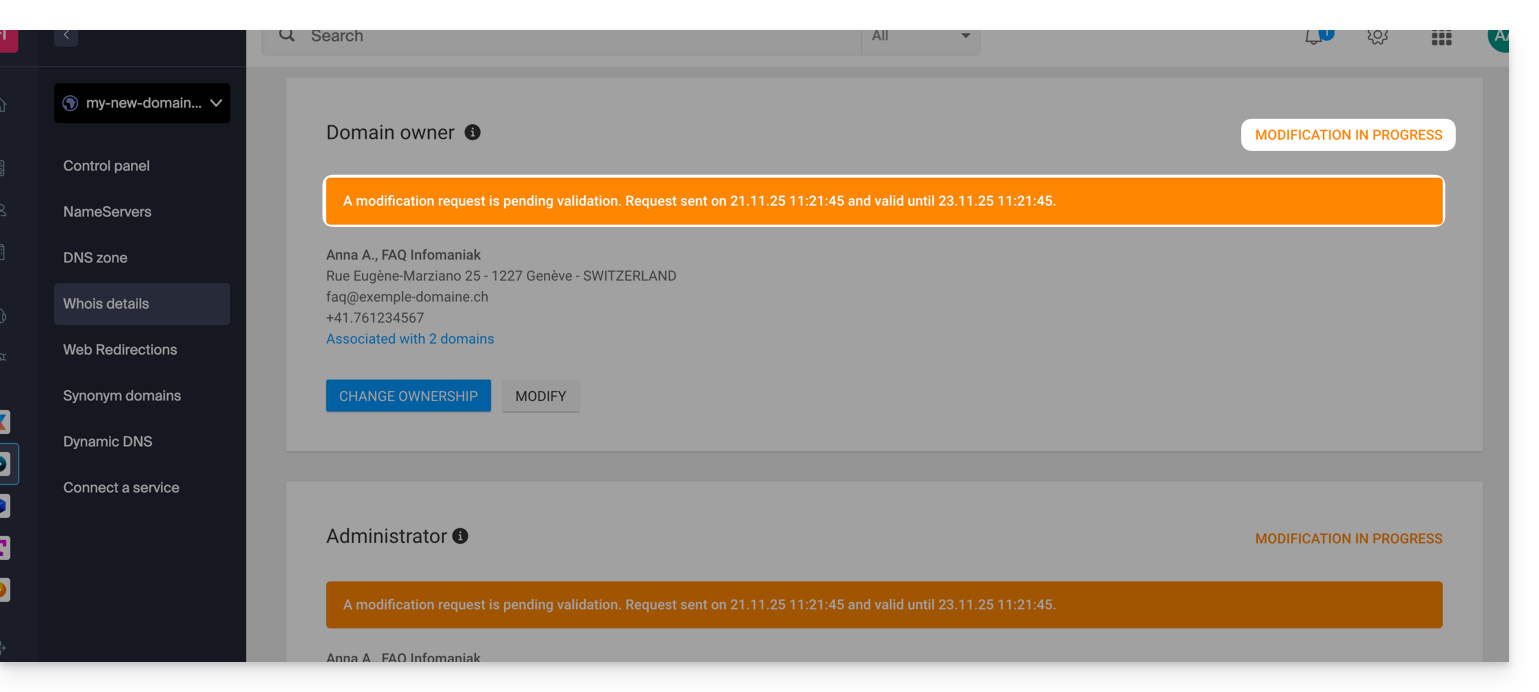
The change will not be made if all actions are not fully completed and before the deadline expires!
Learn more
Depending on the extension of the domain concerned, these operations may involve fees.
You can also do this on multiple domains at once: a contact card can be linked to multiple domains; modifying a card will therefore automatically apply to all domains with the same WHOIS contact.
Also refer to the guides for specific extensions such as the .es or the .se …
This guide presents the DNS Diagnostic tool, which allows you to check that the relationships between…
- DOMAIN NAME at Infomaniak
and
- MAIL SERVICE at Infomaniak
… are correct, so that Mail traffic goes to the right place.
Introduction
- To check, the tool verifies the MX, SPF, etc. records.
- You will thus be able to detect and correct certain Mail problems, especially if they are related to DNS (technical information that, broadly speaking, determines where such and such Mail traffic should be directed) by acting at the level of your domain.
- Automatic correction is only possible when the domain name is present in the same Organization as the product to which it must be attached.
- If this is not the case, then the correction will need to be done manually.
Diagnose a DNS issue
To access the DNS diagnostic for your domain name:
- Click here to access the management of your product on the Infomaniak Manager (need help?).
- Click directly on the name assigned to the product in question.
- Click on Domain Management in the left sidebar.
- Click on DNS Diagnostic in the left sidebar:

- If DNS issues are detected, a red display on the table indicates it:
- Correct each error individually by clicking the button to the right of the concerned element…
- … or all errors at once.
- If DNS issues are detected, a red display on the table indicates it:
Refer to this other guide regarding the same automatic verification process but for Web Hosting.
And if necessary, familiarize yourself with the mail-related security diagnostic.
This guide explains how to order a DNS zone from Infomaniak.
Preamble
- Having the DNS zone with Infomaniak is useful if your domain name is registered elsewhere (third-party provider/registrar) and you want to easily link this domain with Infomaniak products.
- Indeed, it is not enough to own a site
domain.xyzwith Infomaniak and to indicate the 2 DNS addresses of Infomaniak with the domain name registrar (if it is not Infomaniak) for the site to be displayed when you typedomain.xyzin a browser. - You must add a DNS zone in the same place as the hosting to make the site work easily.
- This will also be particularly useful if the service provider managing your domain name does not offer DNS zone management.
Order a DNS zone
To do this:
- Click here to access the Infomaniak domain Shop.
- Start a search with the name of the domain registered elsewhere.
- Click on the action menu ⋮ located to the right of the result obtained.
- Select Order a DNS zone:
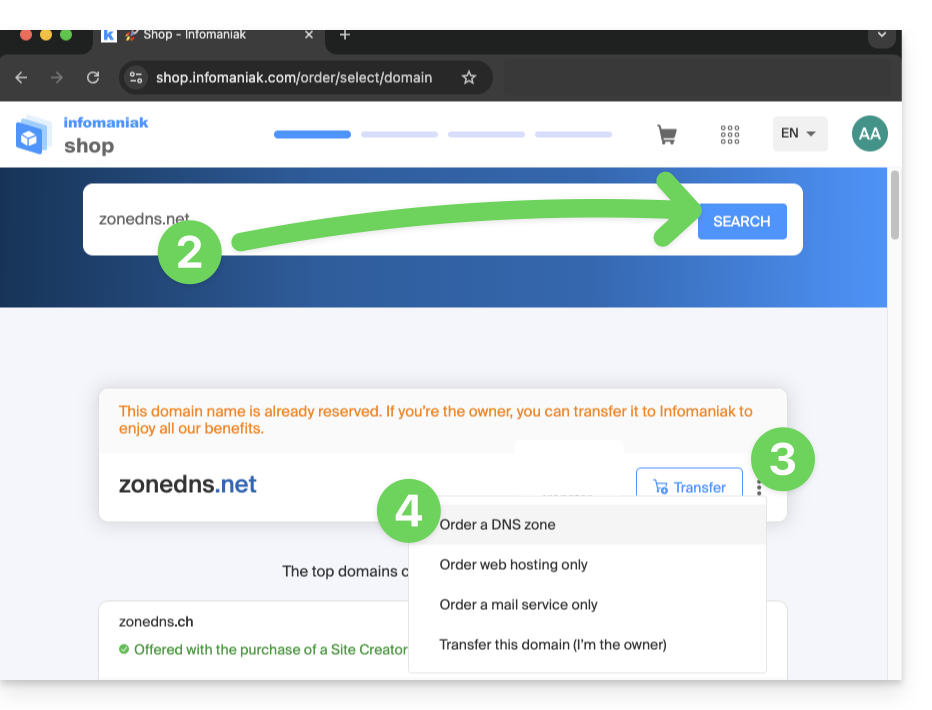
- Complete the purchase.
- Once added to your Manager, the zone can be edited.
The BIMI standard (Brand Indicators for Message Identification, brand indicators for message identification) allows companies to incorporate their logo into sent emails.
Preamble
- Infomaniak applications (and other companies around the globe - read the chapter in case of problem below) are compatible with BIMI and will display the logos next to received emails.
- Infomaniak Mail Services allow you to configure your email with your logo (read the prerequisites carefully); the benefits are numerous:
- increased trust: recipients can visually identify your emails, thus reducing the risk of phishing.
- brand reinforcement: a well-visible logo in inboxes reinforces brand awareness.
- better deliverability: emails compliant with DMARC have a better chance of reaching the main inbox.
1. Create a logo
Create a logo in SVG format (Scalable Vector Graphics). This format is required as it ensures optimal quality regardless of the device or display size.
To be imported on the Infomaniak interface (read below) it must not exceed 10 Mo, but it can also be hosted on a publicly accessible secure server and you will simply need to indicate its URL for the BIMI DNS registration.
2. Obtain the VMC certificate
A verified mark certificate (VMC) is required; it certifies that you are the legitimate owner of the logo. You can obtain this certification from recognized certification authorities such as DigiCert and Entrust.
Once your VMC certificate is issued, you receive a PEM file containing the entity certificate. This PEM file includes your SVG-formatted logo along with the VMC.
3. Add the logo to the Mail Service
Prerequisites
- All the indicators of your Global Security Mail Service must be green (SPF + DKIM + DMARC)!
To access the Mail Service and set the logo of your company:
- Click here to access the management of your product on the Infomaniak Manager (need help?).
- Click directly on the name assigned to the product in question.
- Click on Global Security in the left sidebar.
- Click on the Create button (in the BIMI section):

- Fill in the requested information from the documents received (see chapter 2 above) and do not forget to save.
In case of a problem
- If the Create button in the BIMI box remains gray, make sure to check the informative messages: DMARC may exist but not be at the required rejection percentage, so adjust the parameters according to the indications.
- When there are multiple domains linked to the Mail Service, you must ensure that you have a certificate on each linked domain if you want BIMI on them.
- Note that Microsoft Outlook, Apple Mail, Thunderbird, the Mail app from Samsung, among others, have not yet adopted BIMI.
Disable BIMI
To disable BIMI, simply go to the domain name management page linked to the Mail Service and delete the corresponding TXT record.
This guide explains how to add a new domain name to a Web site Infomaniak.
Preamble
- When you add a new domain name to a Web site, it is referred to as a linked domain but also as an alias.
- In this case, an alias domain is an additional domain name, also linked to an existing site.
- For the Web site
domain.xyzto be reachable with a completely different domain name such asprivate.abcfor example, you need to addprivate.abcas an alias to the Web site. - Second example, for the site
domain.xyzto also be reachable withwww.domain.xyz, you need to add it as an alias to the domaindomain.xyz. In this example,domain.xyzis the parent site of the aliaswww.domain.xyz. Generally, the aliaswwwis already added automatically and present…
- For the Web site
Adding an alias to an existing site
Prerequisites
- If the domain name (intended to become an alias) or its DNS zone is managed by Infomaniak, everything is OK. If not:
- The A record of the domain name must point to Infomaniak.
- To simplify, you can delegate the management of the domain to Infomaniak.
- It is also necessary that the future alias is not already one, in which case it will be necessary to detach it from the current site beforehand (same if synonym).
To add an additional domain that will be linked to your Web site:
- Click here to access the management of your product on the Infomaniak Manager (need help?).
- Click directly on the name assigned to the product concerned:
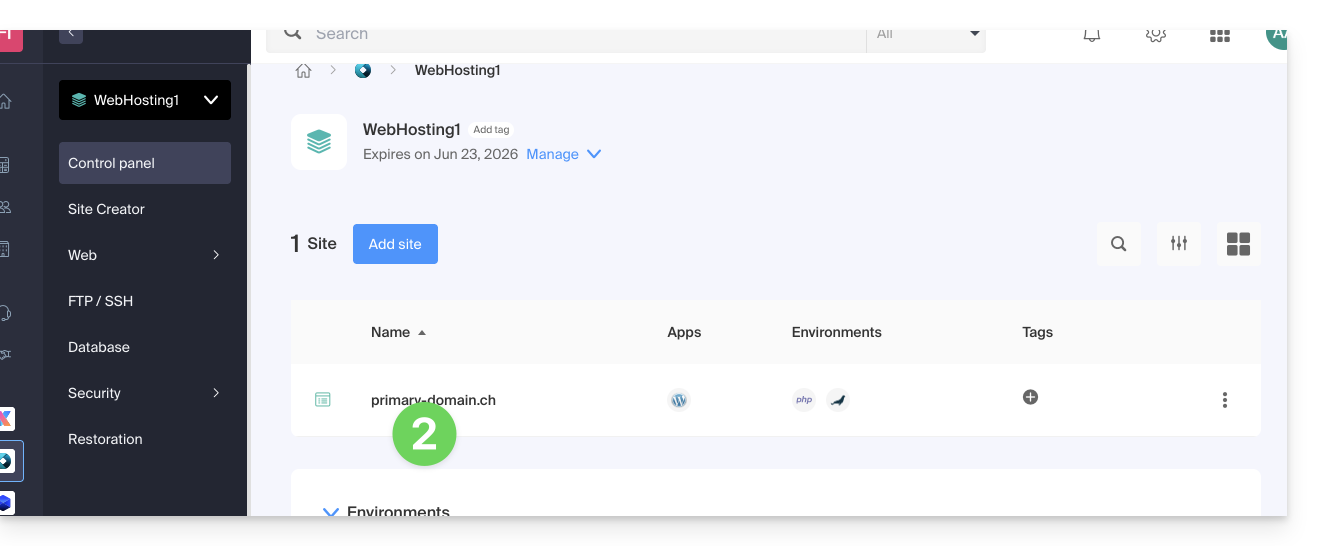
- Then click on the chevron to expand the Domains section of this site.
- Click on the Add a domain button:
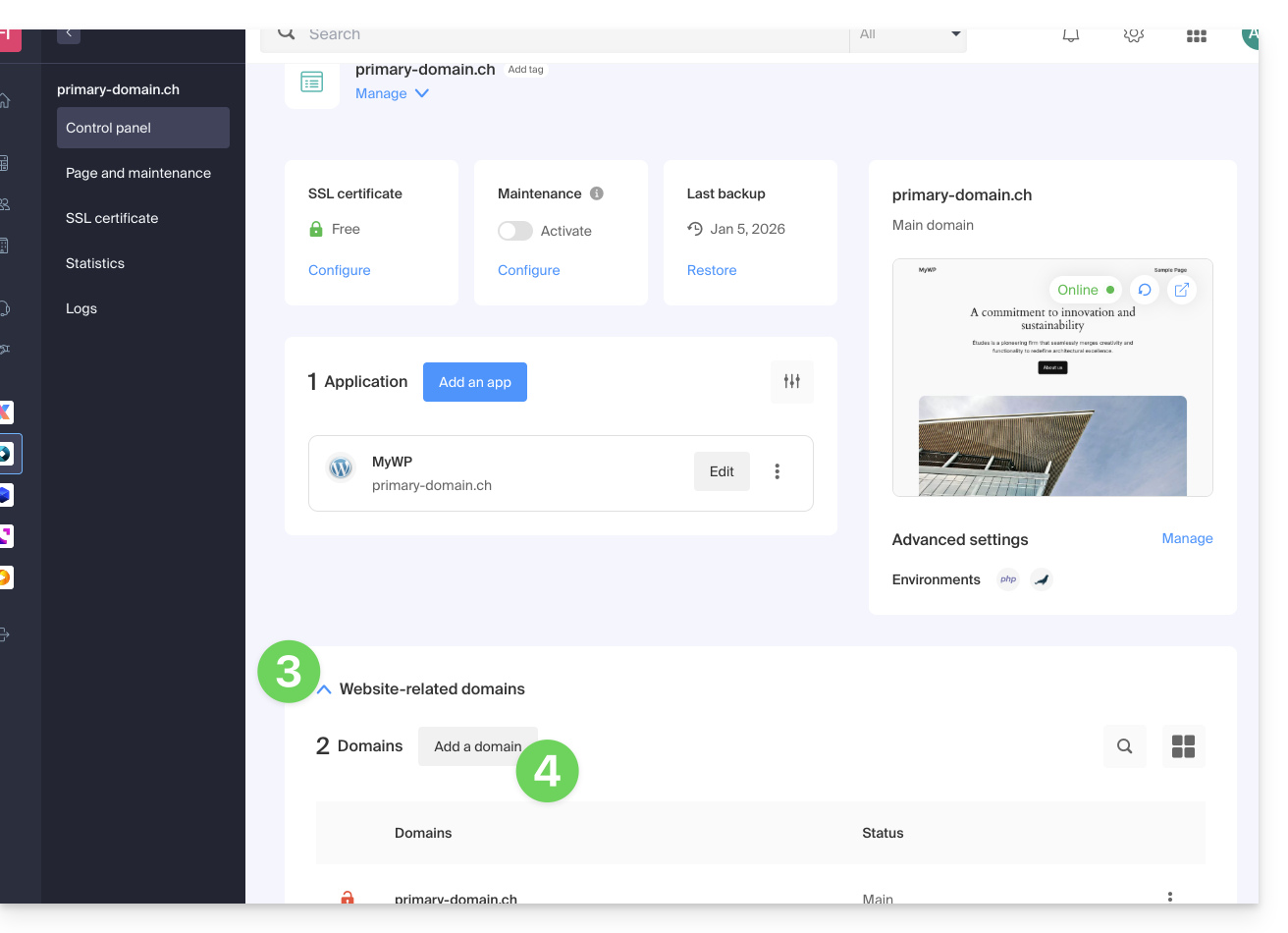
- Enter the domain name(s) to be added, separated by the Enter.
- If the alias or its DNS zone is managed by Infomaniak, it is possible to automatically update the DNS entries. Otherwise, make any necessary changes with your registrar or transfer the management of the domain name to Infomaniak.
- If you have an SSL certificate like Let's Encrypt, for example, you can request to update it here to include the new names.
- Click on Validate to complete the procedure:
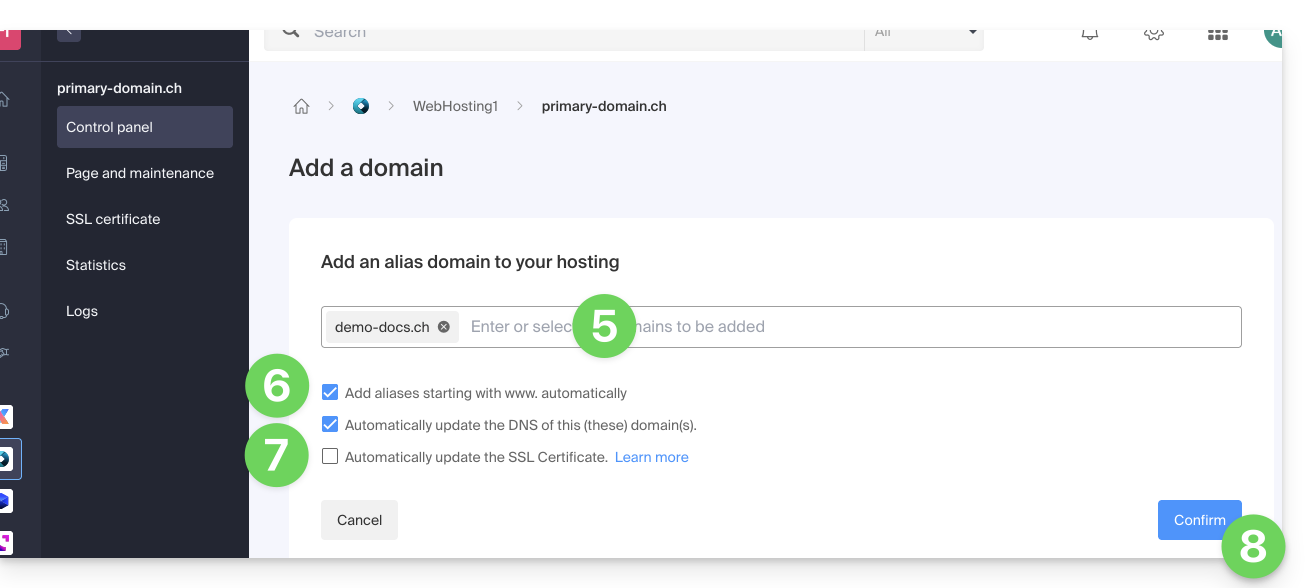
To set the alias as the main domain, refer to this other guide.
This guide explains how to link a domain name to an Infomaniak Mail Service
If the domain name is…
… with Infomaniak, same Organization
If your domain name is registered with Infomaniak and is in the same user account or Organization as the mailbox, then there is nothing to do.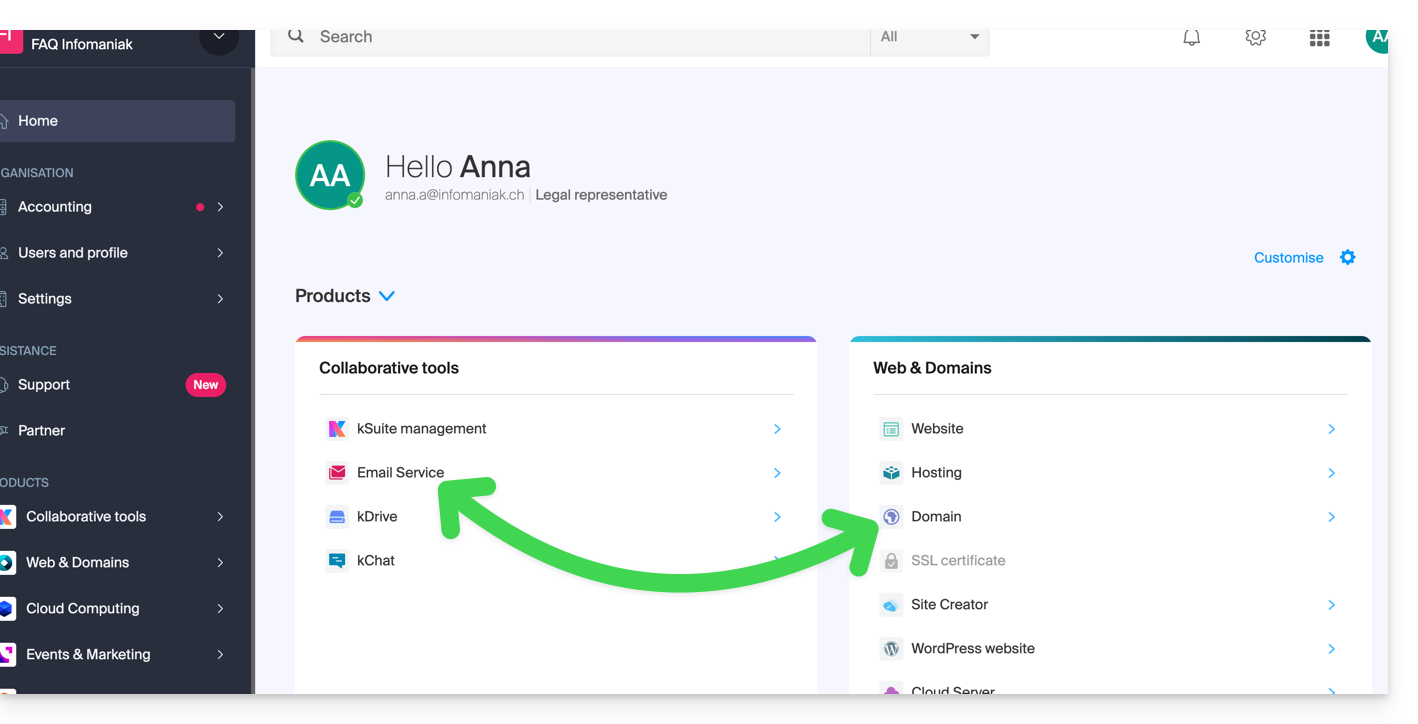
- Refer to this other guide to check and correct any potential configuration errors.
… with Infomaniak, different Organization
If your domain name is registered with Infomaniak but in a different user account or Organization, then:
- Edit its DNS zone by specifying Infomaniak's MX (+ SPF & DKIM).
- Any DNS addition/modification can take up to 48 hours to propagate.
OR
- Move it within the same Organization.
… with Infomaniak with external DNS
If your domain name has DNS that are not Infomaniak's, then:
- Edit the current DNS zone where it is located (if necessary, consult the help of the relevant provider) by specifying Infomaniak's MX (+ SPF & DKIM).
- Any DNS addition/modification can take up to 48 hours to propagate.
OR
- Change the current DNS and select the use of Infomaniak DNS.
- Any DNS addition/modification can take up to 48 hours to propagate.
- Refer to this other guide to check and correct any potential configuration errors.
… elsewhere with external DNS
If your domain name has DNS that are not Infomaniak's, then:
- Edit the current DNS zone where it is located (if necessary, refer to the help of the relevant provider) by specifying Infomaniak's MX (+ SPF & DKIM).
- Any DNS addition/modification can take up to 48 hours to propagate.
OR
- Change the current DNS (if necessary, refer to the help of the relevant provider) by specifying Infomaniak's (this implies having a DNS zone with Infomaniak.
- Any DNS addition/modification can take up to 48 hours to propagate.
- This DNS zone with Infomaniak will be configured correctly but refer to this other guide to check and correct any potential configuration errors.
… elsewhere but you are bringing it back
If your domain name is registered with another registrar and you want to transfer it to the same place as your Infomaniak mailbox, then:
- Transfer the domain name to Infomaniak (it will be configured correctly but refer to this other guide to check and correct any possible configuration errors).
Otherwise, consider ordering a new domain name if necessary.
This guide explains how to have multiple denominations (everything that comes after the at sign @ of your email address) for an existing Mail Service, by adding linked domain names.
Preamble
- Email addresses (existing and future) are automatically valid with all linked domains.
- To completely transform and reverse the domain names of a Mail Service, refer to this other guide.
- To rather modify the part of your email address that comes before the at sign
@, refer to this other guide. - Note also that you can rename your product in the Infomaniak Manager, but changing the name of a Mail Service has no effect on its addresses. You need to act on the domain name.
Add a domain name to the Mail Service
Prerequisites
- Own the new domain name (if necessary it will need to be created beforehand).
- Refer to the instructions of this other guide by applying the instructions corresponding to your situation (so that the domain name works when it is linked to your Mail Service).
Once the new domain name is ready to be used alongside the old one, it must be added to the Mail Service:
- Click here to access the management of your product on the Infomaniak Manager (need help?).
- Click directly on the name assigned to the product in question.
- Click on Domain Management in the left sidebar:
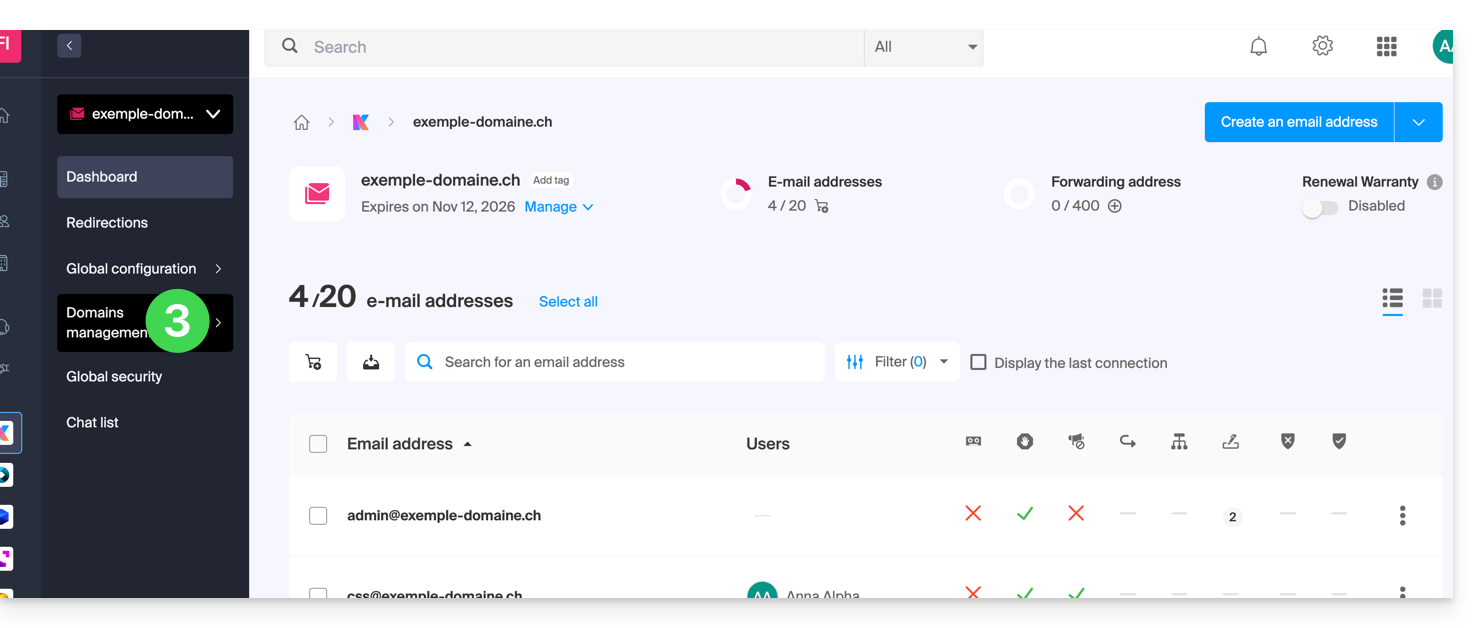
- Click on List of domains linked to the service in the left sidebar.
- Click the blue button Add a linked domain:
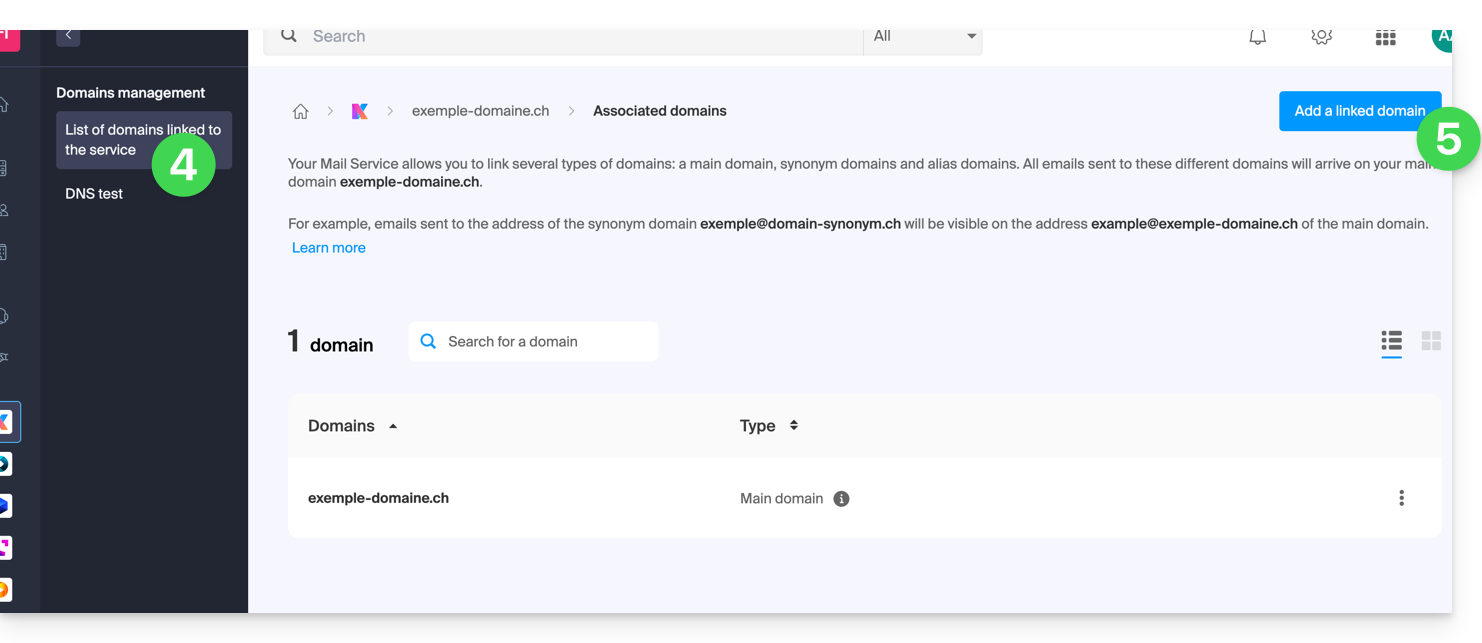
- It is possible to…
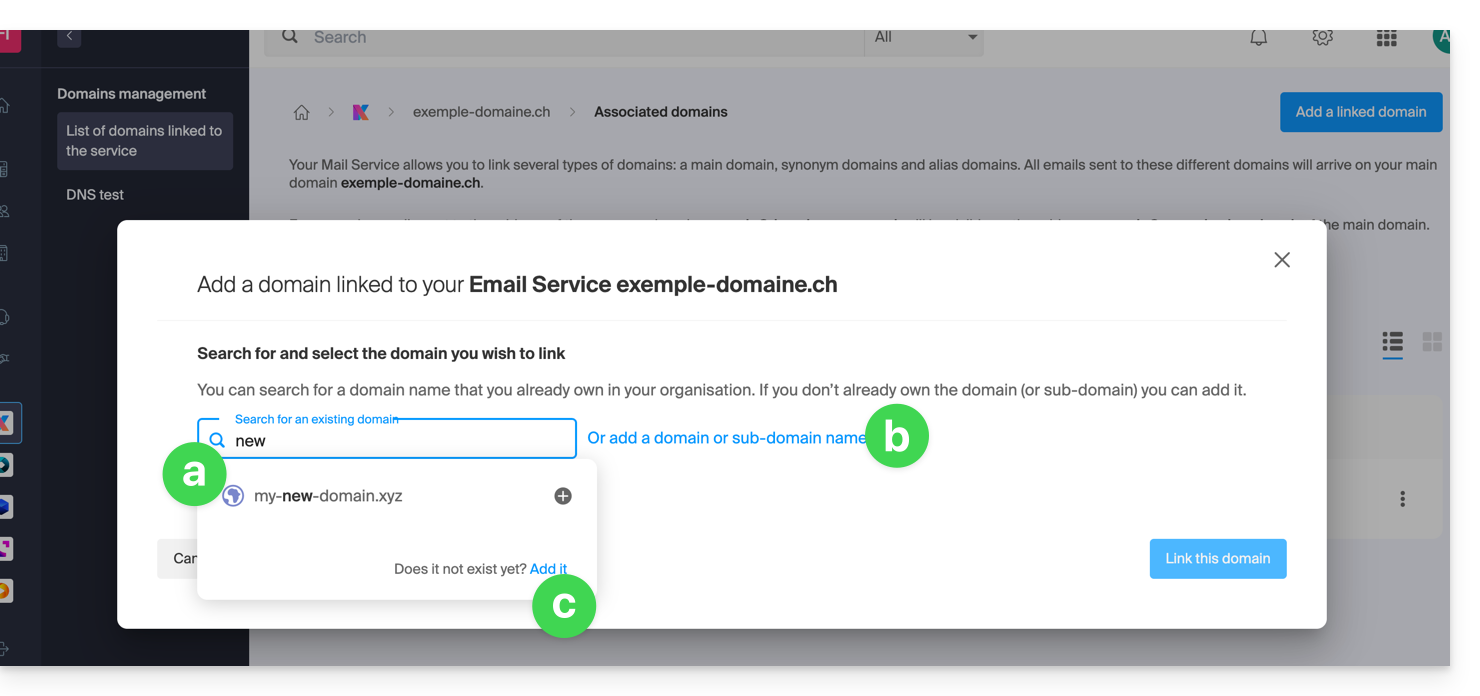
- … Search for an existing domain on the organization to which you are connected; this will link and automatically update the DNS zone of the added domain.
- … Add a domain name or subdomain to manually indicate the domain name or subdomain to be used (ideal if the domain name is elsewhere).
- … Buy a new domain name.
a: The domain exists at the Organization level
- Click on the proposed domain name.
- Click on the blue button Link this domain:
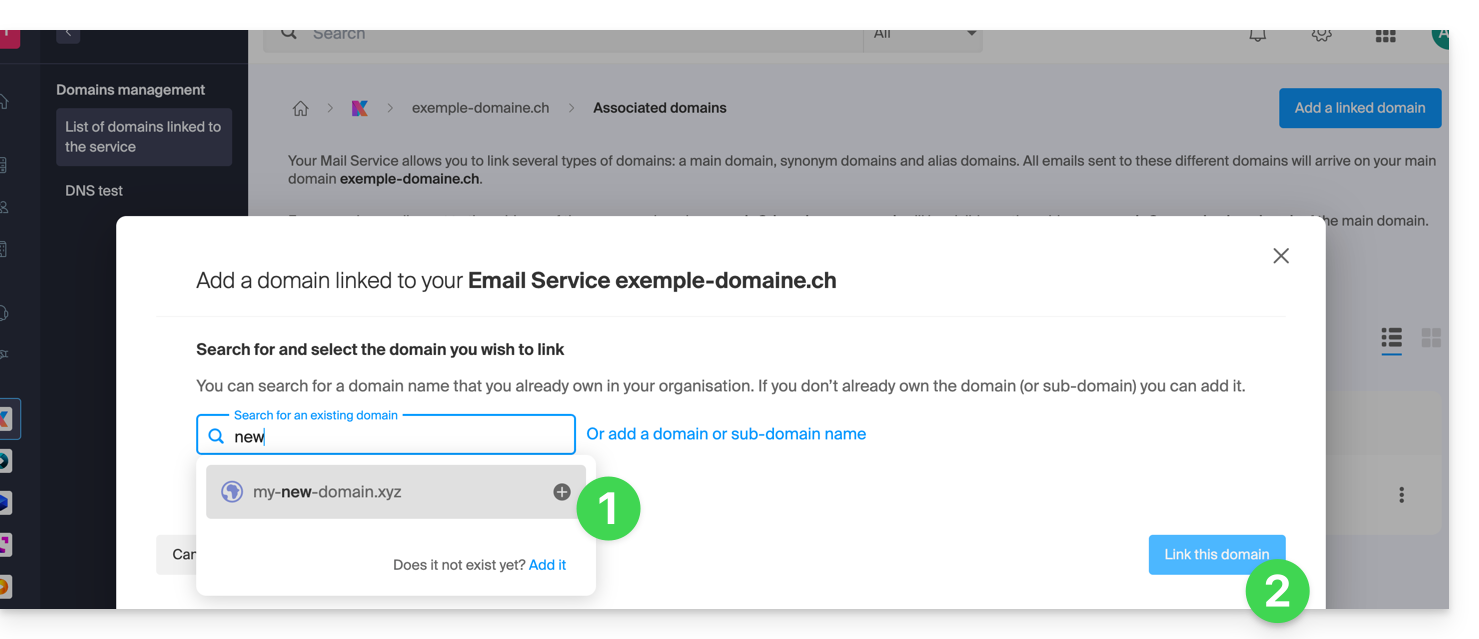
It is done, the Mail Service now responds to a second domain name: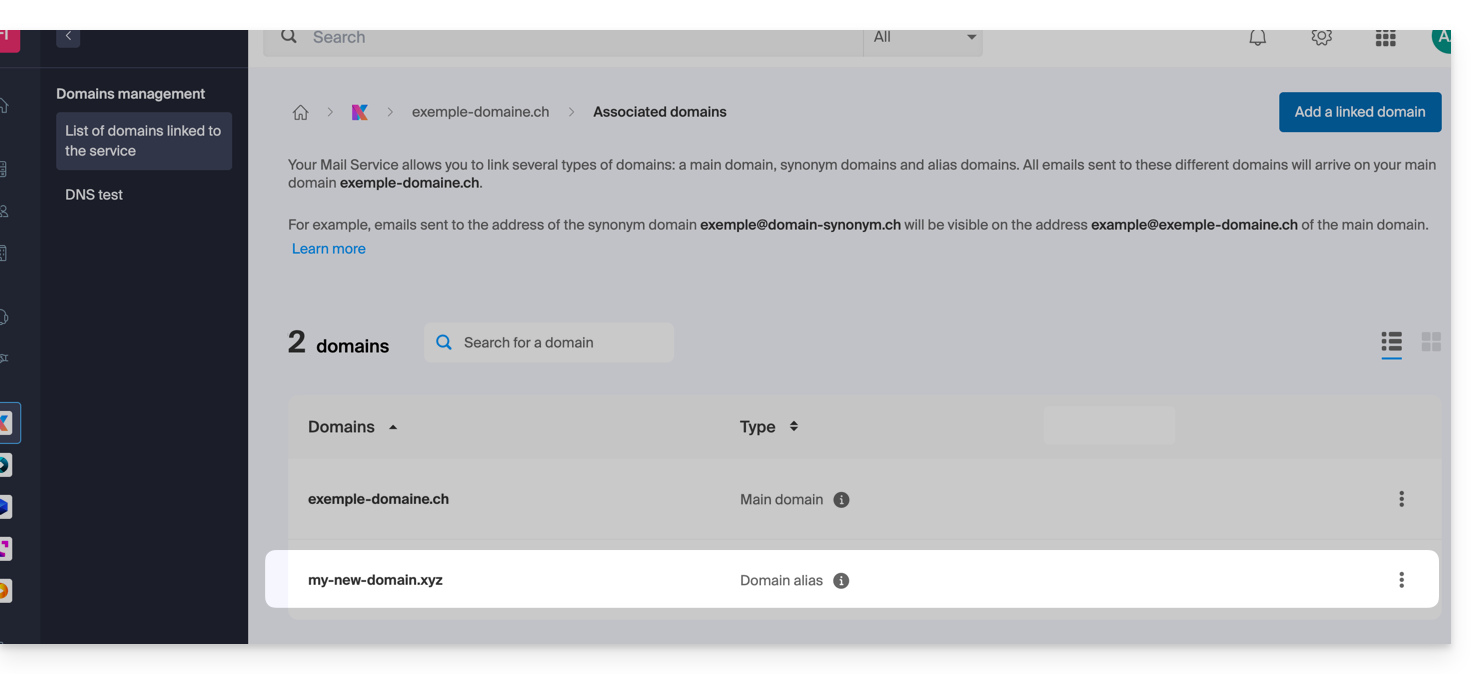
b: The domain exists but elsewhere (other Organization, other Registrar...)
- Enter the domain name to add.
- Activate the DNS entry update (if the domain name situation allows it, the DNS zone of the domain name will be automatically updated).
- If the point 2 above is active, then activate the replacement of any existing entries.
- Only reverse the domain name if you wish to set this new domain name as the main one (this is mainly an administrative rather than a technical issue).
- Click on the blue button Link this domain:
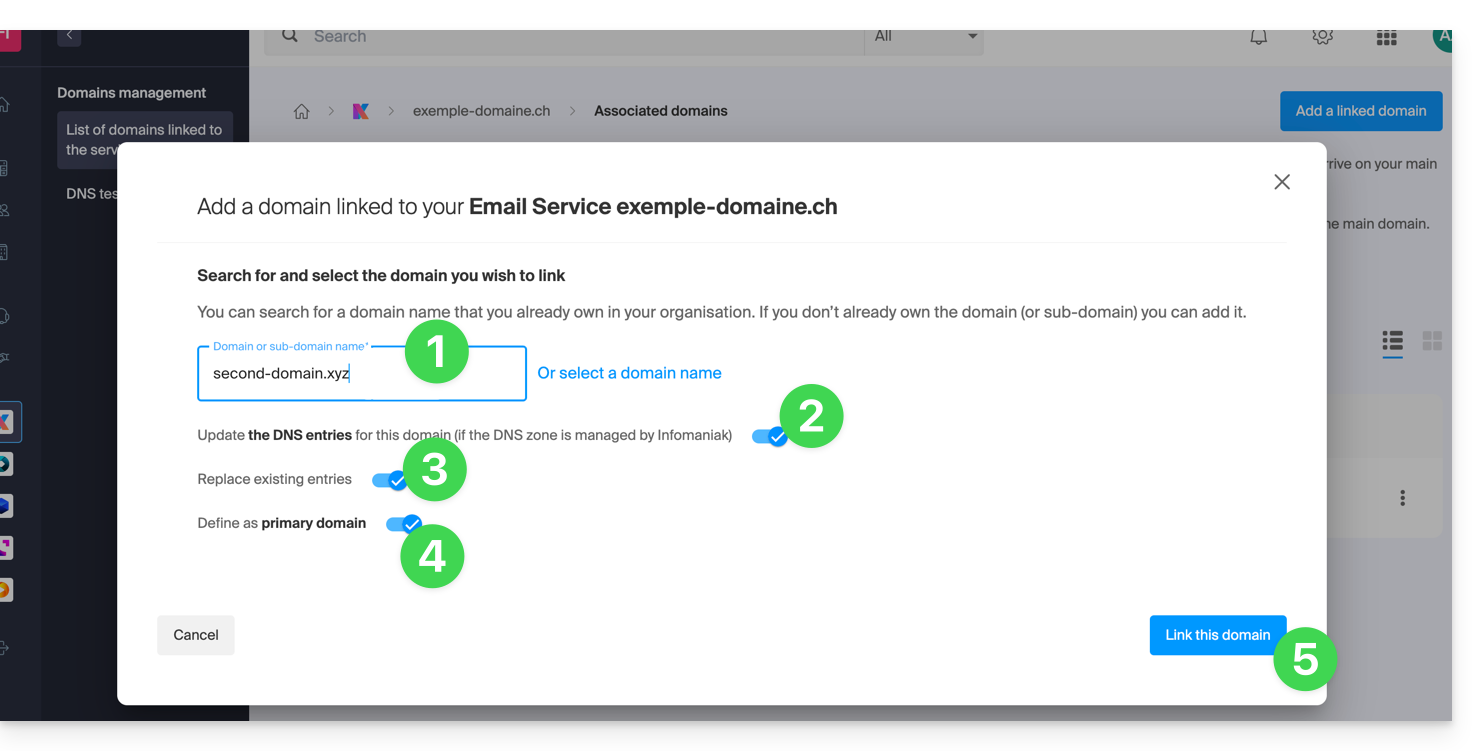
Example of use
The email contact@une-super-entreprise-familiale.com is a long email address. The synonym domain contact@usef.com is shorter and easier to remember.
By adding the domain "usef.com" to the Mail Service "une-super-entreprise-familiale.com" you authorize all messages sent to contact@usef.com (the linked domain) to arrive among the messages that the address contact@une-super-entreprise-familiale.com already receives.
This guide explains how to create subdomains on an existing Infomaniak hosting using a .htaccess file.
Preamble
- The hosting can be on a Shared Web Hosting offer or on Infomaniak Cloud Server but this function is not possible with a Starter hosting.
- Subdomains can be added very easily to your current hosting since you have in the basic offer 20 sites per hosting (sites = subdomains).
- If you do not want to use this site volume available to you, you can follow the method below.
Create a subdomain as a shortcut
The subdomains created in this way facilitate the organization of a hosting. For example, the address vlog.domain.xyz will be the shortcut for the address domain.xyz/vlog. In other words, the address vlog.domain.xyz will redirect to the folder vlog which must be located at the root of the website domain.xyz. In this example, vlog is the subdomain of domain.xyz.
1. Add the subdomain as an alias for your website
To do this:
- Follow the alias addition procedure but please read the points 2 and 3 below.
- In the field to add the linked domain, enter the full address of the subdomain (e.g.
vlog.domain.xyz). - If your domain or its DNS zone is managed by Infomaniak, activate the following two options: Update DNS entries for this domain and Replace existing entries ; if this is not the case, create an A record with your registrar with the following information:
- field: the full URL address of the subdomain (e.g.
vlog.domain.xyz) - target: the IPv4 address (A record) of your site (refer to this other guide to find the A record of your site)
- field: the full URL address of the subdomain (e.g.
2. Modify the htaccess file of your website
Important: the following instructions are given for information only. You may need to adapt the code to make it work in your situation.
Using your FTP software/client or the FTP Manager, add and adapt the following code in the .htaccess file located at the root of your website:
RewriteCond %{HTTP_HOST} ^(.*)\.domain\.xyz [NC]
RewriteCond %{DOCUMENT_ROOT}/%1/ -d
RewriteCond %1::%{REQUEST_URI} !^(.*?)::/\1/?
RewriteRule "^(.*)$" "%{DOCUMENT_ROOT}/%1/$1" [L]Explanation for the third line: https://stackoverflow.com/a/15981056
Replace on the first line:
domainwith your domain namexyzwith the extension of your domain name (ch, fr, etc.)
Now, the address vlog.domain.xyz should display the content of the vlog folder located at the root of your website. If this is not the case, check that the vlog folder exists at the root of your website.
This guide explains how to add or modify one or more A and AAAA type records in the DNS zone (of a domain name) managed on the Manager Infomaniak.
Preamble
- This type of record allows a domain name to point to a static IP address (usually a server), type A for IPv4 and AAAA for IPv6.
- This is the method generally used to redirect your domain name to the IP address of the web server on which your website is hosted. Moreover, this type of pointing is used automatically to link your domain name with your website if they are in the same place and in the same Infomaniak Organization.
- You should only modify this type of record if you have a specific configuration to set up (for example, pointing a subdomain to an external application).
Modify the DNS zone
Refer to this other guide to manage this type of record in a DNS zone.

