Knowledge base
1000 FAQs, 500 tutorials and explanatory videos. Here, there are only solutions!
Manage the folders to sync on kDrive
This guide explains how to select the folders that need to be synchronized between the desktop app kDrive (desktop application on macOS / Windows / Linux) and kDrive Infomaniak.
Prerequisites
- Have a kDrive / kSuite offer.
- Have the kDrive application on the device to be synchronized.
- Check the parameter regarding the limitation of synchronization of large folders.
Choose the kDrive folders to synchronize
To access the kDrive application settings on your computer:
- Left-click on the desktop app icon in the notification area of your computer (top right on macOS, bottom right on Windows and a double left-click in the taskbar on Linux).
- Click on the icon ⋮ all the way to the right in the application.
- Click on kDrive Settings:
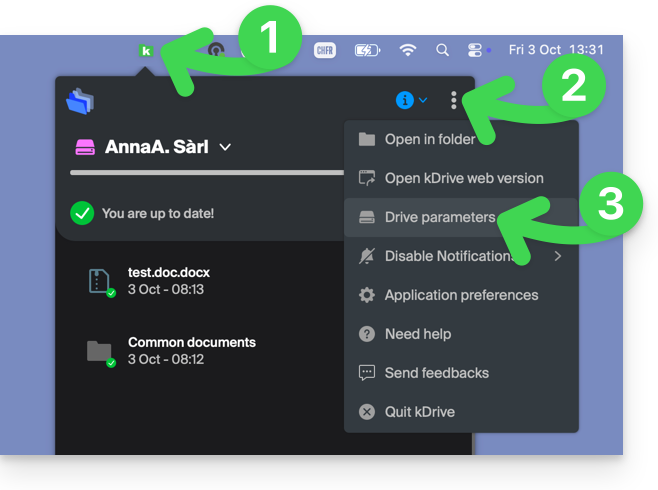
- Click on the chevron to the left of your kDrive name to expand the list of folders.
- Expand the contents of the listed folders if necessary and check/uncheck the folders to synchronize with your computer.
- Click on the blue button Validate:
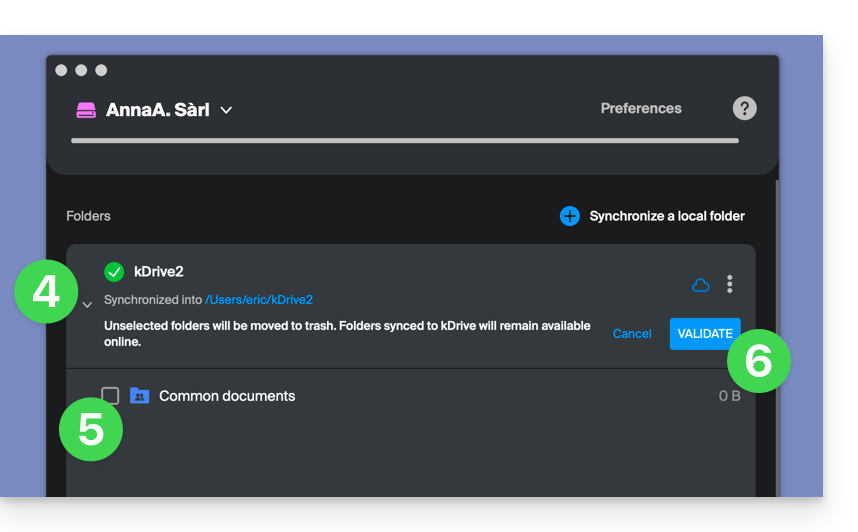
Warning
- When deselecting a folder from the list, a message next to the button (point 6 above) warns you that this folder will be moved to the recycle bin of your computer.
- This is the folder that was in your kDrive hierarchy on your computer.
- The kDrive folders on the online version accessible via web browser will not be affected but you must ensure, before the operation, that the folder in question was indeed synchronized and fully present on this online version (especially if you had just placed it within your synchronized directory).
- In case of doubt, also make sure that your computer does not instantly delete items that are too large when they are placed in the recycle bin, due to the size of the Windows recycle bin for example:

Add a local folder for advanced synchronization
In the same place accessible according to the procedure above, click on Synchronize a local folder :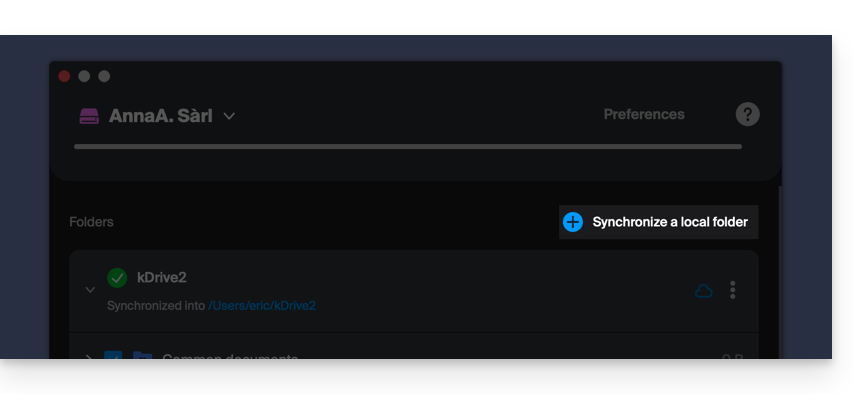
… which will allow you to synchronize one or more new folder(s) from your hard drive with the location of your choice on kDrive: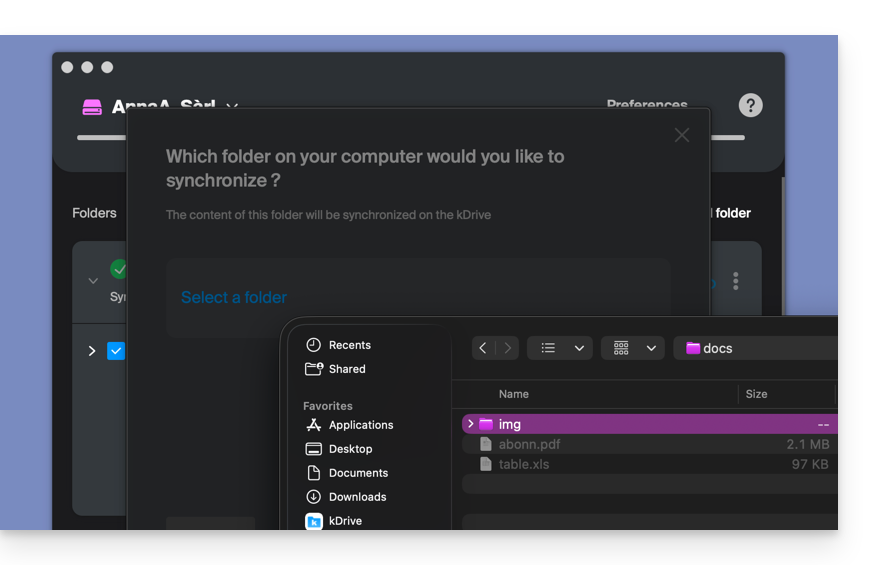
Stop and remove a synchronization
In the same place accessible according to the procedure above, click on the icon ⋮ all the way to the right: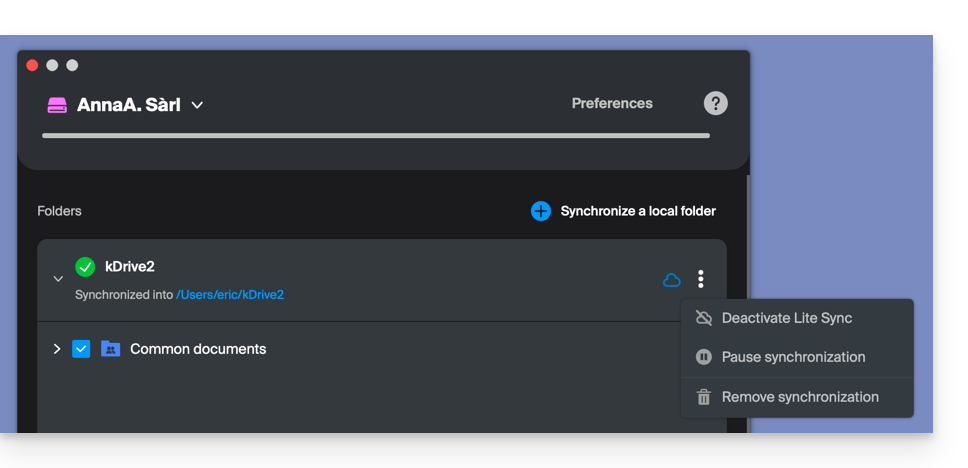
… which will allow you to:
- Force synchronization
- Pause synchronization
- Delete the synchronization (only from your device, with no impact on your kDrive) - refer to this other guide
Link to this FAQ:

