1000 FAQs, 500 tutorials and explanatory videos. Here, there are only solutions!
Create a newsletter sign-up form
This guide explains how to create a subscription form for the Infomaniak Newsletter tool, how to integrate it on a Web page and how to manage subscriber sends and unsubscriptions.
Preamble
- The management page lists the already created forms and indicates the number of views and conversions of these.
- A conversion is a completed form, without necessarily the person having confirmed e.g. their email address.
Create a subscription form
Prerequisites
- Have created at least one group.
A subscription form allows visitors to a website to subscribe to a newsletter and enrich one or more contact lists / groups (see prerequisites above). To access form management:
- Click here to access the management of your product on the Infomaniak Manager (need help?).
- Click directly on the Newsletter domain name.
- Click on Forms in the left sidebar.
- Click on the blue button Create a form:
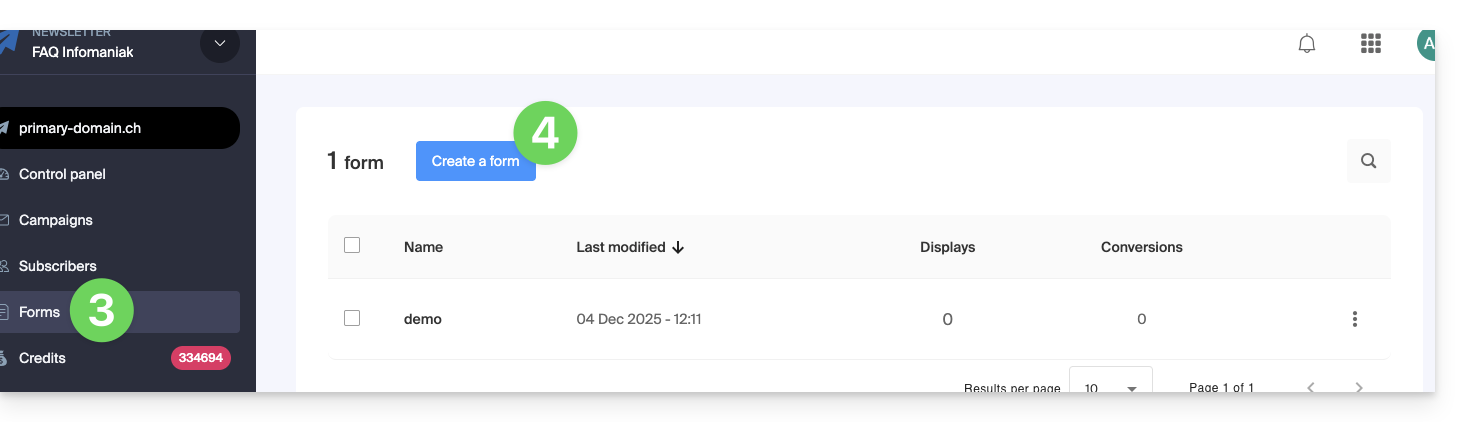
- Give a name to your form.
- Specify the contact group that should be incremented by the subscriptions made on this form.
- Click on the button to continue:
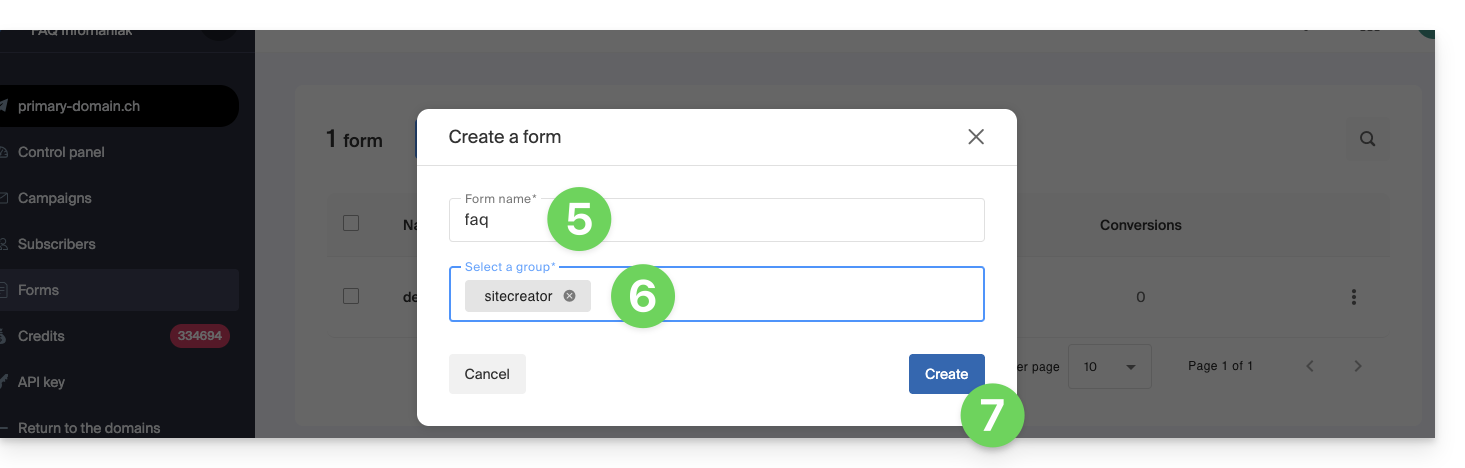
You are then on the space to customize your form.
A. Customize the content and generate an HTML / javascript code
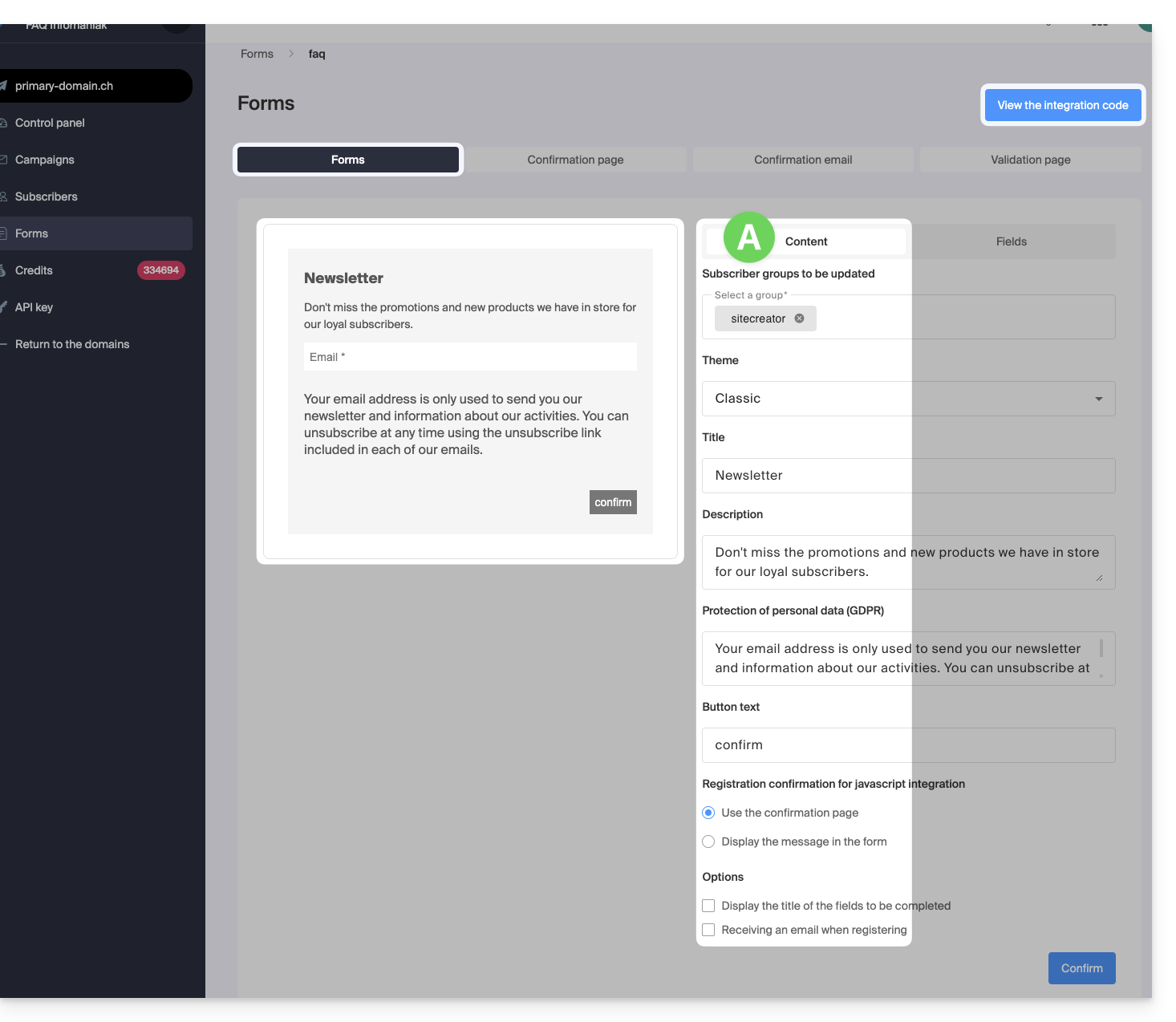
- The left part previews your form.
- Specify which of your groups should contain the future subscribers of this form.
- This notably allows having a form in one place corresponding to the filling of a specific contact list, then another form elsewhere corresponding to another list, this in order to send a Newsletter that is even more personalized afterwards.
- The Theme menu allows you to give the most suitable color palette to your form so that it integrates as best as possible with the rest of the content next to which your form will be inserted.
- All form elements can be customized, including the text of the button that visitors need to click to subscribe and the confirmation text that will be displayed after this click (integration with javascript code only).
- The boxes at the very bottom under Options allow you to
- display the title above the fields instead of displaying them inside
- receive an email (as a Newsletter manager) when someone uses the form to sign up
- Click on the blue button at the bottom of the page to save your changes as you go.
- Click on the blue button at the top of the page to display the javascript code and HTML code to integrate on your pages (be aware of this other guide on this subject) if you have finished or continue to customize your form before copying the code.
B. Manage the information collected from the subscriber (configure the fields)
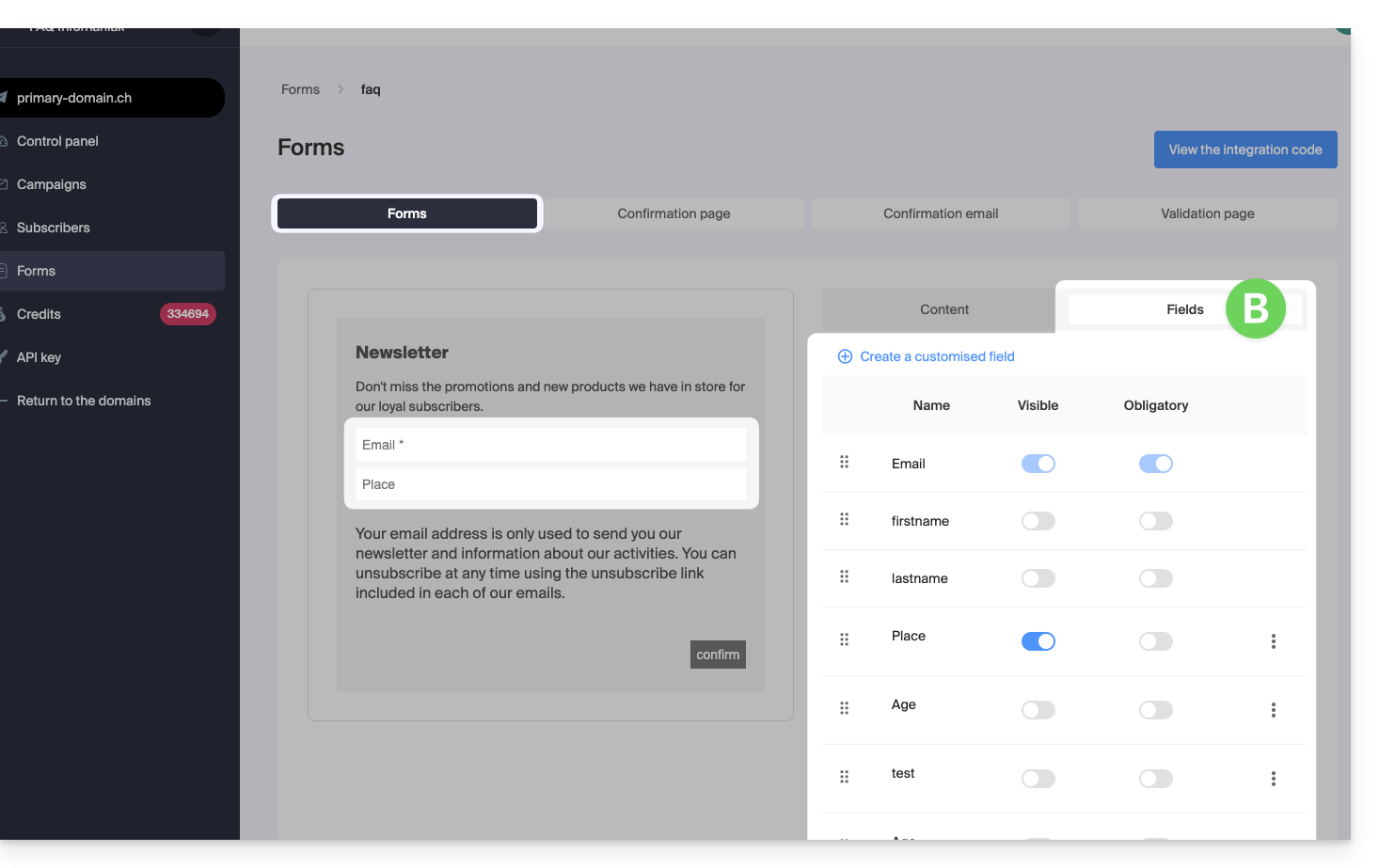
The Fields tab lists any already configured fields and allows you to configure new ones (button Create at the top of the tab):
- These fields can be textual, of type “date” or that force the insertion of numbers only.
- The “Required” column allows you to activate the required status of the field, which forces the subscriber to complete the required information, otherwise the subscription will not be allowed.
- The information collected by these different fields will be stored on the subscriber's record and can be used as a variable in your Newsletter and inserted into the body of the Newsletter when writing it.
- Click on the blue button at the bottom of the page to save your changes as you go.
- You can delete the fields from the Subscribers section.
C. Continuation of the subscription configuration
The following tabs allow you to manage the rest of the subscriber's journey: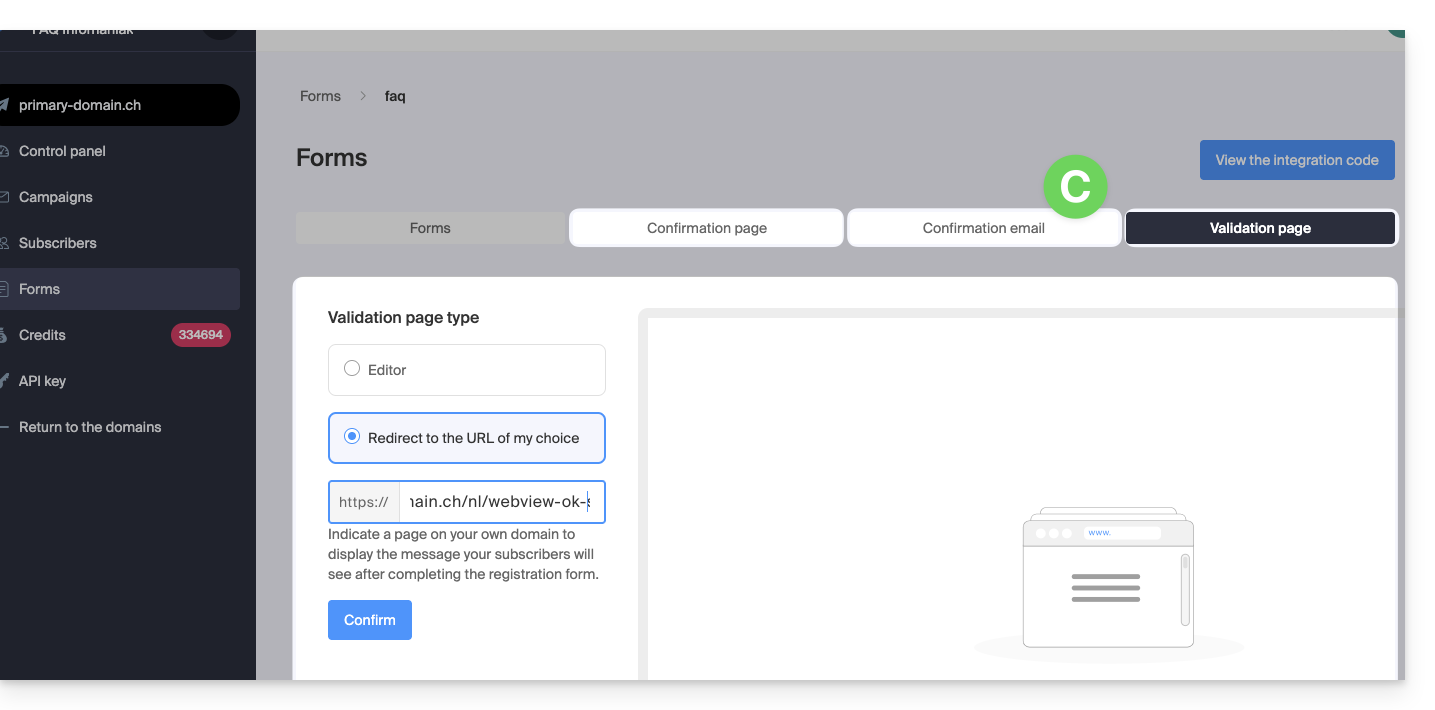
Indeed, a visitor's subscription via the form works on the principle of double opt-in: a first message is sent to the address of the person who has signed up, who must manually and voluntarily validate their subscription by clicking on a unique link contained in the received email.
Only then will the person be definitively subscribed to your database as a subscriber, until their possible unsubscription.
You can therefore, through the next 3 tabs:
- customize the page or text that should be displayed during the first phase of subscription (which informs the user that an email has been sent to them)
- customize the email that is sent to the user who wishes to subscribe (content, sender, title, etc.)
- customize the page or text that should be displayed when the user confirms their subscription by clicking on the link contained in the body of the email

