Knowledge base
1000 FAQs, 500 tutorials and explanatory videos. Here, there are only solutions!
Manage Newsletter Subscribers
This guide shows you how to create / import / manage contacts within subscriber lists for Infomaniak Newsletters.
Preamble
- You must obtain the explicit consent of your recipients via the double opt-in model:
- Sending spam and using purchased/rented address lists is prohibited.
- Importing does not send any message to the added contacts (so read and accept the points above).
- Duplicates will be automatically removed.
- If you re-import an address that is already subscribed, the different custom fields will be updated.
Create a subscriber list
To access the management of Newsletter subscribers:
- Click here to access the management of your product on the Infomaniak Manager (need help?).
- Click on the domain name concerned in the table that appears:

- Click on Subscribers in the left sidebar menu.
- Click on the blue Add contacts button:
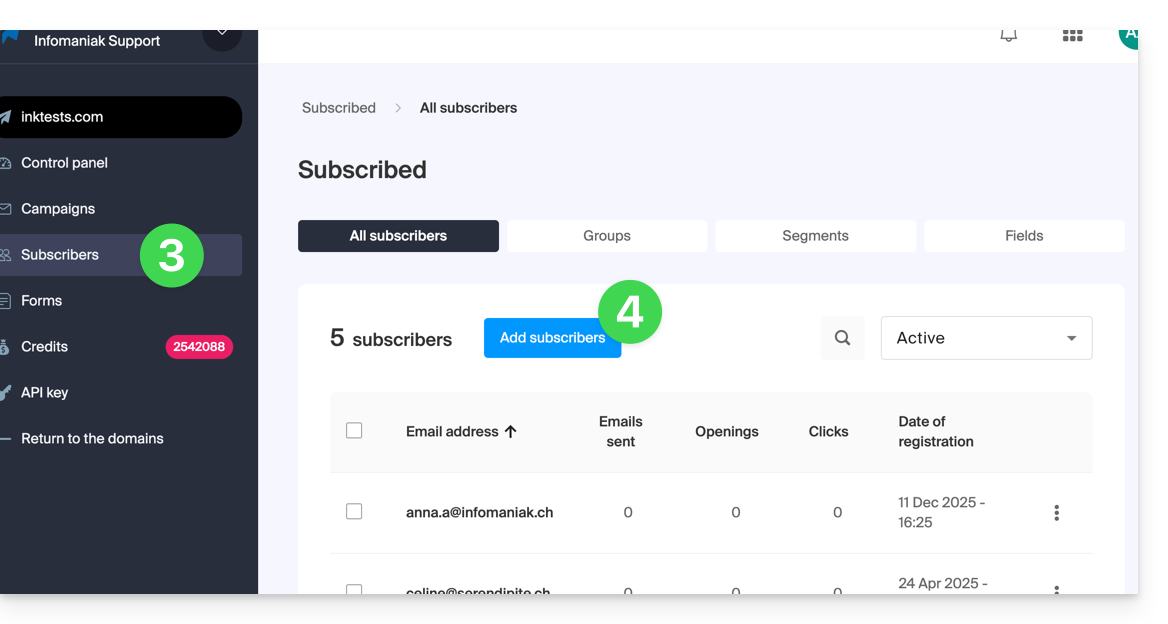
- Read and accept the Terms of Service.
- Choose from the different ways to create a subscriber list:
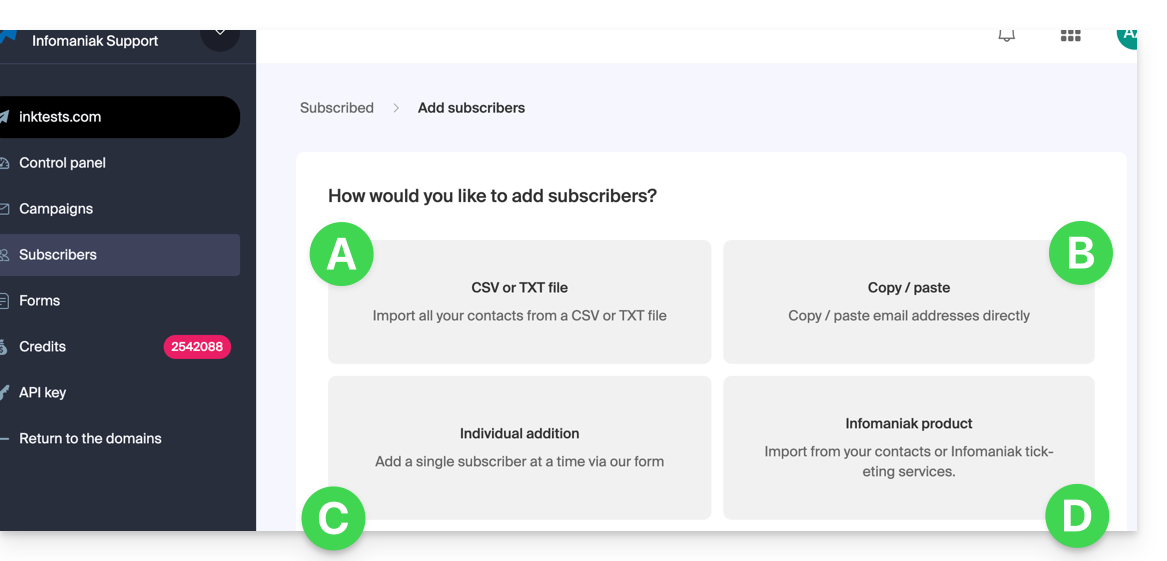
A. Import a CSV file (format .csv) or .txt file (predefined format)
- The format must be respected (a template to download is available as an example on the page). Maximum size: 300 MB
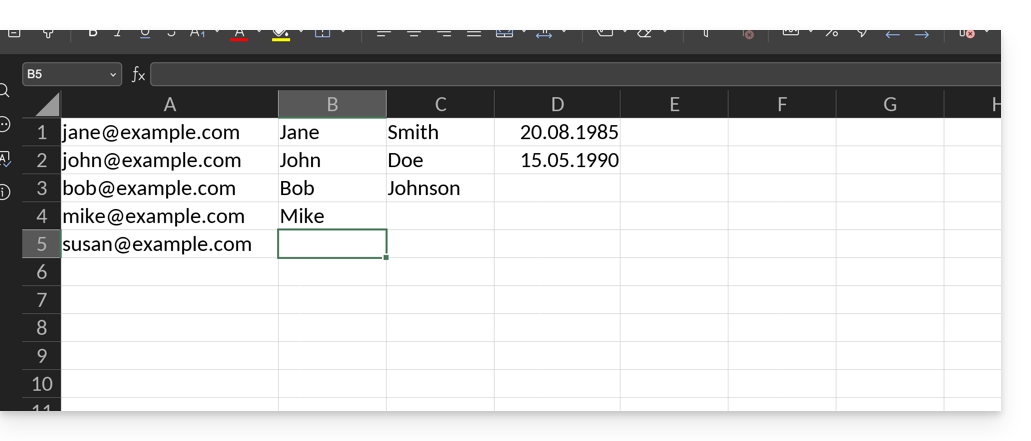
- Once the spreadsheet-type document is written, export it as
.csvwhich will create a kind of text document with a separator between each piece of information in the different cells: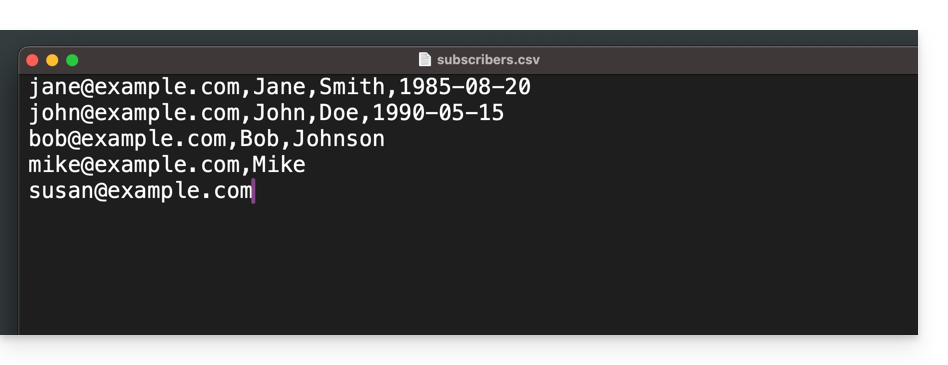
- Select the
.csvfile from the import interface, then click on the blue Import button: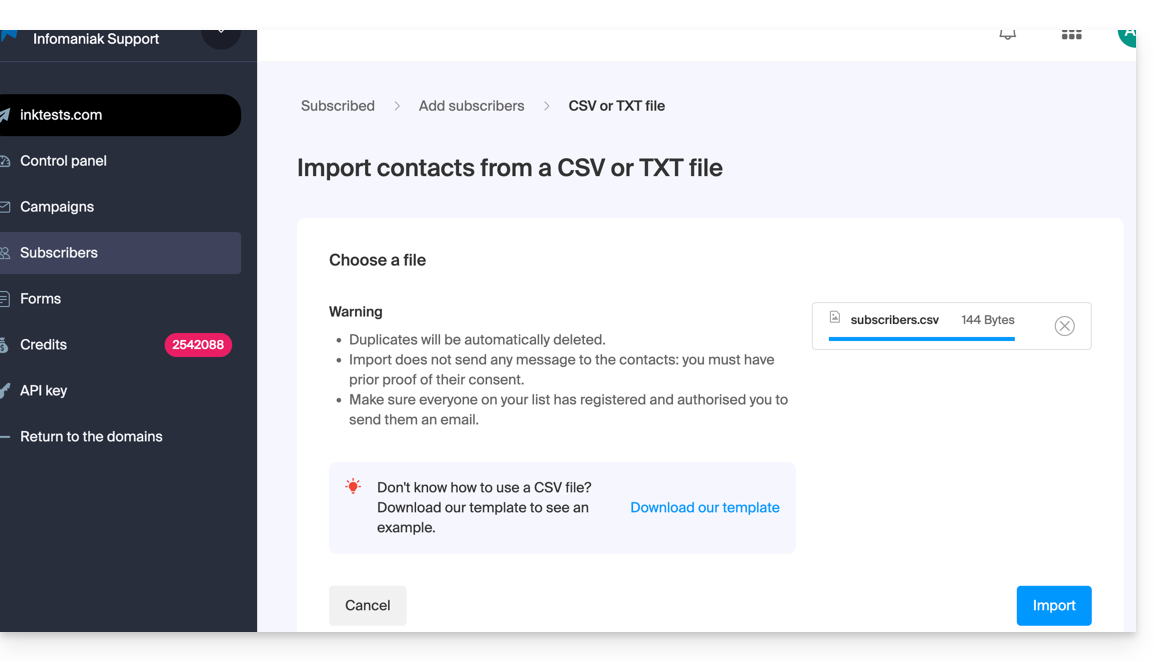
- You need to assign the desired field to the desired information (the information is grouped according to the original columns).
- At the bottom of the drop-down menu, it is possible to create the fields that do not yet exist (the type of field can be forced to numbers or a date, boolean, etc.).
- Choose a potential group from your created groups in which to place the imported contacts:
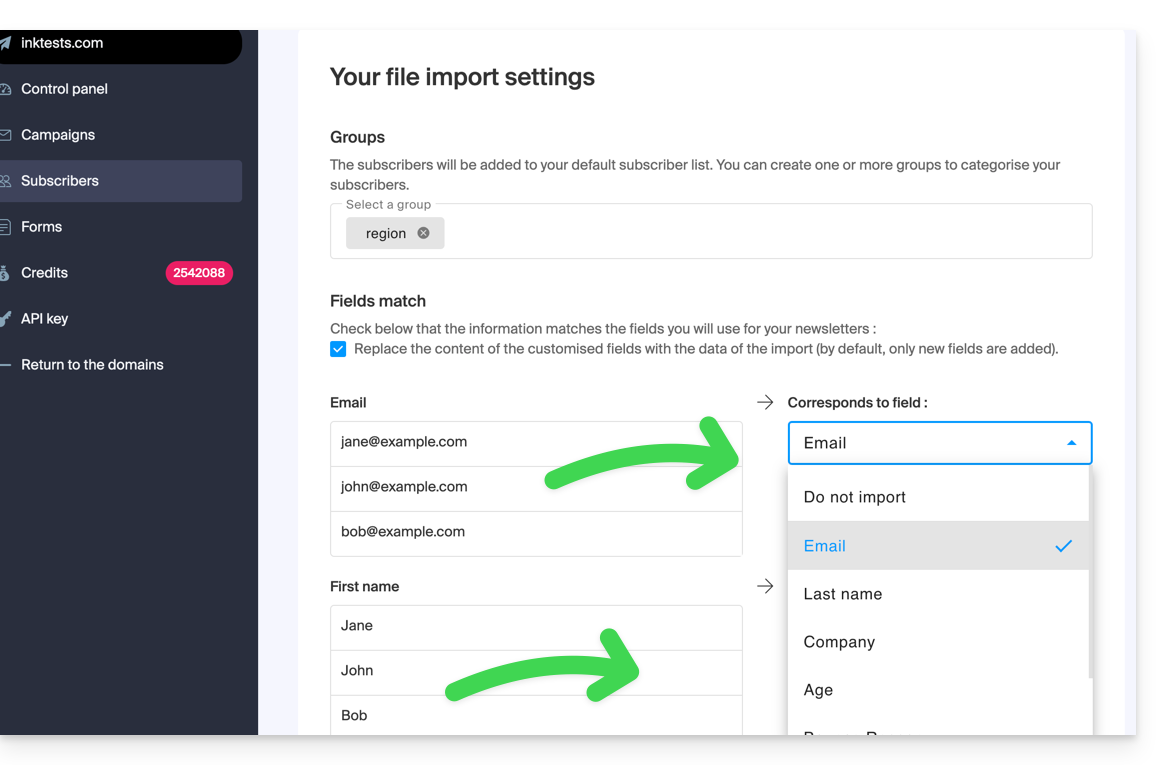
- There you go, whether under Groups or under Subscribers, your import is visible.
- If this is not the case, check if they are visible with the display filter “All”:
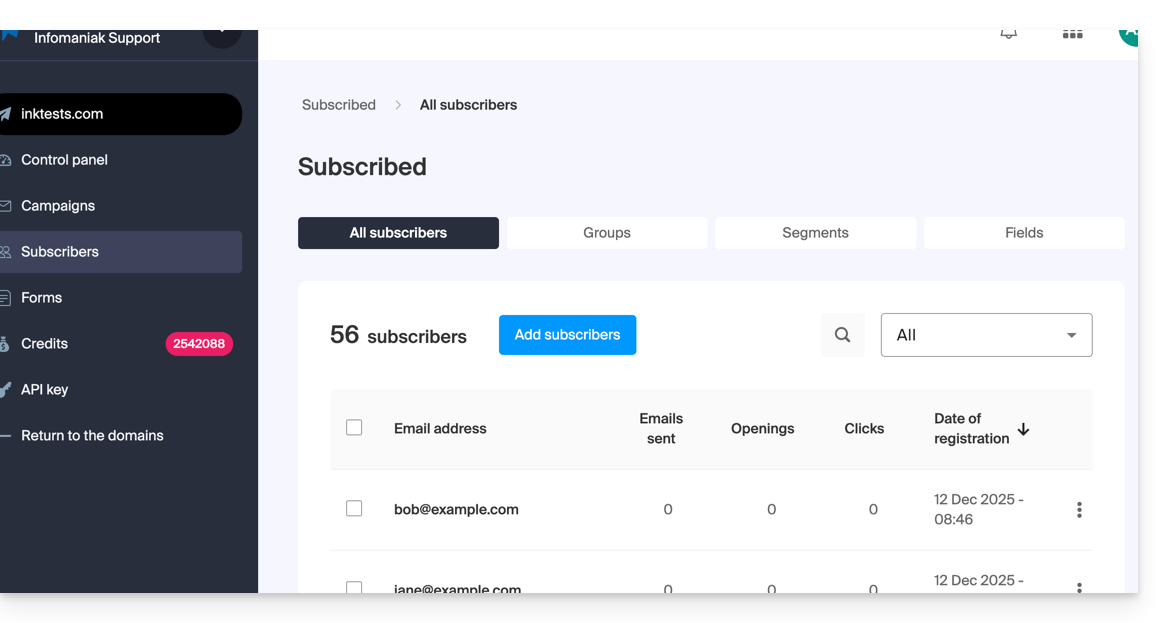
- It may be that after an email verification, the status of the imported subscriber is invalid, so you will not be able to write to them:
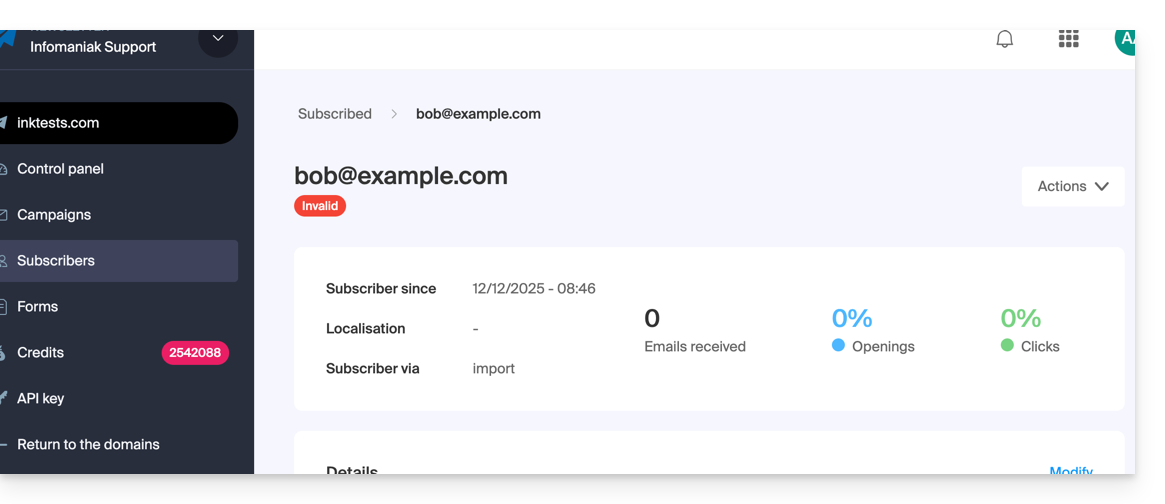
- If this is not the case, check if they are visible with the display filter “All”:
B. Copy and paste the equivalent of a .csv or .txt (predefined format)
- The format must be respected, as in the file to download (see above), for example:
anna.a@domain.xyz,Anna,Alpha,1985-08-20
alfred.a@domain.xyz,Alfred,Alpha
contact@domain.xyz,Support
mail@domain.xyz- Once this information is pasted into the field dedicated to this effect, click on the blue Continue button:
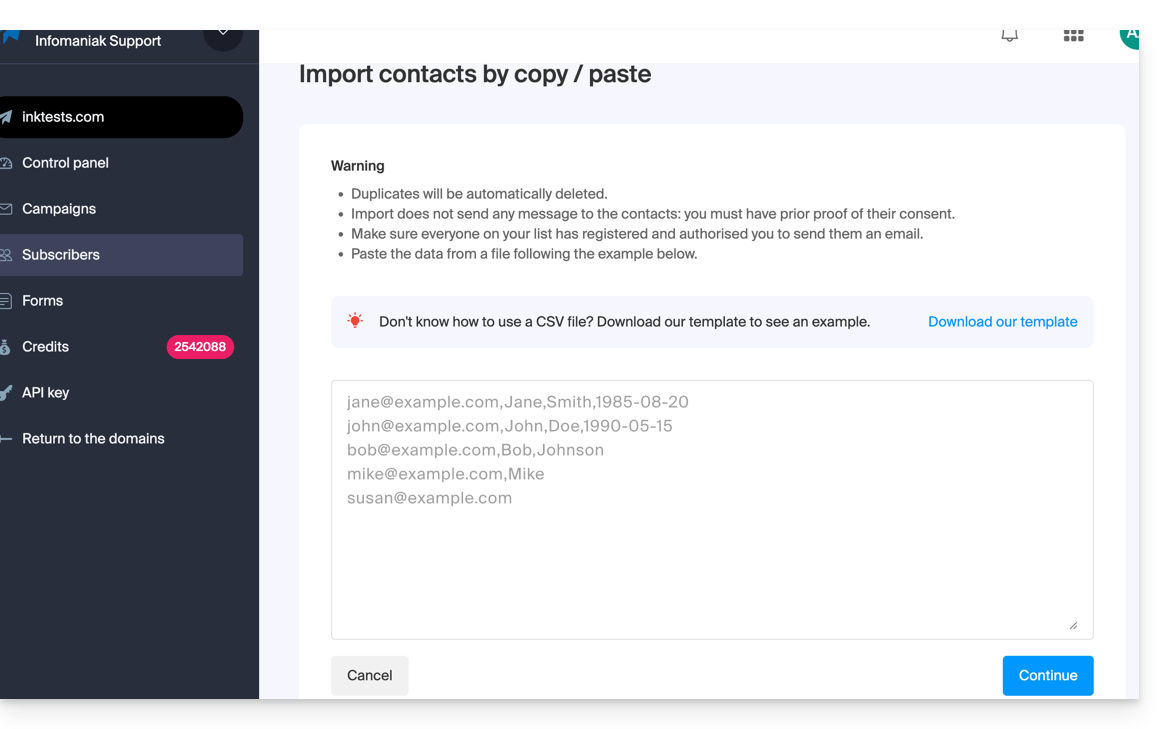
- The rest of the import is identical to point A above.
C. Filling out an individual contact form
- Import contacts one by one using the proposed form.
- Add fields if necessary (the type of field can be forced to numbers or a date, boolean, etc.).
- Specify the potential existing group:
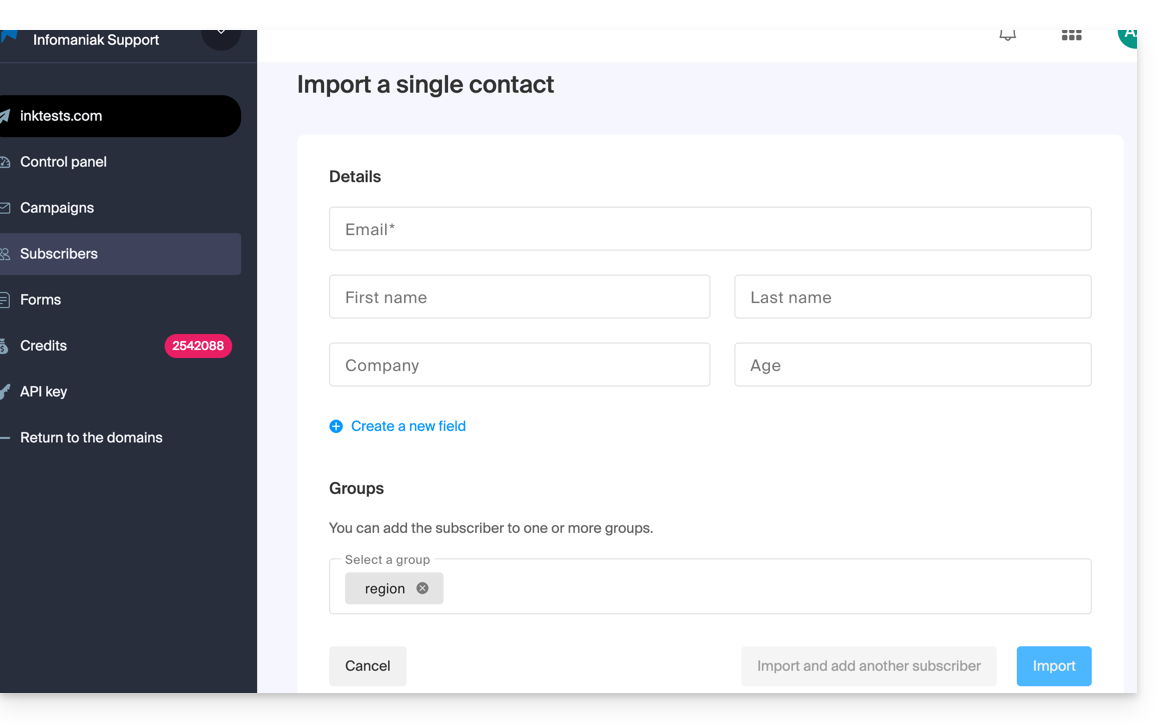
D. Automatic import from other Infomaniak tools
- Import contacts from your Infomaniak address books and from the Infomaniak ticketing tool if available (with the possibility of importing only users who have specified that they want to receive a Newsletter):
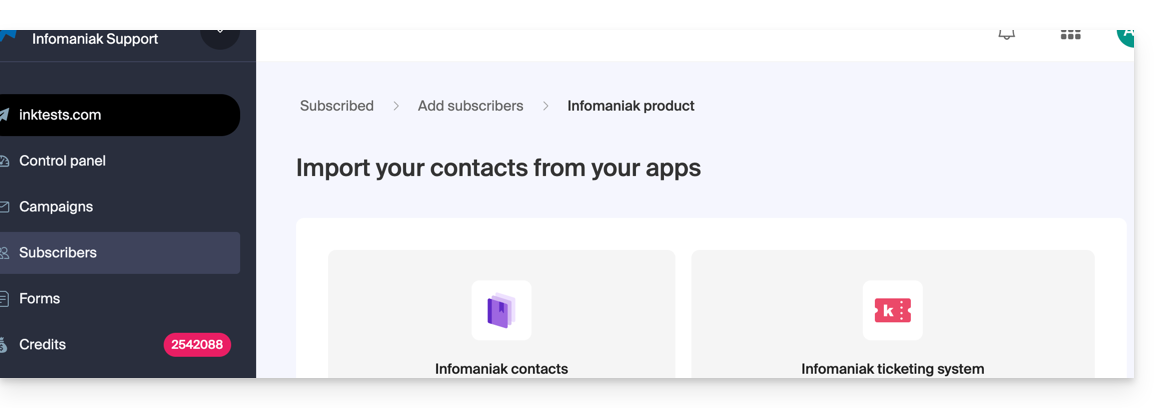
Edit a subscriber's card
To edit the information related to your subscribers:
- Click here to access the management of your product on the Infomaniak Manager (need help?).
- Click on the domain name concerned in the table that appears.
- Click on Subscribers in the left sidebar menu.
- Search or filter the type of display if necessary.
- Click on the subscriber whose details you wish to edit:

- Click on Edit:
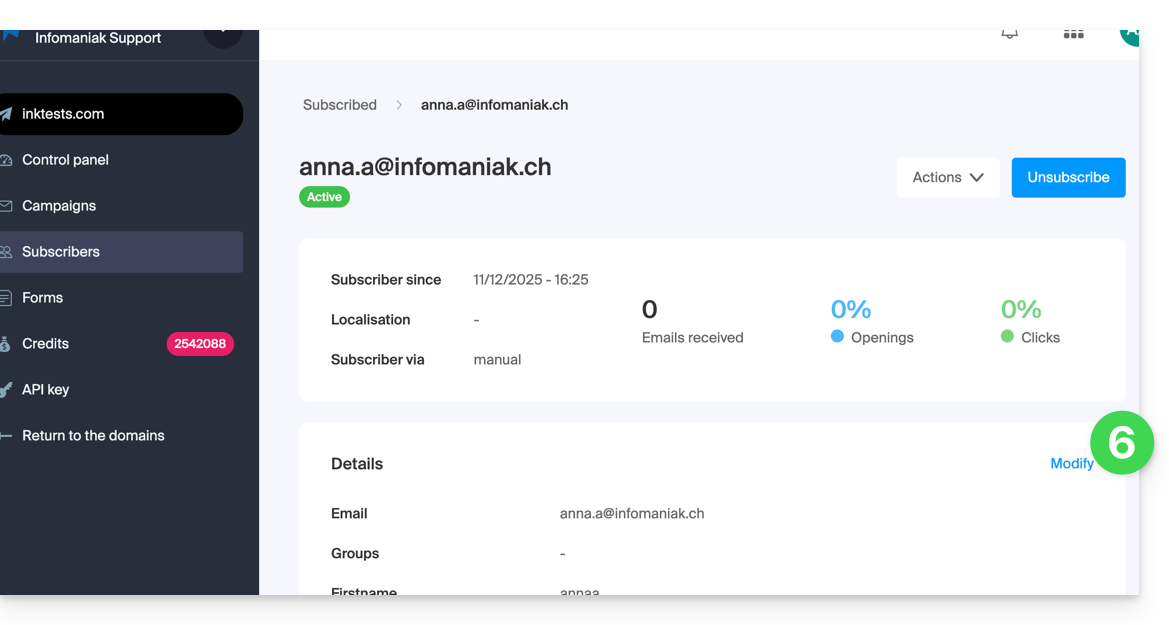
- Edit the information (only the email address cannot be modified):
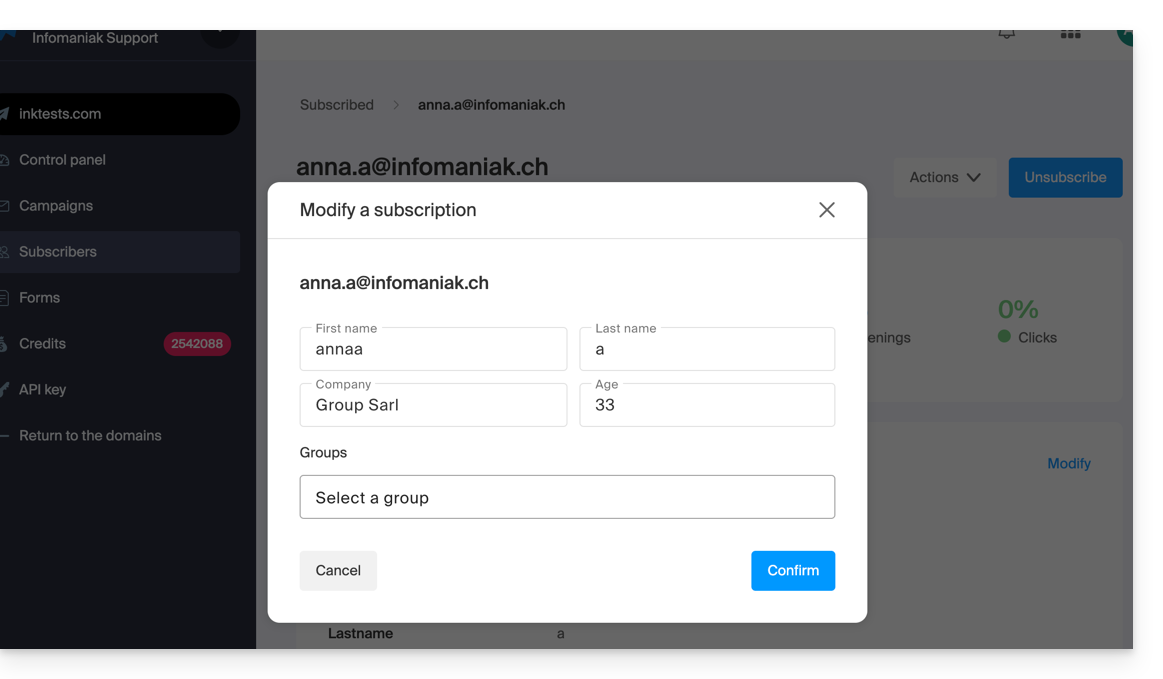
- If you wish to add a new field, you must add it globally by returning to the Subscribers menu.
- Click on the Fields tab.
- Click on Create a field.
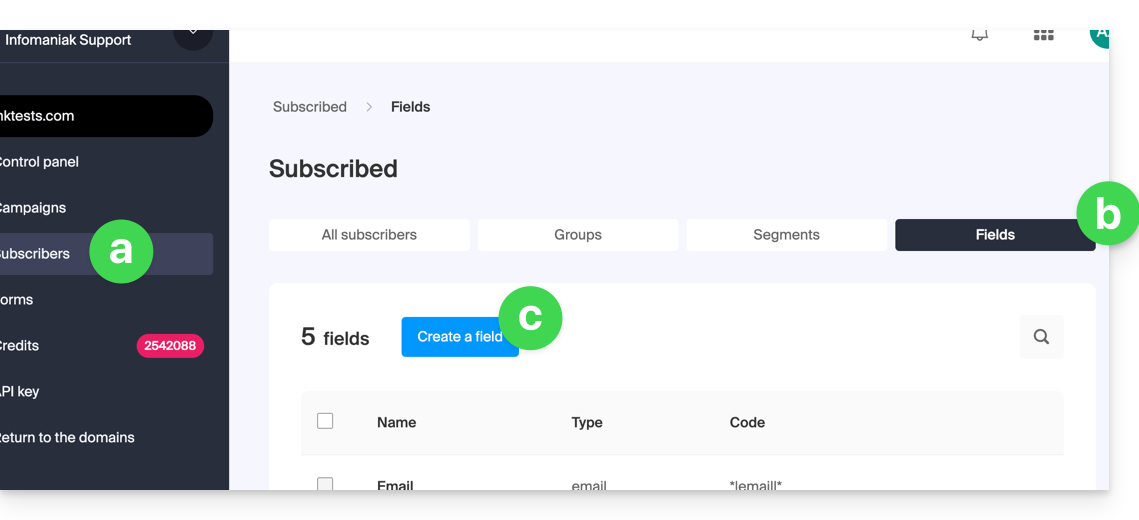
- The subscriber's card can now be edited at the level of this new field:
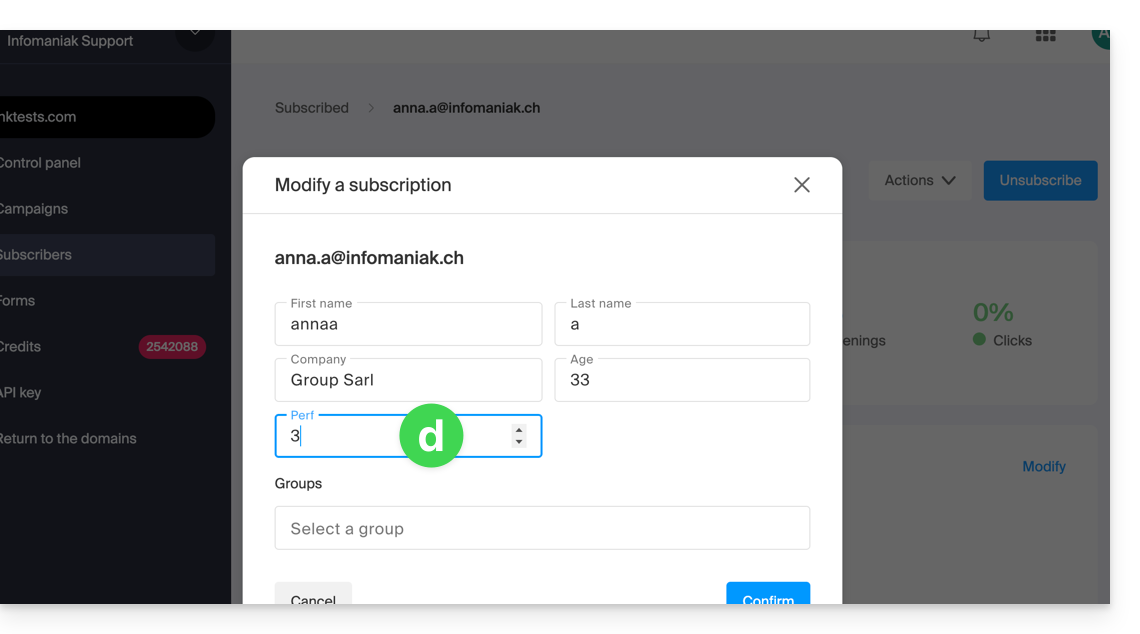
Delete subscribers
To delete newsletter subscribers:
- Click here to access the management of your product on the Infomaniak Manager (need help?).
- Click on the domain name concerned in the table that appears.
- Click on Subscribers in the left sidebar menu.
- Search or filter the type of display if necessary.
- Click on the box to select one or more subscribers.
- Click on Delete:
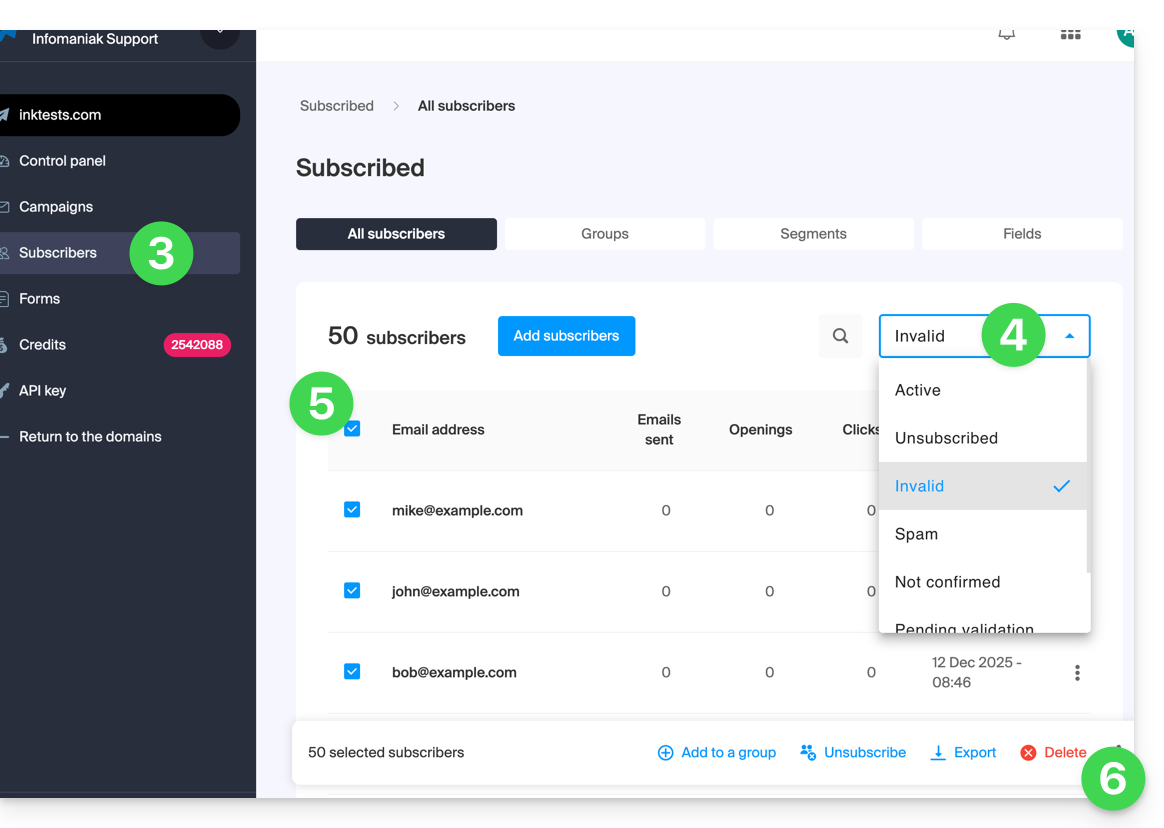
- Confirm the deletion
You can also click on Unsubscribe instead of Delete so that the contacts remain in the list: refer to this other guide.
Export subscribers
To export the list of newsletter subscribers in .csv format and according to selected criteria:
- Click here to access the management of your product on the Infomaniak Manager (need help?).
- Click on the domain name concerned in the table that appears.
- Click on Subscribers in the left sidebar menu.
- Search or filter the type of display if necessary.
- Click on the box to select one or more subscribers.
- Click on Export:
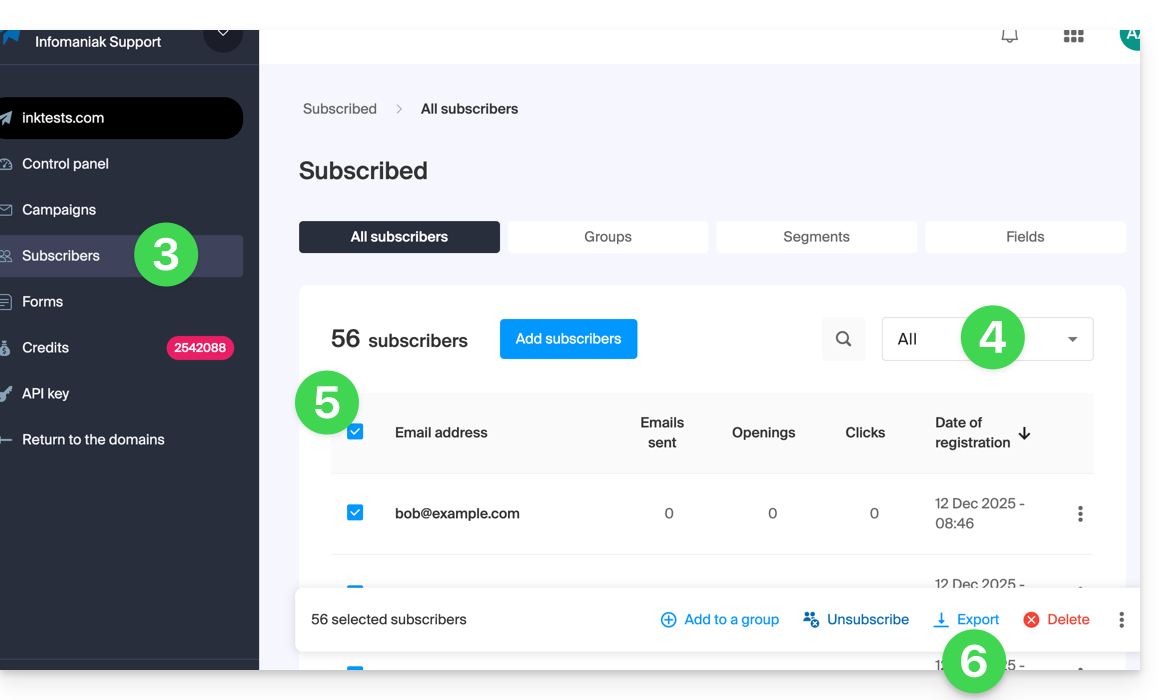
- Click on the blue button once the export is ready to download the data into a CSV file (format
.csv).
The file obtained includes these columns: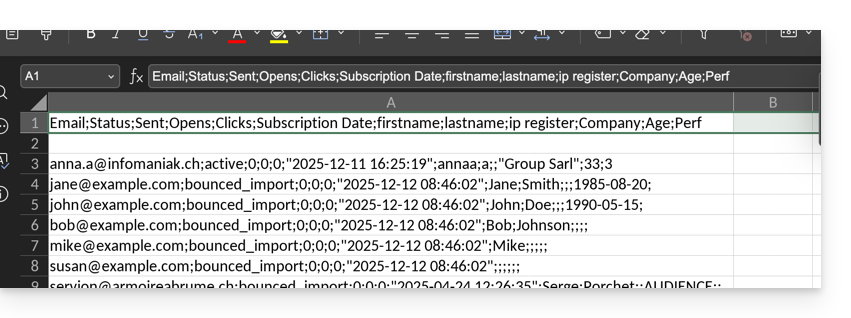
- Status
- Sent
- Opens
- Clicks
- Subscription Date
- firstname
- lastname
- ip register
- and then the custom fields (text, number, date, etc.) created manually…
Link to this FAQ:

