1000 FAQs, 500 tutorials and explanatory videos. Here, there are only solutions!
Modify the DNS zone (advanced mode) of a domain managed by Infomaniak
This guide explains how to modify in advanced (expert) mode specific entries (records of type A & AAAA, MX, TXT, etc.) within the DNS zone of a domain name registered with Infomaniak.
If you are a beginner, prefer the simple mode.
Prerequisites
- Have a domain name with Infomaniak or at least a DNS zone.
- Understand:
- the operation of a domain and a DNS zone before modifying the latter…
- that the DNS zone presented here is valid and used only if the name servers are those of Infomaniak…
- that any DNS addition/modification can take up to 48 hours to propagate.
Modify an existing record
To configure the services associated with the domain and allow the appropriate resolution of domain names to the corresponding resources (such as external websites, third-party mail servers, etc.):
- Click here to access the management of your product on the Infomaniak Manager (need help?).
- Click directly on the name assigned to the product concerned.
- Click on DNS Zone in the left sidebar
- Click on Advanced View:
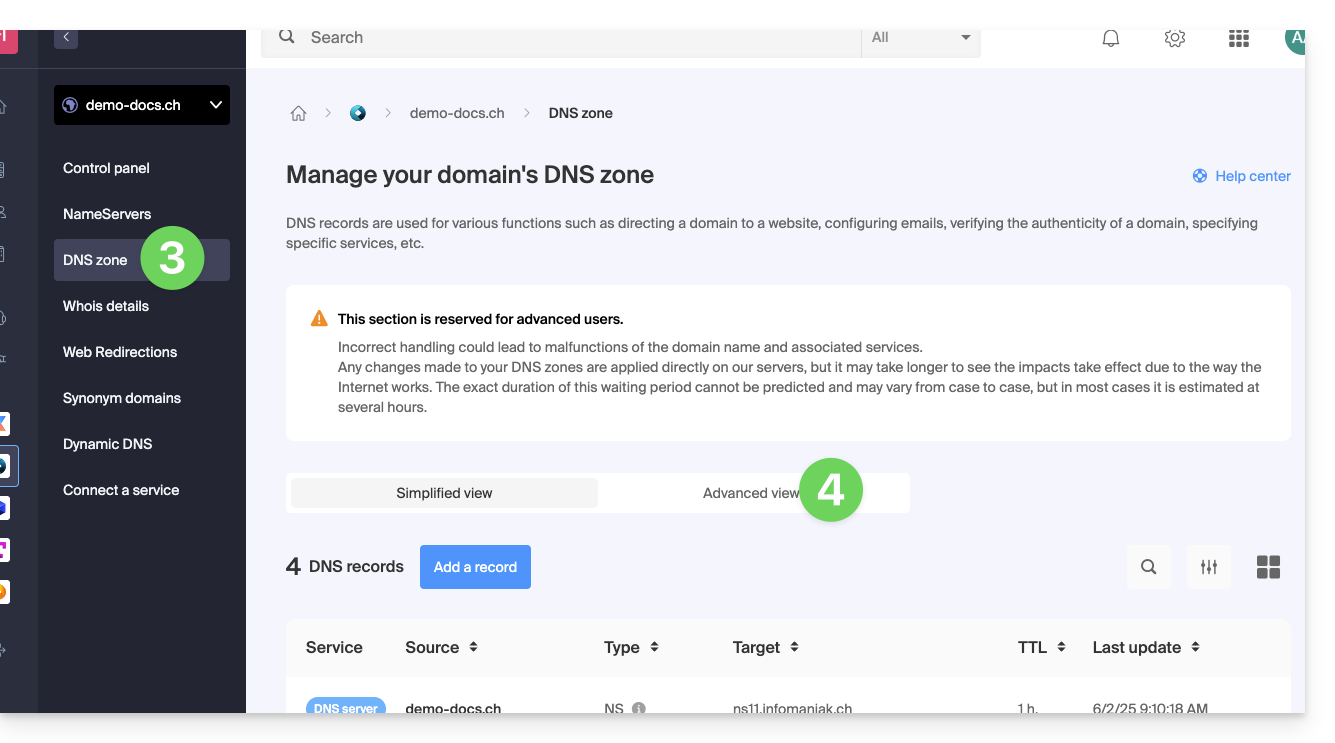
- The syntax is accepted in BIND format.
- Proceed with the editing of the desired information.
- Save your changes:
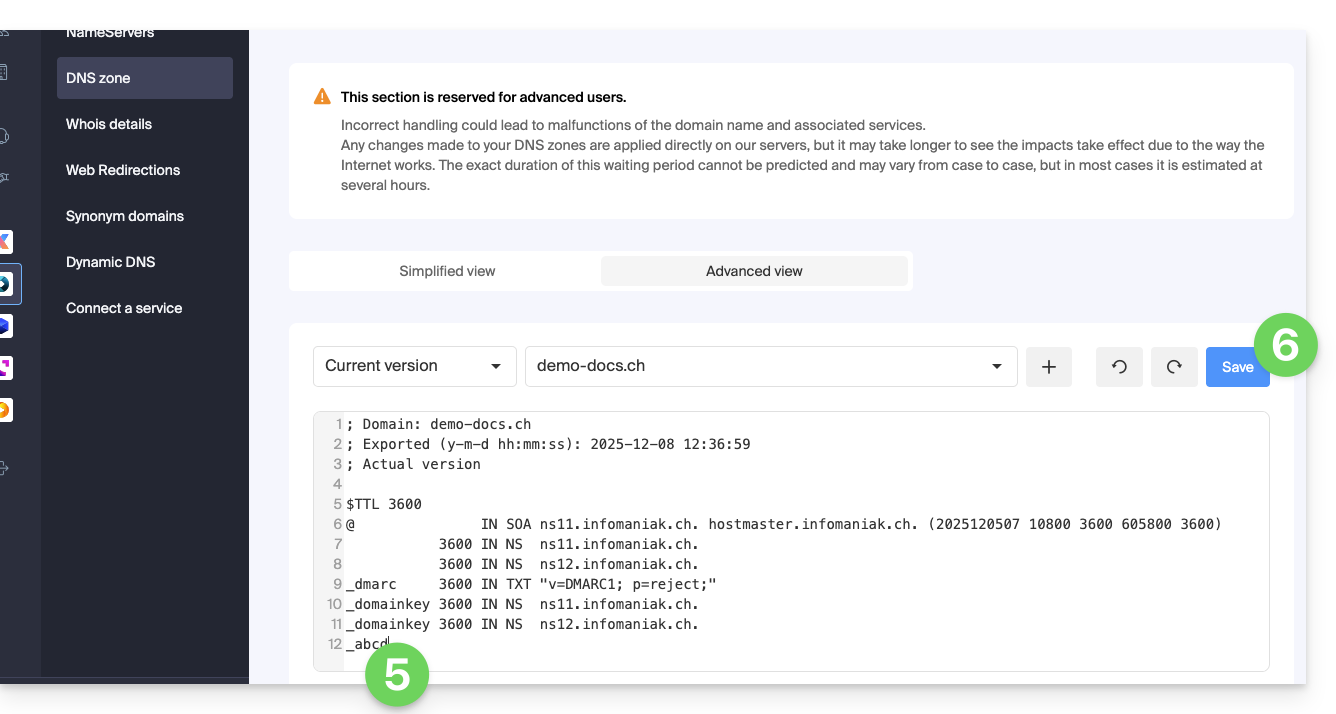
Restore a DNS zone
Thanks to the Expert mode, you can use versioning to find a previous version of the DNS zone of your domain name and thus restore it as it was at a given time:
- Once in the Advanced View tab (see above) click on Current Version to expand the menu containing previous dates.
- Click on the desired date to get a preview of the changes.
- Click on the blue Save button on the right to return to the selected version:
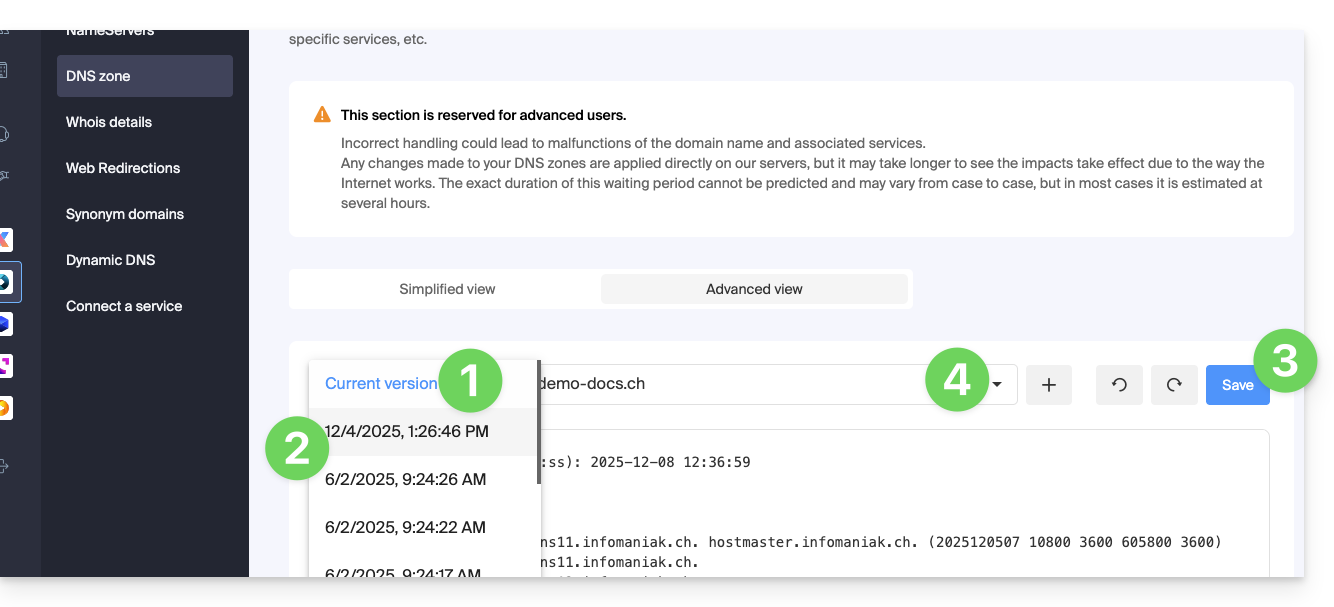
- Click on the second drop-down menu if necessary to access the restoration of delegated subdomain configurations.
DNS Diagnostic
A tool available on your Manager allows you to easily correct certain problematic records.

