1000 FAQs, 500 tutorials and explanatory videos. Here, there are only solutions!
Change the details associated with the domain name
This guide explains how to modify the coordinates associated with a domain name, i.e., the “WHOIS” coordinates of the owner / holder / manager.
Preamble
- The particularity of domain names is that they all have an owner whose coordinates are specific to the domain itself, independent of the Infomaniak account that manages the product.
- These coordinates, known as WHOIS, provide details such as first name, last name, postal address, email address, etc., and can be consulted online through WHOIS services such as whois.infomaniak.com or whois.nic.swiss.
- Additional private coordinates often exist outside the public WHOIS and are never visible and/or communicated by Infomaniak without prior authentication!
- These coordinates will always prevail in the event of a dispute regarding the ownership of a domain name, it is therefore important to keep this information up to date even if you activate Domain Privacy to mask information.
Accessing the different types of contacts related to domain names
To access these domain manager coordinates:
- Click here to access the management of your product on the Infomaniak Manager (need help?).
- Click directly on the name assigned to the product concerned:
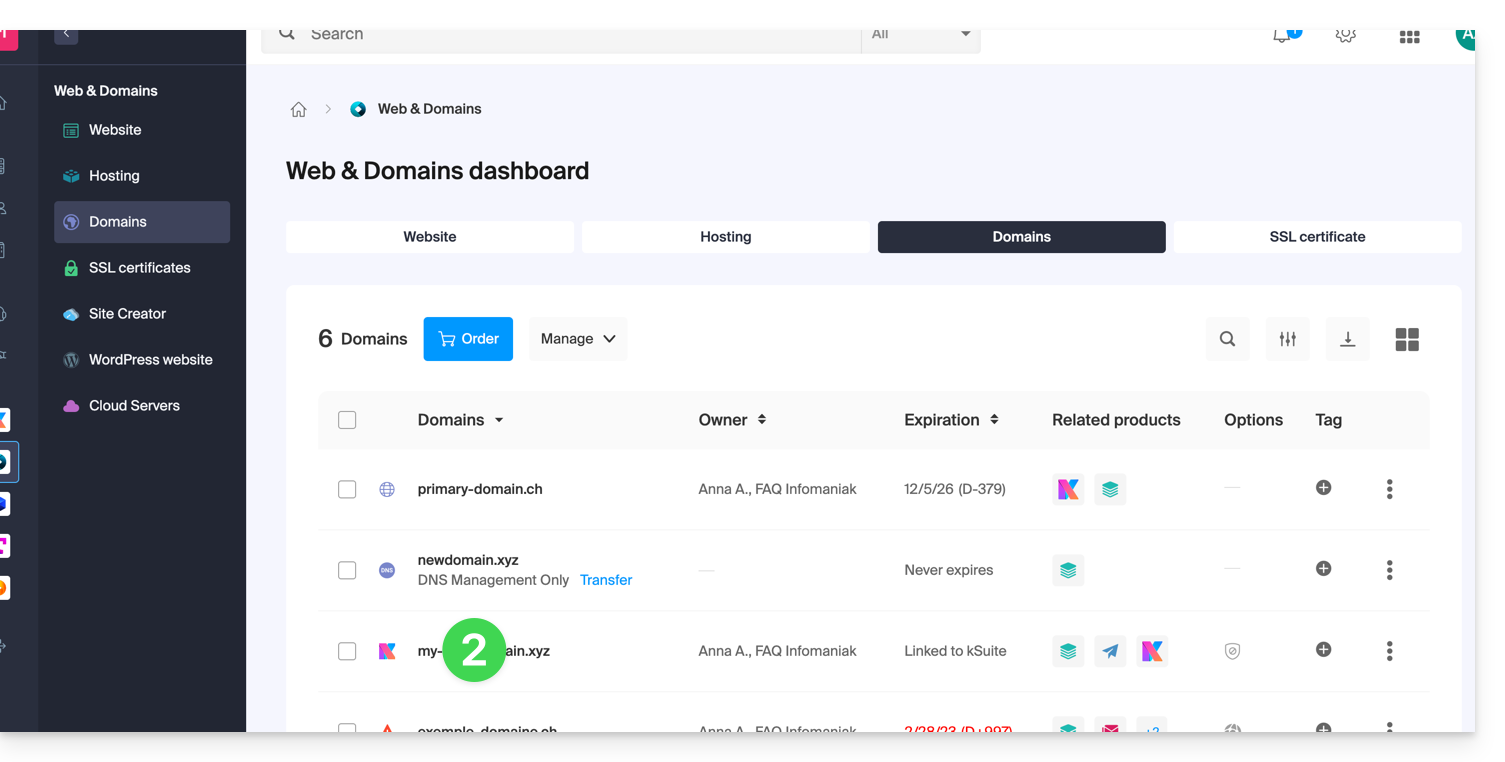
- Click on WHOIS Information in the left sidebar:
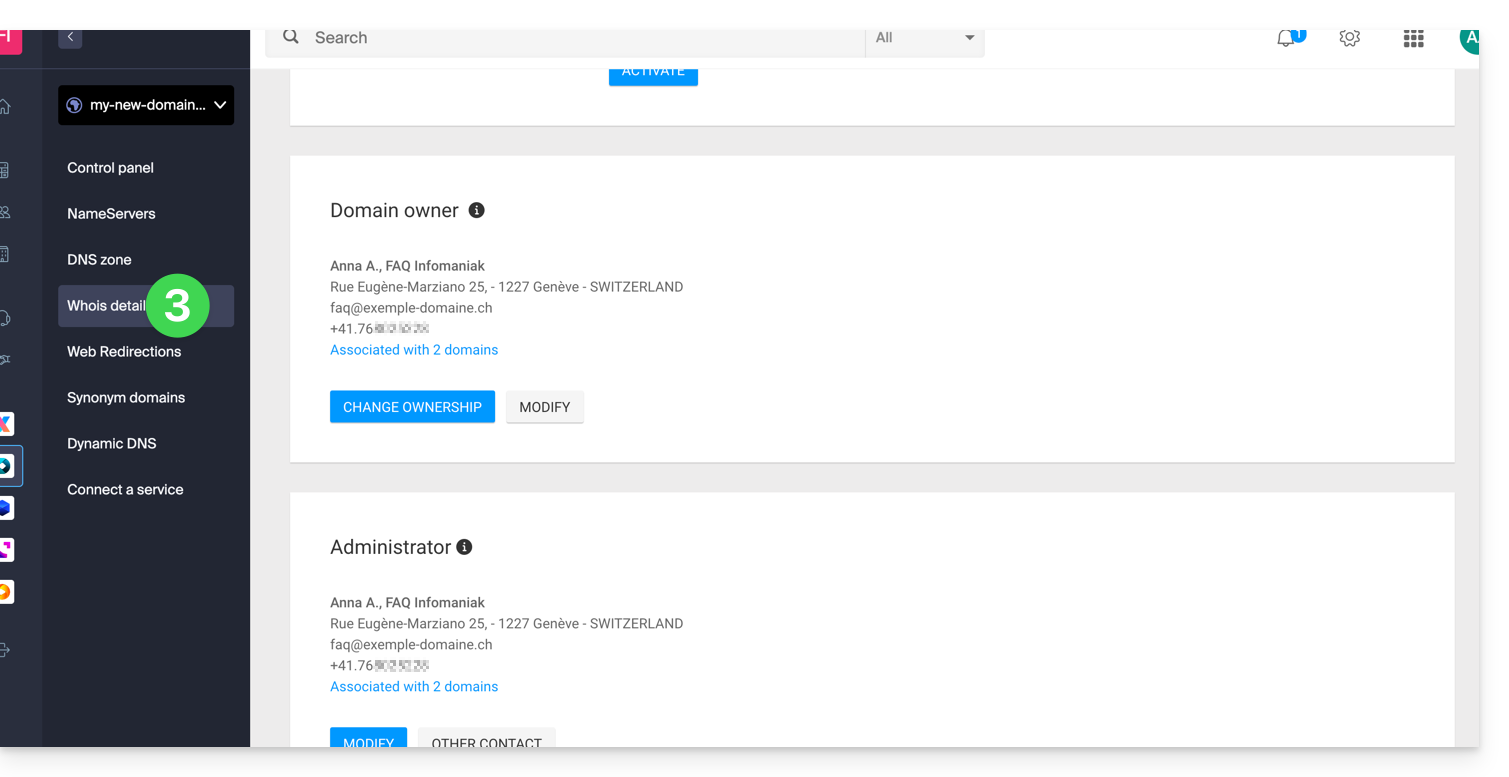
Owner Contact
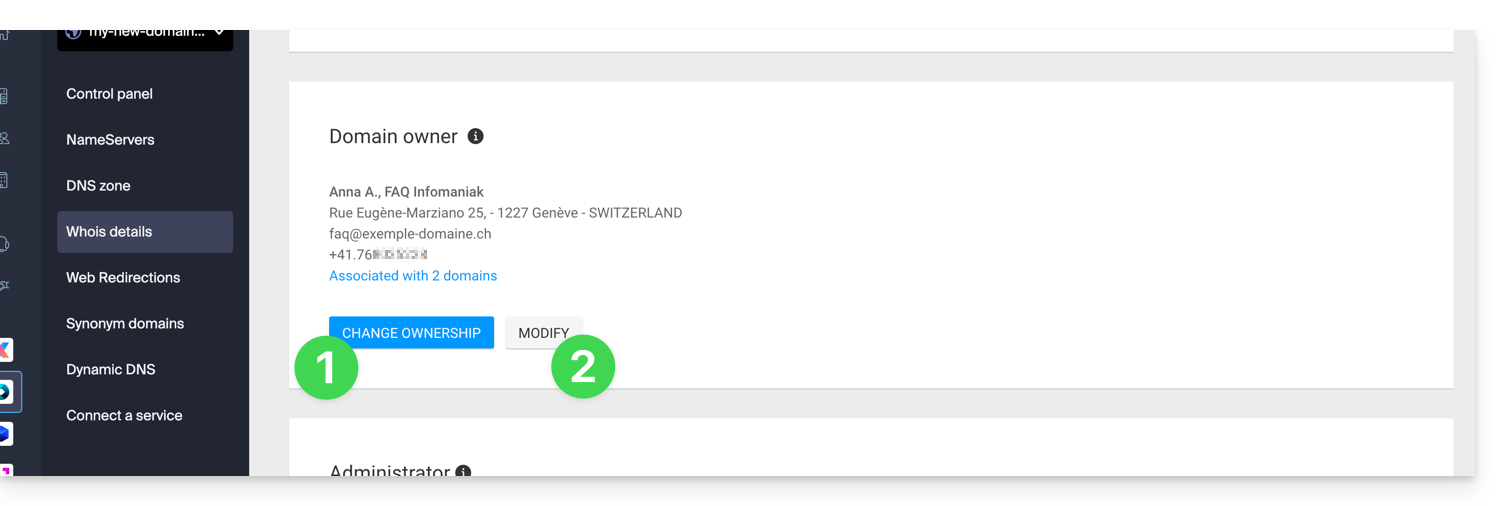
- Click the Change Owner button to create a new contact card, or select one previously used on one of the other domain names of the Organization, with the need to obtain the agreement of both parties before application.
- Click the Modify button to edit the language (of certain letters) as well as the postal and telephone coordinates (an email is sent to the email address mentioned for a request to confirm the changes).
More details below in this guide.
Administrator Contact
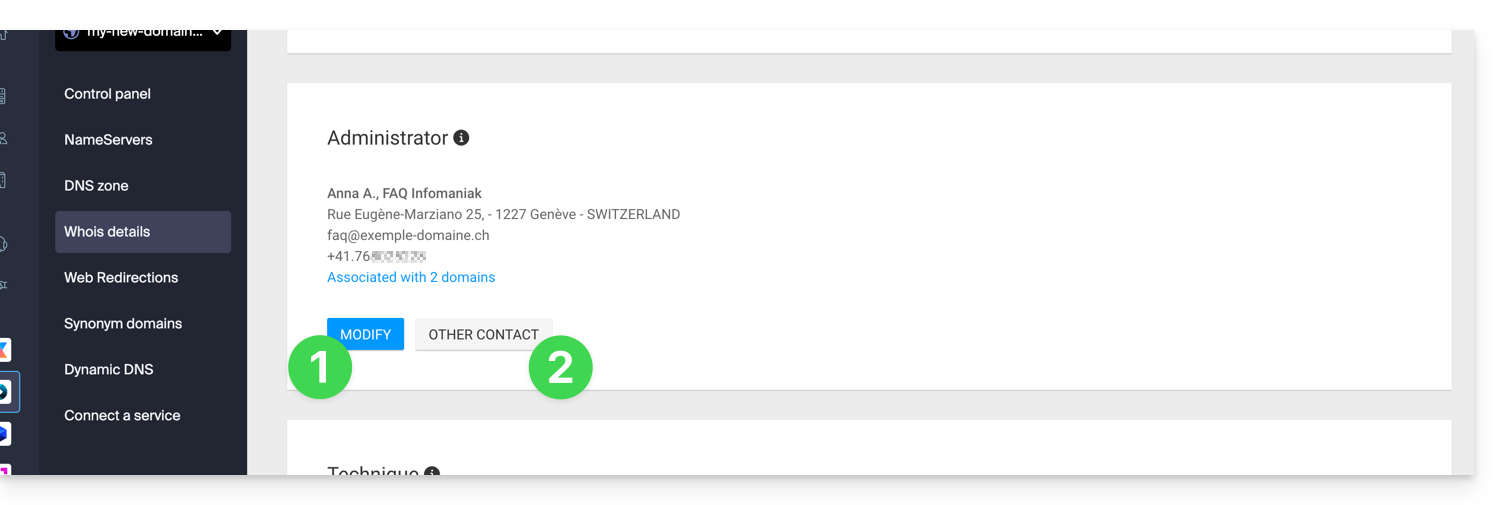
- Click the Modify button to edit the language (of certain letters) as well as the postal and telephone coordinates (an email is sent to the email address mentioned for a request to confirm the changes).
- Click on Other Contact to create a new contact card, or select one previously used on one of the other domain names of the Organization, with the need to obtain the agreement of both parties before application.
More details below in this guide.
Technical Contact
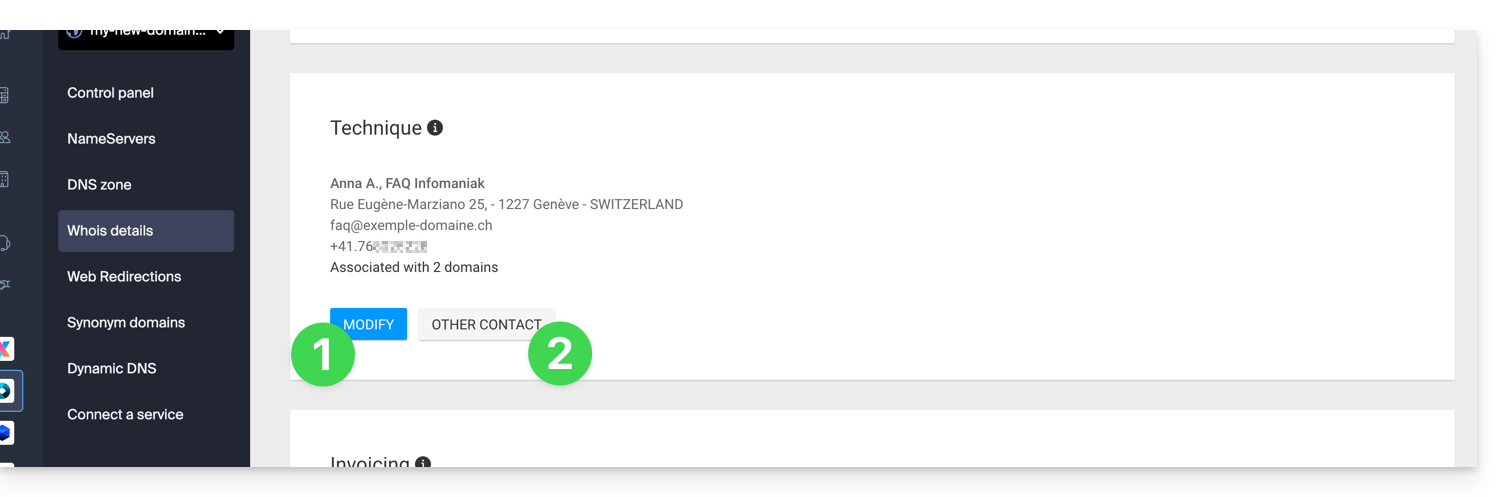
- Click the Modify button to edit the language (of certain letters) as well as the postal and telephone coordinates (an email is sent to the email address mentioned for a request to confirm the changes).
- Click on Other Contact to create a new contact card, or select one previously used on one of the other domain names of the Organization, with the need to obtain the agreement of both parties before application.
More details below in this guide.
Billing Contact
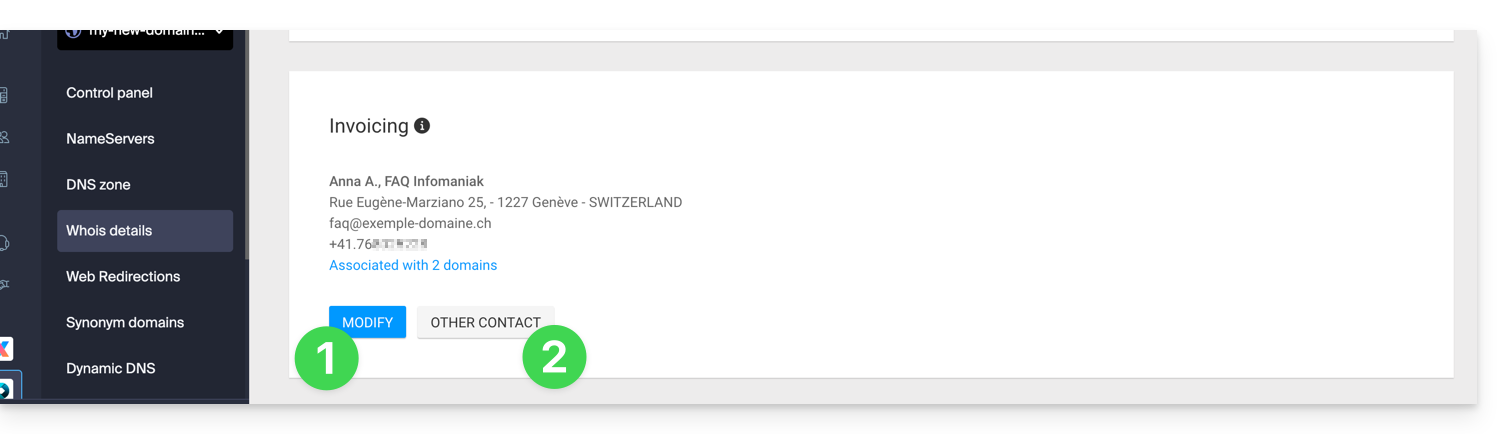
- Click the Modify button to edit the language (of certain letters) as well as the postal and telephone coordinates (an email is sent to the email address mentioned for a request to confirm the changes).
- Click on Other Contact to create a new contact card, or select one previously used on one of the other domain names of the Organization, with the need to obtain the agreement of both parties before application.
More details below in this guide.
Modify WHOIS coordinates
Without creating a new contact card, you can modify:
- the postal address (street, zip code, country, etc.)
- the phone number
- the language (of certain mailings)
By creating a new contact card, you will therefore be able to specify:
- Type of contact (Company, Individual, Association, other)
- First name / Last name
- the email address
- the postal address (street, zip code, country, etc.)
- the phone number
- the language (of certain mailings)
Any modification of WHOIS coordinates will have to be validated by the current contact. The latter will receive an e-mail with a validation link valid for two days to validate the changes: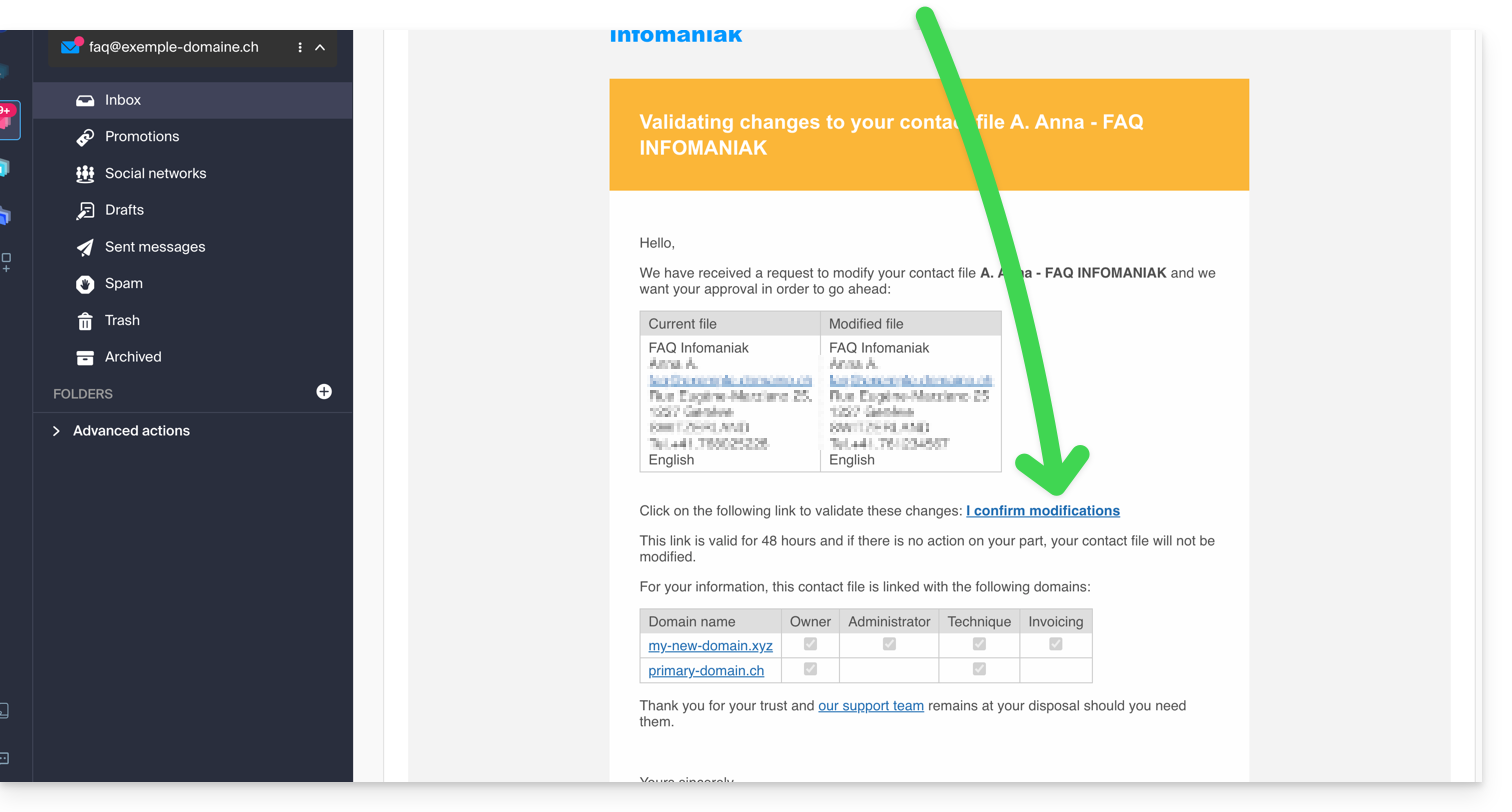
The e-mail also indicates the other domain names concerned by the operation (and which types of contacts are affected by the change).
While waiting for validation, a message is displayed on the domain management page: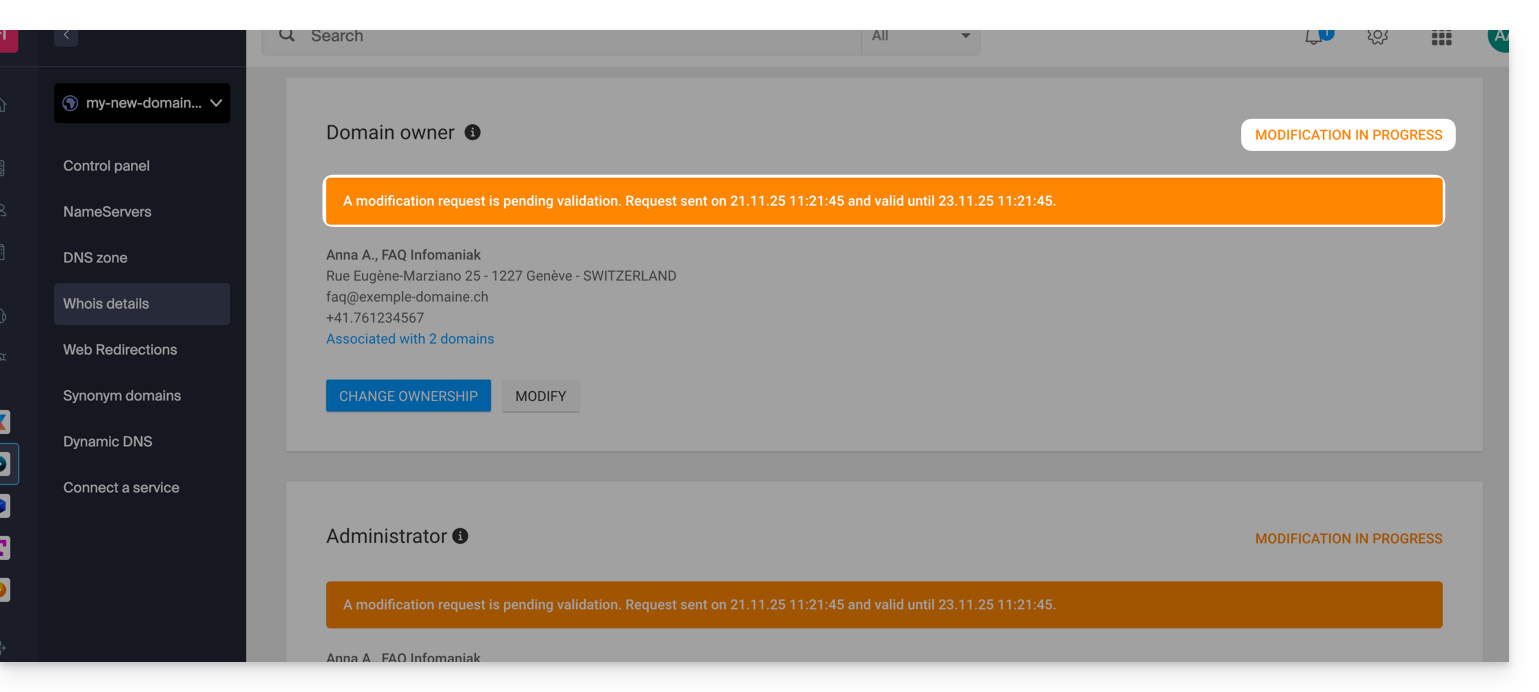
The change will not be made if all actions are not fully completed and before the deadline expires!
Learn more
Depending on the extension of the domain concerned, these operations may involve fees.
You can also do this on multiple domains at once: a contact card can be linked to multiple domains; modifying a card will therefore automatically apply to all domains with the same WHOIS contact.
Also refer to the guides for specific extensions such as the .es or the .se …

