Knowledge base
1000 FAQs, 500 tutorials and explanatory videos. Here, there are only solutions!
Transfer an instance to another physical machine
This guide explains how to transfer an instance to another physical machine within the Infomaniak Public Cloud.
Preamble
- This operation can be performed at any time and offers several advantages:
- anticipate or avoid scheduled maintenance;
- distribute the load among multiple hosts;
- improve the stability or performance of an instance.
Migrate the instance to another physical machine…
… from Horizon
- Click here to access the management of your product on the Infomaniak Manager (need help?).
- Click directly on the name assigned to the product in question:

- Click on the Horizon shortcut to connect:
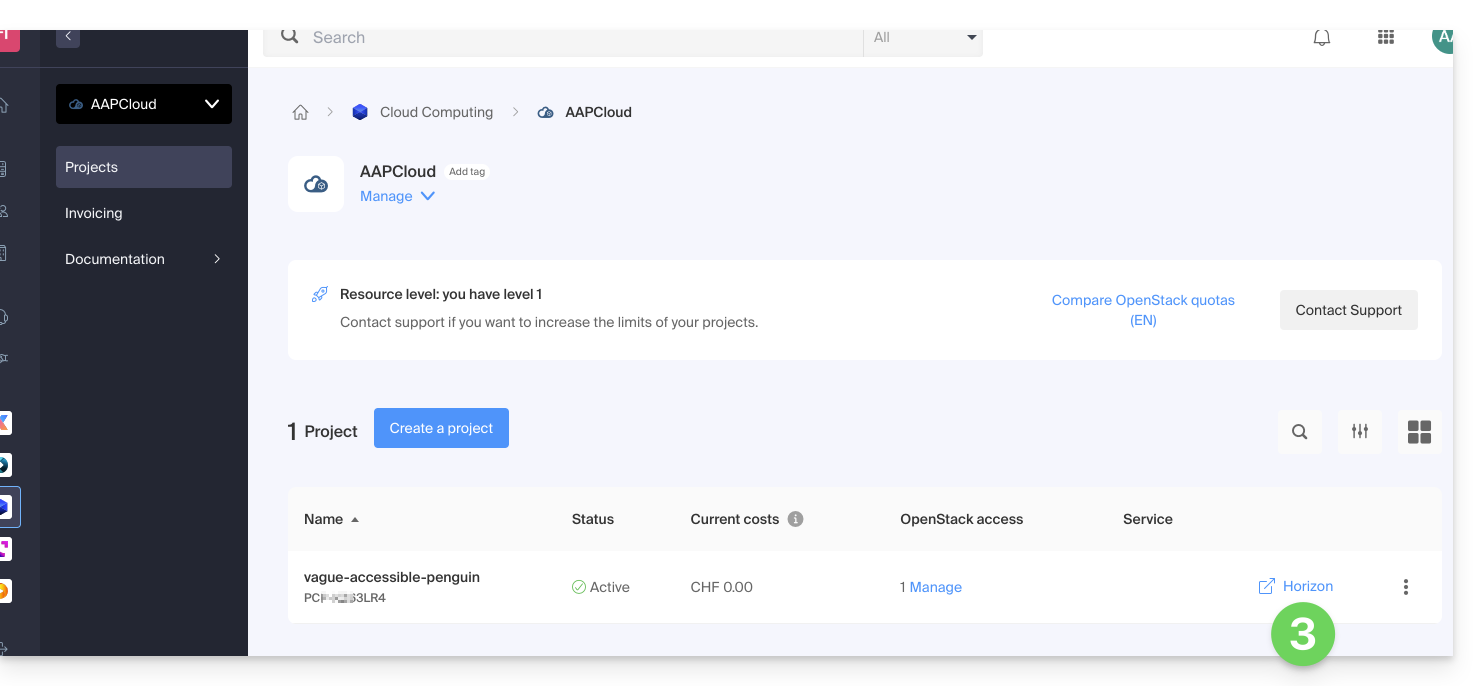
- In the Instances menu, click on the action menu ⋮ located to the right of the instance to be transferred.
- Click on Transfer an instance (Migrate):
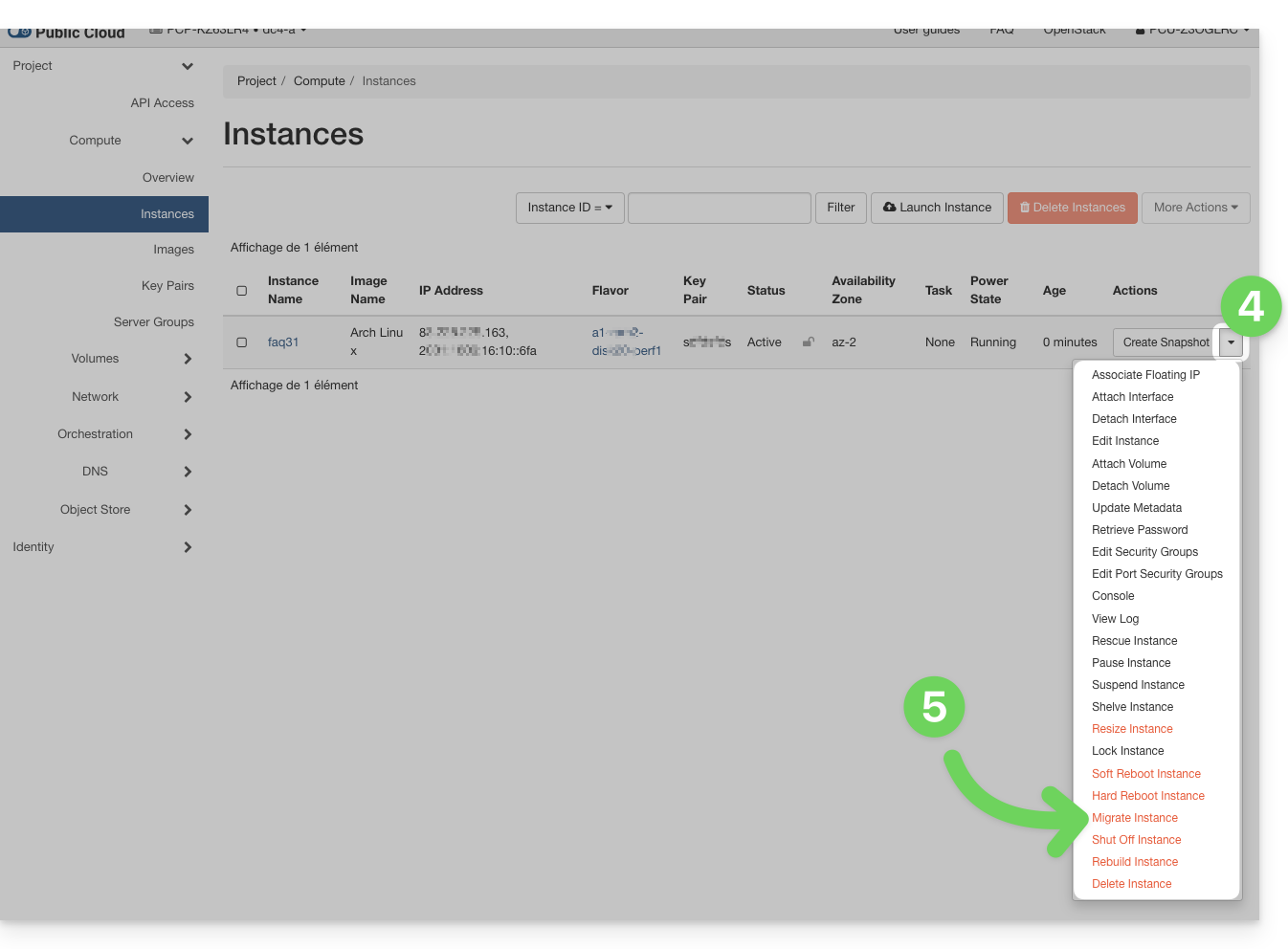
- Confirm the transfer:
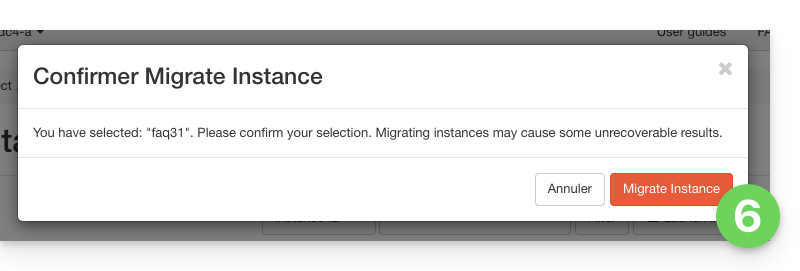
- Check the current status and wait a few minutes:
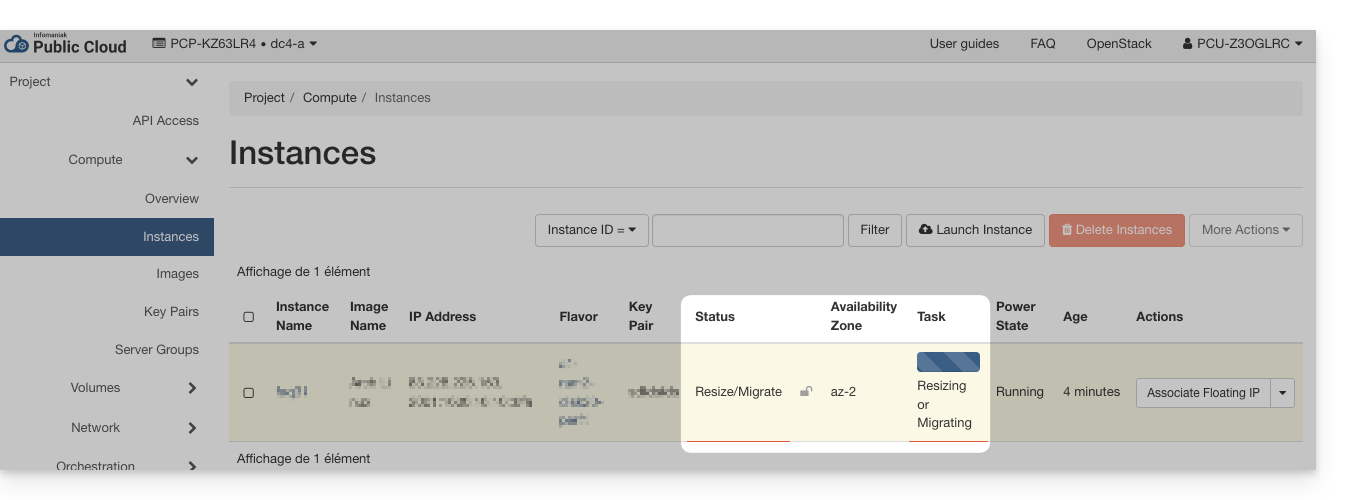
- Confirm the migration:
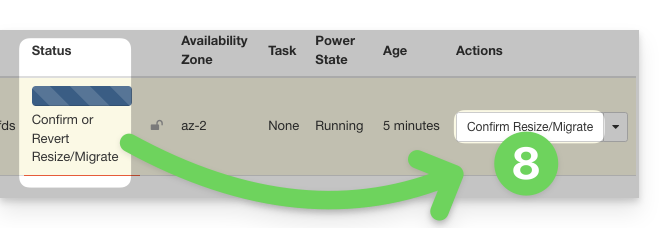
- Wait for the operation to complete before restarting or modifying the instance.
… via command line (CLI)
- List your available instances:
openstack server list - Identify the ID of the instance to be transferred (column
ID). - Initiate migration to another physical host:
openstack server migrate <instance_ID>
This command triggers the movement of the instance to a new host within the cluster. - Check the status of the migration:
openstack server show <instance_ID>
The instance then goes into theRESIZEDstate when the migration is complete but not yet confirmed. - Once the migration is complete and validated, confirm the transfer:
openstack server resize --confirm <instance_ID>
or, depending on the version of the OpenStack client:openstack server migration confirm <instance_ID>
- If the
server migration confirmcommand displays a warning that it is deprecated, the process is still executed in the background and the confirmation is taken into account. - If you encounter an error of the type:
Cannot 'confirmResize' instance ... while it is in vm_state active (HTTP 409)
this means that the migration has already been confirmed (manually or automatically).
- If the
- You can also cancel the migration if a problem is detected before confirmation:
openstack server resize --revert <instance_ID>
or:openstack server migration revert <instance_ID> - If no manual action is taken, the migration is automatically confirmed after 24 hours. The instance state then returns to
ACTIVE.
The transfer is transparent to the operating system and the instance data. A brief interruption may occur during the migration.
Link to this FAQ:

