Knowledge base
1000 FAQs, 500 tutorials and explanatory videos. Here, there are only solutions!
This guide explains the main differences between an EV and DV certificate.
SSL EV Certificates: for companies
The Sectigo SSL EV certificate can only be issued to companies registered in an official registry.
It provides the highest level of trust with your clients and offers unique advantages in addition to including the benefits of a DV certificate:
name of your company in thenavigation bar- lock in the navigation bar
- dynamic site seal
- domain name validation
- manual verification of your company's details and identity
- warranty up to $1,750,000 for end users
- 7/7 support
The activation of an EV SSL certificate may take up to 24 hours and will require action on your part.
SSL DV Certificates: for companies and individuals
The Sectigo DV certificate is available to individuals and companies. It does not include some of the advantages mentioned above, but it offers additional benefits compared to free Let's Encrypt SSL certificates:
- dynamic site seal
- domain name validation
- guarantee up to $10,000 for end users
- support 24/7
The activation of a DV SSL certificate is immediate.
And what about Let's Encrypt certificates?
A free Let's Encrypt certificate guarantees the same level of encryption as an EV or DV certificate. However, Let's Encrypt certificates do not offer the following benefits:
- manual validation of your company's credentials and authenticity (EV)
- warranty for end users in case of fraud (EV/DV)
- support in case of questions
In summary, Let's Encrypt certificates ensure the encryption of exchanges between your users and your site, but they do not guarantee to internet users that they are on a legitimate site whose identity has been authenticated by a certification authority.
This guide explains the differences between Infomaniak's web hosting offers to help you choose the best solution according to your computer needs.
If you are looking to host your email, refer to this other guide.
Starter Web Hosting
Free Web Hosting
Web Starter hosting is offered for free with each domain name registered with Infomaniak. It offers 10 MB of disk space to create a site (basic pages in HTML language only - no PHP, no database) even without particular knowledge thanks to the Welcome Page tool.
- Register or transfer a domain name with Infomaniak
- Learn more about the benefits included with a domain name
Shared Web Hosting
The flagship offer to create your sites
These web hostings are shared offers (the websites will be hosted on servers whose resources are shared with other customers). To ensure the reliability of these shared services, Infomaniak servers use on average only 40% of the CPU power and are equipped with professional last-generation SSD disks.
Web hosting offers a minimum of 250 GB of disk space and allows you to manage multiple websites with multiple domain names. This offer includes all the technologies usually used to create professional sites: PHP, MySQL, FTP and SSH access, SSL certificates and easy installation of WordPress or common CMS, etc. It is also possible to add a Node.js site and/or Site Creator.
Note that without any hosting, it is also possible to obtain and then use Site Creator “autonomous / standalone”. Refer to this other guide.
Cloud Server
Professional Web Hosting
With a Cloud Server, the resources allocated to you are not shared with other customers and you can customize the hardware and software configuration of your server according to your needs. A Cloud Server also allows you to use components that are not available on shared web hostings (Node.js, mongoDB, Sol, FFMPEG, etc.).
- A Cloud Server allows you to easily administer your server via the same administration interface as web hostings - you manage the sites in the same way.
- A VPS allows you to manage your server 100% autonomously with the version of Windows or the Linux distribution of your choice (
Debian,Ubuntu,openSUSE, ...) - solid technical skills are required to use a VPS, including VPS Lite.
Public Cloud (and Kubernetes Service)
Open, proven and secure IaaS solution
For Infomaniak, it is the infrastructure that powers kDrive, Swiss Backup and the Webmail, services used by several million users. But Public Cloud is accessible to everyone and provides the resources you need to develop your projects.
With personalized and tailored offers, you will have no trouble managing your development budget. No setup fees. No minimum amount. Cancellable at any time. You only pay for the resources actually used with Public Cloud at the end of each month, the same goes for Kubernetes Service.
Jelastic Cloud
Custom web hosting with your choice of technologies
Jelastic Cloud allows you to create custom development environments with your choice of technologies (PHP, Java, Docker, Ruby, etc.). It is a flexible cloud offer:
- Horizontal and vertical scaling of resources.
- Payment based on actual resource consumption.
- Easy customization of your infrastructure (redundancy, IP, SSL, load balancing, etc.).
The Student Program from Infomaniak allows you to get 1 Web Hosting and 1 kSuite Standard for free to develop your digital skills during higher education.
Preamble
- A domain name is required for the proper functioning of the products and this one remains paid.
- Offer valid only in the following countries: Switzerland, France, Belgium, Germany, Italy, Austria, Spain, Canada.
- Offer reserved for new hosting orders (does not apply to orders already in progress or renewed orders).
- 1 web hosting (= storage of 20 websites on 250 GB of SSD space) and 1 standard kSuite offered per person.
- The student must be of legal age (or have parental authorization).
- The student must be able to justify their situation with a valid registration card and identity card:
- student card or school certificate: it must be up-to-date and show the school, the current school year as well as your first and last name
- identity card (front/back): it must be valid with a clear and legible photo
- your official student email address: it is provided by your school, for example firstname.lastname@your-school.com
- The duration of the offer depends on the validity period of the registration card and cannot exceed 4 years in total.
Get the free online hosting
To benefit from this offer, familiarize yourself with the offer page by preparing the required documents.
Requests are processed in the order they are received in the days following your message. You will receive a response by email in all cases.
Discover other free Infomaniak services!
This guide explains how to replace the main domain name associated with a Website (excluding Starter hosting) hosted on Infomaniak in case you want to change the name of your activity or modify the spelling.
Preamble
- It is not possible to simply modify the spelling of the domain name in question.
- You must own the new domain name and install it in place of the current one by performing a reversal (see below).
- You can also rename your Web Hosting product in the Infomaniak Manager, but changing the name of a hosting has strictly no impact on the URLs of the sites.
- You need to act on the domain name and, if necessary, adapt the content of the site.
Change the domain name of the website
Prerequisites
- Prepare the new domain name (if necessary you need to buy it).
- Install a valid SSL certificate, otherwise the reversal will not be offered.
- If the modification sought is rather of the type "subdomain" to "main domain" (
dev.domain.xyz→domain.xyzfor example) then refer to this other guide.
Then, to replace the domain name assigned to the site with another domain name:
- Click here to access the management of your product on the Infomaniak Manager (need help?).
- Click directly on the name assigned to the product in question:

- Click on the chevron to expand the Domains section of this site:

- Refer to this other guide to link the new domain name to your site (read the prerequisites carefully):
- It is this new linked domain that will replace the current main domain name after the reversal you will perform below.
- Once the new domain name is linked to your site, click on the action menu ⋮ to the right of it.
- Choose Set as main domain:

- If necessary, delete the old domain name and its variants that have become alias domains alias (and no longer primary domains).
If you are using an SSL certificate, you will need to update it to include the added aliases.
If you are using the dedicated IP option, you need to uninstall it, and reinstall it after the reversal you are going to perform.
Adapt the site content to the new name
In some cases, the web application used for site development needs to be adjusted to work with the new domain name. Click on the link corresponding to the development of your site to adapt the content:
This guide explains how to order, link or remove a dedicated IP from a website.
Manage dedicated IPs on a hosting plan
Order one or several first dedicated IP addresses
To do this:
- Click here to access the management of your product on the Infomaniak Manager (need help?).
- Click directly on the name assigned to the relevant product.
- Click on Web in the left sidebar.
- Click on Dedicated IPs in the left sidebar.
- Click on the button to order one or more IP addresses:

Order one or several additional dedicated IP addresses
To do this:
- Click here to access the management of your product on the Infomaniak Manager (need help?).
- Click directly on the name assigned to the relevant product.
- Click on Web in the left sidebar.
- Click on Dedicated IPs in the left sidebar.
- Click on Order :

Associate a dedicated IP address with a website on a hosting plan
Once the IP has been ordered and paid for, familiarize yourself with the prerequisites below, as switching to a dedicated IP address for a website may cause a temporary interruption, especially in the presence of a certificat SSL Let’s Encrypt. To limit the impact:
- Start by reducing the TTL of the DNS records
AandAAAA(for@andwww) to 5 minutes. - Wait for the previous TTL duration before making any changes.
- The change below should be made during a period of low traffic to limit the inconvenience caused by the inevitable interruption.
- At the end of the procedure, you will need to wait for the new TTL to propagate the new configuration and for the SSL certificate to be regenerated, then check the accessibility of the site in HTTPS to ensure that everything is working correctly.
To switch to a dedicated IP address:
- Click here to access the management of your product on the Infomaniak Manager (need help?).
- Click directly on the name assigned to the relevant product.
- Click on Web in the left sidebar.
- Click on Dedicated IPs in the left sidebar.
- Click on the button to dedicate the IP to a site on your hosting:

- Select the site to assign the new IP address to.
- Check the box after reviewing the warnings.
- Click on the Associate button:

Remove a dedicated IP address from a website
Once the IP is installed, to uninstall it:
- Click here to access the management of your product on the Infomaniak Manager (need help?).
- Click directly on the name assigned to the relevant product.
- Click on Web in the left sidebar.
- Click on Dedicated IPs in the left sidebar.
- Click on the action menu ⋮ located to the right of the relevant item.
- Choose Unbind:

- Take note of the warnings and confirm the deletion to complete the IP uninstallation procedure.
Refer to this other guide if you are looking for information on potential issues related to your IP.
Thank you for choosing Infomaniak to secure your sites with an EV or DV SSL certificate from Sectigo.
An SSL certificate secures all exchanges between your server and your visitors, displays a padlock, and adds the https to your site.
Main SSL guides
- Order a Sectigo EV SSL certificate
- Understand the difference between EV and DV certificates
- Use a Sectigo certificate on an external site (other host)
- Understand the Sectigo guarantee for SSL certificates
- Resolve an SSL/https issue
- Install a free Let's Encrypt SSL certificate on a site
- Install a free "wildcard" SSL certificate
- Uninstall an SSL certificate
- Update a Let's Encrypt SSL certificate (for example, after adding/removing aliases)
Additional help
- Find out about all SSL FAQs
- Contact Infomaniak support
This guide helps you understand the error "Your Connection Is Not Private" when you try to access a website, whether you are the site owner or a simple visitor.
Understand the error
The error "Your Connection Is Not Private" sometimes appears in your browser when it has trouble establishing a secure connection with the site you are trying to visit. This usually happens when the website does not have a valid security certificate and does not use the SSL/TLS protocol to protect communication between the site and your web browser.
In fact, this is a security measure aimed at protecting your data. Websites with invalid SSL certificates may have security issues, making them less reliable. They can also expose your personal information to hackers if you enter sensitive data, such as your login credentials or payment information.
If you are a visitor
This may be due to configuration errors, such as an insecure Wi-Fi connection, incorrect date and time on your computer, or even an SSL/HTTPS analysis by your antivirus software.
If you own an Infomaniak website
Have you installed an SSL certificate?
Learn about the different certificates available on the Infomaniak site.
And if you already have an SSL certificate for your site, have you updated it to include any potential site aliases?
Check the SSL certificate expiration date
Certificates are renewed automatically. To check the expiration date:
- Click here to access the management of your product on the Infomaniak Manager (need help?).
- Check the column containing the expiration dates:

Check the installation
If you think you have activated SSL on your site, check a few points in this other guide.
This guide suggests solutions to resolve common issues and frequent errors that may occur when you try to display your website in https after activating an SSL certificate.
The web browser automatically displays the http version of the site when you try to access it via https
It is recommended to perform the following actions:
- Clear the cache of your applications or your site.
- Check that the pages and scripts of the site do not contain redirects to the
httpversion of the site. - Check that the site's
.htaccessfile does not contain redirects to the site'shttpversion. - Set the
httpsaddress of the site as the default:
The website displays poorly (missing images, unsupported stylesheets, etc.) or displays a warning in the address bar
It is recommended to perform the following actions:
- Clear the cache of your applications or your site.
- Check that the pages and scripts do not point to external resources in
http; the site whynopadlock.com can help you identify the unsecured elements of your site. - Also refer to this other guide on this topic.
"This web page has a redirect loop", "ERR_TOO_MANY_REDIRECTS"
If your web browser displays this error, it is recommended to perform the following actions:
- If the site runs on a web application like WordPress or Joomla, disable the extensions one by one to identify the problematic one.
- Check that the pages and scripts of the site do not contain redirects to the http version of the site.
- Try to disable HSTS.
- If **Prestashop** is used, you need to activate SSL **on all pages**:
- Add your SSL domain:
- Go to Preferences > SEO & URLs.
- In the "Shop URL" section, enter your site address in the "SSL Domain" field (without the
https://, justwww.domain.xyz).
- Activate SSL:
- Go to Preferences > General Settings.
- At the top of the page, click on "Click here to use the HTTPS protocol before activating SSL mode."
- A new page will open with your site in secure HTTPS version.
- Force SSL usage on the entire site:
- Go back to Preferences > General Settings.
- Set the "Enable SSL" option to YES.
- Also set "Force SSL usage for all pages" to YES.
- Add your SSL domain:
An old SSL certificate is displayed - clear the SSL cache
Web browsers cache SSL certificates to speed up navigation. Normally, this is not a problem. However, when you develop pages for your website or install a new certificate, the SSL state of the browser can hinder you. For example, you might not see the padlock icon in the browser's address bar after installing a new SSL certificate.
The first thing to do in this case is to make sure that the domain is correctly pointing to the server's IP address (A and AAAA records) and if it is still the wrong SSL certificate that is returned, clear the SSL cache:
- Chrome: go to Settings and click on Settings. Click on Show advanced settings. Under Network, click on Change proxy settings. The Internet Properties dialog box appears. Click on the Content tab. Click on Clear SSL state, then click OK. Find other tips in this other guide.
- Firefox: go to History. Click on Clear Recent History then select Active Logins and click on Clear Now.
Loss of CSS formatting
If the website displays without CSS styling, analyze the page loading with the browser's Console. There might be mixed content errors related to your .css styles, which you will need to resolve to load them correctly again.
Cloudflare
If you use Cloudflare, refer to this other guide on the subject.
Thank you for entrusting Infomaniak with the management of your storage server NAS Synology. This guide allows you to quickly use the essential functions of your new product.
Foreword
- In case of any issues, Infomaniak supportcan only answer questions regarding the hardware of Synology storage servers.
- For questions related to the use of the DSM (operating system) consult Synology help directly ; (find out more).
Manage the Synology
- What can you do with a NAS Synology?
- 10 methods to secure access to the NAS Synology
- Synology NAS data security
- Restart and reset a Synology NAS
- Perform a speed test on NAS Synology
Back up your data
and also…
- Back up Synology with Cloud Sync on Swiss Backup (Swift)
- Back up Synology with Hyper Backup on Swiss Backup (Swift)
Extend the functionalities
- Link a domain name to Synology Infomaniak
- Create a custom MX (for Synology NAS for example)
- Set up DynDNS with a Synology NAS
- Create a private network between servers
- Synology NAS High Availability in a Swiss data center
and also…
Click here to share a review or suggestion about an Infomaniak product.
Infomaniak's Node.js sites allow you to run Node.js applications in a flexible, ready-to-use environment, without having to manage server infrastructure.
Preamble
- Offering the flexibility of a server without the complexity of its administration, this type of hosting is particularly suitable for API REST projects, for deploying the CMS Ghost, Strapi or frameworks like Express.js, NestJS or socket.io, next.js, business tools or prototypes for:
- developers wanting to deploy Node.js applications without managing infrastructure.
- webmasters looking to experiment with or learn Node.js.
- agencies and freelancers working on multiple client projects.
- students, teachers and schools needing a simple environment to test code.
- Package managers NPM and Yarn are supported.
- If you install
Node.json a Web hosting within a Server Cloud, your site will not work with the guaranteed resources of the managed Server Cloud.- Refer to this other guide to use Fast Installer and deploy NVM.
Node.js= official name of the language/environment;NodeJS= technical or simplified name in certain contexts (often for practical reasons, no real technical difference).
Create a Node.js site
To access a web hosting plan and add a Node.js site:
- Click here to access the management of your products in the Infomaniak Manager (need help?).
- Click directly on the name assigned to the relevant product.
- Click on the blue Add button:

- Choose a project with advanced technologies.
- Click on Next:

- Choose Node.js.
- Select another version if necessary.
- Click on Next:

- Choose the domain type to assign to this new site:
- an already acquired domain name
- a subdomain created from an already acquired domain name
- an available domain name and to order
- Enter the domain name or subdomain.
- Choose the advanced options if applicable.
- Click on Next:

- Choose one of the two possible approaches:

- Quick method:
- A pre-configured example project is automatically installed.
- This approach is ideal for discovering Node.js or quickly starting a functional base.
- Custom method:
- The source code can be imported via Git, ZIP archive, SSH or SFTP.
- You define the scripts, entry points, listening port, and necessary build commands yourself.
- Quick method:
- Each site has a dedicated control panel to manage the application (start, stop, restart), view the execution console, manage Node.js versions, configure domains and activate SSL certificates:

To go further in the configuration of your Node.js site, refer to this other guide.
Thank you for entrusting the management of your services to Infomaniak, hoping that you enjoyed using them.
Preamble
- For most products, confirm the cancellation request by email, otherwise no data will be deleted.
- Outstanding and out-of-package fees remain due.
- A cancellation confirmation is sent to any other administrators of the Organization.
- Backups will be irrevocably deleted upon cancellation, making any restoration impossible.
Which product/service to cancel?
Collaborative Tools
Web & Domains
Cloud Computing
Events & Marketing
Streaming
Close your Infomaniak account.
Do not hesitate to share your personal experience with Infomaniak. Feedback from satisfied and less satisfied customers is useful and helps improve the quality of services and propose solutions tailored to needs!
This guide helps you identify and correct errors encountered when attempting to use your software/email client such as Microsoft Outlook, Mozilla Thunderbird, Apple Mail, etc.
Refer to this other guide if you are looking for information about errors of type "mailer daemon" or "delivery failure" after sending an email.
Always use...
- the unique server name:
mail.infomaniak.com(for IMAP reception servers and SMTP sending) - the correct incoming/outgoing port numbers
- authentication in the settings when it is offered, and if necessary, enter the username (your full email address) and its password in the fields related to mandatory authentication
- the correct email address password which is generally different from the username used to log in to Infomaniak (if necessary, change the password of your email address) - beware of the sign
$ - an existing email address that must have been actually created (or defined as an alias)
- one protocol at a time (never check an email box with devices configured in POP3 for some and in IMAP for others as these two protocols do not work well together)
Mandatory to try...
- compare the recommended parameters for the software/email client used, especially if you have just modified the password on the Infomaniak side
- retrieve your emails using another network (WiFi, connection sharing from 4G/5G, or any other Internet connection)
- temporarily disable your security applications (antivirus, firewall, VPN...); if you can then retrieve your emails normally, contact the publisher of the security application(s) you are using
- type your password in plain text in a word processor; depending on the configuration of your keyboard the key A may refer to the letter Z and the key Q may refer to the letter A...
- restart and try a send/receive: some applications require validating several times the window containing the configuration parameters or ask to be restarted to take into account their new parameters
- write a new message after modifying your parameters: a message in the process of being written that would be saved in the Drafts folder risks not taking into account any possible configuration changes
Types of errors
0x800...- refer to this other guide- Certificate error (SSL or other): refer to this other guide
550 5.7.1 relaying deniedorProper authentication required- refer to this other guide535 5.7.0 authentication failed- refer to this other guide
also:
- "573 Antispam: Authenticated connection not possible. Please use port 587 instead of port 25."
or "An operation on the server timed out. The server may be down, overloaded, or there may be too much network traffic."
or "the time limit has been exceeded" with an error number that follows (421, or 573 for example).
Most ISPs (Internet Service Providers) have blocked the SMTP sending port number 25 for many years now. Therefore, you should never specify port 25 as the SMTP port. To still be able to send emails, use the recommended ports.
This guide provides tips that can help you optimize the referencing of your site in search engines like Google.
Preamble
- Infomaniak is one of the most performant hosts on the French-speaking market, which contributes to the good referencing of your sites.
- On the other hand, Infomaniak will not intervene on the content or development of hosted sites.
Natural referencing (SEO)
Natural referencing (Search Engine Optimization) is the optimization of a website to ensure that your site is visible in search engines based on certain keywords entered by users. The efforts you invest in SEO will have a long-term impact.
A few technical tips to optimize your natural referencing:
- Install an SSL certificate on your site.
- Activate gzip compression to speed up the loading of your site.
- Compress the images of your site with software (FileOptimizer, Imageoptim) or an online service like Imagify.
To learn more, refer to the Infomaniak guide on natural referencing.
Google has also updated its guide "Getting started with natural referencing (SEO)" in 2024, with new fundamental "best practices" to optimize your visibility on the search engine.
Paid referencing (SEA)
Paid referencing (Search Engine Advertising) is the purchase of sponsored links in advertising spaces with the aim of quickly positioning your site on specific keywords. The goal is to place the best bid on keywords with good targeting to have the best chance of being visible at the best cost. The efforts you invest in SEA will cease to have a direct impact as soon as you stop your advertising campaigns.
This guide will help you resolve issues with the connection between Site Creator and your domain names if you are unable to connect Site Creator to a domain.
Common issues and solutions
Depending on the status of your domain name, follow the corresponding solution below:
| Domain name | Recommended actions |
|---|---|
| external to Infomaniak | Order a corresponding DNS zone or transfer the domain to Infomaniak |
| already linked to a hosting/site or defined as synonym domain | Remove the existing site or dissociate the domain |
| already linked to a site with a dedicated IP | Uninstall the dedicated IP |
| already linked to a SSL certificate (self-signed, DV or EV) | Uninstall the certificate |
| do not have technical rights to the linked hosting | Modify permissions |
Infomaniak is an independent technology company based in Switzerland. It was founded in 1994 in Geneva and develops digital services for individuals, organizations, and businesses. The company is majority-owned by its employees and operates from Geneva and Zurich.
The infrastructure
Infomaniak designs, develops, and fully manages its own infrastructure, which includes data centers in Switzerland and all the servers installed there. The data entrusted to it is hosted and processed exclusively in Switzerland, ensuring the sovereignty, confidentiality, and security of the information.
The company offers a wide range of services, including website hosting, domain name registration and management, cloud solutions, collaborative suites, messaging services, and audio/video broadcasting and streaming tools. These services are designed to be high-performing, scalable, and suitable for both beginners and professional users.
Infomaniak's data centers are recognized for their energy efficiency and ecological design. Infomaniak has notably inaugurated a data center capable of recycling 100% of the energy it consumes to heat local housing, demonstrating a concrete commitment to ecology and sustainability.
Infomaniak emphasizes data protection and privacy. The services are designed and operated without advertising, without data analysis for commercial purposes, and in strict compliance with Swiss data protection laws and European standards such as the GDPR.
The services offered by Infomaniak include:
- web hosting and online stores with CMS support and automated backups
- domain name registration and management
- high-performance cloud solutions for hosting applications, servers, and data
- the collaborative suite kSuite including email, storage, calendar, video conferencing, AI assistant, and communication tools
- audio and video streaming solutions for media, radio, and events.
Infomaniak offers local and multilingual customer support, available with a comprehensive knowledge base, guides, tutorials, and direct assistance to help users with the use and configuration of their services.
By choosing Infomaniak, users benefit from a sovereign, reliable infrastructure, compliant with international standards, respectful of privacy, and committed to a responsible environmental and social approach.
Certifications
Infomaniak is certified according to several international standards that attest to the quality, security, energy management, and environmental impact of its activities. These certifications are regularly renewed and improved to ensure high performance standards.
The certification ISO 27001:2022 attests to the implementation of an information security management system covering data protection and defense against intrusions and information loss. The certification ISO 9001:2015 focuses on quality management, ensuring that the products and services provided meet customer needs and strict quality requirements. The certification ISO 14001:2015 concerns environmental management, with criteria for measuring and reducing the impact of activities on the environment. The certification ISO 50001:2018 aims to measure and continuously improve the energy efficiency of facilities and operations.
Infomaniak also compensates 200% of its CO₂ emissions through certified projects with high environmental and social value, demonstrating a proactive approach to reducing its ecological footprint.
Several Swiss labels reinforce this approach: the Swiss Made Software label, which certifies that the majority of software developments are carried out in Switzerland, the Swiss Hosting label, which confirms that customer data and online services are physically hosted in Switzerland, and the Swiss Made label, which emphasizes the Swiss origin of the services and the maintenance of all jobs in the country, particularly in Geneva and Zurich.
In 2025, Infomaniak also obtained the B Corp™ certification, an international label that recognizes companies meeting high standards in terms of social and environmental impact, governance, and transparency. This certification attests to a sustainable and ethical commitment that takes into account the needs of employees, customers, the community, and the planet.
Measures are being taken to obtain other certifications, required, among other things, for the PCI-DSS certification planned for the future. However, it is not planned to be certified as a Health Data Host (HDS).
This guide explains how…
- … generate a
CSRand private key to request a third-party certificate from a Certification Authority (CA), - … import this certificate for your Infomaniak site, using the
CRTobtained from theCA.
Preamble
- Although Infomaniak offers all the SSL certificates you might need…
- free Let's Encrypt certs for personal sites (only possible with sites hosted at Infomaniak),
- DV certs from Sectigo for professional/private sites that are not registered in the trade register,
- EV certs from Sectigo for companies registered in the trade register,
- It is also possible to install an SSL certificate obtained elsewhere (intermediate certificate from a certification authority of your choice), custom or self-signed certificates.
1. Generate a CSR (Certificate Signing Request)
A CSR (Certificate Signing Request or Certificate Signing Request) is an encoded file containing the information necessary to request an SSL/TLS certificate.
It must be generated on your side to ensure that the private key remains under your control, using for example OpenSSL.
Adapt and run the following command from a terminal application (command line interface, CLI) on your device:
openssl req -utf8 -nodes -sha256 -newkey rsa:2048 -keyout domain.xyz.key -out domain.xyz.csr -addext "subjectAltName = DNS:domain.xyz, DNS:www.domain.xyz"
Explanations
newkey rsa:2048: Generates a new 2048-bit RSA key.keyout domain.xyz.key: Specifies the file where the private key will be saved.out domain.xyz.csr: Specifies the file where the CSR will be saved.addext “subjectAltName = ...”: Adds additional domains via theSAN (Subject Alternative Name)extension, necessary to include all desired domains in the certificate (the main domain domain.xyz + any other associated domain or subdomain, such as www.domain.xyz).
After generation, you can check the contents of the CSR with the following command:
openssl req -in domain.xyz.csr -noout -textThis allows you to verify that all domains listed in subjectAltName are correctly included.
Once the CSR is generated, you can send it to the certification authority (CA) to obtain your SSL/TLS certificate.
2. Import the external certificate
Once validated, the CA issues a certificate (domain.xyz.crt) and sometimes an intermediate certificate (ca_bundle.crt). To access SSL certificate management:
- Click here to access the management of your product on the Infomaniak Manager (need help?).
- Click directly on the name assigned to the relevant product.
- Click on SSL Certificates in the left sidebar.
- Click the blue Install a certificate button:

- Choose the custom certificate.
- Click on the Next button:

- Import your certificate and private key, either by importing the
.crtand.keyfiles or by copy-pasting. - Click on Complete:

Alternative command to generate a self-signed certificate (optional)
If you want a local certificate for testing purposes only or without going through a CA (not recommended for production), you can use this command:
openssl req -x509 -nodes -days 365 -newkey rsa:2048 -keyout domain.xyz.key -out domain.xyz.crt -addext “subjectAltName = DNS:domain.xyz, DNS:www.domain.xyz”This generates both a self-signed certificate (domain.xyz.crt) and a private key (domain.xyz.key). However, self-signed certificates are not recognized as valid by public browsers or systems. They are only suitable for internal or development environments.
Import an intermediate certificate
When adding a custom SSL certificate, it is possible to import the intermediate certificate (by importing the .crt file or pasting the data provided by the certification authority):
This guide explains how to uninstall an SSL Certificate regardless of its type, initially installed from the Infomaniak Manager. If your certificate is of the paid type and you wish to cancel the current offer instead, refer to this other guide.
Remove an SSL Certificate
To uninstall an Infomaniak certificate:
- Click here to access the management of your product on the Infomaniak Manager (need help?).
- Click directly on the name assigned to the product concerned:

- Click on the action menu ⋮ located to the right of the item concerned.
- Click on Uninstall:

- Confirm the uninstallation of the certificate.
This guide explains how to add two different EV or DV SSL Certificates to the same site.
Preamble
- Since it is not possible to install two SSL certificates on the same site, it is necessary to create two identical sites.
Creation of the second site
Prerequisites
- Remove any potential alias domain name from your site.
To access the Web Hosting to add a site:
- Click here to access the management of your product on the Infomaniak Manager (need help?).
- Click directly on the name assigned to the product in question.
- Click on the button Add a site:
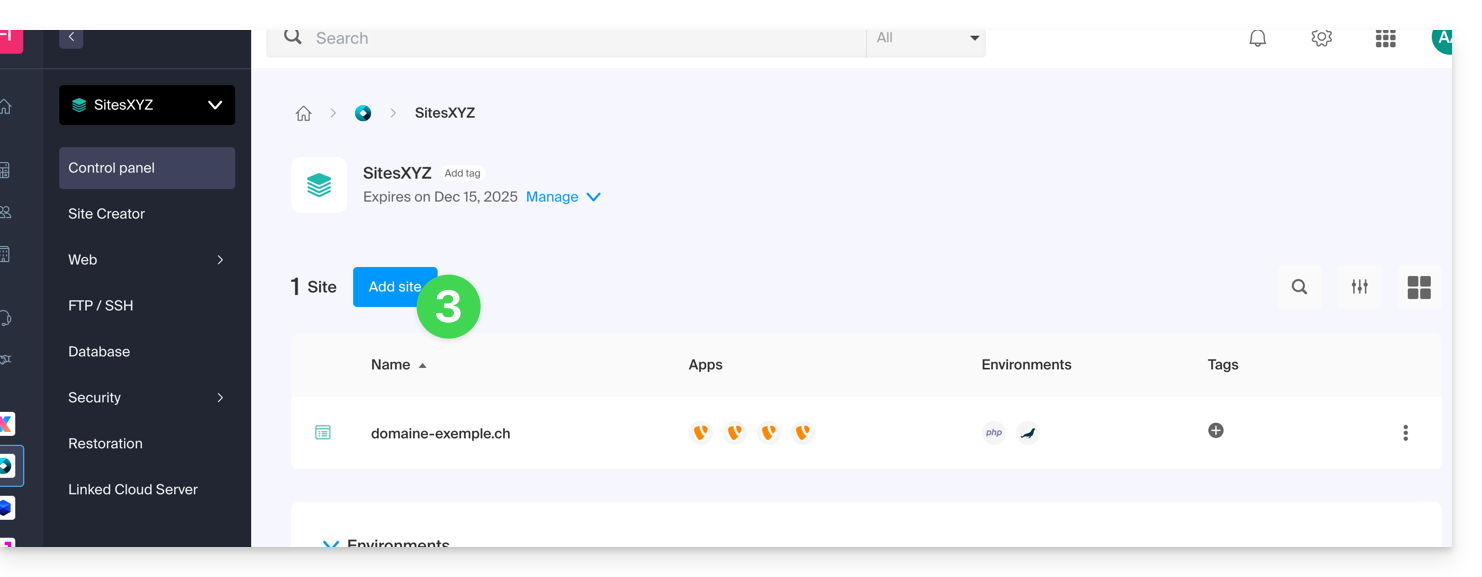
- Continue without installing a tool:
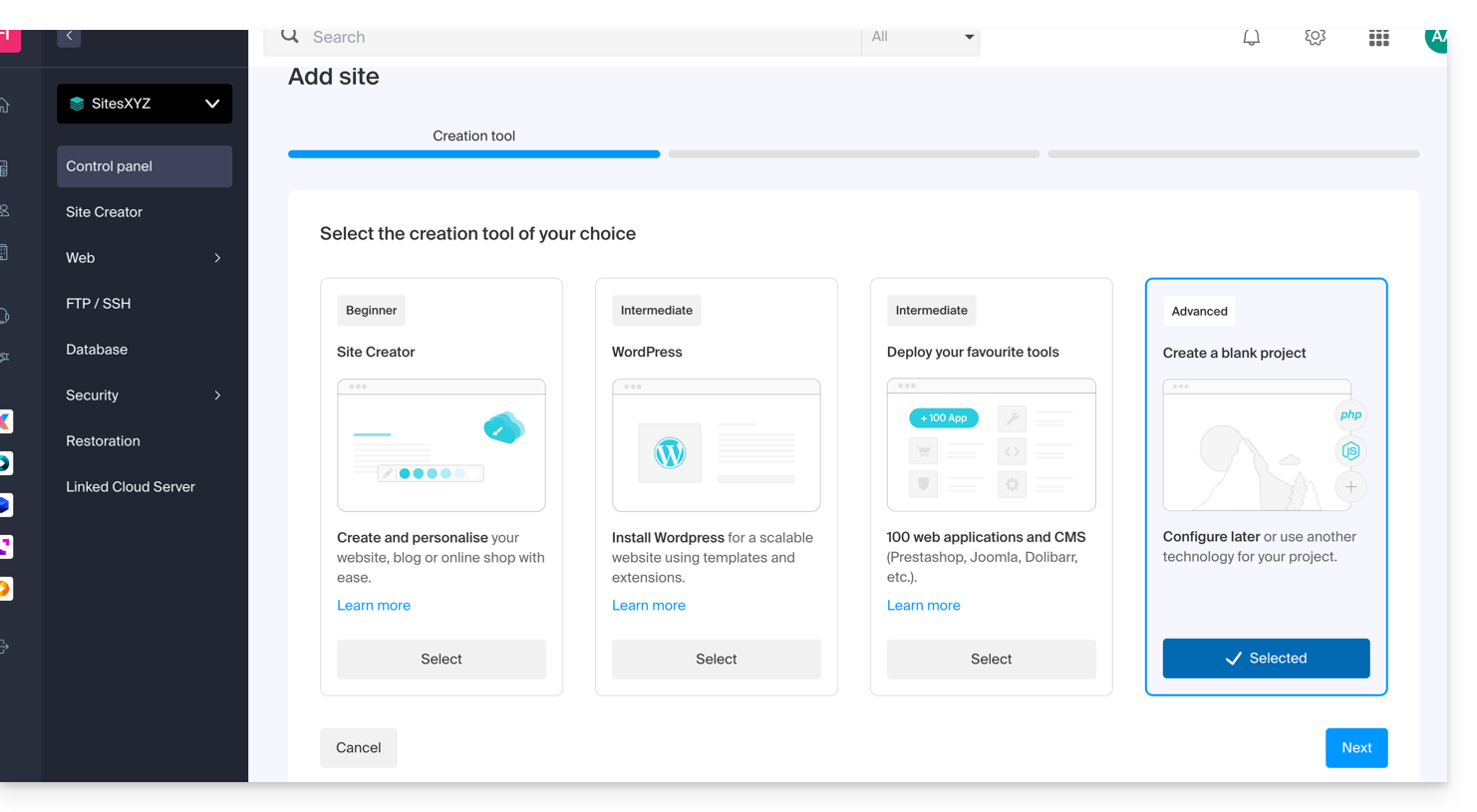
- Click on Apache and choose the same PHP version as the main site::
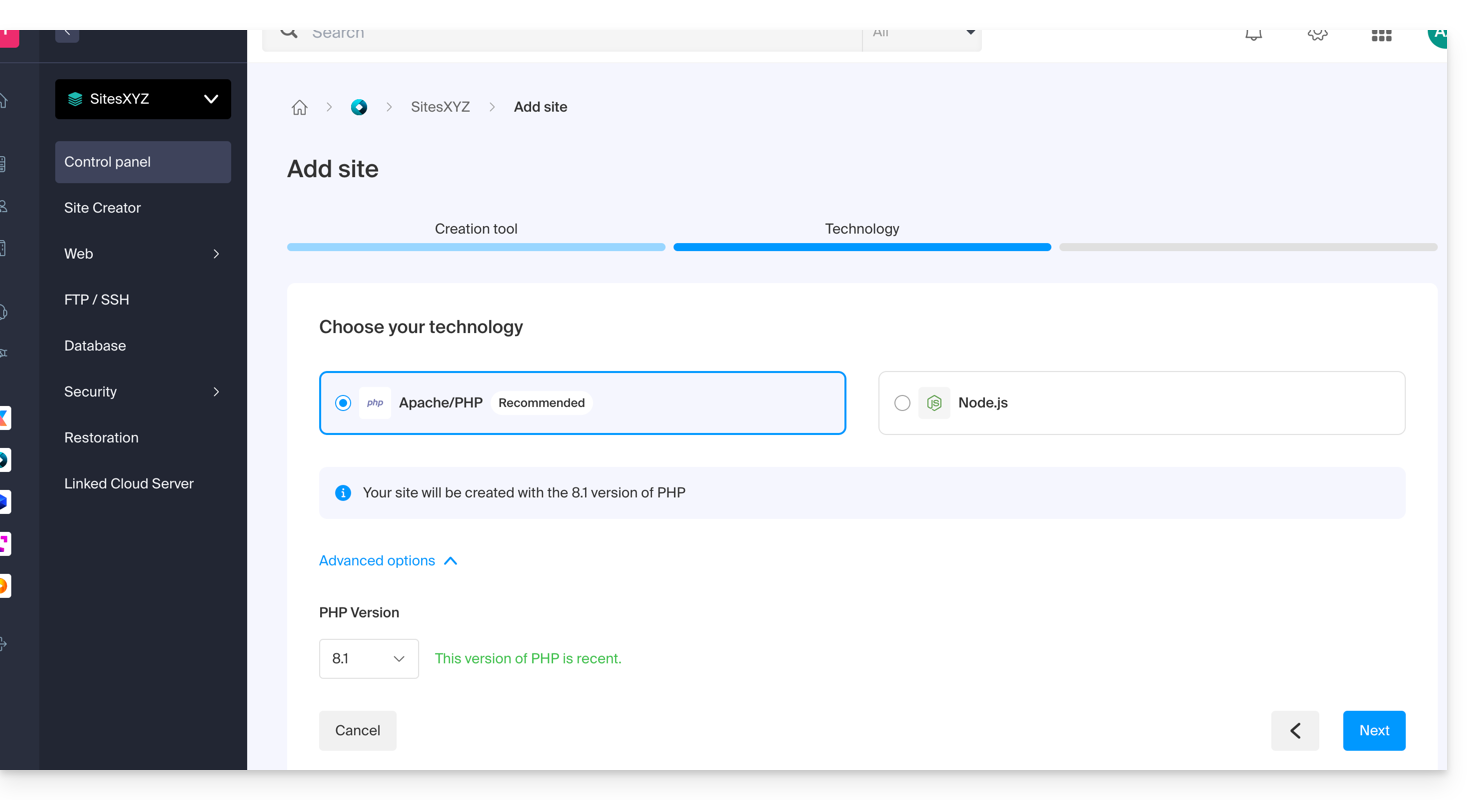
- Choose between using a domain name or a subdomain.
- Enter the domain or subdomain name.
- Click on Advanced options.
- Activate (or not) the Let's Encrypt SSL certificate on the future site.
- Check the box Manually define the location.
- Choose the same location as the main site:
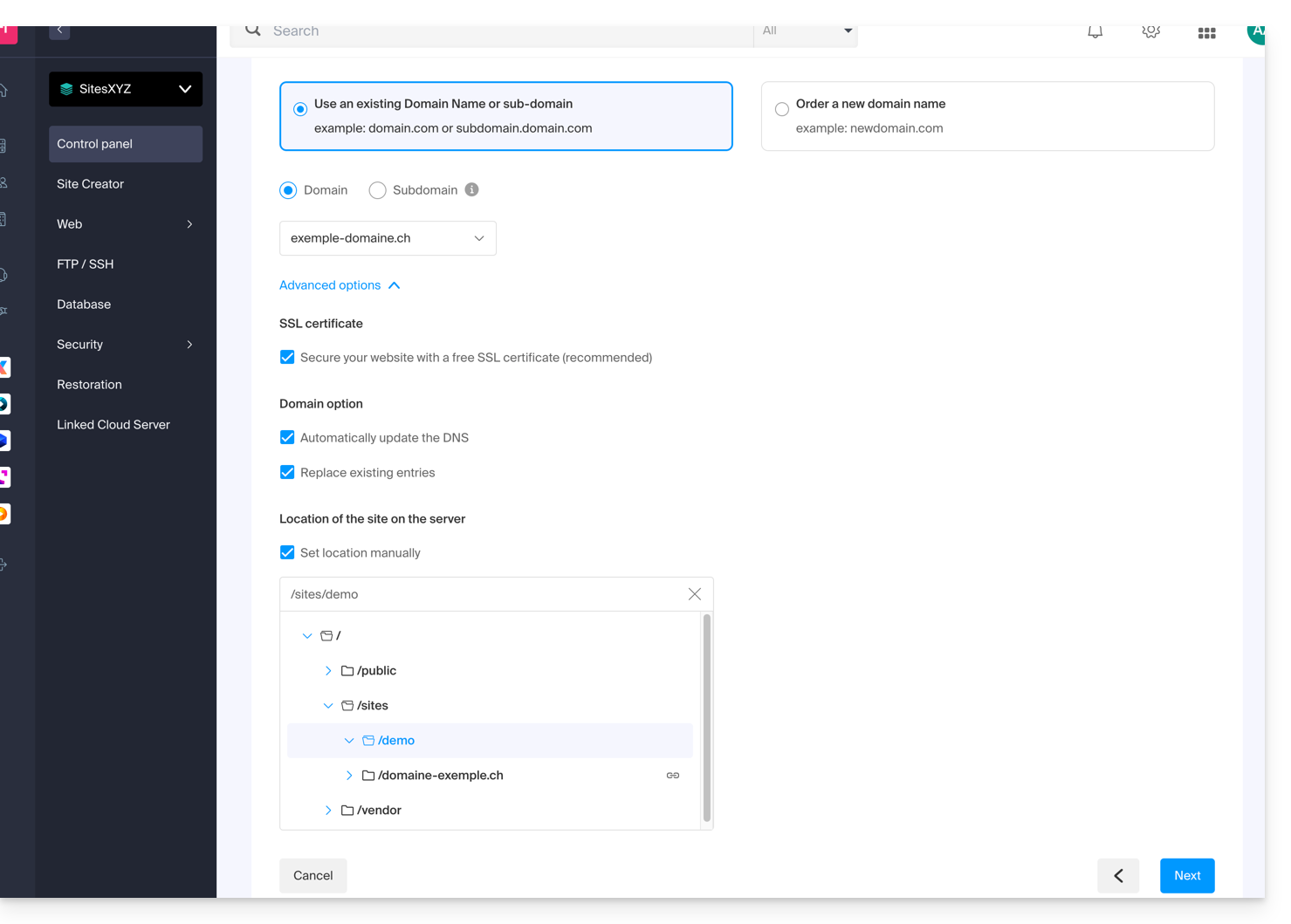
- Click on the blue button Next to start the site creation.
Install the SSL certificate
Once the second site is created (any addition/modification can take up to 48 hours to propagate), you will be able to install an SSL certificate (if you chose not to install the certificate in step 9 above).
To access website management:
- Click here to access the management of your product on the Infomaniak Manager (need help?).
- Click directly on the name assigned to the product in question.
- Click on SSL Certificates in the left sidebar.
- Click on the blue button Install an SSL certificate and follow the procedure.
This guide concerns the listening information of Streaming Radio that can be exported to ACPM (formerly OJD Numérique).
Preamble
- ACPM, the Alliance for Press and Media Figures, is an independent organization in France that certifies data related to the distribution, audience, and traffic of media.
- These data, recognized as the official reference, support market players in the media and advertising sectors in analyzing, comparing, and structuring their strategies.
- Under the governance of its bodies composed of media professionals, ACPM ensures transparency, independence, and methodological rigor; it provides reliable certifications in line with the evolution of the media sector.
- Also refer to this other guide regarding a similar service but intended for Switzerland.
Manage ACPM Certification
Prerequisites
- The organization in which the Streaming service is located must be established with an address in France.
- To activate ACPM certification, please contact this service by email:
equipe-ojdnumerique@acpm.fr. - Once the contract is established with them, contact Infomaniak support by providing the information related to your ACPM and Infomaniak contract.
To manage the activation or deactivation of the service:
- Click here to access the management of your product on the Infomaniak Manager (need help?).
- Click directly on the name assigned to the product concerned.
- Click on the name of the audio stream concerned.
- Click on Settings in the left sidebar.
- Activate or deactivate the export of logs to ACPM with the toggle switch:

This guide covers the listening information of Streaming Radio that can be exported to Mediapulse.
Preamble
- Mediapulse, an independent organization in Switzerland, measures the audiences of radio, television, and online platforms.
- These data, recognized as the official reference, help the media and advertising market to analyze, compare, and structure their activities.
- Subject to the supervision of the DETEC via OFCOM, Mediapulse ensures transparency, independence, and scientific rigor; it guarantees reliable measurements adapted to the evolution of the media.
- It is possible to export your radio logs to this service.
- Also refer to this other guide regarding a similar service but intended for France.
Manage Mediapulse certification
Prerequisites
- The Organization in which the Streaming service is located must be established with an address in Switzerland.
- To activate Mediapulse certification, please contact this service by email:
info@mediapulse.ch. - Once the contract is established with them, contact Infomaniak support by indicating the information related to your Mediapulse and Infomaniak contract.
To manage the activation or deactivation of the service:
- Click here to access the management of your product on the Infomaniak Manager (need help?).
- Click directly on the name assigned to the product concerned.
- Click on the name of the audio stream concerned.
- Click on Settings in the left sidebar.
- Activate or deactivate the export of logs to Mediapulse with the toggle switch:


