Knowledge base
1000 FAQs, 500 tutorials and explanatory videos. Here, there are only solutions!
Importing external mail data to Infomaniak
This guide explains how to copy the content of one or more email addresses from other providers to one or more email accounts managed by Infomaniak, using the Infomaniak import tool!
Preamble
- The entirety of the external mailbox will be imported.
- Once the import process has started, it is no longer possible to interrupt it.
- A confirmation email is sent once the copy is complete.
- Duplicate removal (in case of successive imports) is managed.
- It is also possible to copy the content already on an email address for which Infomaniak is the provider (@ik.me for example).
Copy emails from another provider to Infomaniak
Prerequisites
- Order a Mail Service from Infomaniak.
- Create one or more addresses on this Mail Service.
- The email address whose content must be copied must have been used (or be compatible) with the IMAP protocol.
- The email address to which the content must be copied must be among the addresses attached to the Infomaniak Web App Mail (online service ksuite.infomaniak.com/mail); if it is not listed, the drop-down menu (see point 9 below) will not offer this address.
- This is not a prerequisite for bulk import (detailed
.csvfile) at the bottom of this guide.
- This is not a prerequisite for bulk import (detailed
Then, click on the link corresponding to the provider of the email to be imported:
- addresses @ Bluewin
- addresses @ Gmail (or address @ custom domain Google)
- addresses @ GMX
- addresses @ custom domain Microsoft 365
- addresses @ custom domain Swisscom
- addresses @ Yahoo
Guide for any other mail provider type Gandi, Hotmail, Hostinger, Sunrise, etc:
- Click here to access the Infomaniak import tool (online service https://import-email.infomaniak.com).
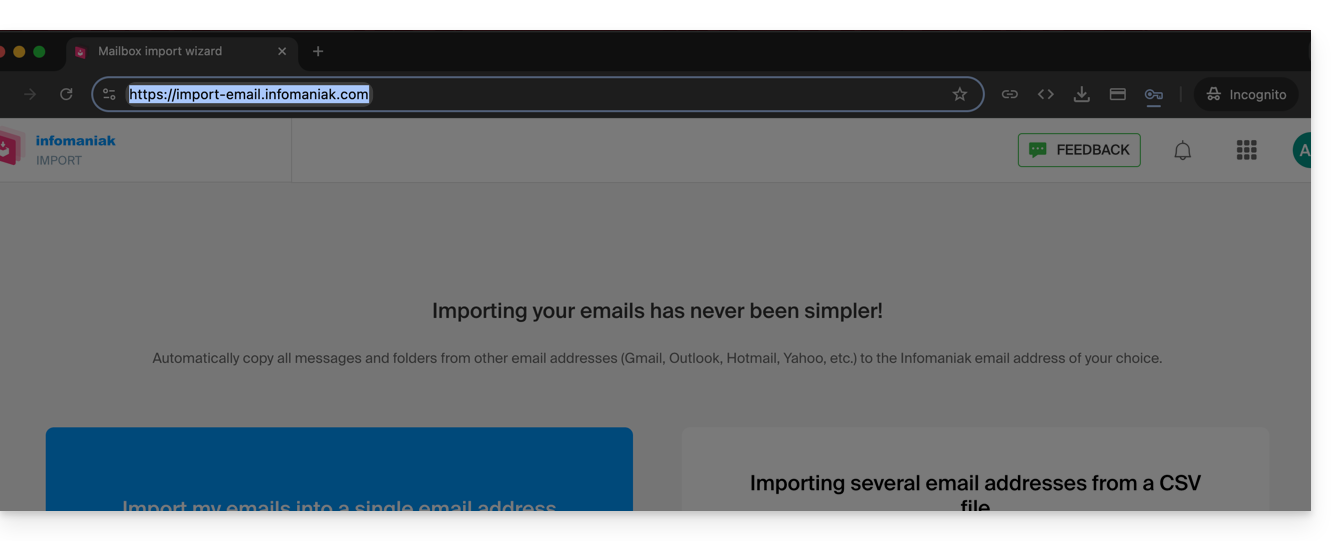
- Log in if you haven't already to your Infomaniak account on the Organization of your choice (the import will be to an email address linked to the Infomaniak Mail interface of the account you are using).
- Click on single import on the left.
- Fill in the left field with your starting email address (whose content is to be copied).
- Fill in the right field with the password of the same email address.
- Modify if necessary the Advanced settings to specify an IMAP server address.
- Click on Confirm:
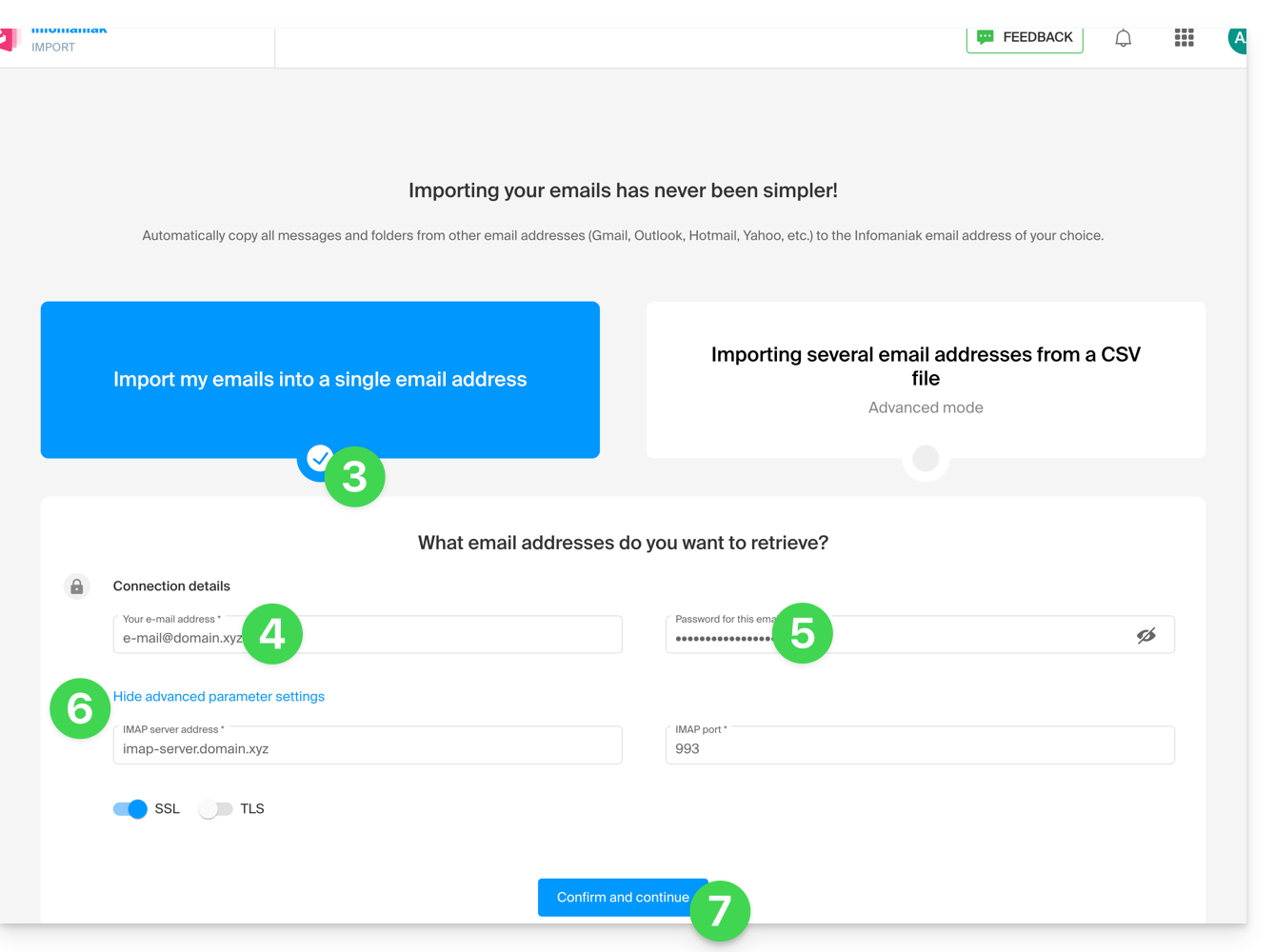
- Enter if necessary a second email address to be imported at the same time.
- Choose which email address to import emails to; the drop-down menu lists the email addresses currently linked to your Infomaniak Mail interface of the Infomaniak account you are logged in to (read the prerequisites above)
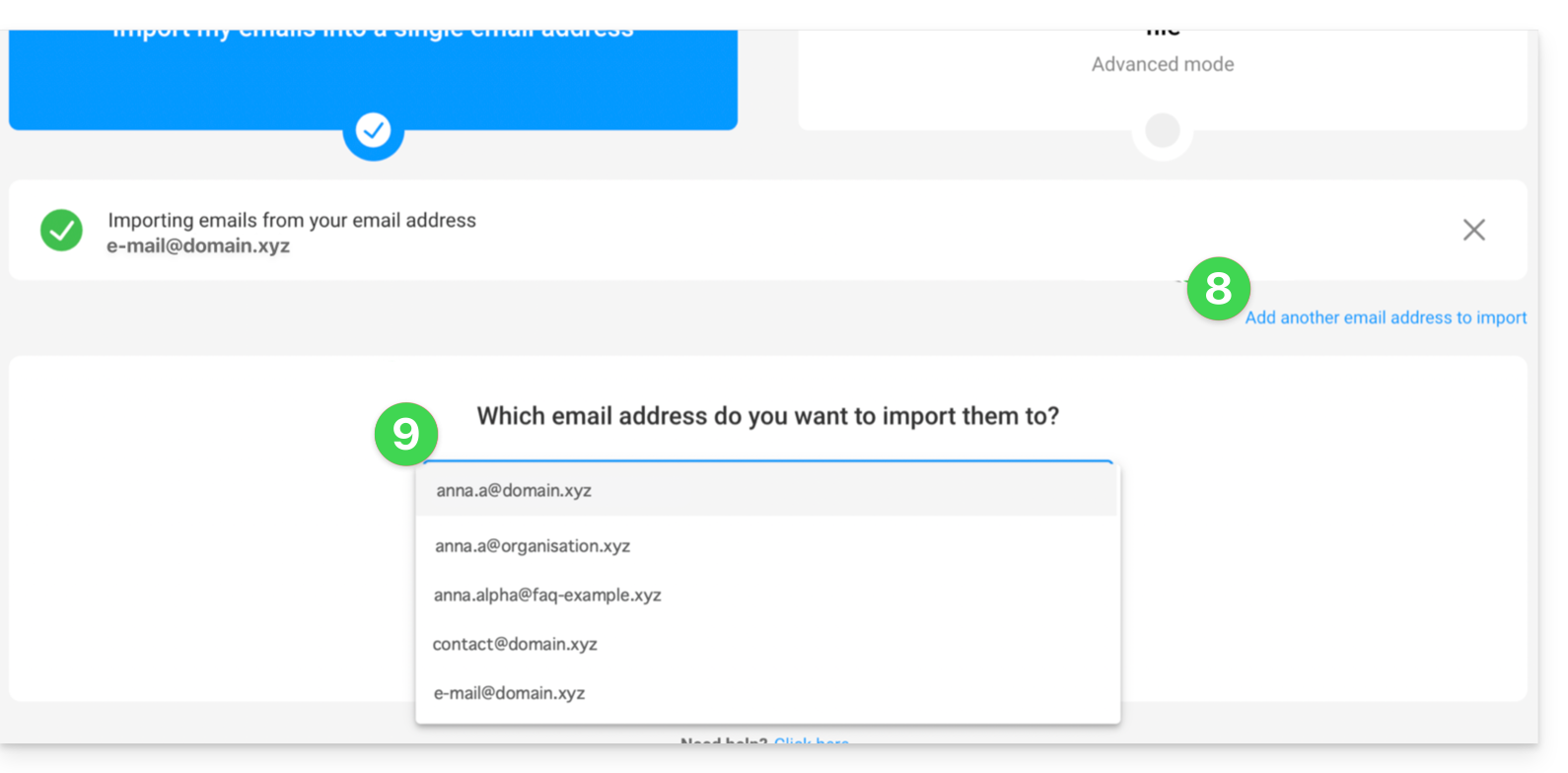
- After selecting the desired destination address from the list, click the blue Import emails button.
- The copy starts and continues in the background, you can close the window that appears; a confirmation email will be automatically sent to all email addresses concerned by the operation once the import is complete, mentioning the number of messages copied.
Retrieve the content of multiple email addresses in bulk
This method via CSV file will not work for Google or Microsoft addresses due to their authentication system.
To import the content of multiple email addresses (maximum 25 at a time):
- Click here to access the bulk import tool (online service https://import-email.infomaniak.com).
- Select Import multiple email addresses from a CSV file (format
.csv). - Download the example
CSVtemplate to create one with the necessary information for the copy. - Upload the file using the Select a CSV file button:
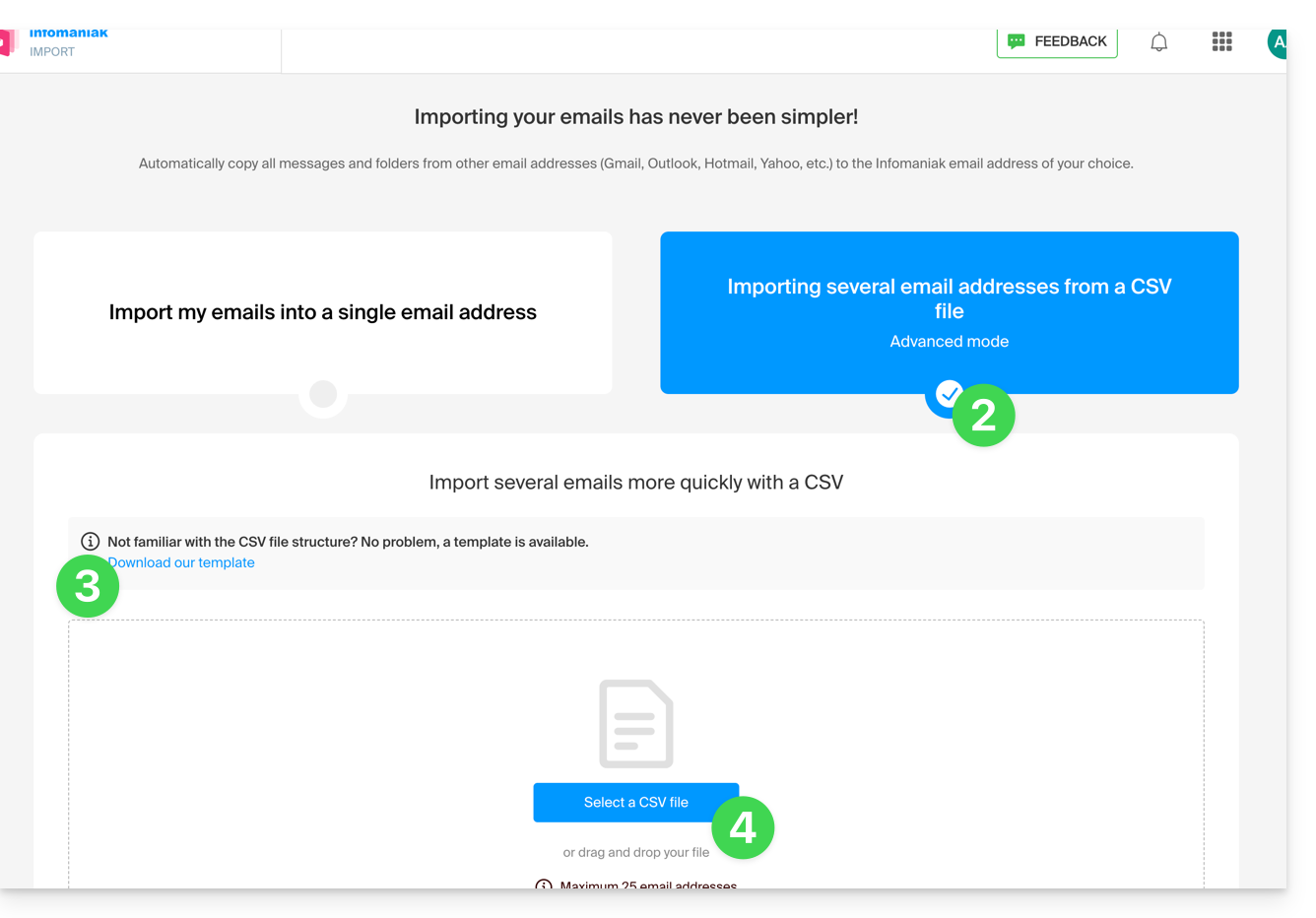
- Once the file is uploaded to the tool's page, select Import email address.
- Wait while the address content is being copied (a confirmation email is sent once the copy is complete).
Link to this FAQ:

