1000 FAQs, 500 tutorials and explanatory videos. Here, there are only solutions!
Replace Skype with Infomaniak
Infomaniak offers to replace Skype with its own solutions, whether for individual calls, remote meetings, or team exchanges.
kMeet, video conferencing for individuals & businesses
Despite its initial success, the communication platform Skype has seen its use decrease in the face of the emergence of solutions better integrated with new collaborative uses.
One of the simplest ways to replace Skype is to adopt kMeet:
- Unlimited audio and video calls
- Access without registration
- Compatibility Web, mobile and desktop
- Integrated chat & reactions (emojis, sounds)
- Screen sharing with drawing tools, remote control
- Breakout rooms
- Integration with calendar (video link creation)
- Integration with kDrive for storing meeting recordings
- Integration with kChat for video calls
- Privacy respect (no ads, hosted in Switzerland)
- Security with AES-256 encryption
- Eco-friendly (renewable energy, CO2 compensation)
Replace Skype with kMeet
The alternative kMeet to replace Skype can be implemented in different ways:
1. Quick use without registration
To start a private communication between several people on the Internet, it is enough for one of them to go to kMeet and then communicate the meeting link to the others. Here is the step-by-step procedure:
- Enter kmeet.infomaniak.com on a browser like Chrome or Safari.
- Click on Start a new meeting:

- Enter a name for the meeting, which allows future participants to know the subject of the discussion they are joining.
- Click on the button to Continue:

- Grant the necessary rights to kMeet:

- Enter your name, the one that other participants will see.
- Enable or disable any communication means if these should not be used for the moment.
- Click on the button to join the virtual meeting room (as the first participant since no one has been invited except you for the moment):
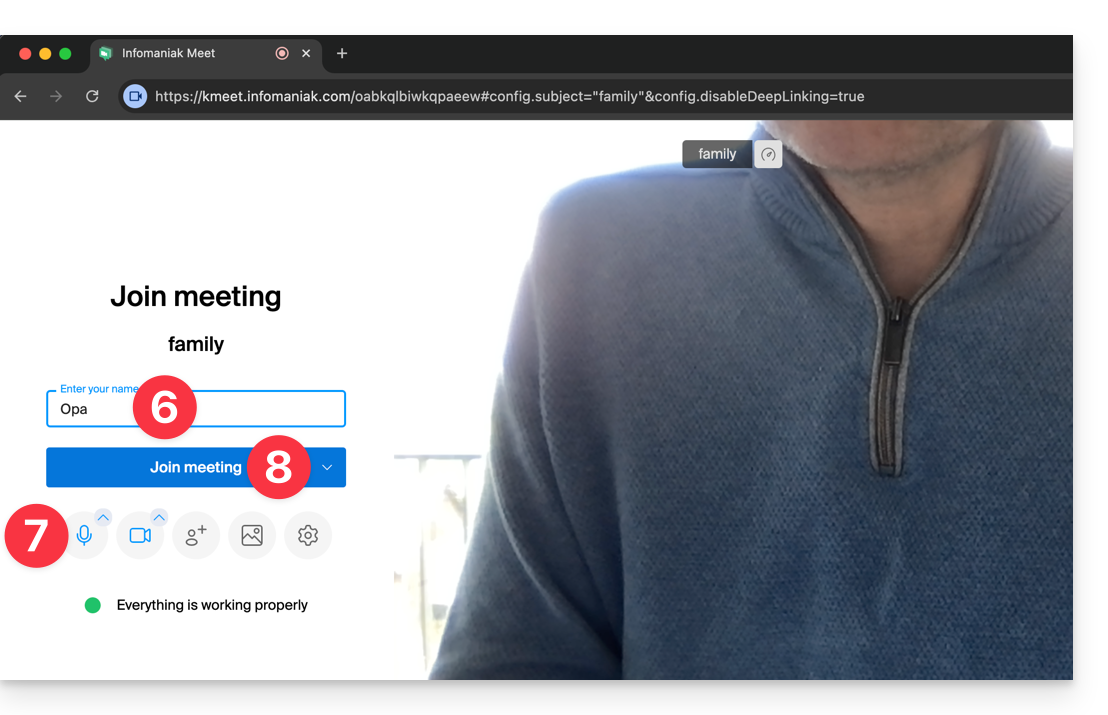
- There you go, the room is created and you can now copy the information related to this session and send it to the correspondents so that they can join you (they will only have to execute the link you send them).
- Close the information window so that you can all chat together:

- The toolbar at the bottom of the screen allows you to enable or disable the microphone, the camera, etc.:
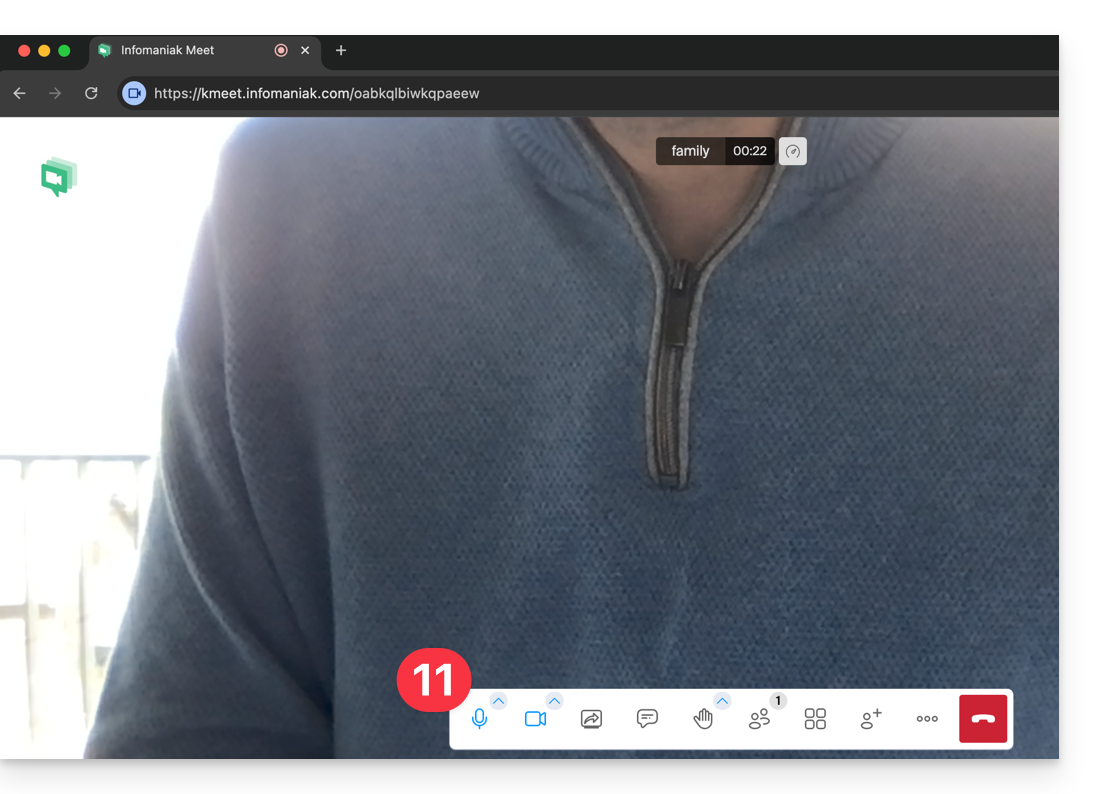
To discover all the possibilities that kMeet offers, refer to this other guide.
2. Planning and invitations with my kSuite
To work efficiently, kMeet can be directly connected to your professional calendar. This means that every time you create an event in your calendar…
- … a video conference link is automatically generated…
- … participants receive the invitation by email with all the information…
- … and on the day of the event, they can join the meeting in one click, without registration or software to install.
Benefit: you centralize the management of meetings, reduce forgetfulness and simplify organization, all from a single interface.
To set up this solution:
- Sign up for my kSuite to get an email address, for example
anna.alpha@ikmail.comand, above all, access to Infomaniak services. - Access the calendar ksuite.infomaniak.com/calendar and then create an event on the day of your choice.
- Add participants to the event, even if they are not Infomaniak customers.
- Click the green button to automatically add a kMeet link to the event.
- Click the button to save your event:

- Invitations will then be automatically sent by email to the participants, containing the clickable link to join the online discussion when the time comes:

- The kMeet meeting link is also visible on the event in the calendar directly:

3. Call your correspondent like Skype
To start a conversation at any time with a contact previously saved in your address book, you must both have kChat, available within the Infomaniak kSuite. To set up this solution, which can also be extended to an entire group of contacts:
- Sign up for kSuite to get access to the corresponding Infomaniak services.
- Configure the users (these can even be external) on the kSuite.
- Install the kChat app or go to the URL https://ksuite.infomaniak.com/kchat
- A user can then be called via kChat, which will ring the recipient's device:
- = Internet browser if the kChat URL is open, or computer/mobile device if the kChat app is installed.
- Refer to this other guide to learn more about video calls on kChat.
- Your correspondent can then choose to answer; the call will be made with the kMeet technology within kChat or on the kMeet app if it is installed.

