Knowledge base
1000 FAQs, 500 tutorials and explanatory videos. Here, there are only solutions!
Manage application passwords
This guide covers the management of application passwords from the Infomaniak Manager.
Preamble
- Application passwords allow you to establish an authenticated connection between certain tools & services, even if two-step verification (2FA authentication) is enabled.
- To synchronize, for example, contacts & calendars from your Infomaniak account with a mobile device or email software/client, perform the actions presented in the guide below to generate a new password specific to this application.
- It is possible to generate multiple specific passwords (for example, 1 for contacts and 1 for calendars) or to use the same one for synchronizing both services.
Create an application password
To do this:
- Click here to access the management of application passwords on the Infomaniak Manager.
- Click on Generate an application password:
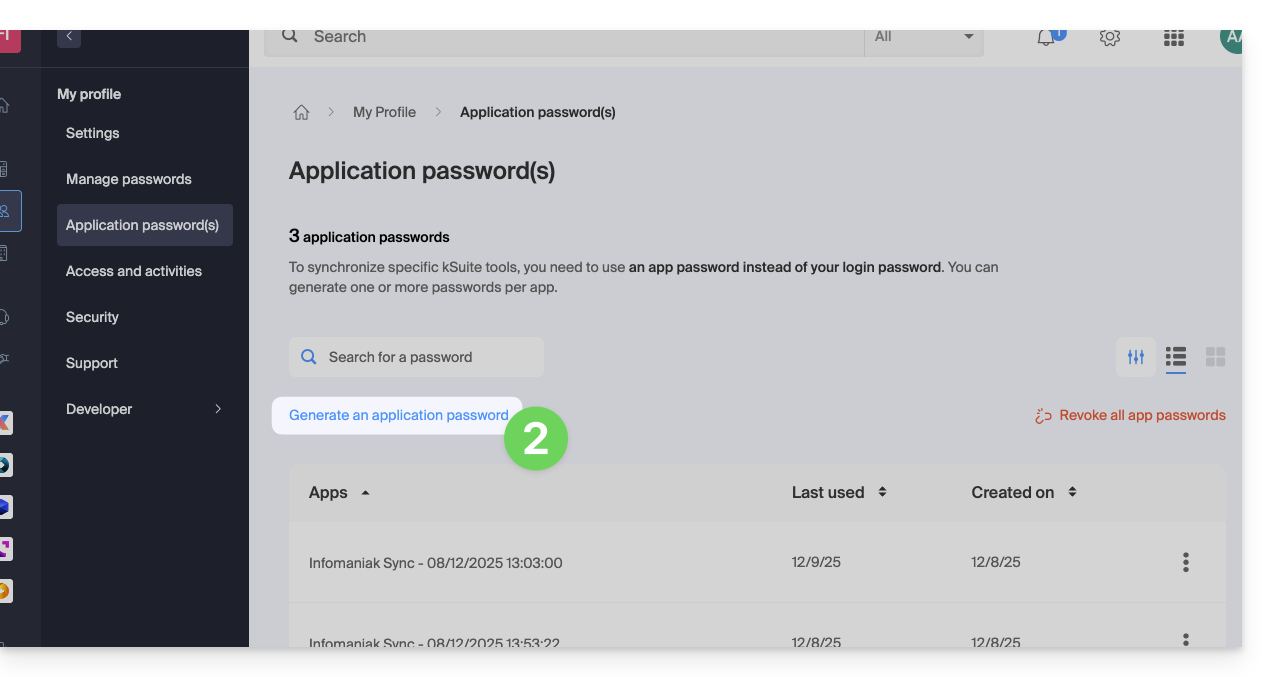
- Enter a name for the application password in the dialog box, then click on Generate an application password:
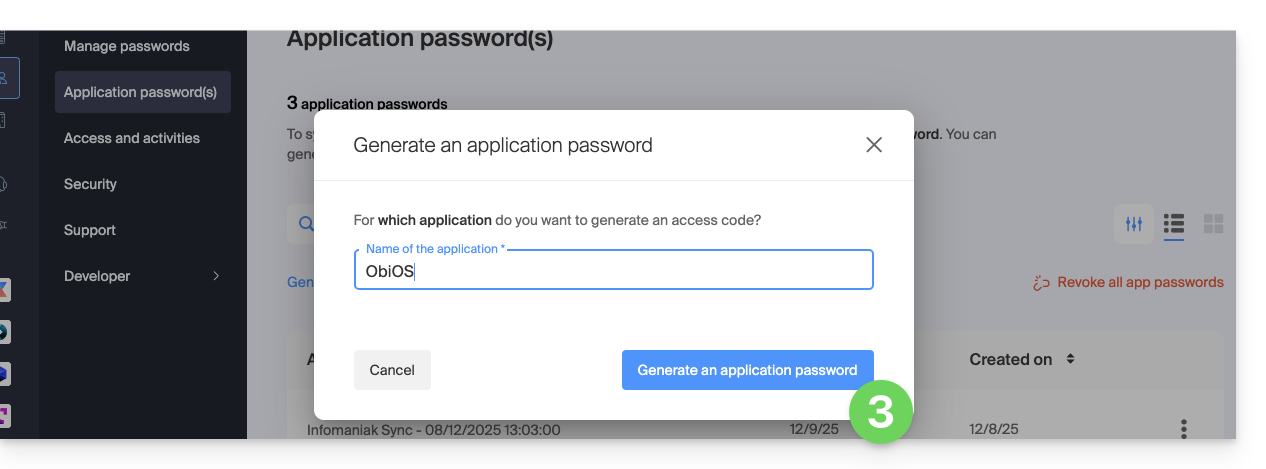
- Copy and save the generated application password in a safe but accessible place, it will no longer be accessible once the window is closed.
Revoke application passwords
In the same place, you can delete one or more application passwords when they are no longer useful:
- Click on the action button ⋮ to the right of each password, then revoke them…
- or on Revoke all at the top of the table:
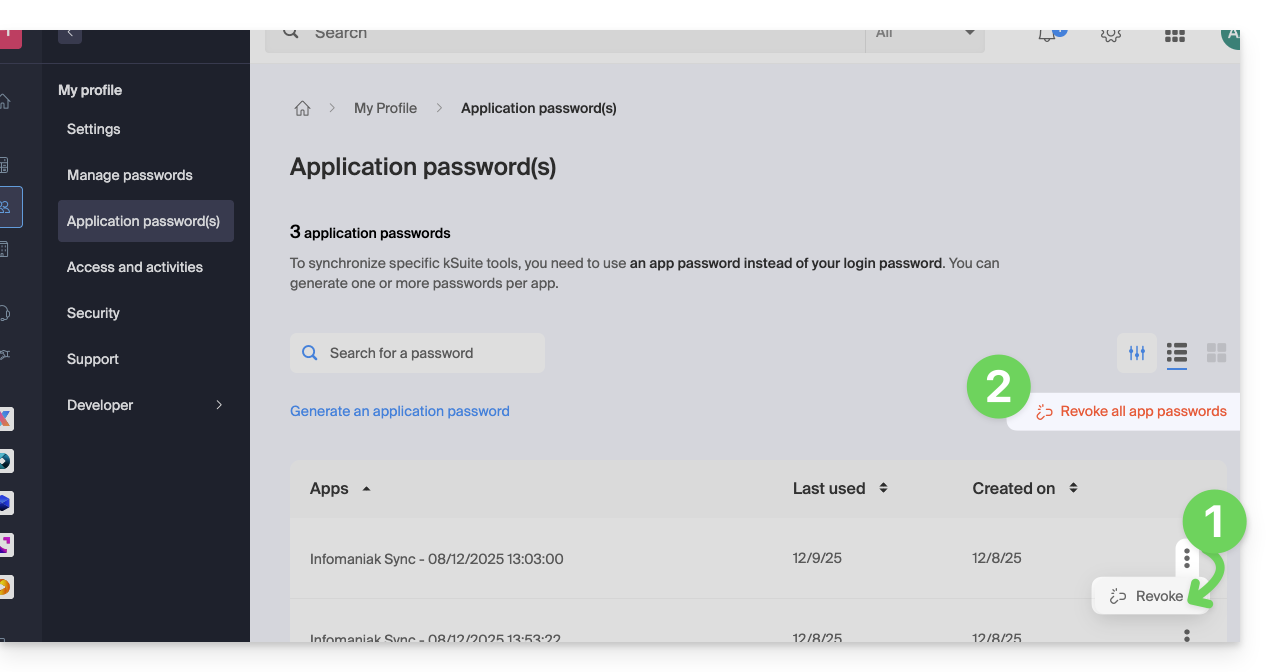
Link to this FAQ:

