Knowledge base
1000 FAQs, 500 tutorials and explanatory videos. Here, there are only solutions!
Ticketing: import a CAMT file to automatically validate orders paid by invoice
This guide explains how to use your bank's CAMT files to automatically validate orders paid by invoice (as part of the Infomaniak ticketing system).
Preamble
- If customers decide to pay an order by invoice, they receive an invoice directly with your banking information.
- You must therefore check if the payment has been received and manually validate the customer's order.
- The following procedure allows you to automate a large part of this procedure, and you can thus simply validate the orders in a few clicks.
Import the CAMT file
Prerequisites
- Make sure you have indicated a QR-IBAN to generate QR Invoices.
- CAMT imports require that the bank records the information related to the order, and this information is only present if the customer uses the QR-Invoice when paying the invoice.
- Please contact your bank to find out how you can retrieve a CAMT file (example of documentation).
Next:
- Click here to access the management of your product on the Infomaniak Manager (need help?).
- Click directly on the name assigned to the ticketing concerned by the event.
- Click on Sales in the left sidebar menu.
- Click on Orders in the left sidebar menu.
- Click on the top right button:
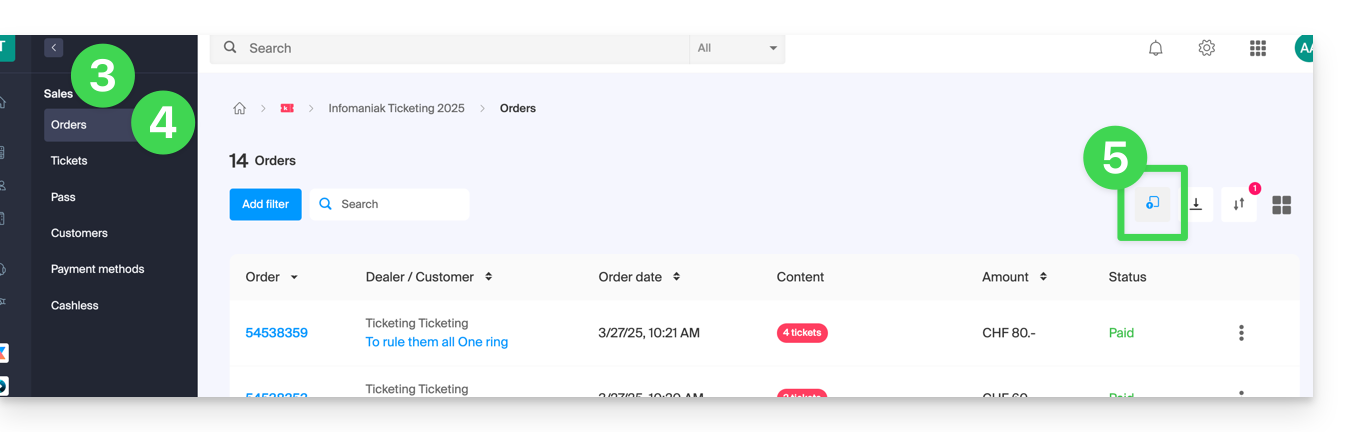
- Import the CAMT file:
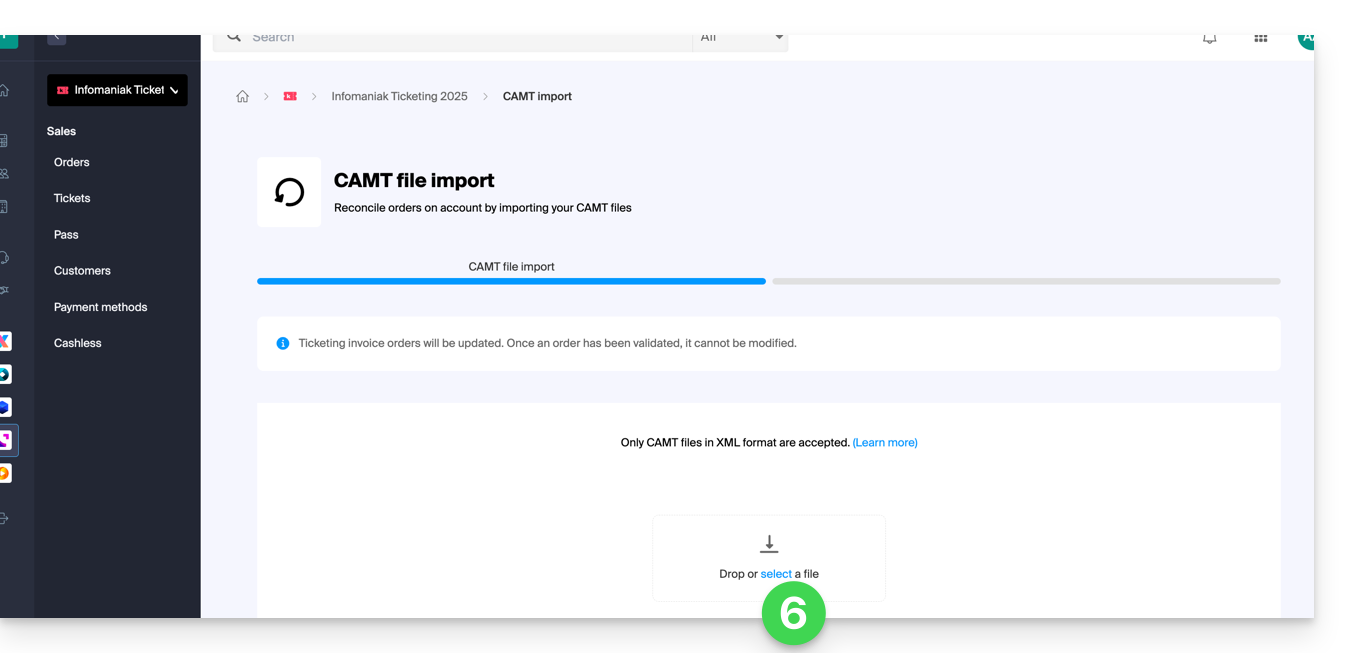
- Select the orders to validate:
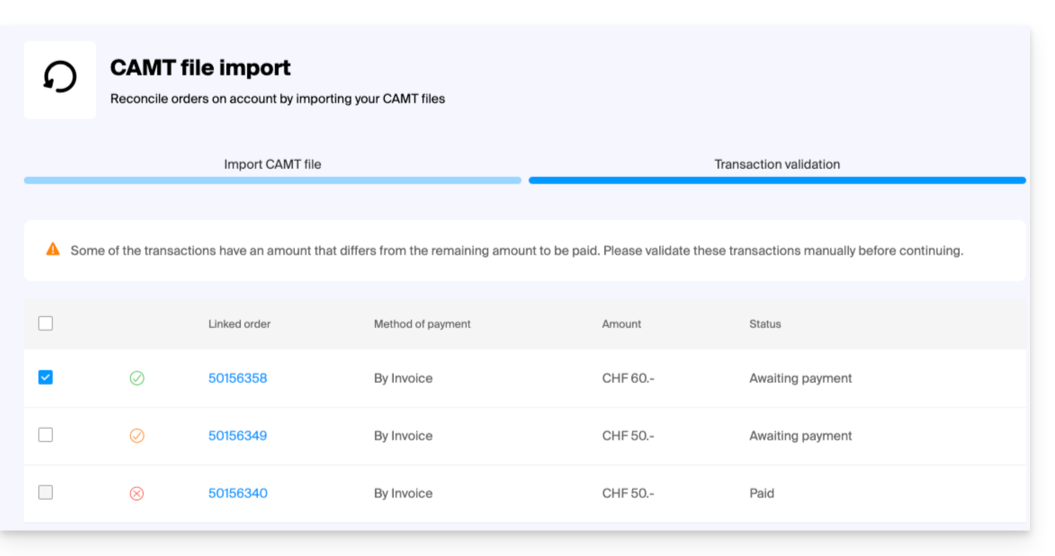
- The orders for which the payment corresponds to the amount of the invoice will be automatically selected.
- Orders with a partial payment can be manually validated, but will be recorded as complete on the ticketing.
- Once the orders to validate are selected, click on Validate the selected transactions.
- The orders are automatically set to validated:
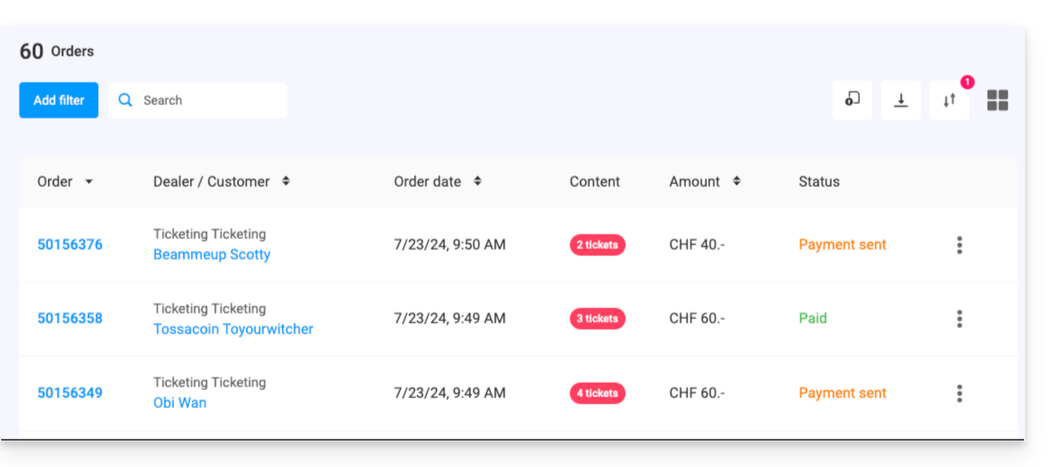
Link to this FAQ:

