Knowledge base
1000 FAQs, 500 tutorials and explanatory videos. Here, there are only solutions!
Ticketing: split reservations
This guide explains how to split bookings with multiple tickets (within the Infomaniak ticketing system).
This allows you to validate part of a booking, in case the booking could include multiple tickets, but only part of it needs to be validated at the counter.
Prerequisites
- This operation requires that an order is currently set to pay on site.
- For more information about this payment method and how to activate it, refer to this other guide.
Split from the web counter
To do this:
- Click here to access the management of your product on the Infomaniak Manager (need help?).
- Click directly on the name assigned to the ticketing for the event in question.
- Click on Counter in the left sidebar:
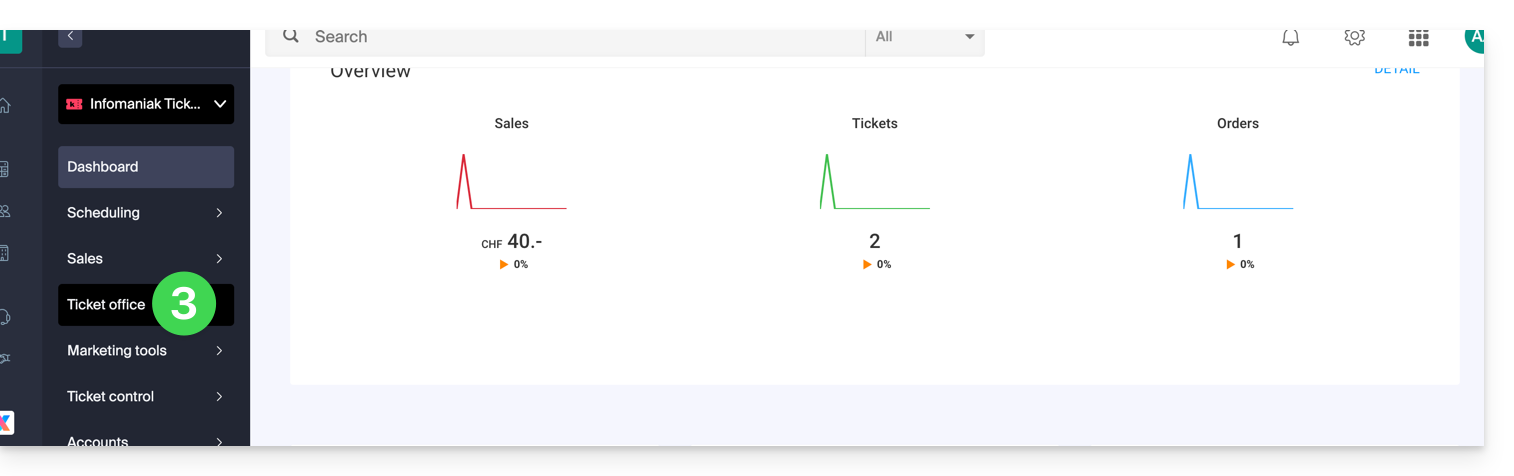
- Find the booking from the search field at the top of the page; you can find the order using the order number or any other element related to the order:
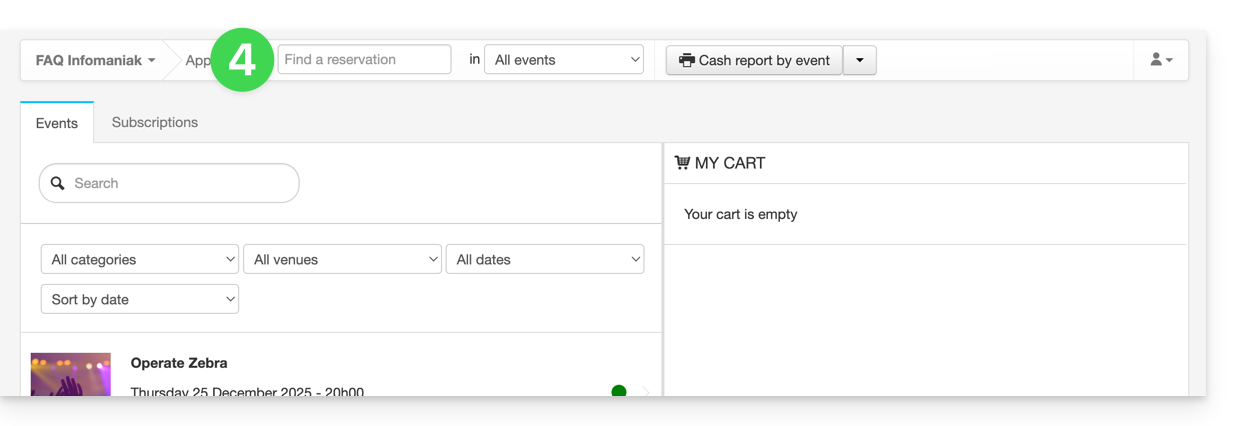
- The booking appears in the right column; if it is a booking, you can click on the arrow to the right of the Validate button and Split the booking:

- The next screen allows you to choose the tickets to validate:

- Now, proceed to order the tickets to validate. You will notice that this has created a new order, and that the old order only contains the tickets not selected during the split:

Split from the sales tablet
The procedure for splitting an order on a tablet is similar to the procedure on the web counter:
- Log in to your Infomaniak account.
- Click on the Orders tab and find the order to split.
- Click on the Tickets tab of the order:

- Select the tickets to validate and click on Separate:

- Continue the order to validate it:

- The new order appears as validated, and the initial order shows the remaining tickets:

Link to this FAQ:

