Knowledge base
1000 FAQs, 500 tutorials and explanatory videos. Here, there are only solutions!
Ticketing: create a form per rate
This guide explains how to create forms that will be linked to the different rates of an event (as part of the Infomaniak ticketing system). This allows you to create forms specific to each rate present at an event.
Create a form per rate
To do this:
- Click here to access the management of your product on the Infomaniak Manager (need help?).
- Click directly on the name assigned to the ticketing concerned by the event.
- Click on Settings in the left sidebar menu.
- Click on Form in the left sidebar menu.
- Click the Add a form button and give a name to the form:
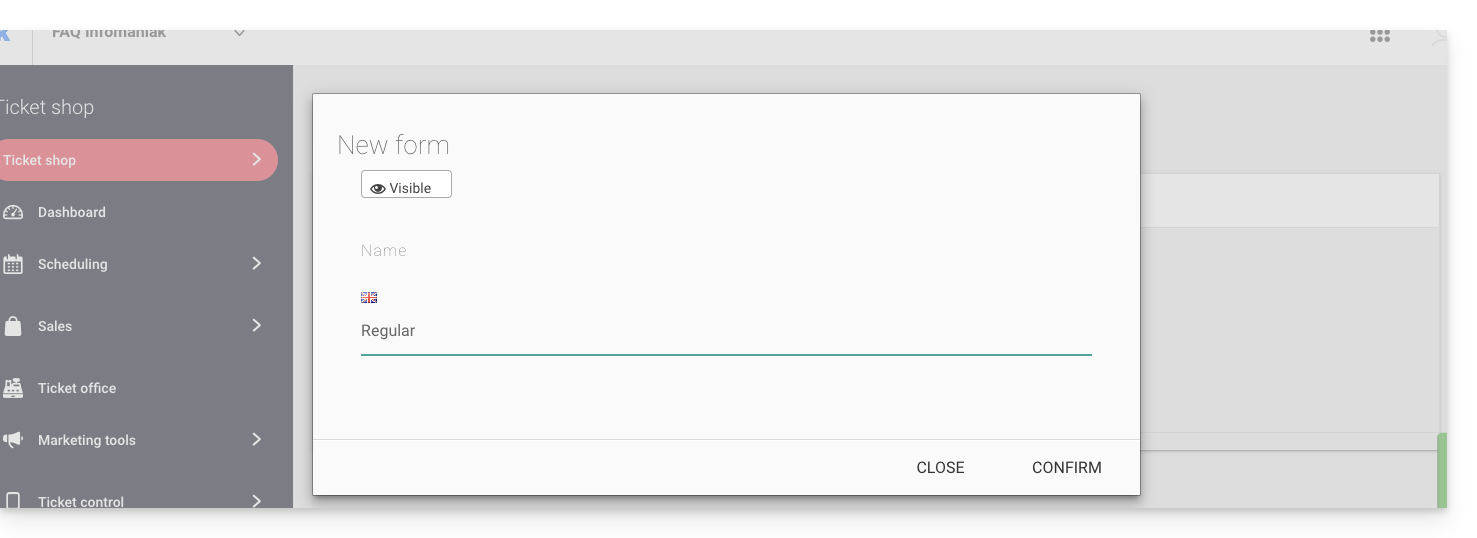
Add fields
Add the elements to include in the form per rate:
- Click the Add button:
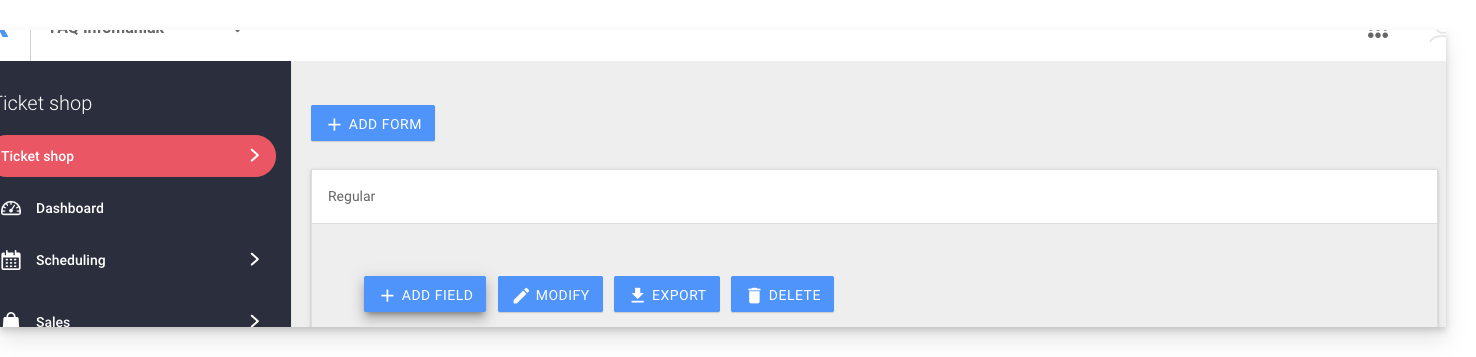
Choose the name and type of field:
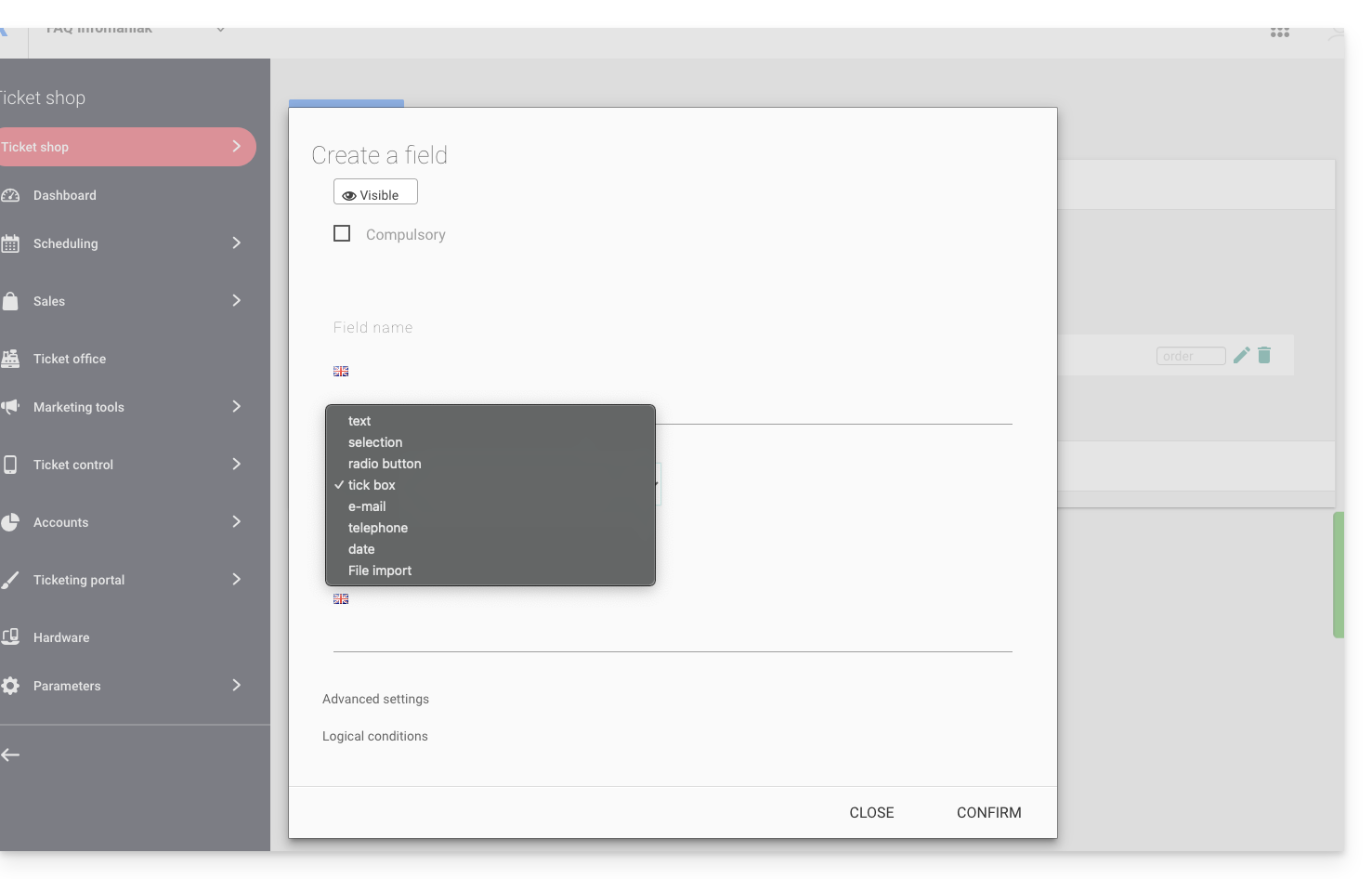
- Text: a free field to insert text
- Selection: dropdown menu allowing you to select an option from those proposed
- Radio button: radio buttons allowing you to select an option from those proposed
- Checkboxes: checkboxes that can be checked or left empty
Warning: if the mandatory option is selected, all boxes must be checked to continue. Example of use: “I have read and accept the terms of use”…
- Email: to provide an email address. Allows you to enter a different email address from the one used by the person who placed the order.
- Phone: for a phone number
- Date: for a date
Advanced options and logical conditions
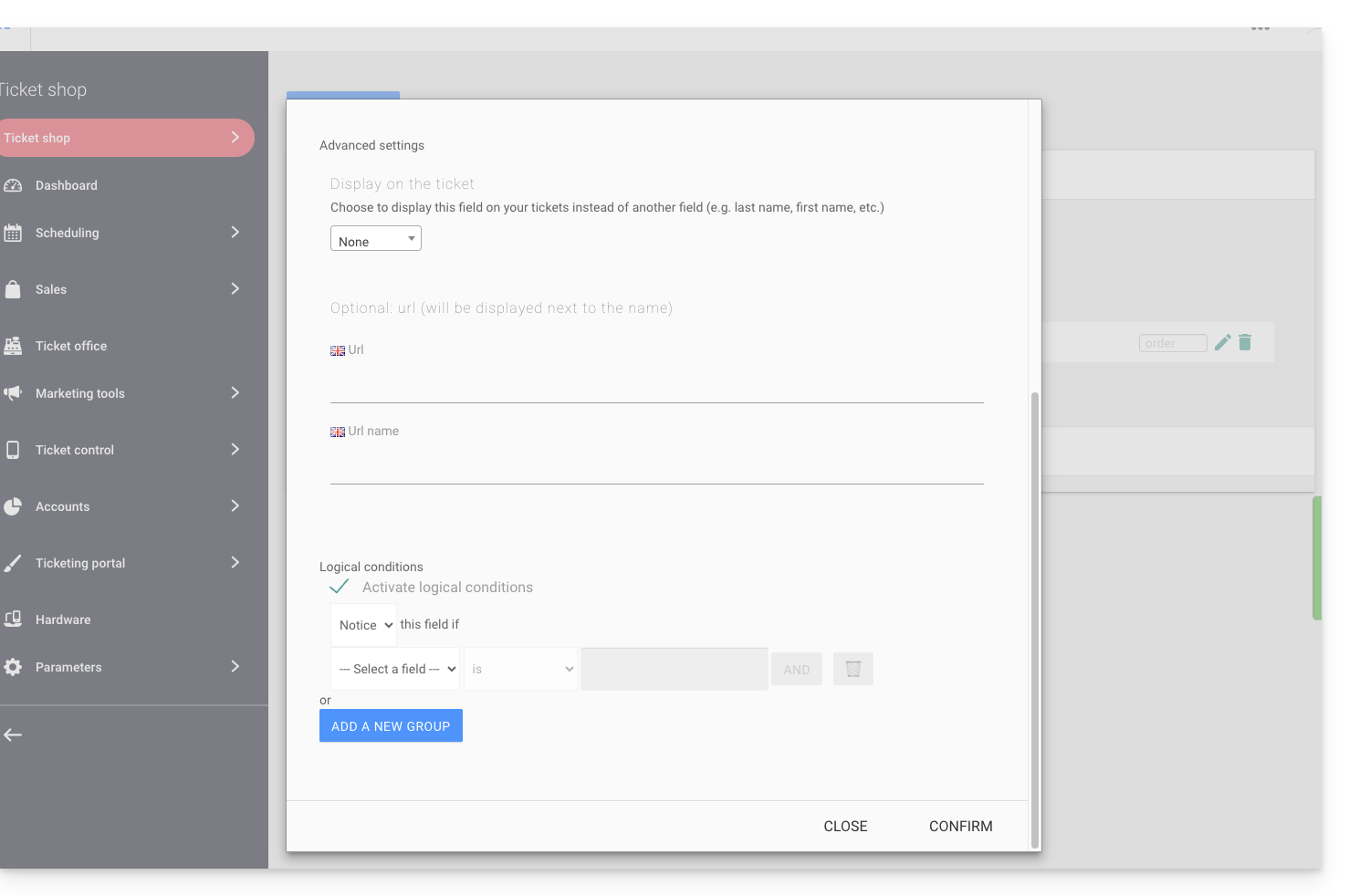
- Display on the ticket: allows you to replace the form information directly. For example, so that the ticket indicates the name of the person who will attend the event instead of the person who made the order…
- Add a URL: URL that will be displayed in the field, then above the field to let the visitor fill it in.
- Logical conditions are to be used when several fields have been created and you want to condition their display/visibility/presence.
Choose the order of the questions
Choose the order of the questions as they will appear on the ticketing: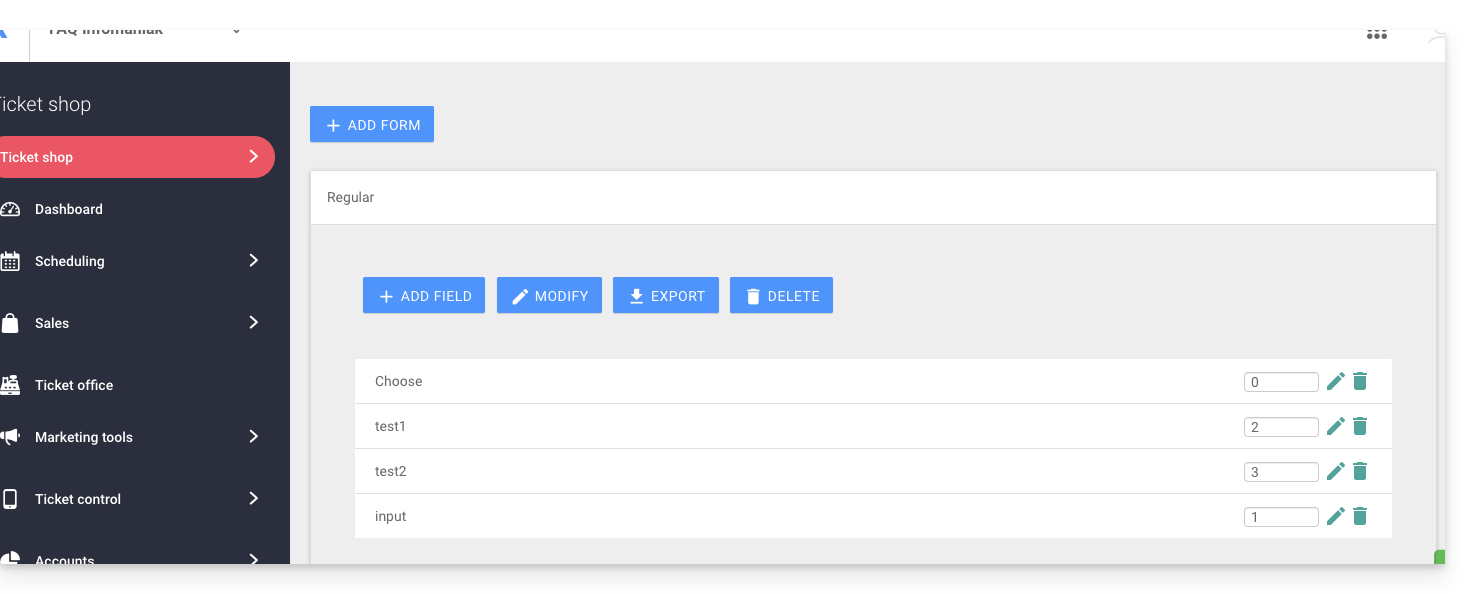
- The numbered positions will be in the order of the numbers: 1, 2, 3, etc.
- Those without a defined order will follow (not recommended)
- Position 0 will appear at the very end
Link the form to a rate
To do this:
- Click here to access the management of your product on the Infomaniak Manager (need help?).
- Click directly on the name assigned to the ticketing concerned by the event.
- Click directly on the name assigned to the event (or if necessary Programming in the left sidebar menu then Events):
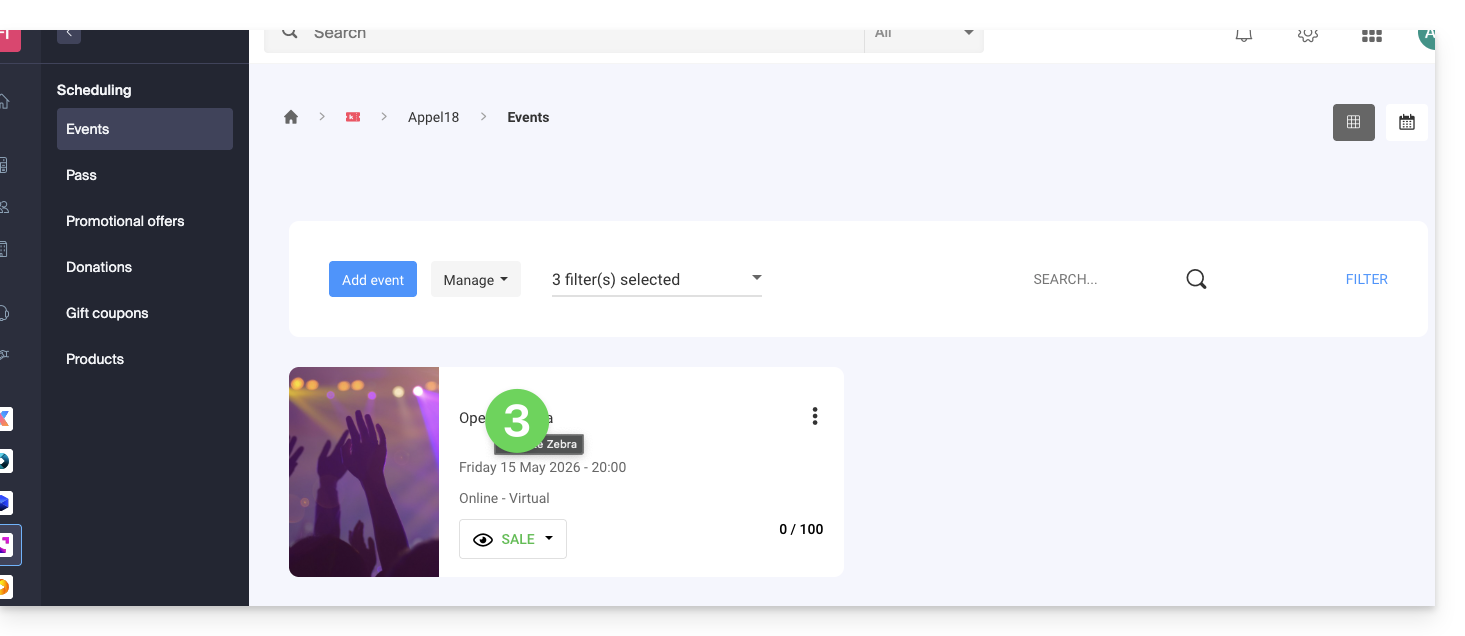
- Click on the Pricing tab.
- If the event has multiple dates, this section is replaced by “Dates” which opens a calendar.
- Click on the calendar date to join the pricing…
- Click on the action menu ⋮ located to the right of the rate to which the form is to be associated (by first expanding the Zone using the chevron if necessary).
- Click on Modify:
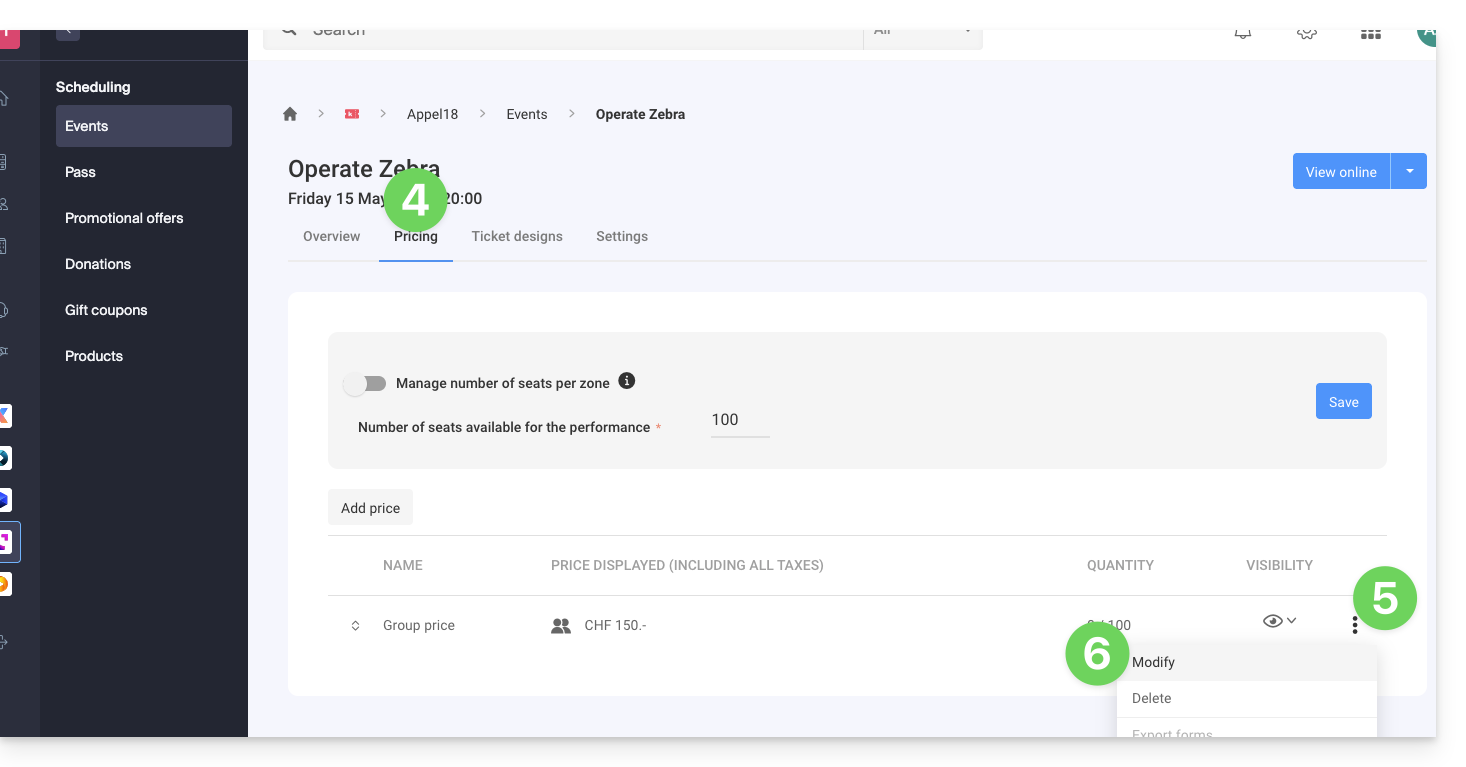
- Click on the chevron to expand the advanced parameters.
- Activate the option Link a form by rate.
- Choose the form to link.
- Click on the Confirm button:
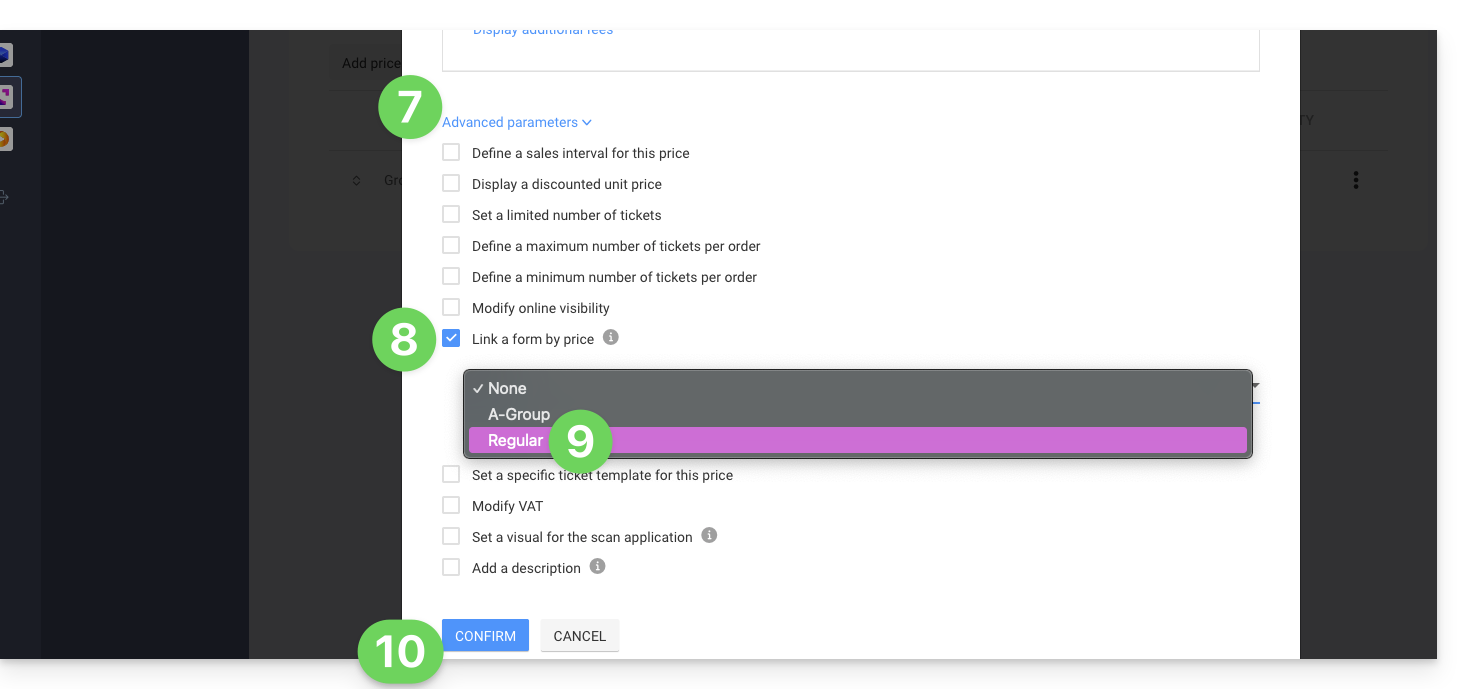
To retrieve the information related to the forms, refer to this other guide.
Link to this FAQ:

