Knowledge base
1000 FAQs, 500 tutorials and explanatory videos. Here, there are only solutions!
Ticketing: manage gift vouchers
This guide explains how to create and manage gift vouchers (as part of the Infomaniak ticketing system). Gift vouchers can be purchased directly on your ticketing system and used to buy tickets or passes.

This allows your customers to offer gift vouchers to third parties, who can then use them to buy tickets on your ticketing system.
Gift vouchers can only be used to purchase tickets on the Infomaniak online ticketing platform.
Creating gift vouchers
To do this:
- Click here to access the management of your product on the Infomaniak Manager (need help?).
- Click directly on the name assigned to the ticketing system concerned by the event.
- Click on Programming in the left-hand side menu.
- Click on Gift vouchers in the left-hand side menu.
- Click on the blue button Add a gift voucher:
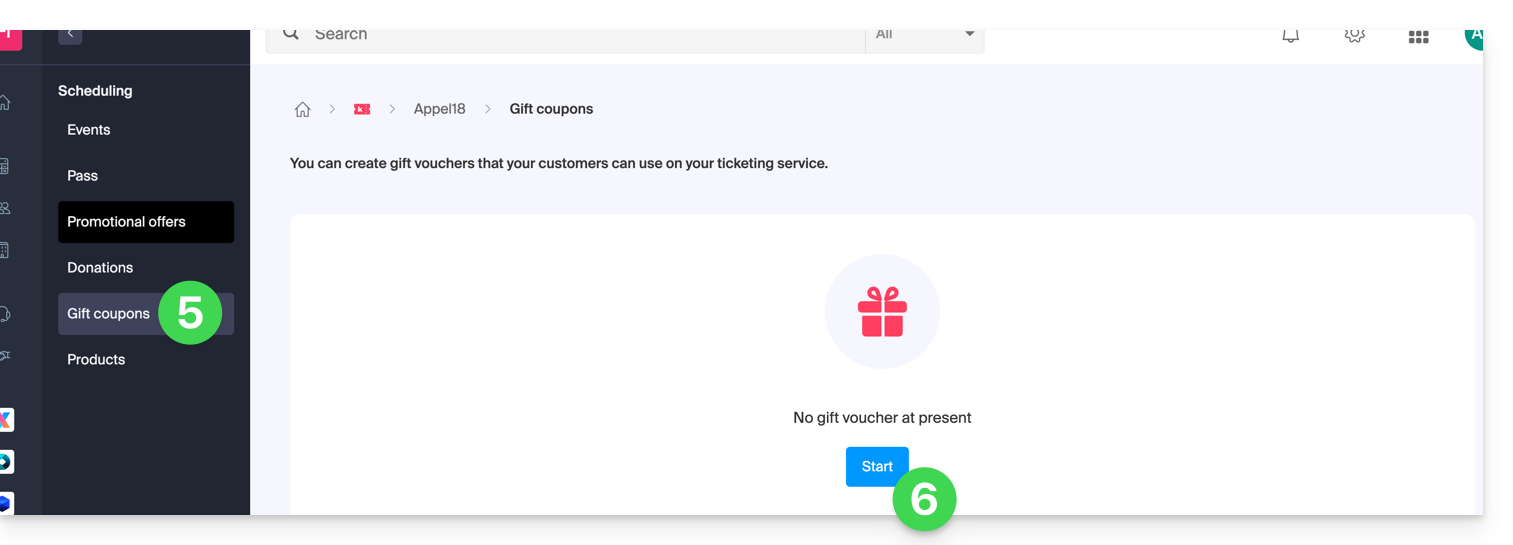
- Choose the sale price of the gift voucher: this is the price the customer will pay to purchase the gift voucher.
- Define the value of the gift voucher. This can be different from the purchase price and represents the amount that can be used when it is used.
- Define the visibility of the gift voucher. Visible allows purchase on the online ticketing system by customers, while the hidden status allows it to be reserved for exclusive use by resellers or the administrator:
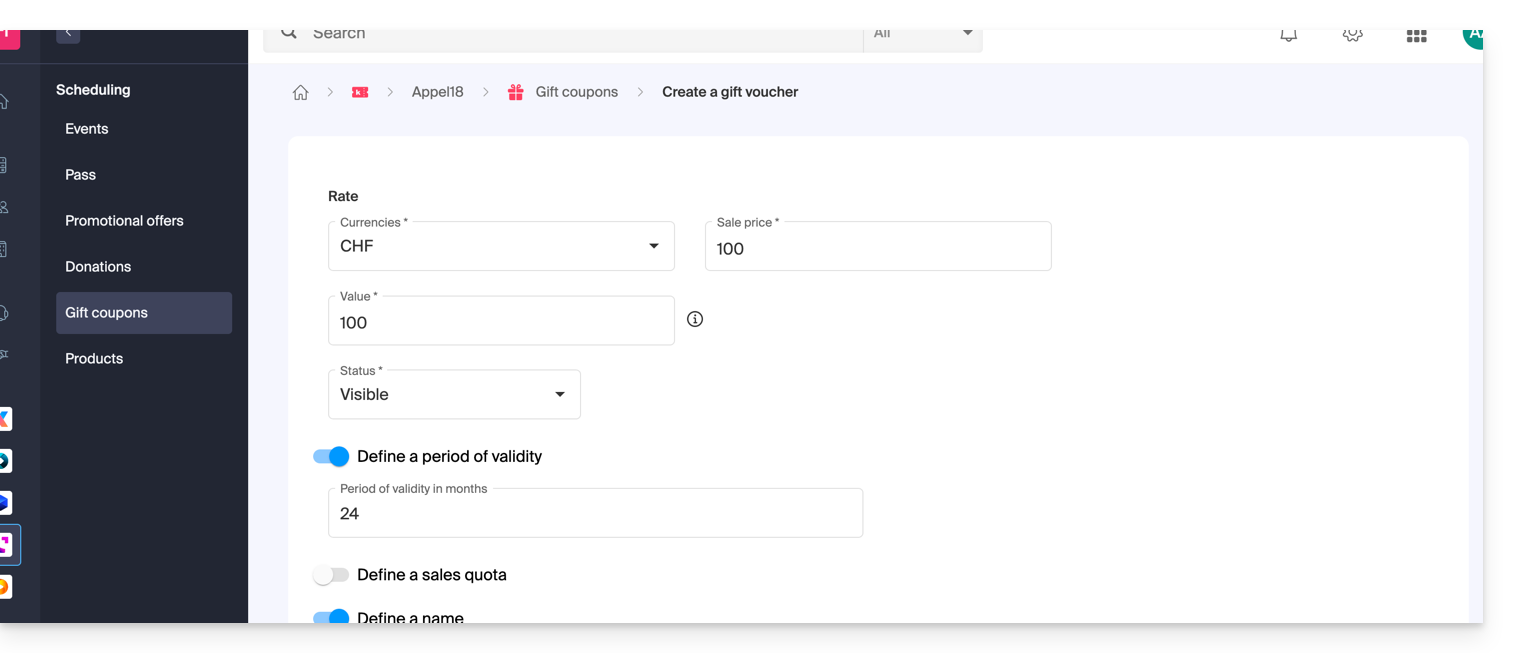
- Define the parameters of the gift voucher:
- The validity period of a gift voucher.
- The number of gift vouchers that will be on sale.
- The name you want to give to the gift voucher.
- The description of the gift voucher.
- The image that will be used for the gift voucher.
Managing gift vouchers
Once the gift voucher has been generated, it will be possible to manage each gift voucher once purchased: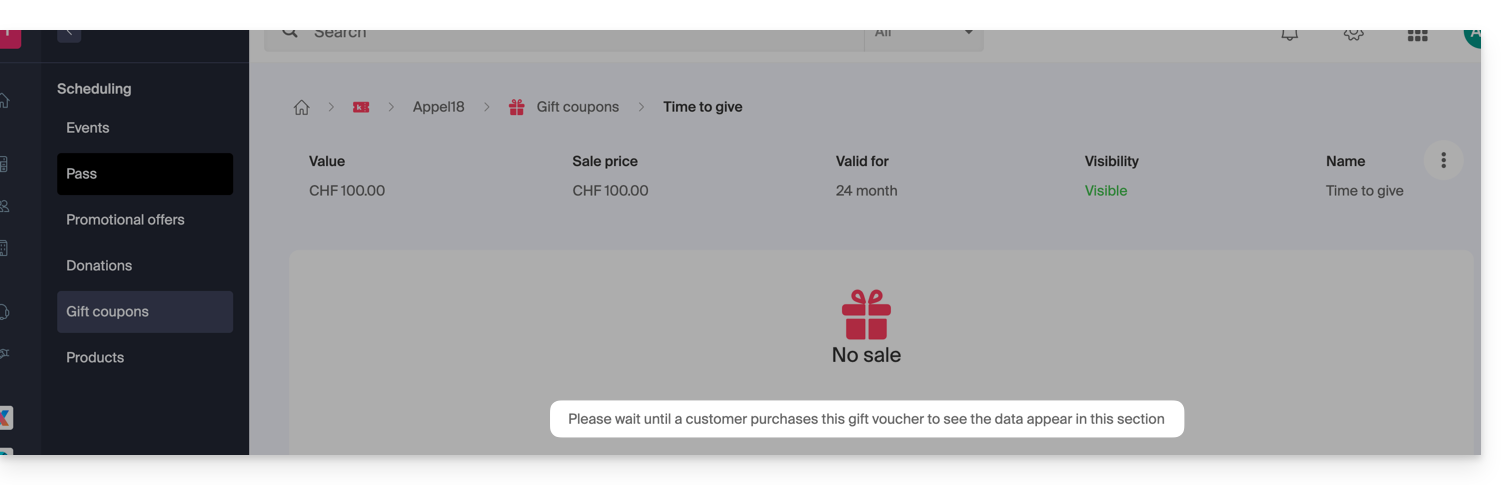
You will be able to:
- Check the balance on a gift voucher.
- View the orders linked to a gift voucher.
- Resend the gift voucher by email to the customer.
- Print the gift voucher.

Link to this FAQ:

