Knowledge base
1000 FAQs, 500 tutorials and explanatory videos. Here, there are only solutions!
Update the kDrive app on computer
This guide explains how to check and update the version of the desktop app kDrive (desktop application on macOS / Windows / Linux).
Access the installed version information…
… on macOS / Windows / Linux
To identify the version number of the kDrive application:
- Left-click on the desktop app icon in the notification area of your computer (top right on macOS, bottom right on Windows and a double left click in the taskbar on Linux).
- Click on the icon ⋮ at the top right of the application, then on Preferences:
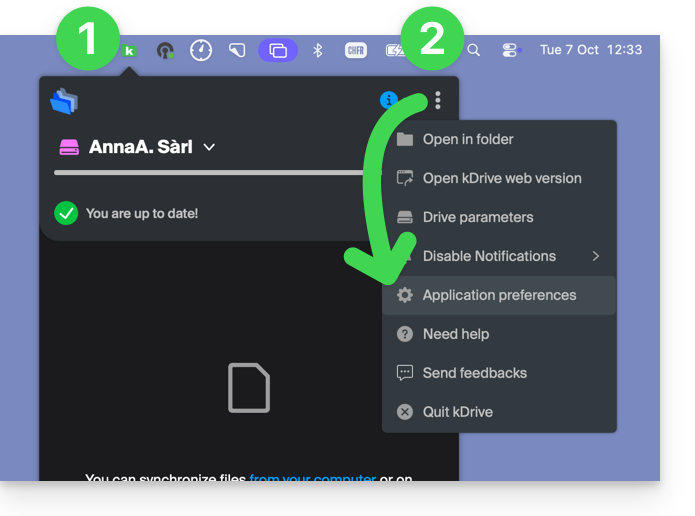
or directly on Preferences if the kDrive window is already open: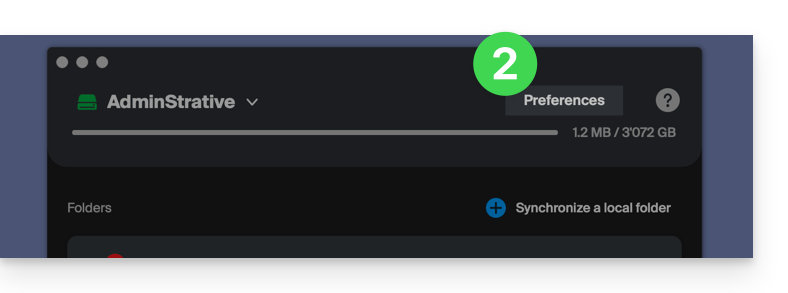
- Scroll all the way down and under the Version category, the version currently installed on your computer is indicated:
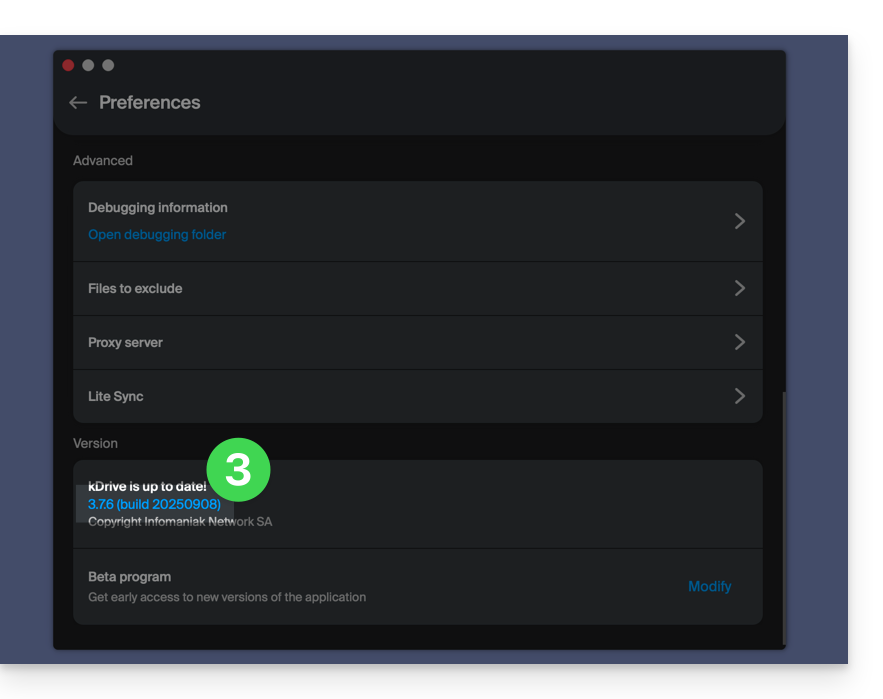
Update the installed version
… on macOS / Windows
With each new version of the kDrive application offered by Infomaniak, a message will appear when the software is first opened after a restart or a few minutes later if it is not restarted, offering the possibility to install the update automatically.
If this is not the case:
- Refer to the steps above and click on the displayed button offering the update:
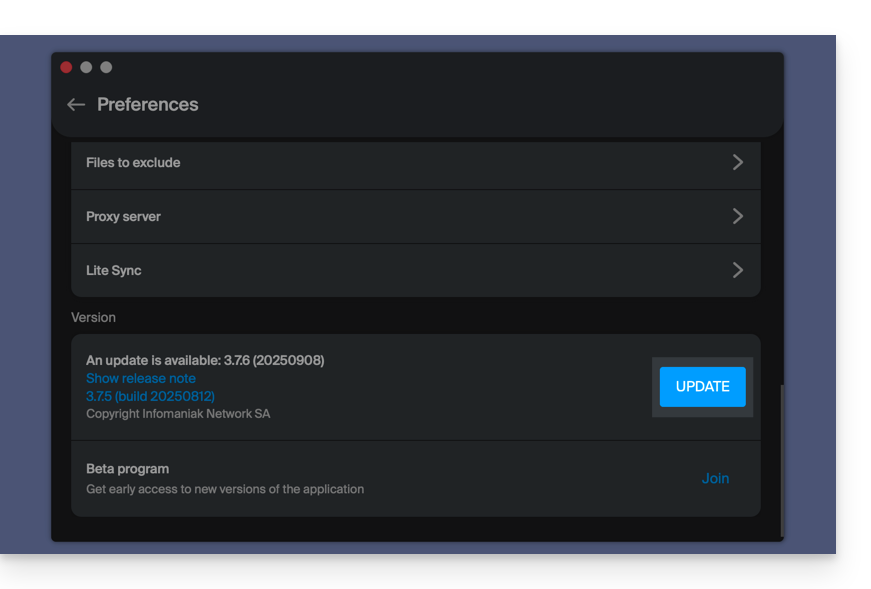
If the button is missing or the app version is too old:
- Download the latest version from the official page (the number of the most recent version is displayed in the file name):
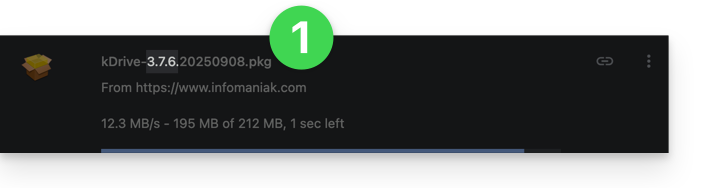
- If this version number is more recent than your current version, let the download complete.
- In the meantime, uninstall your application without touching the folder containing your synchronized files and especially without moving it.
- Install the downloaded new version.
Link to this FAQ:

