1000 FAQs, 500 tutorials and explanatory videos. Here, there are only solutions!
Modify an existing Service Mail offer
This guide explains how to modify an offer for Service Mail Infomaniak, the powerful and secure solution for hosting your email addresses, in order to increase or reduce the quota of email addresses available within it.
Preamble
- Refer to this other guide if you simply want to create or delete an email address on your existing Service Mail, without changing the number of email addresses available within it.
- If your Service Mail is not yet part of a kSuite, refer to this other guide to consider a possible change of offer along the way.
Modify the email address quota on a Service Mail
Prerequisites
- Have a Service Mail on your Infomaniak Manager.
To view the number of email addresses currently available on your Service Mail, and then order more if necessary (or remove some):
- Click here to access the management of your product on the Infomaniak Manager (need help?).
- Click directly on the name assigned to the product in question.
- The number of email addresses created (A) and the total number of email addresses available (B) on the Service are displayed at the top of the page:
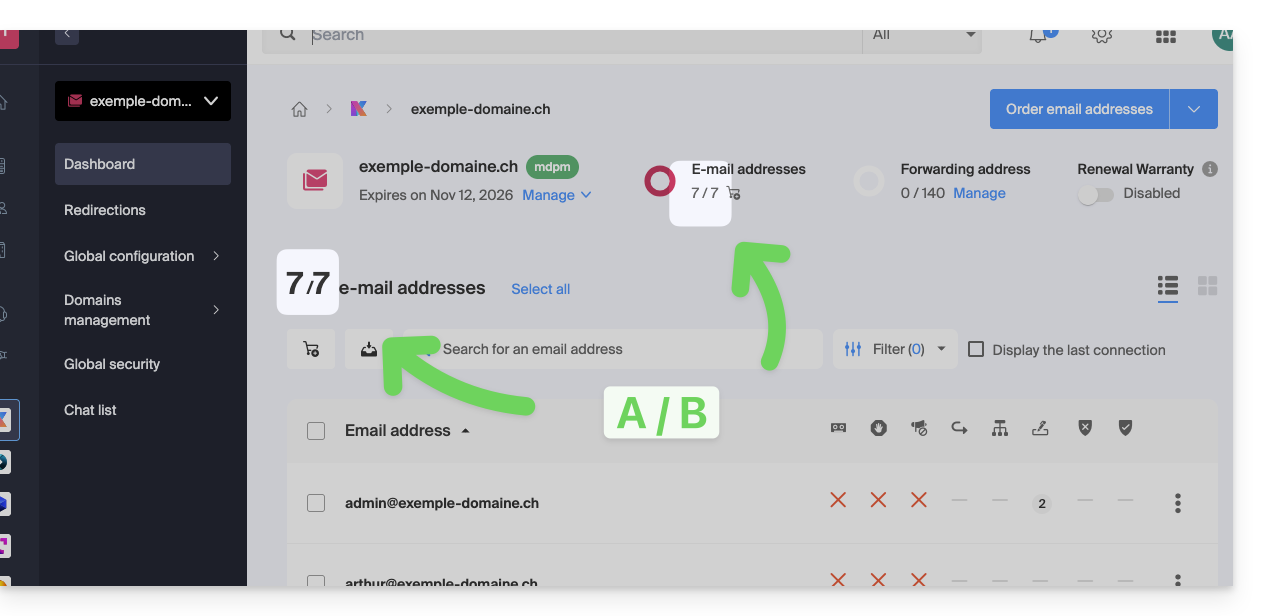
- Note that you can also view the quota directly at point 1, when you are on the page listing your Service Mail:
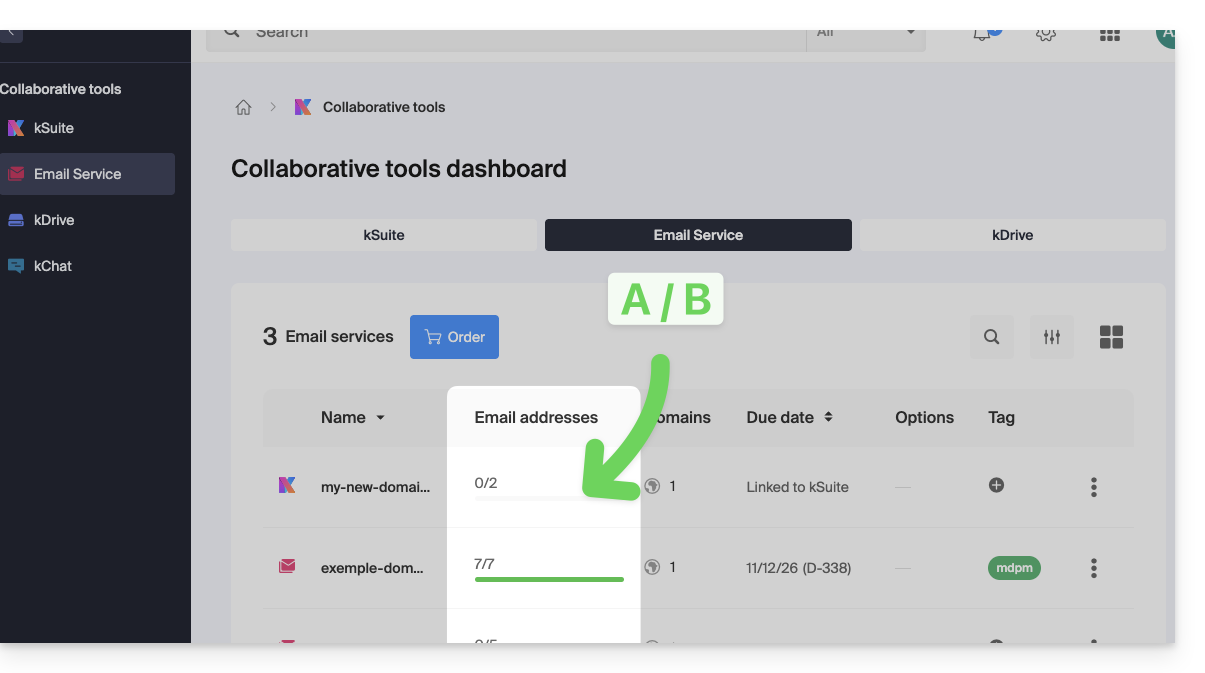
- Note that you can also view the quota directly at point 1, when you are on the page listing your Service Mail:
Increase the number of email addresses available
To increase the number of email addresses available to you on your Service Mail, thus allowing you to create new email addresses for yourself or your entourage:
- Click here to access the management of your product on the Infomaniak Manager (need help?).
- Click directly on the name assigned to the product in question.
- Click at the top on the shopping cart icon:
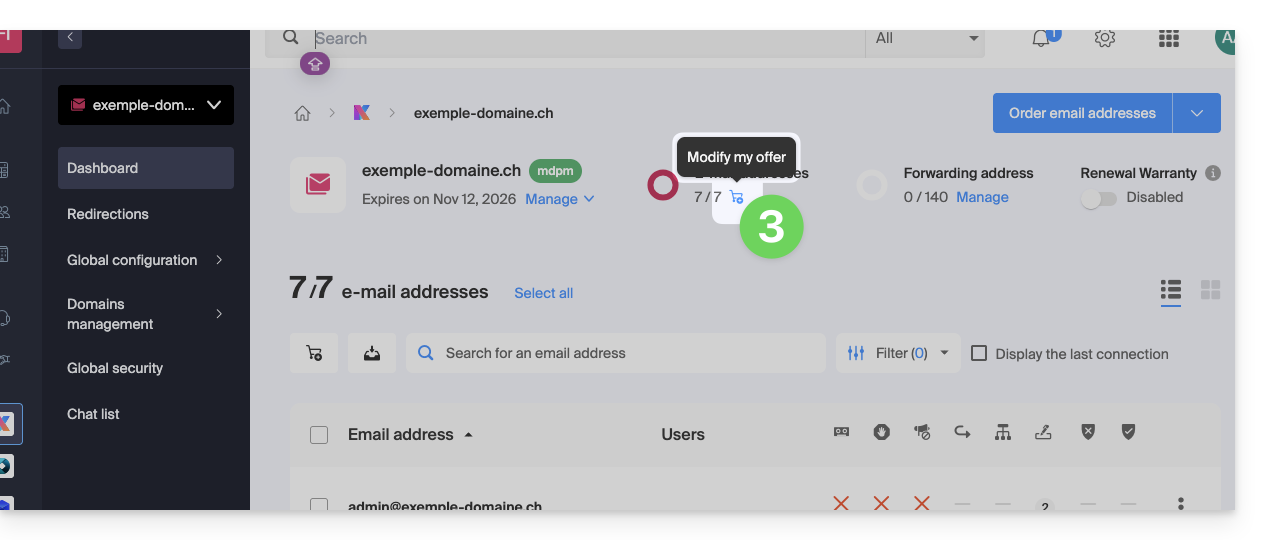
- Adjust the desired quota and proceed with the order of the additional email addresses on the Service Mail domain.
- Complete the payment procedure; you can now create your additional email addresses:
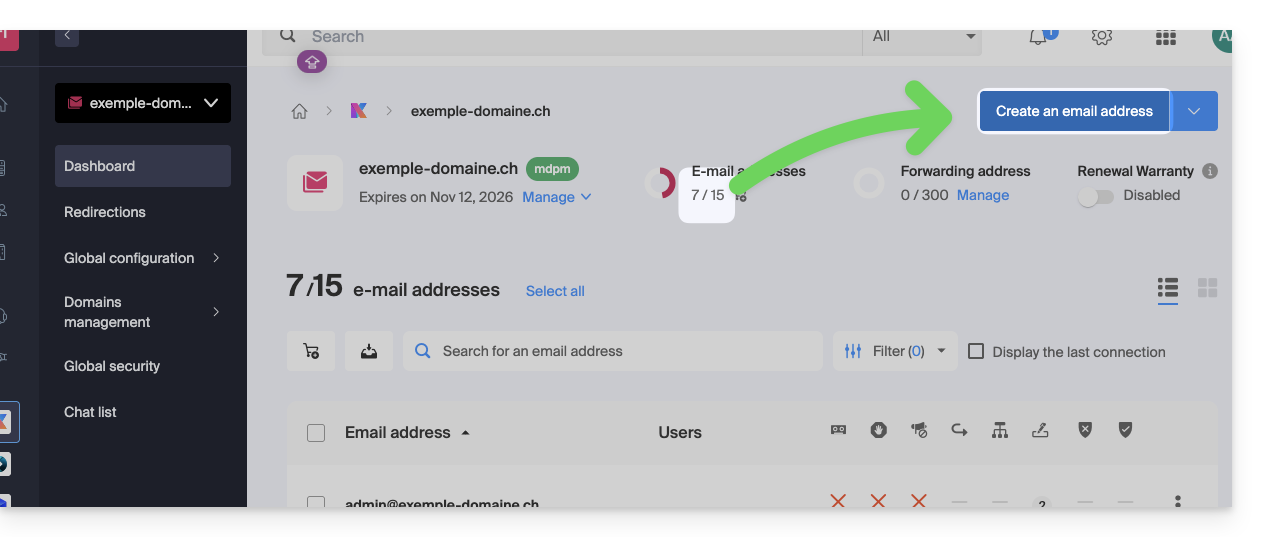
Reduce the number of email addresses available
To reduce the number of email addresses available to you on your Service Mail, thus allowing you to pay only for the number of addresses actually desired and used at the next renewal (minimum of 5 addresses for any Service Mail, except for Service Mail Starter), you must, if necessary, have deleted the extra email addresses and then:
- Click here to access the management of your product on the Infomaniak Manager (need help?).
- Click directly on the name assigned to the product in question.
- Click at the top on the shopping cart icon:
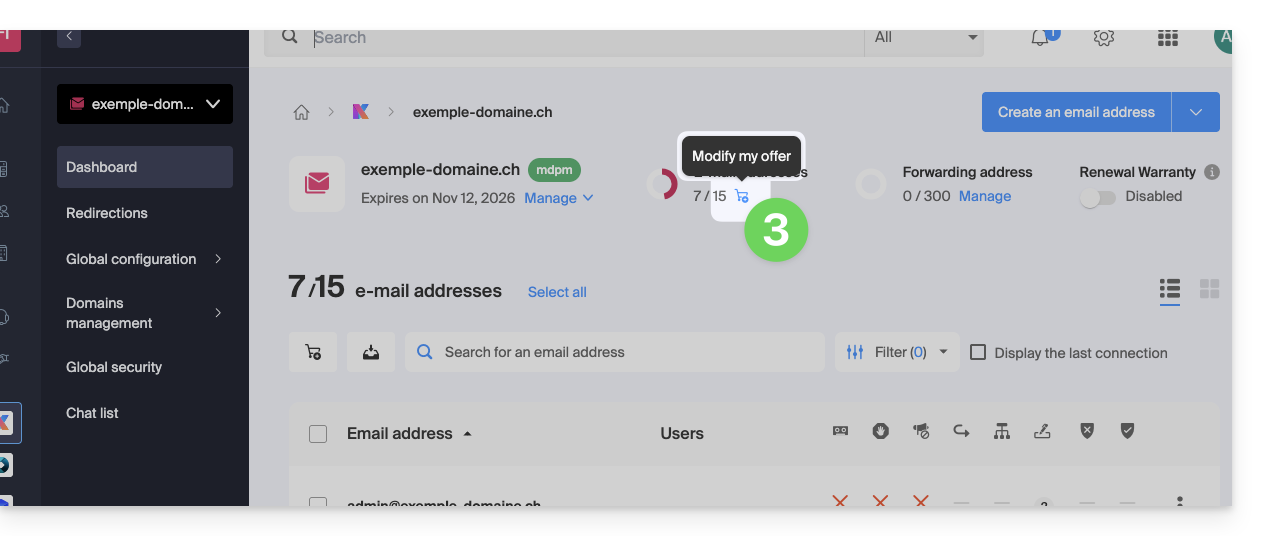
- Adjust the desired quota and complete the procedure by taking note of the important information displayed on the screen.

