Knowledge base
1000 FAQs, 500 tutorials and explanatory videos. Here, there are only solutions!
Use the "t3ext-infomaniak-auth" extension for Typo3
This guide concerns the Typo3 module "t3ext-infomaniak-auth" which allows users to log in to your Typo3 site (whether it is hosted by Infomaniak or not) using their Infomaniak credentials.
Preamble
- Allowing login via an Infomaniak account on your Typo3 site enables your visitors to comment, register for courses, or access any member-only content with a single click, without having to create a new account.
- This saves them time and is a safer method for you, as you do not have to manage additional passwords.
- The operation of this external module is identical to the options "Sign in with Google", "Sign in with Facebook" or "Sign in with Apple"; it uses the standard protocols OAuth2 and OpenID Connect to enable single sign-on (SSO).
A. Create an application with Auth Infomaniak
To do this:
- Click here to access the management of your Auth product on the Infomaniak Manager (need help?).
- Click the button to Create a new application:

- Choose the type "Web Front-End".
- Give a name to your application.
- In the URL field, enter the domain name corresponding to your Typo3 site followed by
/openid-connect-authorize(refer to the GitHub documentation if necessary). - Click the button to complete the app creation:

- Carefully note the 2 pieces of information obtained during the finalization of your OAuth2 application:

B. Configure the Typo3 extension
Via SSH, deploy Composer if necessary to retrieve the t3ext-infomaniak-auth extension. To do this:
- The SSH command for installing the extension is here:
Then, in Typo3:
- Log in to your Typo3 admin interface.
- Check if necessary that the Infomaniak extension is activated:
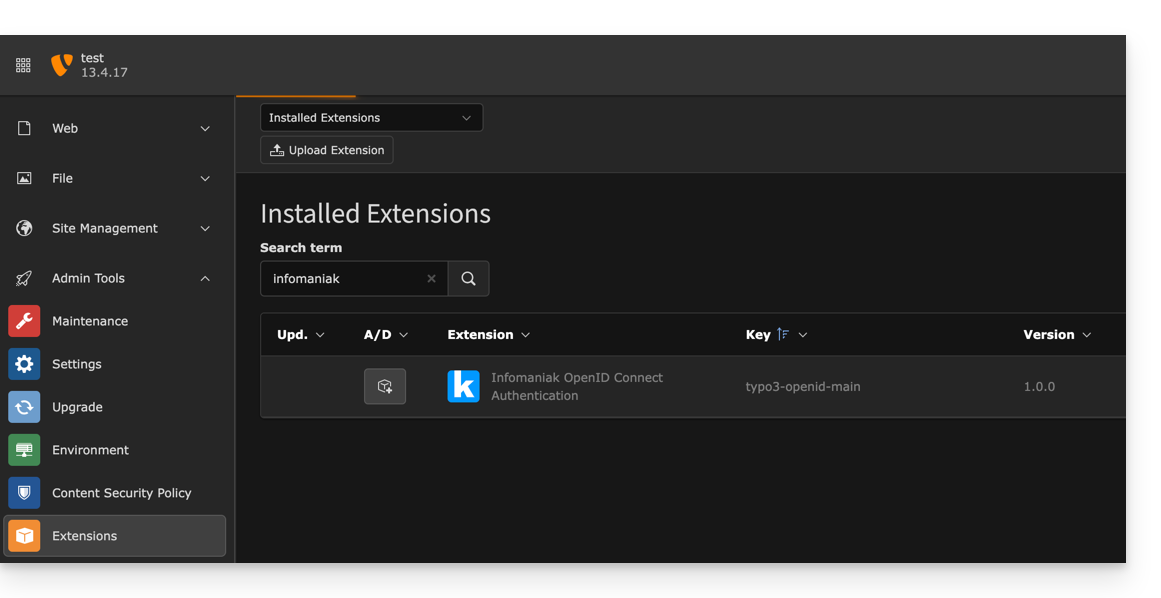
- Check if necessary that the Infomaniak extension is activated:
- Click on Settings in the left sidebar menu.
- Click on Configure extensions:
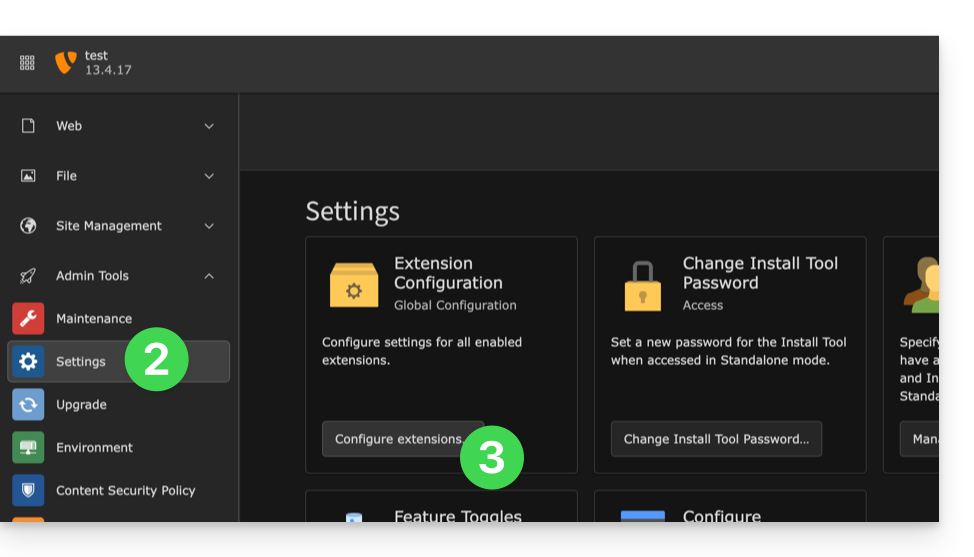
- Click on the chevron to the right of typo3-openid-main to expand the client tab.
- The only fields to fill in are clientID and clientSecret and come from the information obtained in section A above.
- Do not forget to save the changes made to the extension settings:
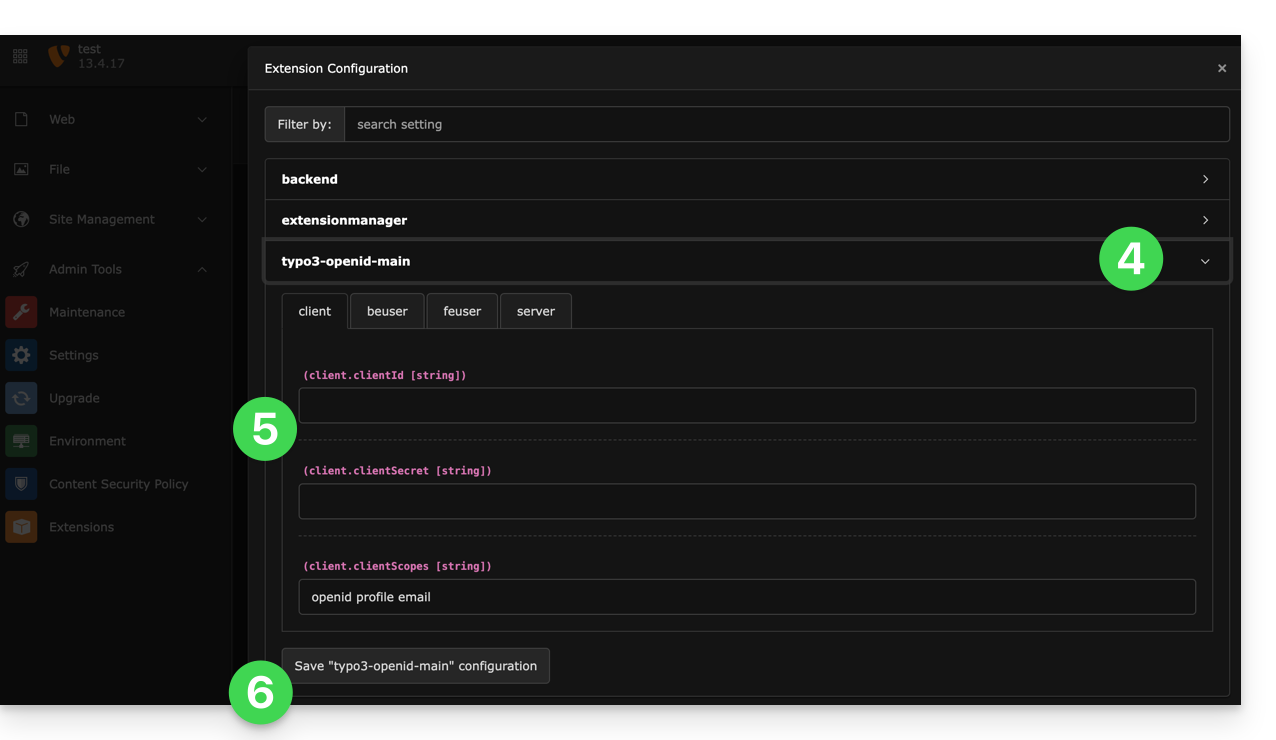
- An additional button, for logging in with an Infomaniak identifier, is now visible on your user login page:
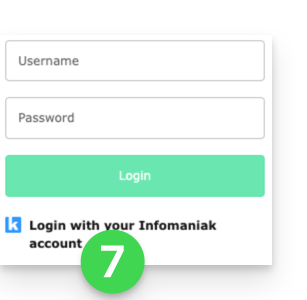
Link to this FAQ:

