Knowledge base
1000 FAQs, 500 tutorials and explanatory videos. Here, there are only solutions!
Use the "Infomaniak Connect for OpenID" extension for WordPress
This guide concerns the WordPress module "Infomaniak Connect for OpenID" which allows users to log in to your WordPress site (whether it is hosted by Infomaniak or not) using their Infomaniak credentials.
Preamble
- Allowing login via an Infomaniak account on your WordPress site allows your visitors to comment, register for courses, or access any member-only content with a single click, without having to create a new account.
- It saves them time and is a safer method for you, as you do not have to manage additional passwords.
- The operation of this external module is identical to the options "Log in with Google", "Log in with Facebook" or "Log in with Apple"; it uses the standard OAuth2 and OpenID Connect protocols to enable single sign-on (SSO).
A. Create an application with Auth Infomaniak
To do this:
- Click here to access the management of your Auth product on the Infomaniak Manager (need help?).
- Click the button to Create a new application:

- Choose the type "Web Front-End".
- Give a name to your application.
- In the URL field, indicate the domain name corresponding to your WordPress site followed by
/openid-connect-authorize(refer to the GitHub documentation if necessary). - Click the button to complete the app creation:

- Carefully note the 2 pieces of information obtained when finalizing your OAuth2 application:

B. Configure the WordPress extension
To do this:
- Search for the extension
Infomaniak Connect for OpenIDon the WordPress extensions platform from your site. - Install and activate the extension:
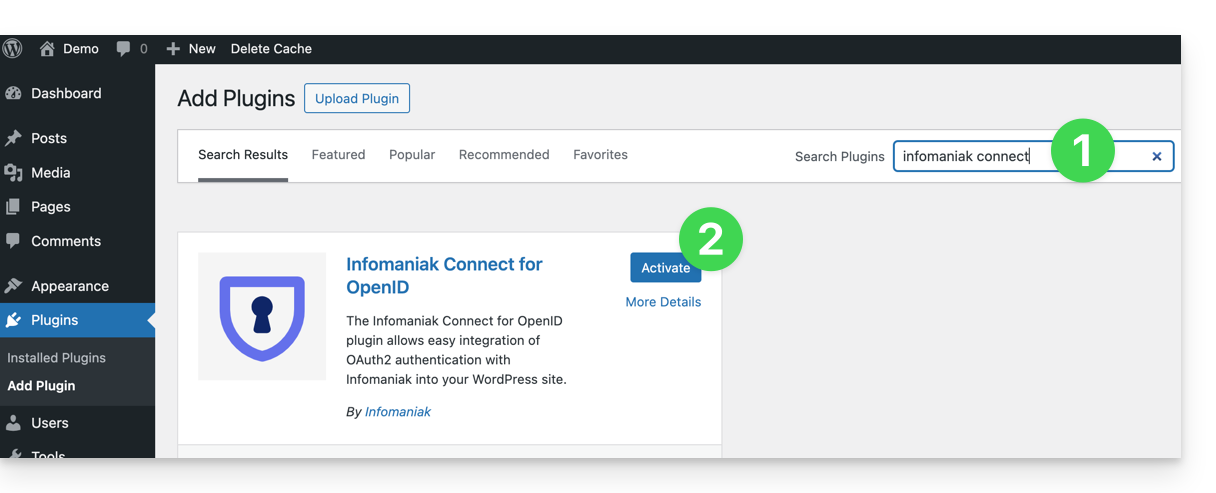
- Configure the extension from the Settings menu:
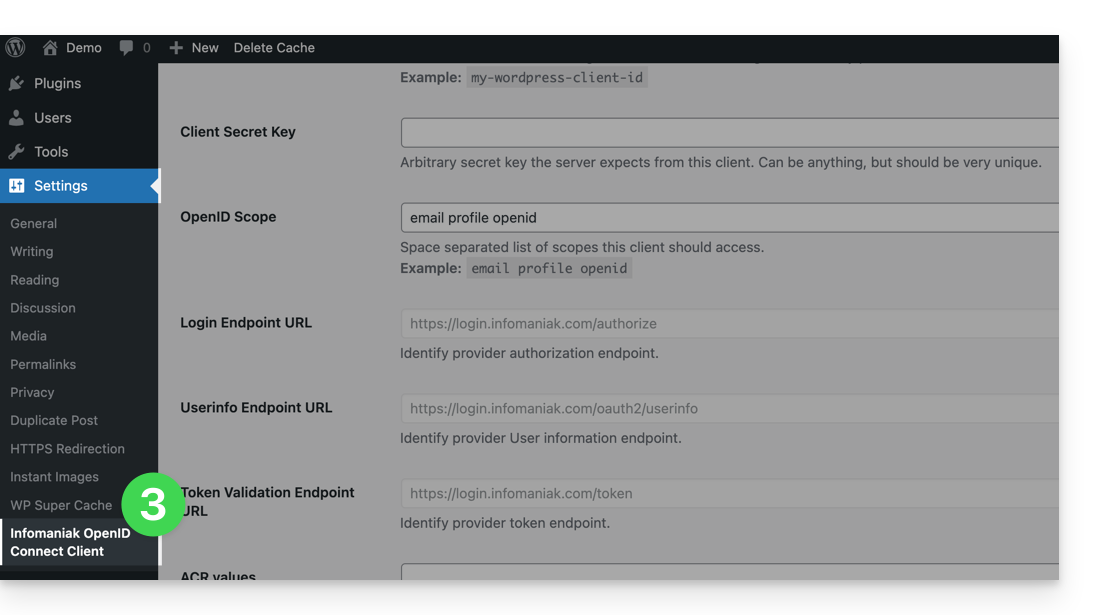
- The only fields to fill in are Client ID and Client Secret Key and come from the information obtained in point A above:
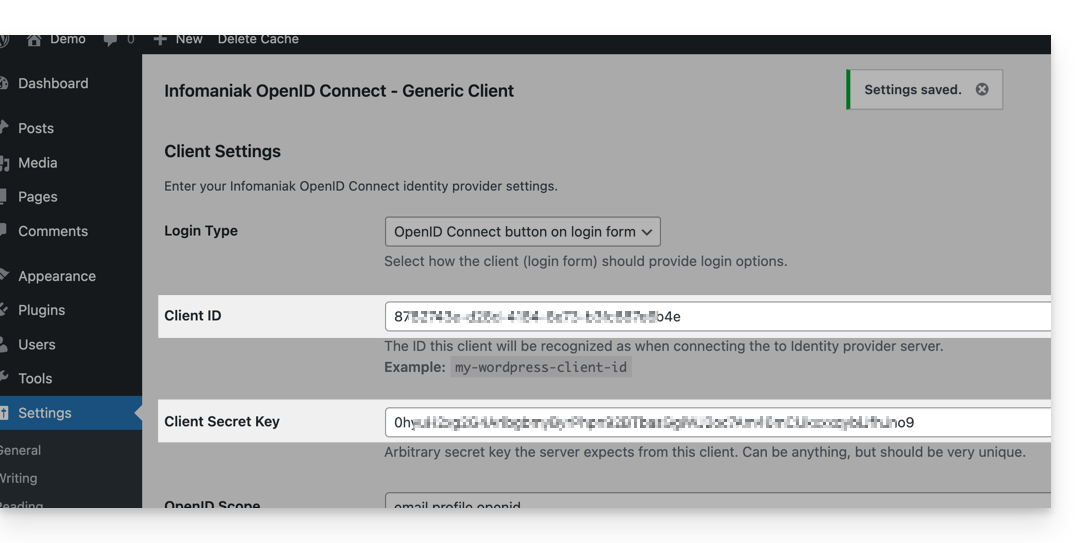
- Do not forget to save the changes made to the extension settings.
- An additional button for logging in with an Infomaniak identifier is now visible on your login page for users
/wp-admin(/wp-login.php):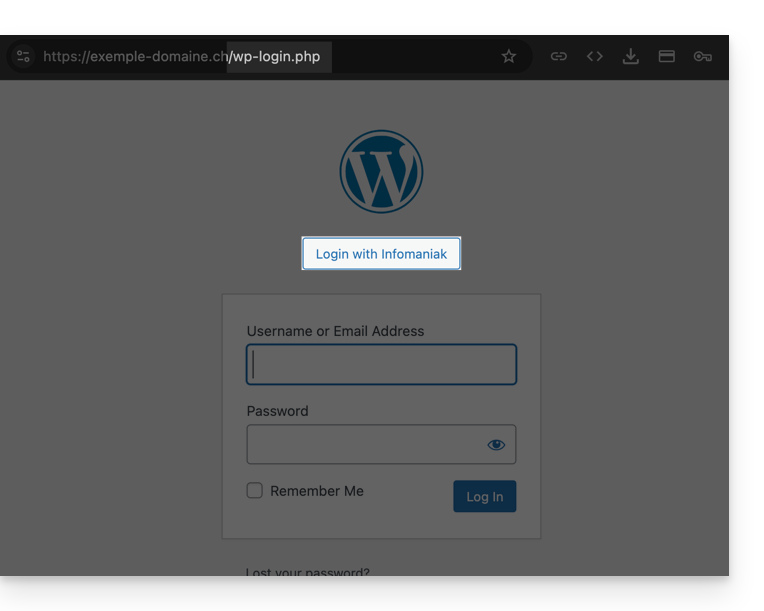
Link to this FAQ:

