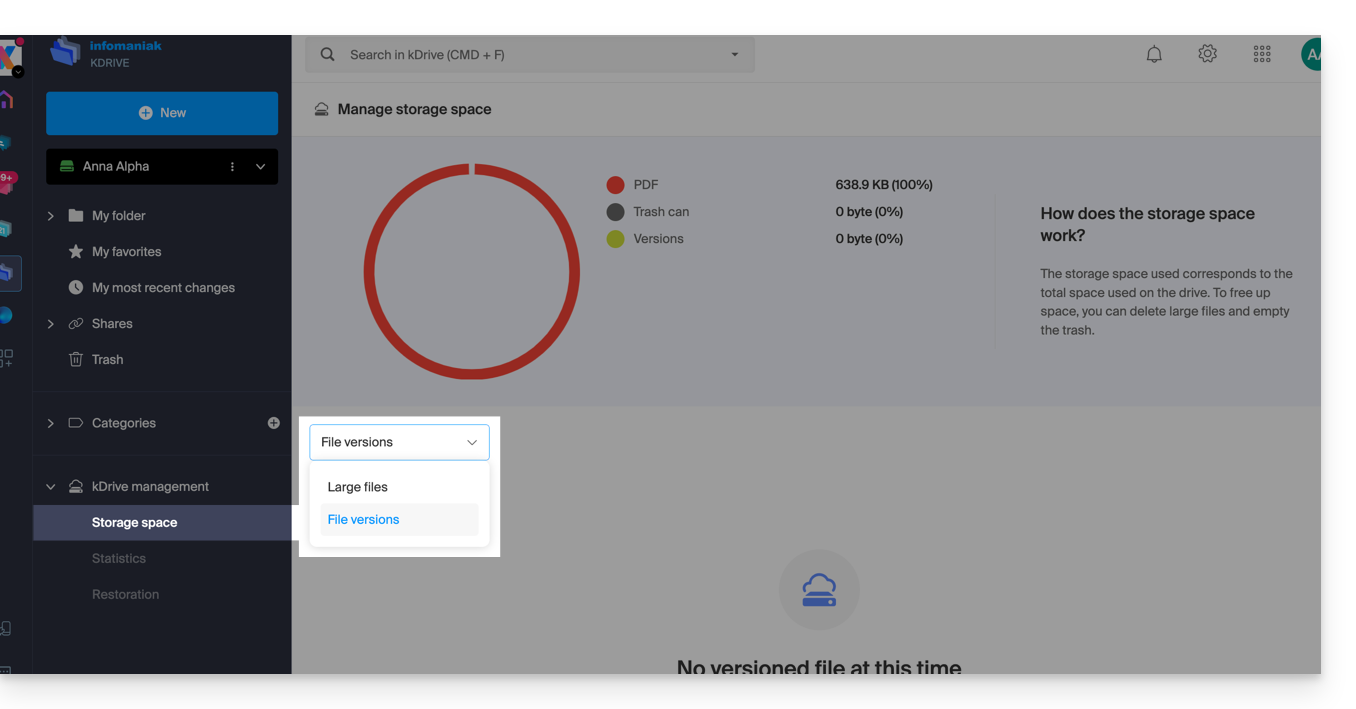1000 FAQs, 500 tutorials and explanatory videos. Here, there are only solutions!
Manage kDrive storage (my kSuite)
This guide explains how to control the storage space used on your free cloud offer and how to free up space.
Preamble
- The free cloud offer includes a maximum storage of 15 GB.
Check the free storage space
To access your current my kSuite offer and check the used storage space:
- Click here to access the Infomaniak kDrive Web app (online service ksuite.infomaniak.com/kdrive).
- The used storage space is displayed at the bottom of the left sidebar menu.
- Click on the chevron to expand the kDrive Management section in the left sidebar menu.
- Click on Storage Space in the left sidebar menu for a more detailed overview:
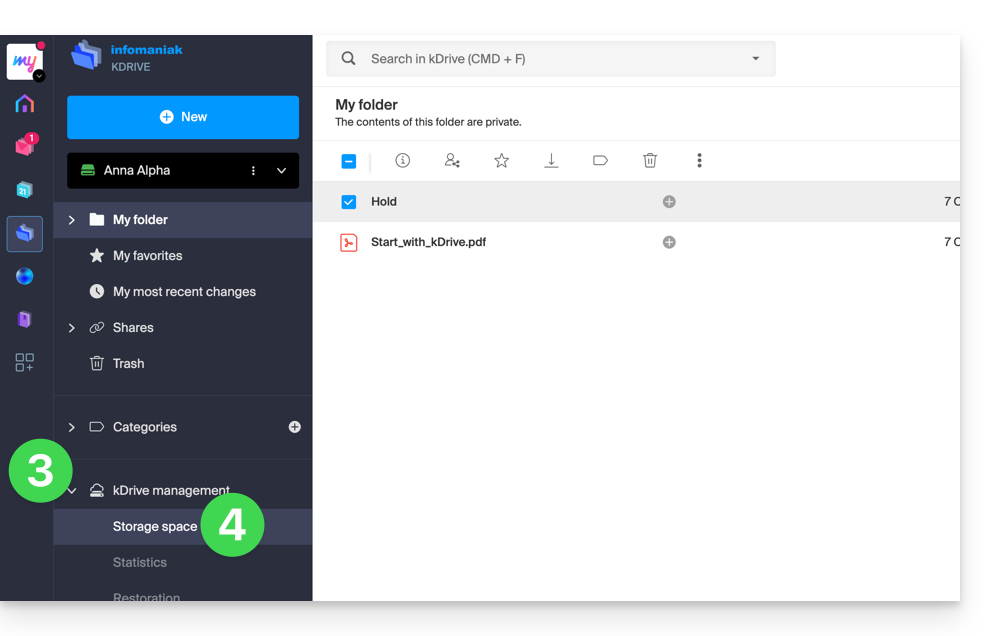
Free up storage space
To recover free space on your free kDrive, it is not enough to delete large files (videos...) because files still take up space once placed in the trash.
Empty the kDrive trash
You need to manually empty the trash to permanently delete the files in it:
- Click here to access the Infomaniak kDrive Web app (online service ksuite.infomaniak.com/kdrive).
- Click on the trash in the left sidebar menu.
- Click on the Empty Trash button to delete all files in the trash…
- ... or select files one by one and then click on the trash icon above the table:
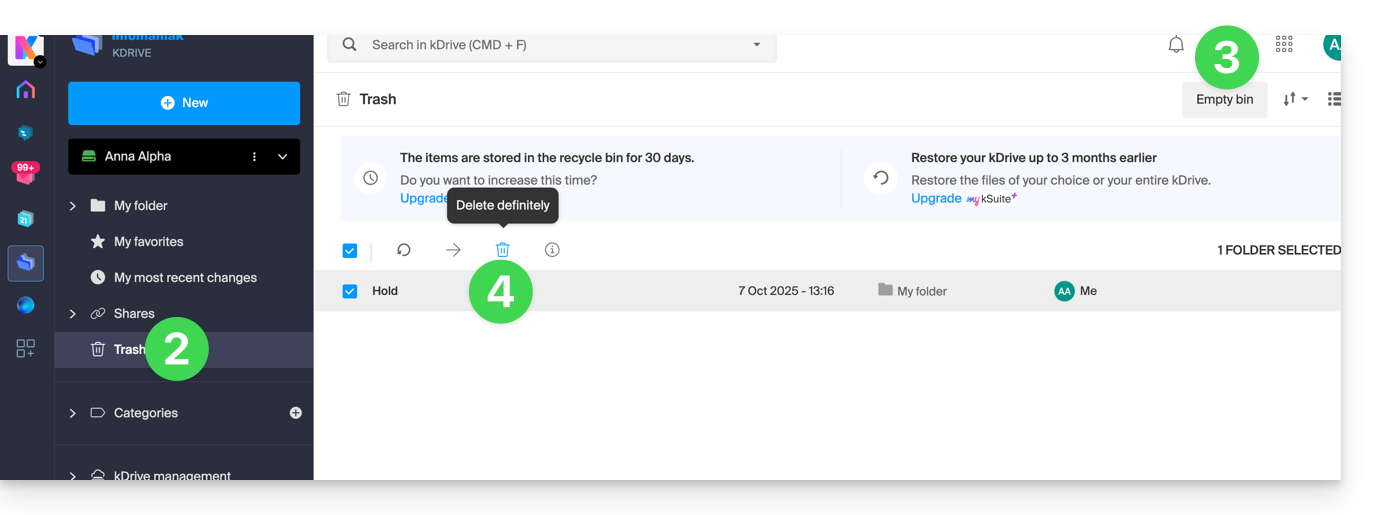
Also note: as soon as a modification is made to one of your files, kDrive saves up to 30 versions for 30 days. This allows you to navigate between several versions of a file and to be able to restore an old version if needed.
It is possible to delete all versions of the document by clicking on the Delete All Versions button or to delete versions one by one, by clicking on the ⋮ icon and then clicking on Delete, but this does not particularly free up space because this versioning is not counted in your kDrive storage space: