Knowledge base
1000 FAQs, 500 tutorials and explanatory videos. Here, there are only solutions!
Create a kMeet meeting
This guide explains how to start an online meeting with kMeet, Infomaniak's ethical and free video conferencing solution.
Preamble
- There is no limit to the number of participants with paid kSuite offers.
- Participants can write in a shared chat, annotate a screen share and even control a remote device.
- To create a meeting room in advance and invite participants by creating an associated event in the Infomaniak calendar, refer to this other guide.
- It is also possible to share the video stream within a Video Streaming Broadcast (for example, to avoid depending on the connection to kMeet).
Create a virtual meeting room
To do this:
- Start kMeet via kmeet.infomaniak.com or from one of the applications for computers or mobile devices.
- Start a new meeting:
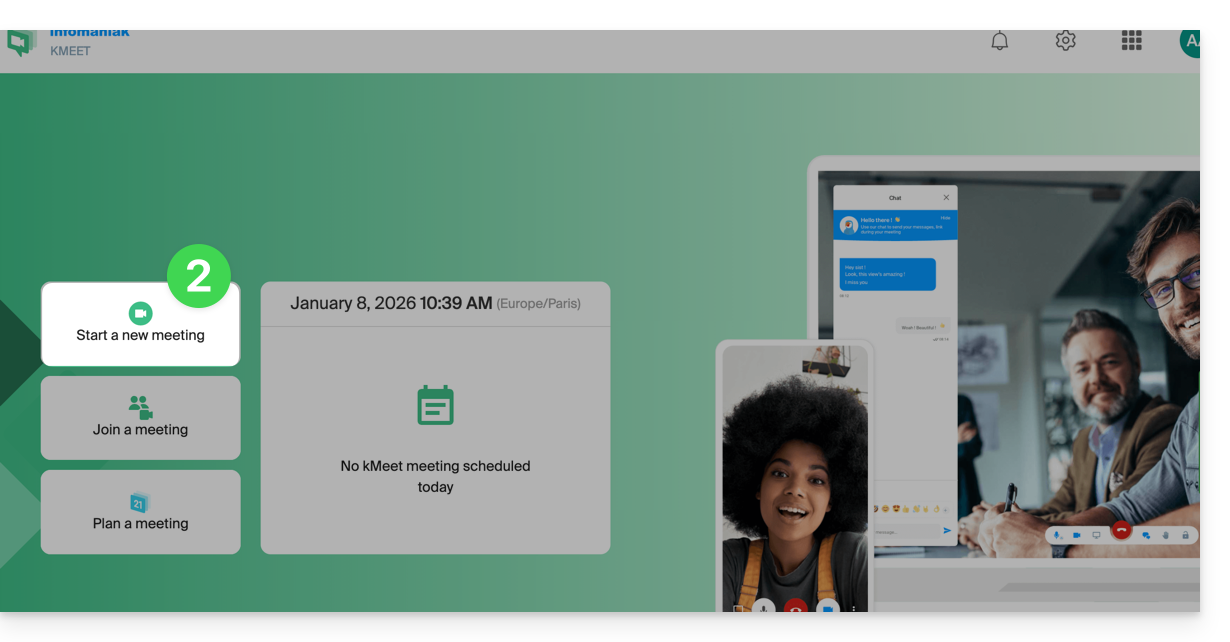
- Enter a name for your meeting room.
- Allow access to your webcam and microphone from your browser or from the application (click here if you encounter any issues).
- Enter a pseudonym or your first and last name.
- If necessary, enable participant control, a password or a custom encryption key.
- Click on Join the meeting.
- Share the room link to invite participants to join you:
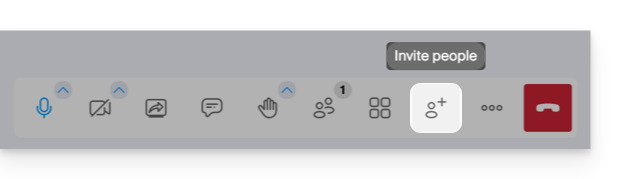
Link to this FAQ:

