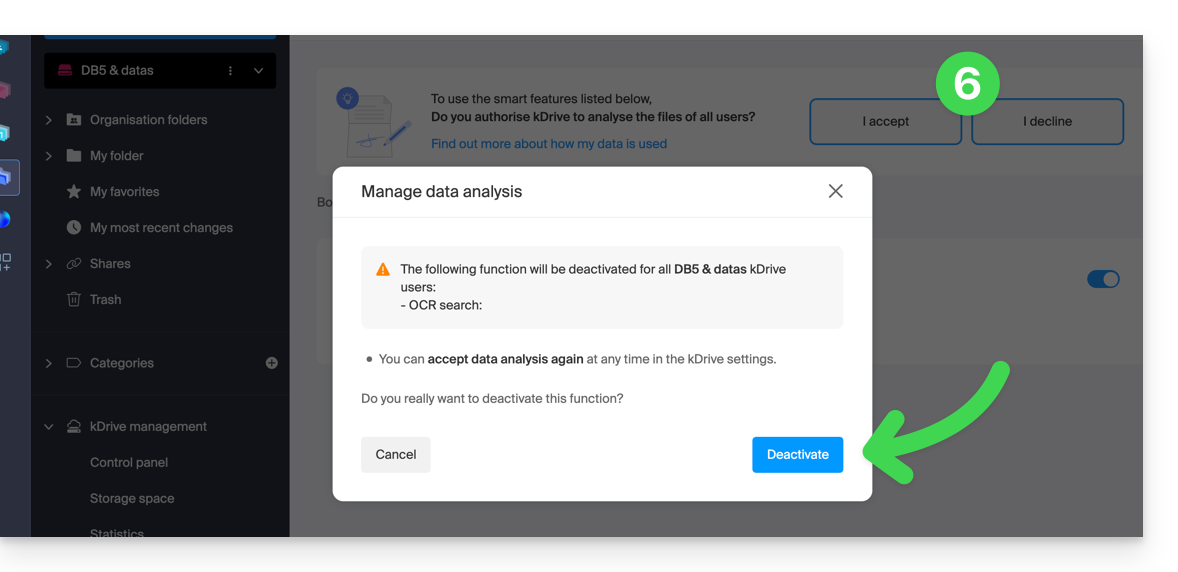1000 FAQs, 500 tutorials and explanatory videos. Here, there are only solutions!
Understanding kDrive data analysis
This guide explains why analyses are performed on your kDrive data when you grant this right to Infomaniak, and how to revoke it.
Preamble
- The confidentiality of data stored on kDrive is an important subject, especially when humans analyze this data from time to time:
- Analyzing data is essential to improve artificial intelligence (AI) as it allows feeding AI models with quality data; they will thus be able to improve the searches you perform within your kDrive as well as the automatic categorization.
- The data is only used for these specific purposes.
- The AI scans the file to extract the content and all ancillary information; based on all this information, it will deduce the category most likely to match the document.
- If the model is hesitant, the file will not be categorized to avoid errors.
- Refer to this other guide regarding the model used and the responsibilities of each party.
Analyze entirely in-house
Infomaniak is committed to protecting its customers' data and complying with applicable privacy standards. It is extremely rare for an employee to manually intervene in this analysis system, as although the technical capability exists (hence this communication), it is not put into practice.
Obviously, Infomaniak is the only service provider that intervenes in this data analysis. Infomaniak does not authorize any third party to intervene in its systems to ensure the security and confidentiality of this data.
Revoking the granted right
Prerequisites
- Be Administrator or Legal Representative within the Organization that manages the kDrive.
Then you can check your data analysis situation by logging into your kDrive and then under:
- Click here to access the Infomaniak kDrive Web app (online service ksuite.infomaniak.com/kdrive).
- Click on the Settings icon at the top right.
- Check or select the relevant kDrive in the dropdown menu of the left sidebar.
- Click on General in the left sidebar.
- Click on Smart Features:
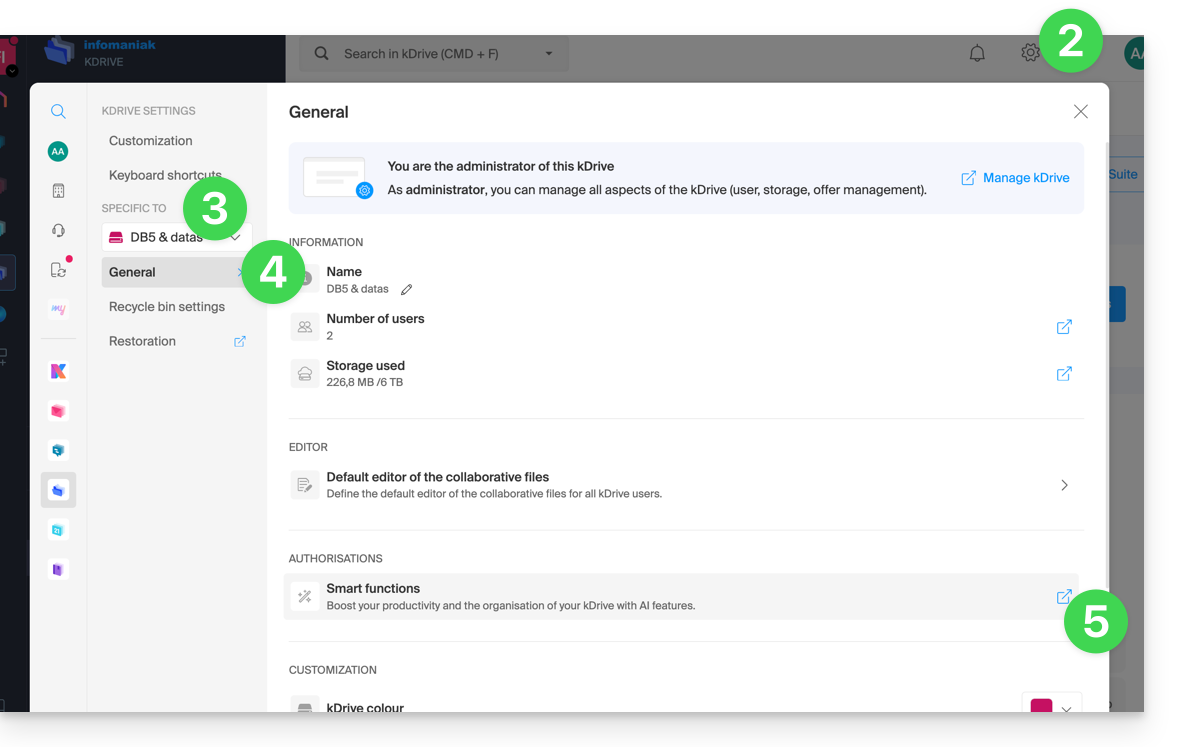
- Click the button to perform the desired action: