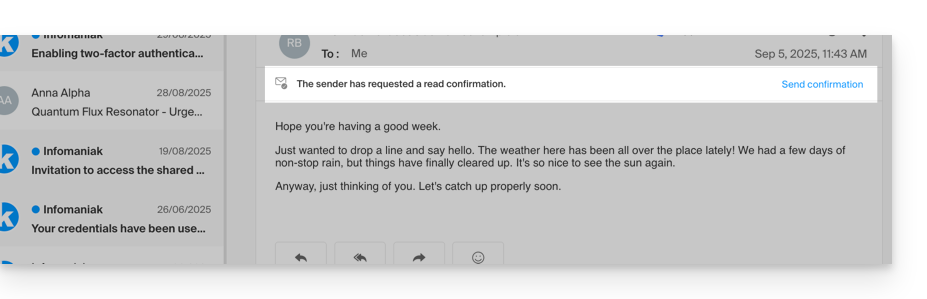1000 FAQs, 500 tutorials and explanatory videos. Here, there are only solutions!
Manage recipients on the Mail Infomaniak web app
This guide explains how to enable or disable read receipt requests from the Infomaniak Web App Mail (online service ksuite.infomaniak.com/mail).
Preamble
- Read receipt requests are compatible with most email systems.
- However, they depend on the user's actions and the settings of their email system.
- The receipt (or non-receipt) of a read receipt does not guarantee anything (the logs may be better suited to certain cases).
Request a read receipt
To allow your correspondent to easily confirm the successful receipt of your message sent from the Infomaniak Web App Mail (online service ksuite.infomaniak.com/mail):
- Click here to access the Infomaniak Web App Mail (online service ksuite.infomaniak.com/mail).
- Click on the Settings icon in the top right of the interface.
- Click on Send in the left sidebar.
- Enable the toggle switch to request a read receipt:
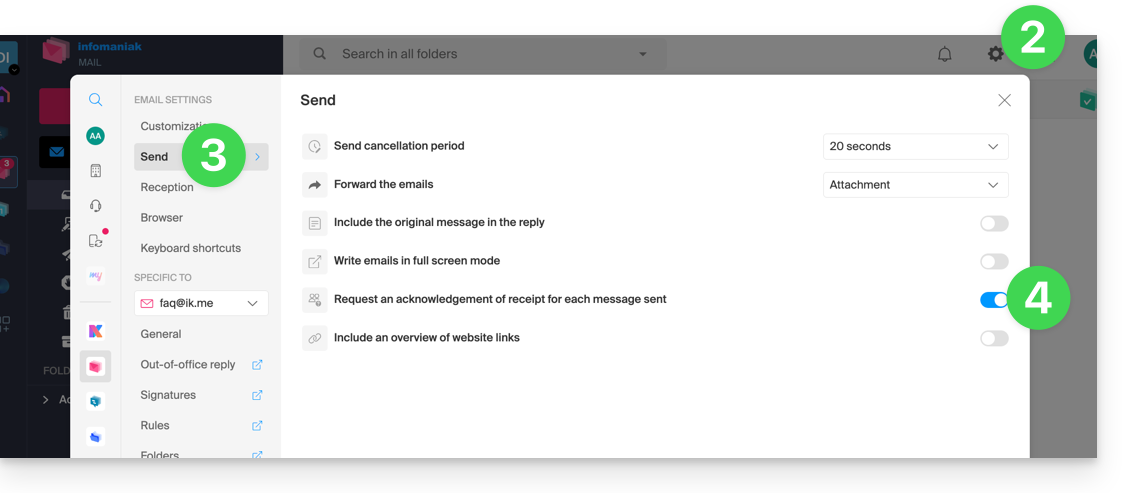
- Click on Filters and rules (in the Email address settings section).
Note that it is also possible to enable it on a case-by-case basis when sending your message on Mail, from the composition options by clicking on ⋮ and then on the option in question: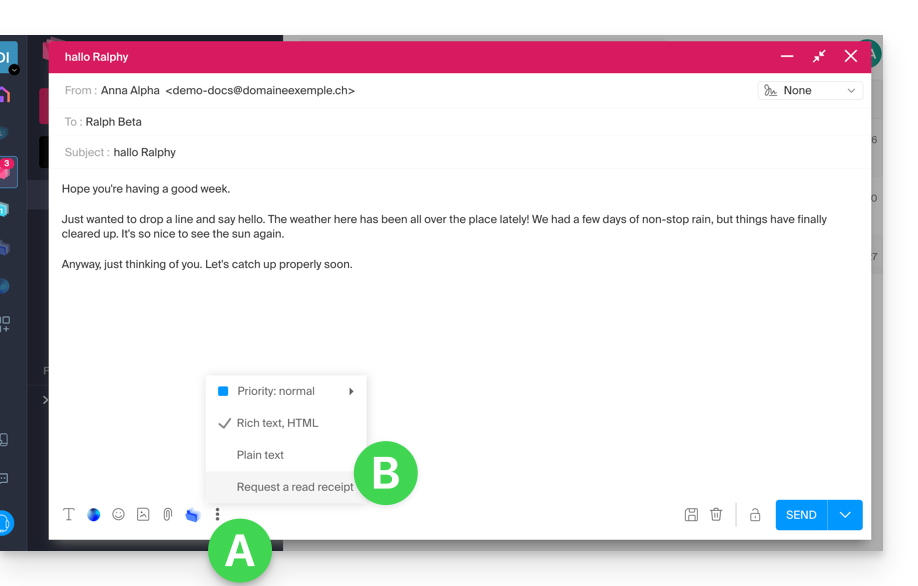
Acknowledge receipt of the message
If you receive an email and view it on the Infomaniak Web App Mail (online service ksuite.infomaniak.com/mail) while its sender has specifically requested to be notified, you can acknowledge receipt of the message when reading it: