1000 FAQs, 500 tutorials and explanatory videos. Here, there are only solutions!
Share data from the kDrive web app
This guide details how to share files and folders in kDrive with whoever you want, without installing the desktop app kDrive (desktop application on macOS / Windows / Linux), and even if the recipient does not have an Infomaniak account or is not yet using kDrive.
Preamble
- The Web app kDrive allows you to share content in several ways, notably by a right-click on the elements or as an email attachment to quickly propose viewing or modifying a file.
- A drop box can also be shared.
- The appearance of the sharing windows can be customized.
- To quickly access the different functionalities/operations, right-click on your files.
⚠ Number of authorized external sharing links:
| kSuite | free | 100 |
| Standard | 1000 | |
| Business | 2500 | |
| Enterprise | 5000 | |
| my kSuite | 25 | |
| my kSuite+ | 1000 | |
| kDrive | Solo | 1000 |
| Team | 1000 | |
| Pro | 1000 |
⚠ Number of possible clicks per hour on a public link:
| kSuite | free | 150 |
| Standard | 200 | |
| Business | unlimited | |
| Enterprise | unlimited | |
| my kSuite | 150 | |
| my kSuite+ | unlimited | |
| kDrive | Solo | unlimited |
| Team | unlimited | |
| Pro | unlimited |
Share a file/folder on kDrive
For users to be able to view, modify, download your content, you need to designate who to share a file/folder from kDrive with:
- Click here to access the Web app kDrive from Infomaniak (online service ksuite.infomaniak.com/kdrive).
- Right-click on the file/folder in question.
- Click on Share... at the top of the dropdown menu:
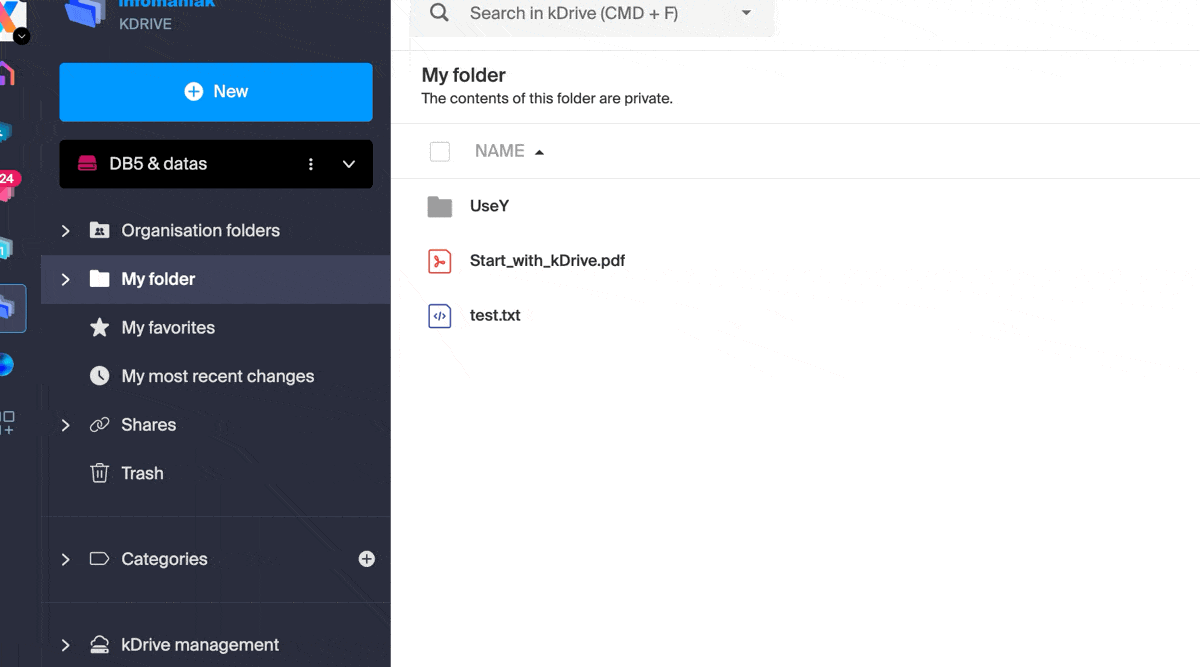
From there, it is possible to…
- … either activate a public share link with various possible options:
- permission to modify the document if it is part of the collaborative formats
- expiration date
- password
- download permission
- access permission so that the user with access to the share link can request full access - see the dedicated chapter below
so that anyone with the link displayed in this modal can access the shared file: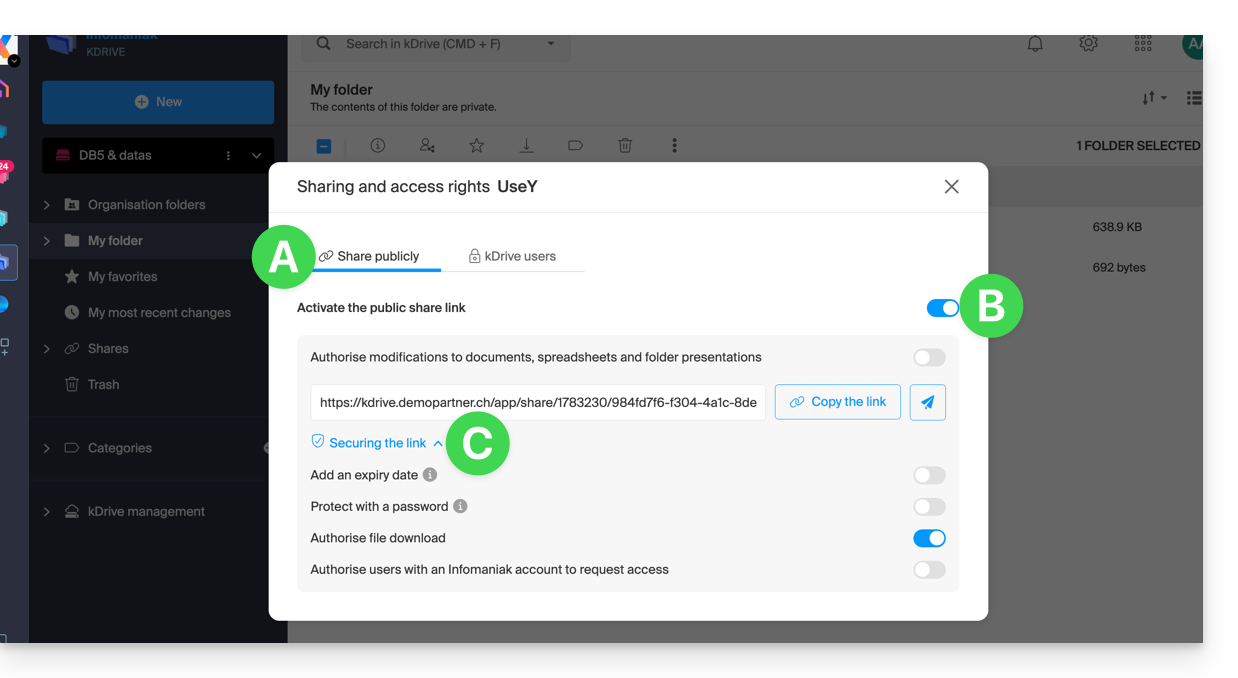
Warning: simply deactivating/reactivating the public share link changes the URL and invalidates the previous one!
- … or enter a kDrive user, a contact from your address book, the email address of a new contact (or a work team if the sharing is done within the “common folders”):
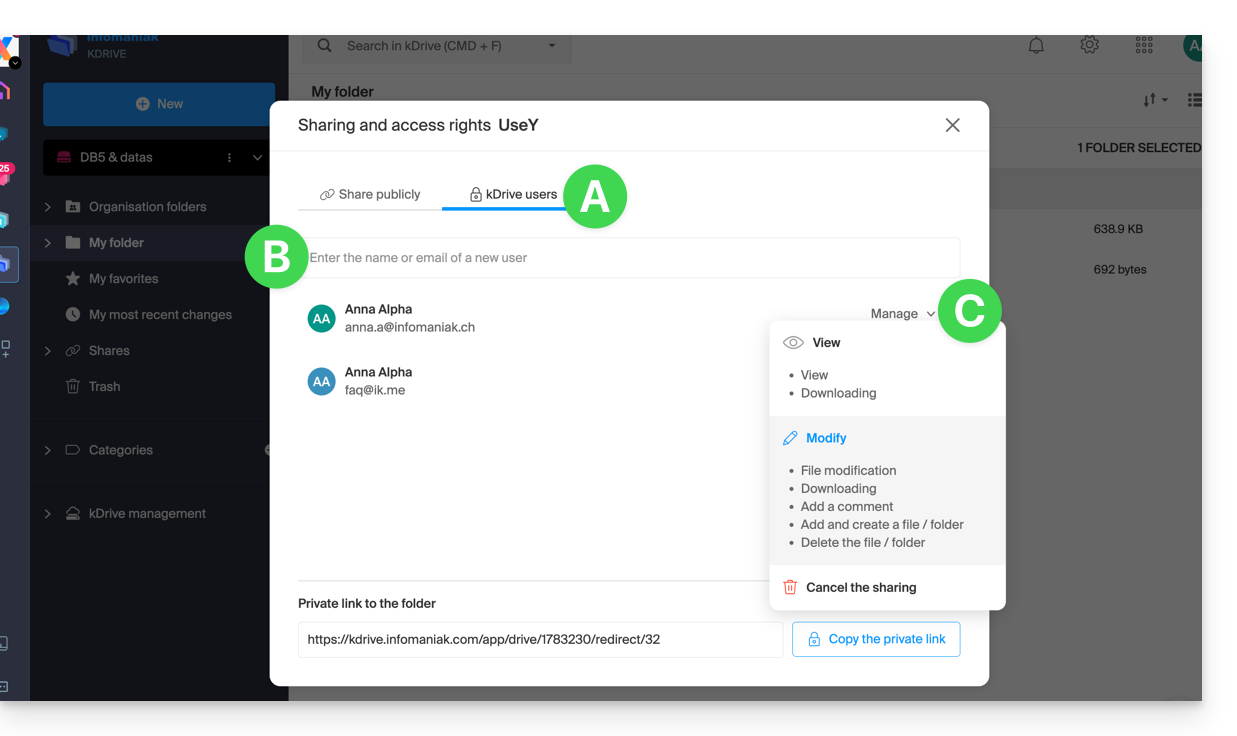
A wizard allows you to define the rights of each person you add: “viewing” / “modification” / “management” (see this other guide if you are looking for information about file, folder, and subfolder access permissions in kDrive):
- The person whose email address you specify will receive an email with the necessary information to access your shared content.
- If they do not have an Infomaniak account, they can create one for free to access, modify, and synchronize the shared items.
- In the meantime, you will see the pending invitation and can revoke it at any time from the same place.
- The private link appears every time you go to the share sidebar menu, which allows you to easily copy and resend the link to authorized users.
With a Solo or free kDrive offer, it is only possible to specify this type of external user when you want to share a file/folder.
Click on the close cross at the top right of the modal if you have finished.
Create a public + editable share link
When you activate a share link on a Word, Excel, or PowerPoint type file, it is possible to authorize online editing of the latter: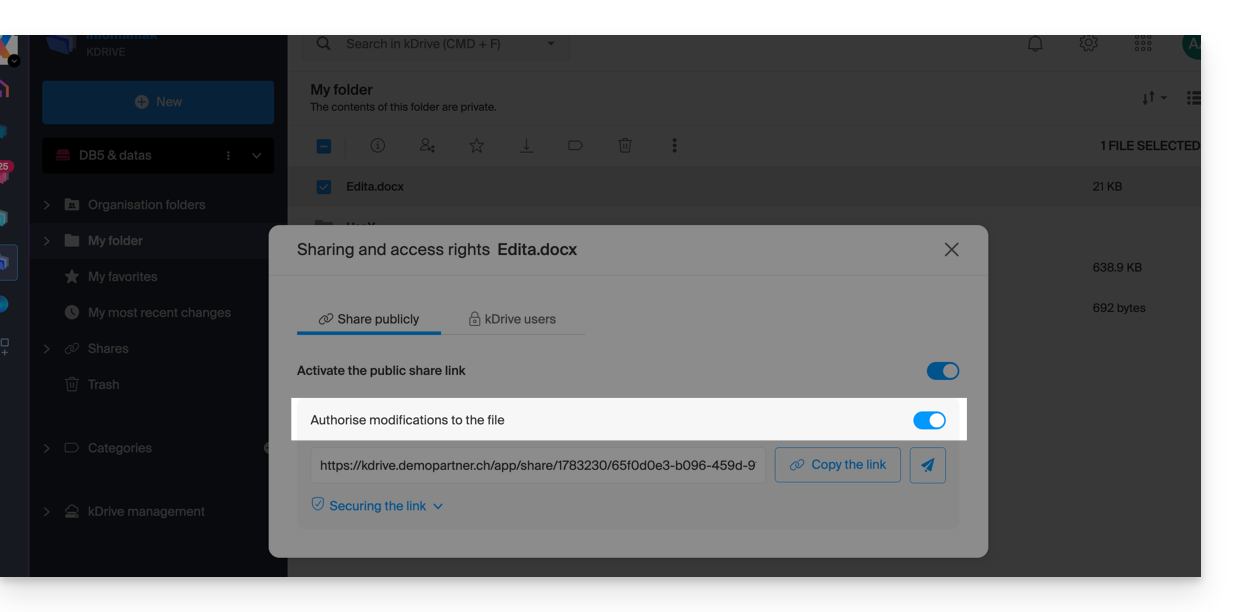
All people with access to this share link will then be able to immediately modify the file without having an Infomaniak account (just test the obtained URL in a private navigation to verify the result).
You can also get a precise share link from the document.
Request access from the shared file page
The user who shares a folder can activate a button in the advanced sharing settings: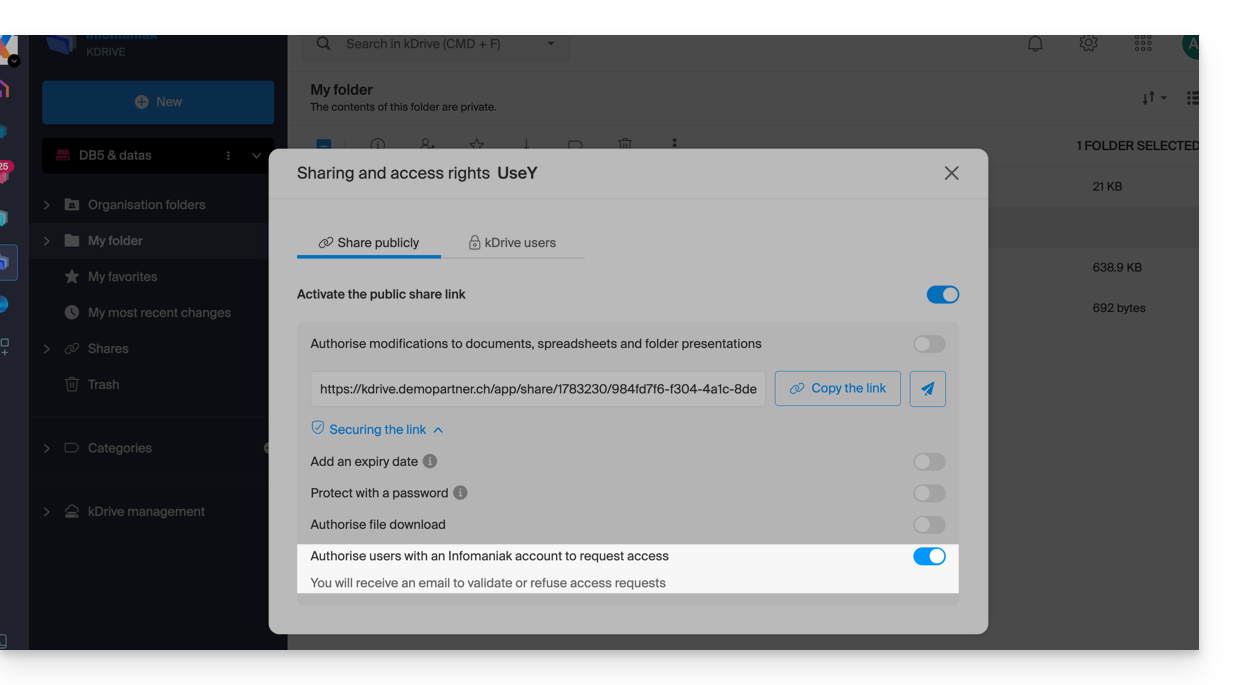
This “Add files” button will be displayed on the share page (A) so that the user who accesses the share link can request to become an external user (if they have an Infomaniak account or create one (B):
The request will then be sent by email to the user who initiated the sharing and they can decide whether to accept or not.
Common folders
See this other guide to fully understand the differences between the different sections of kDrive.
These shared folders are available with certain paid offers and allow you to share your data with all kDrive users. Any new folder created inside with a choice of maximum sharing will be indicated as such on the right in the list of folders.
However, a folder can also be created with restricted sharing (this is offered to you when creating a new folder or when you return to the sharing of said folder) and in this case only authorized persons will be able to see the content directly; the users who have access are visible on the right in the list of folders: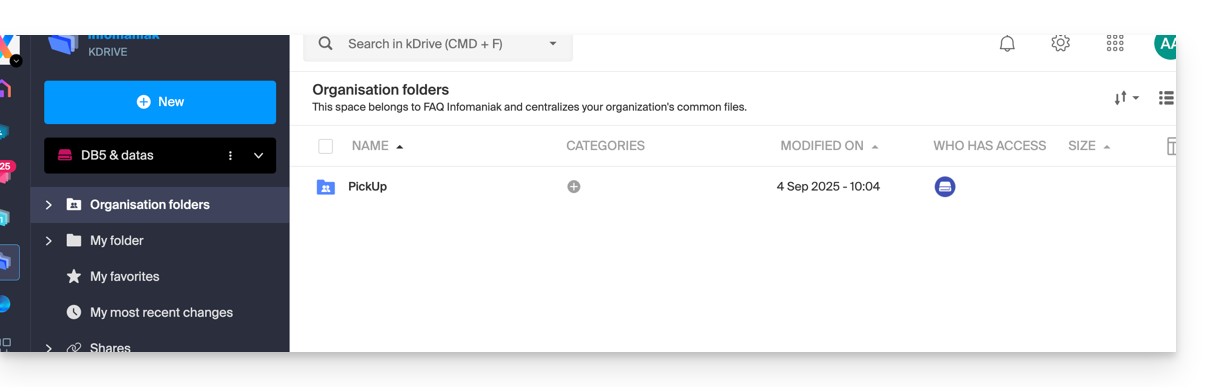
The other users who have access to the shared folders will also be able to access a subfolder by force either by clicking on it and accepting the warning message, or via the action menu on the right of the directory by choosing "Force access"; this will notify by email the other users of the access undertaken:
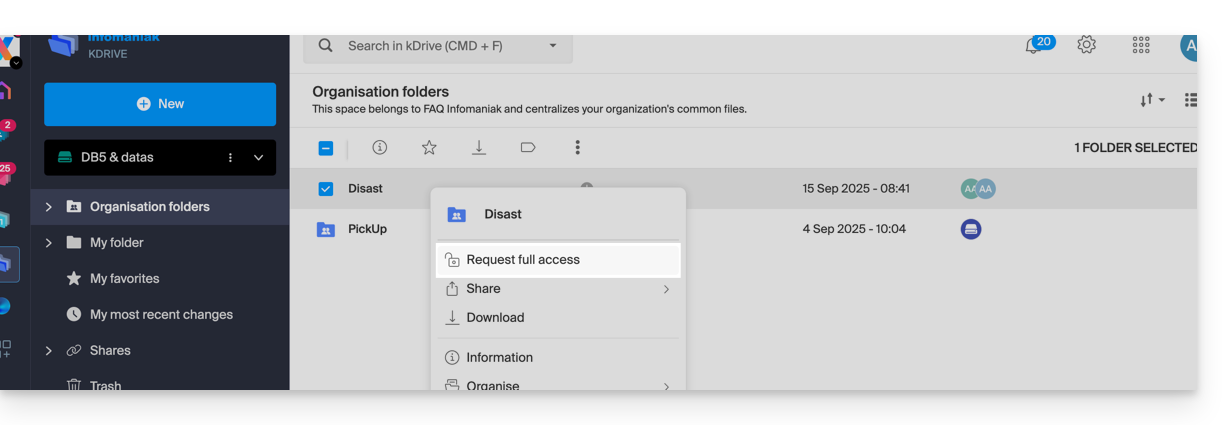
Refer to this other guide if you are looking for information on sharing and shared folders.

