Knowledge base
1000 FAQs, 500 tutorials and explanatory videos. Here, there are only solutions!
Restore Windows with Acronis from Swiss Backup
This guide details how to restore a Windows computer using Acronis on Swiss Backup, the backup solution in an independent Swiss cloud.
Prerequisites
- Have a backup of the computer on Swiss Backup (refer to this other guide).
- Refer to Acronis documentation regarding the recovery of physical machines.
- The computer to be restored must be connected to the Internet via Ethernet cable (or WiFi depending on the computer's capabilities).
Restore the backup
To begin, from the affected computer or any other machine:
- Click here to access the Acronis Console with the credentials obtained after adding the device (need help?).
- Click on Devices in the left sidebar
- Click the Restore button on your relevant backup plan
- Click on other ways to restore at the top of the interface:
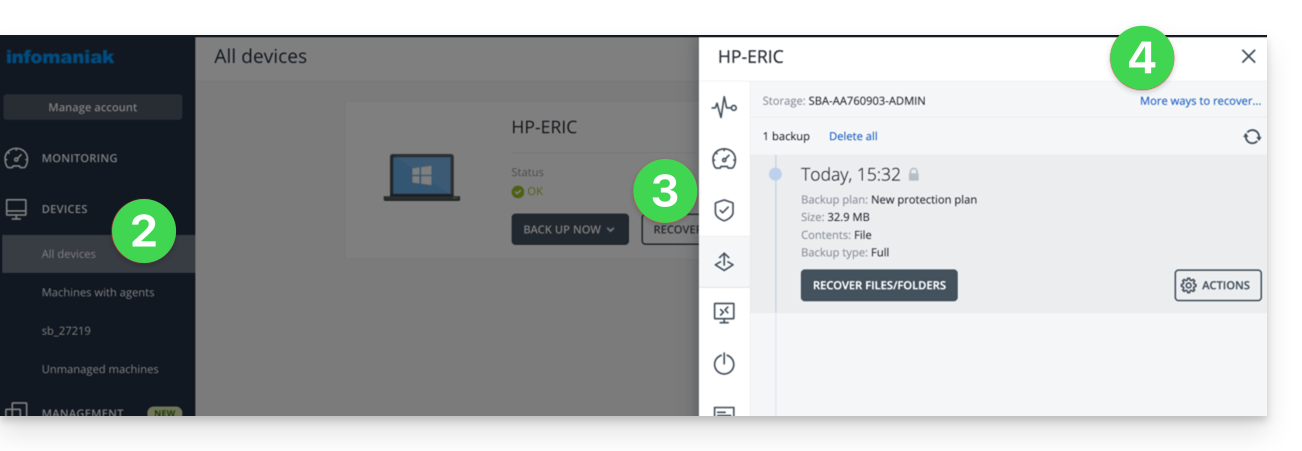
Navigate among the saved files
If necessary, locally or remotely, you can first simply restore the files you need:
- Click the Download files button (in the Browse Cloud Storage section).
- Open the relevant backup.
- Enter the encryption password if necessary.
- Browse the directory, select your files:
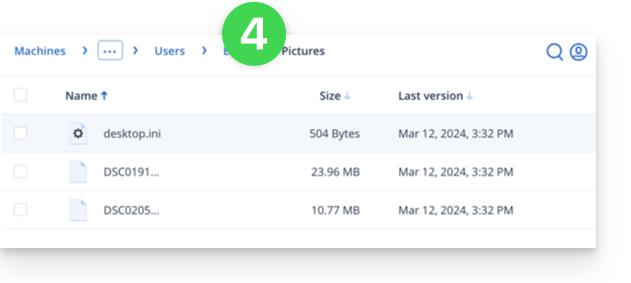
- Click Download to obtain a
.zipcontaining your selected files.
Also refer to this other guide.
Create a boot disk (on a USB key, for example)
To create a Windows boot disk and allow the restoration of a computer:
- Click the Download ISO Image button (in the Restore an entire machine section):
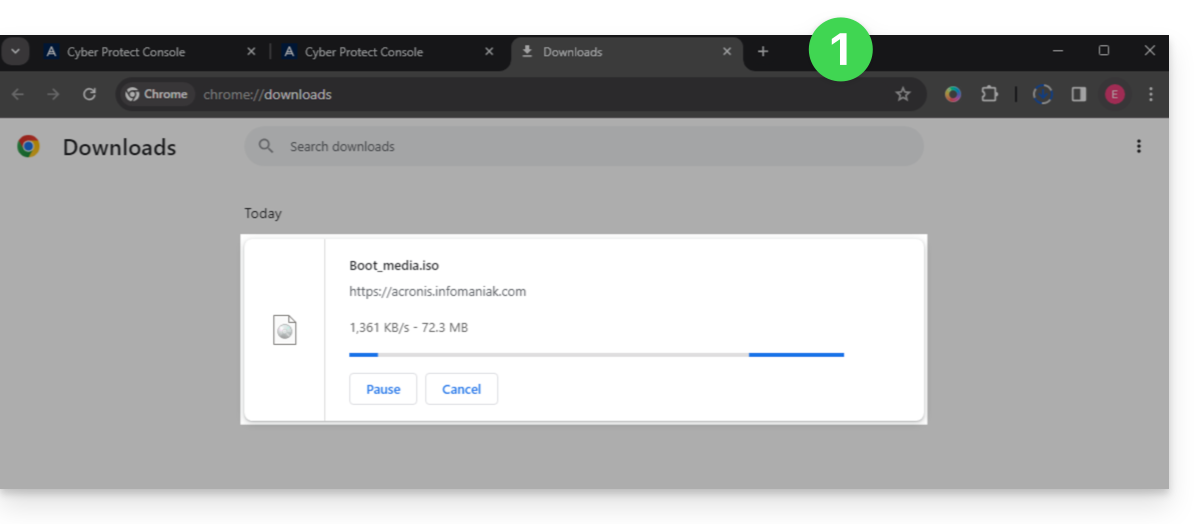
- Note down the code in the form
AA11-BB22-CC33that appears on the screen (more information). - Use software like Etcher to create a boot disk from the downloaded
.isofile.
Boot the computer from the removable media
Boot the computer from this boot disk (by pressing the required key according to your machine: F1, F2, F10, F12, DEL, etc.) then follow the steps below:
- Click on Rescue Media:
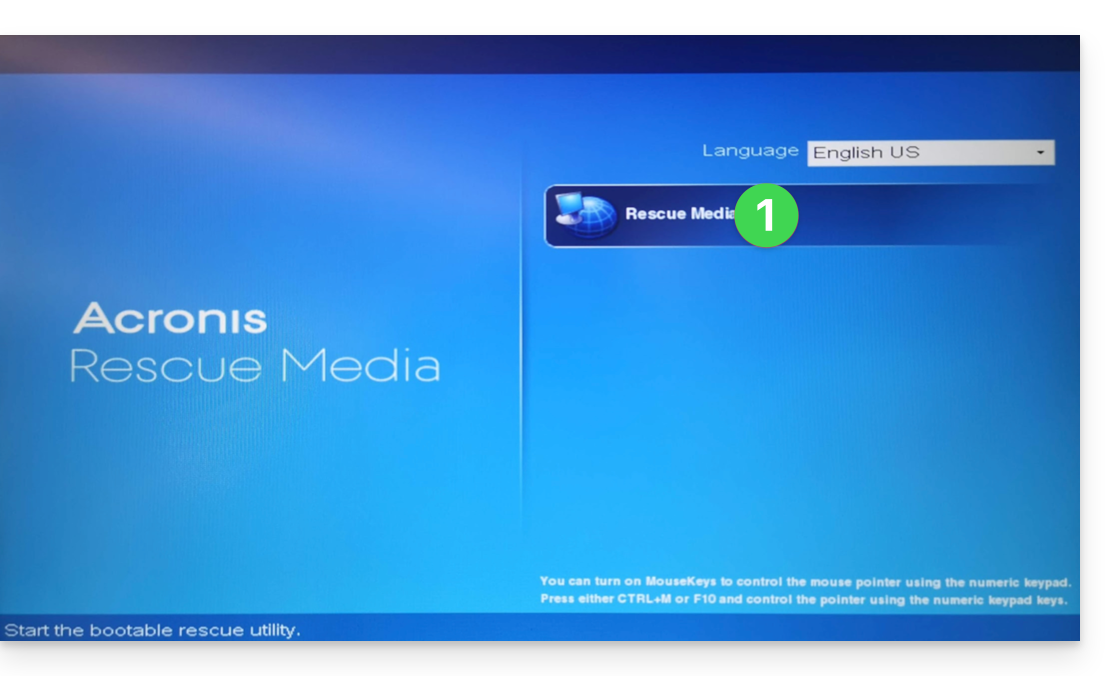
- Connect the computer via Ethernet (or if necessary, configure WiFi from the link on the right side of the interface if the computer allows it) then click on Manage the device locally:
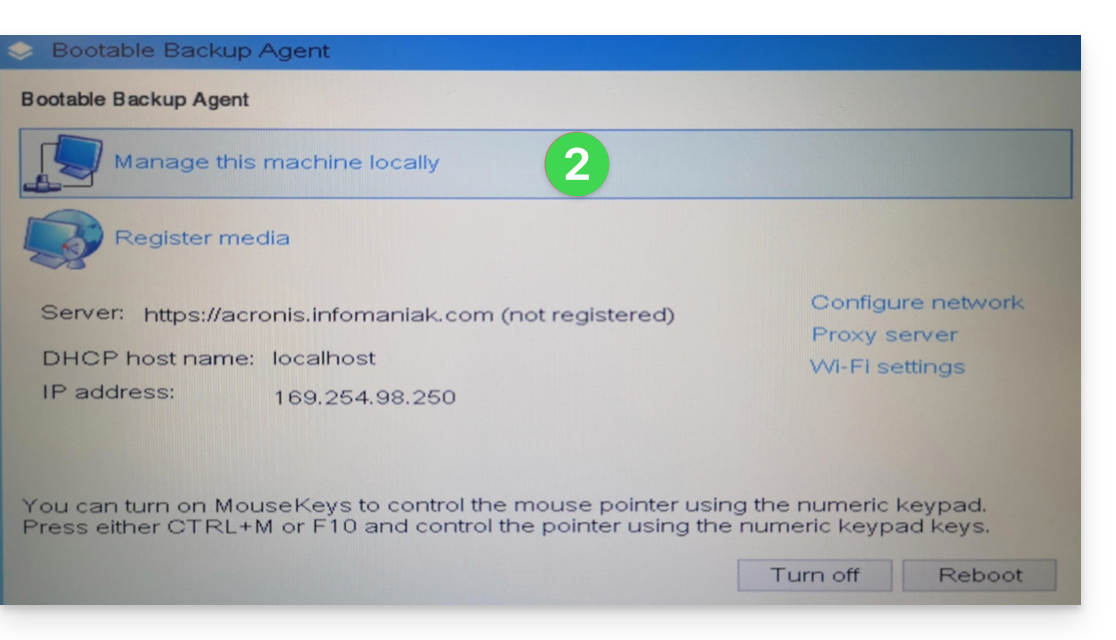
- Click on Restore:
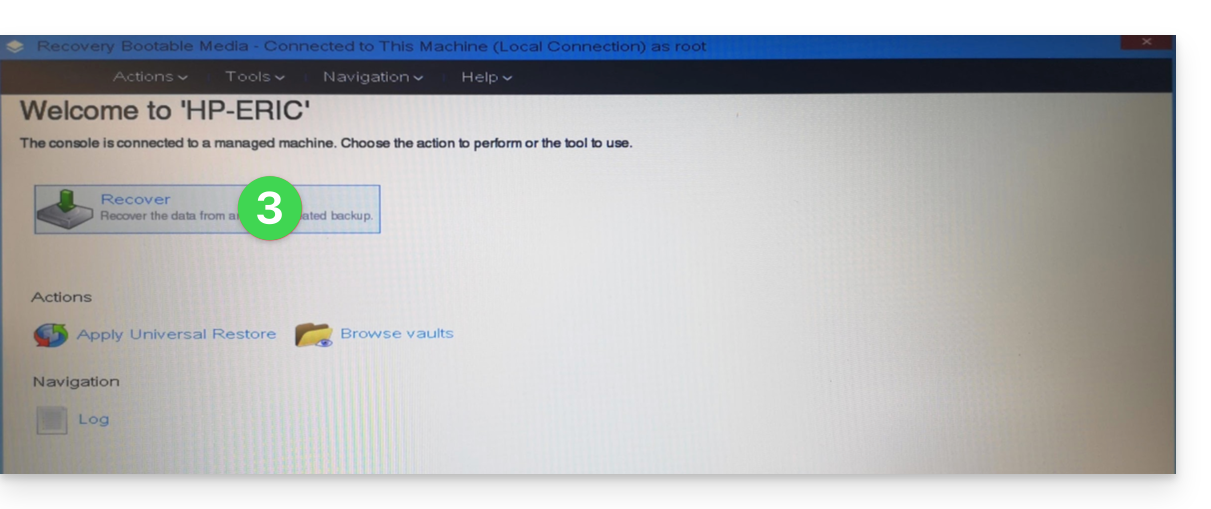
- Click on Select data...
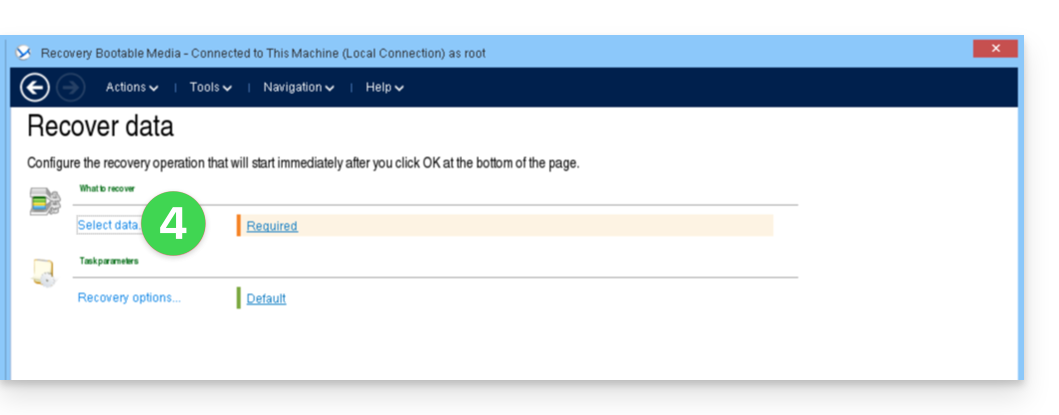
- Click the Browse button:
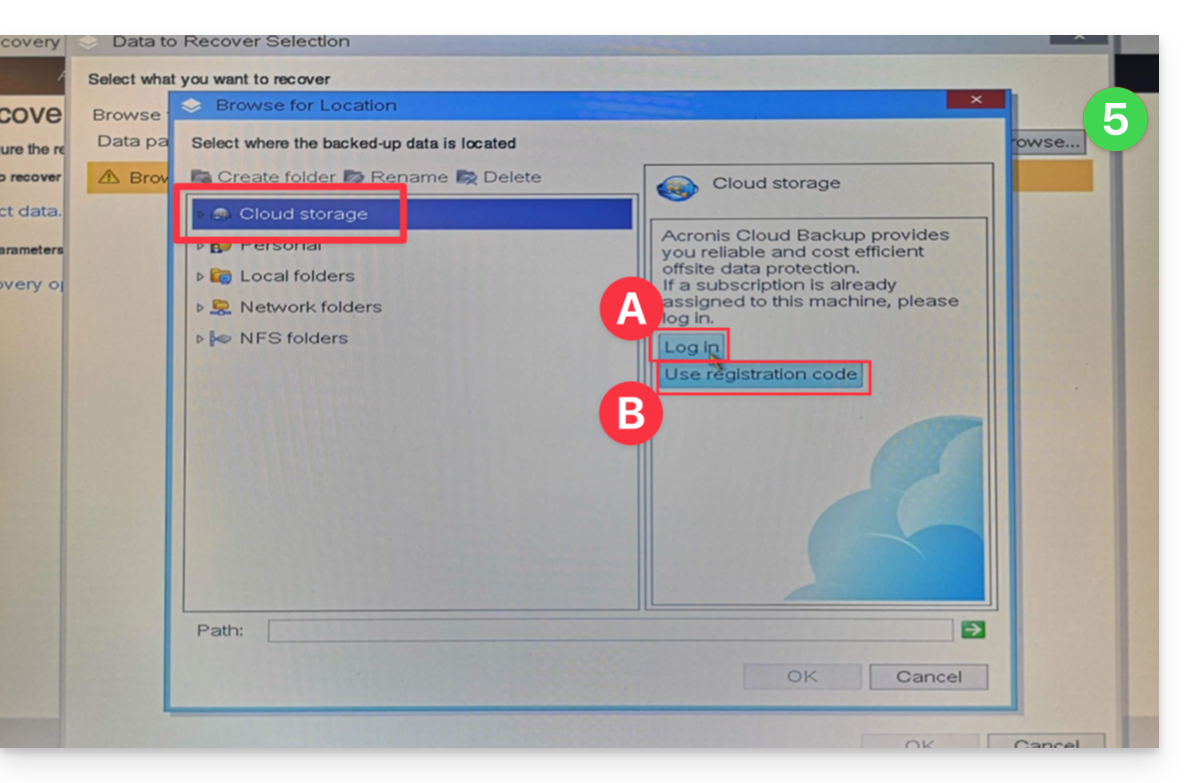
- Under Cloud Storage click on either:
- Log In and use the Acronis credentials (in the form
SBA-XXXX-ADMIN) to authenticate (the keyboard is set to EN-US by default, make sure to type the word in plain text to verify it if necessary):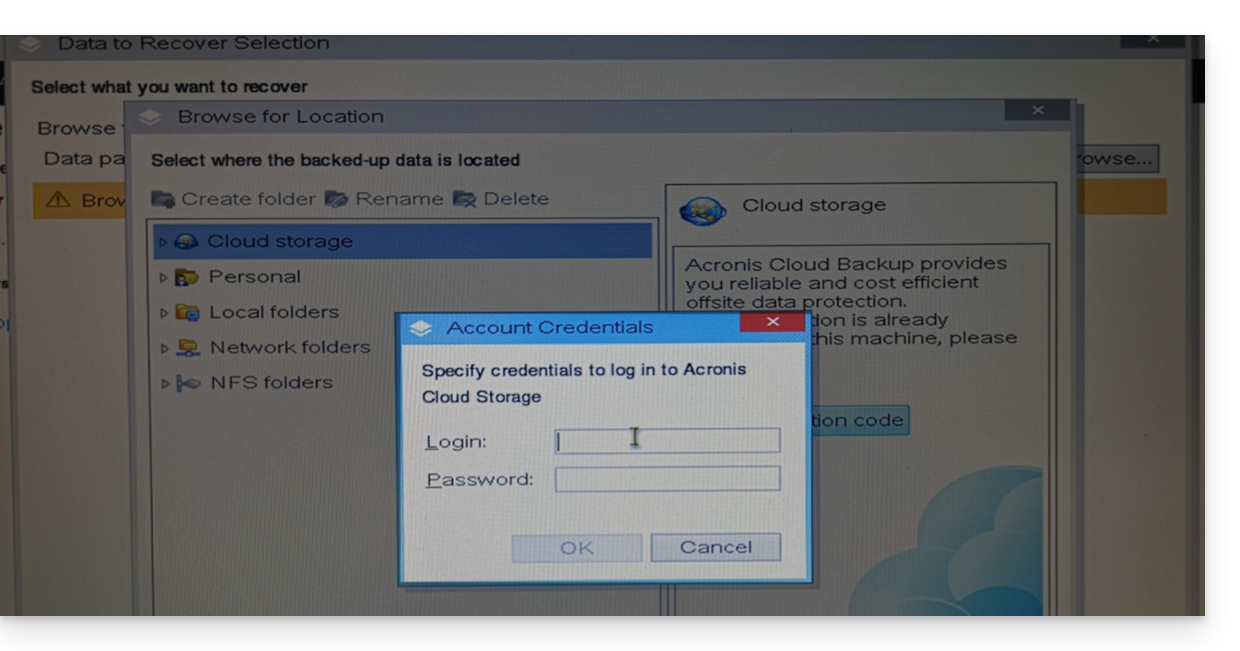
- OR Use the registration code if you have 2FA enabled, by following the proposed procedure (which involves requesting a temporary code (in the form ABCD-ABCD) and then going to the page
https://acronis.infomaniak.com/ui/#w=agentRegistrationto enter this code once logged into your Acronis account):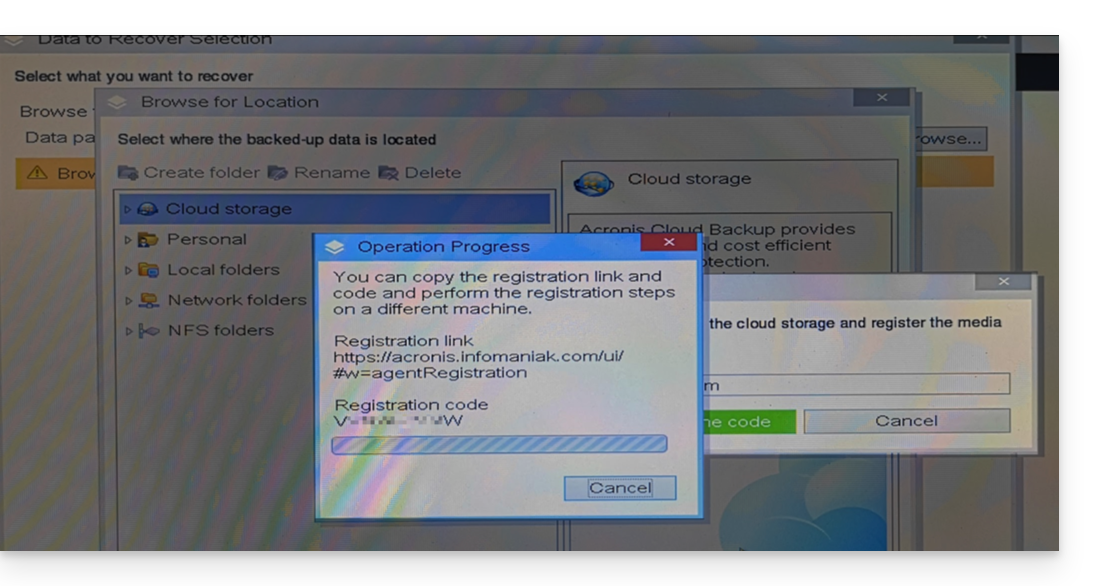
- Log In and use the Acronis credentials (in the form
- Click on your Acronis account identifier and continue to access the backups (the encryption password will be requested if it had been enabled - see point 12 of this guide).
- Choose the workstation, the restore point, and the volumes (disks) to restore:
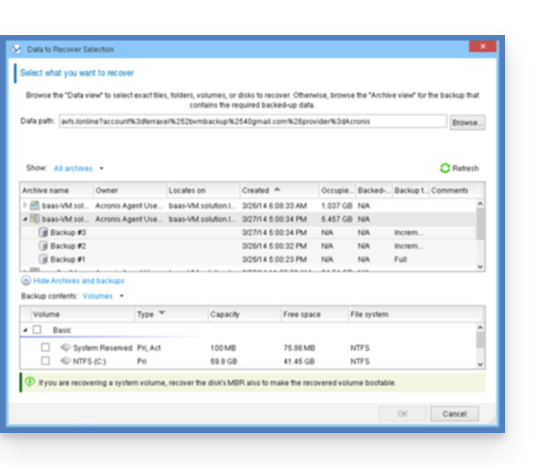
Useful information:- Use the arrow to the left of the workstation names to display the backups...
- The first table at the top allows you to choose the workstation and the backup to restore...
- The second table allows you to choose the content (the disks) of the backup to restore...
- Click OK to continue.
- Match the source and destination volumes:
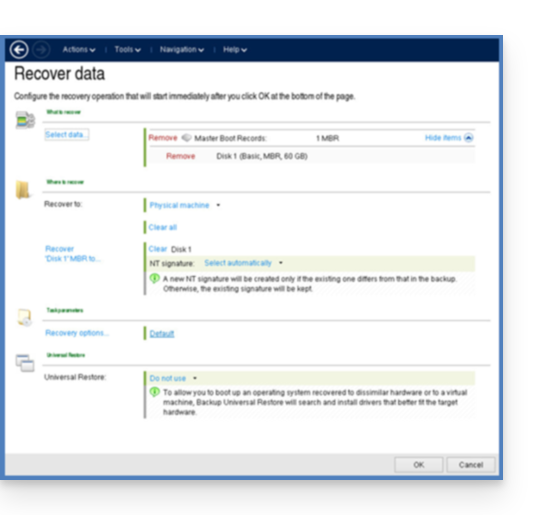
Useful information:- For each volume or disk in the source backup, click Required to choose where to restore the data.
- Under Restore options, it is recommended to check the Automatic restart box.
- Click OK to start the restoration.
Link to this FAQ:

