Knowledge base
1000 FAQs, 500 tutorials and explanatory videos. Here, there are only solutions!
Add a new device to Swiss Backup (Acronis backup)
This guide explains how to create a new device on Swiss Backup, the independent Swiss cloud backup solution.
Prerequisites
- Order a Swiss Backup Infomaniak space (Acronis backup).
- When ordering, have defined the quota of available device(s) (minimum 1) according to your needs:
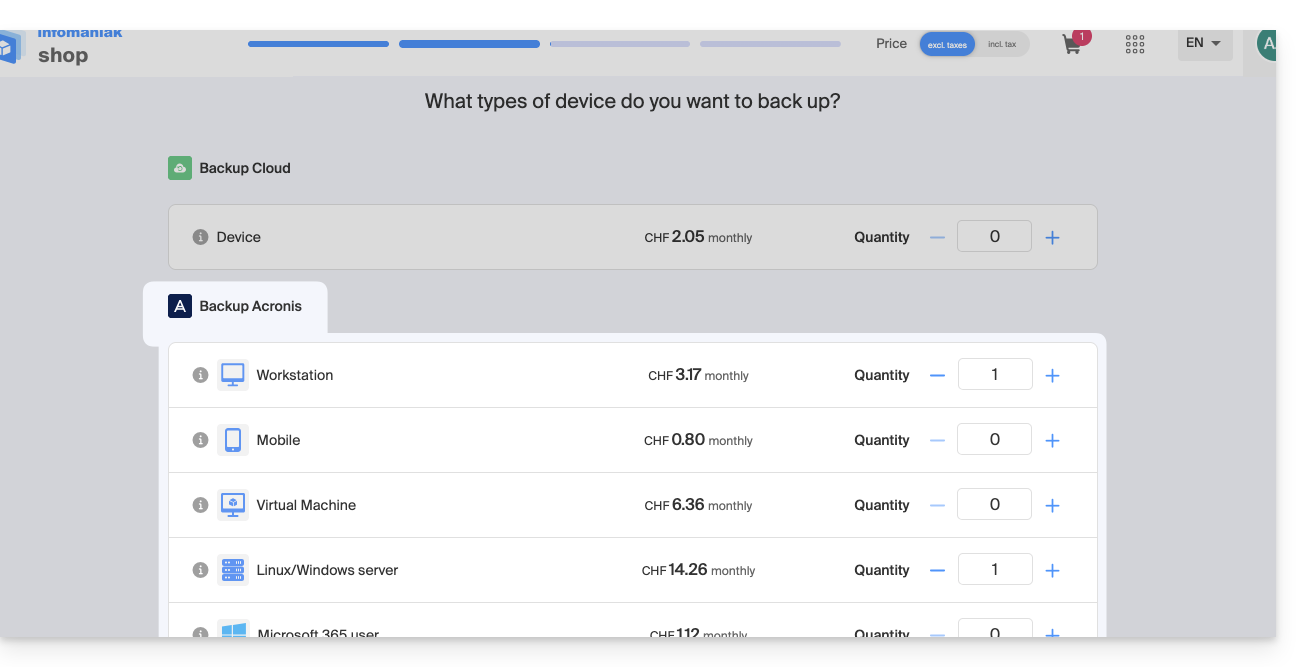
- If necessary, increase the device quota according to your needs.
Add a device (Acronis backup)
To access Swiss Backup and configure a new Acronis backup:
- Click here to access the management of your product on the Infomaniak Manager (need help?).
- Click directly on the name assigned to the product concerned:
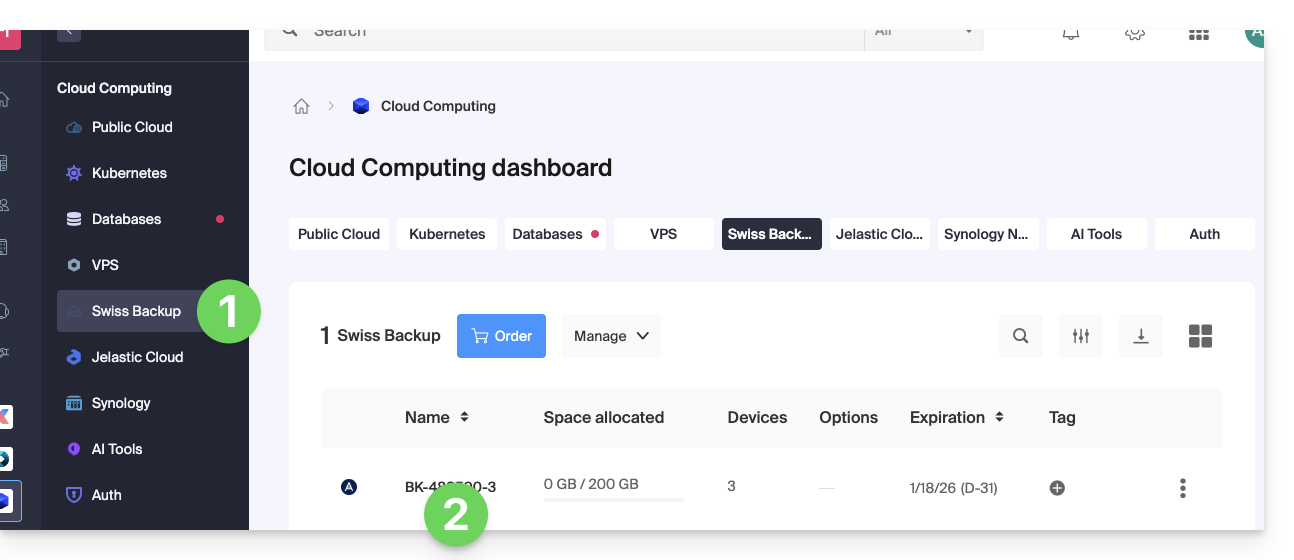
- Click on the blue button Configure my Acronis backup space (in the Acronis backup space section):
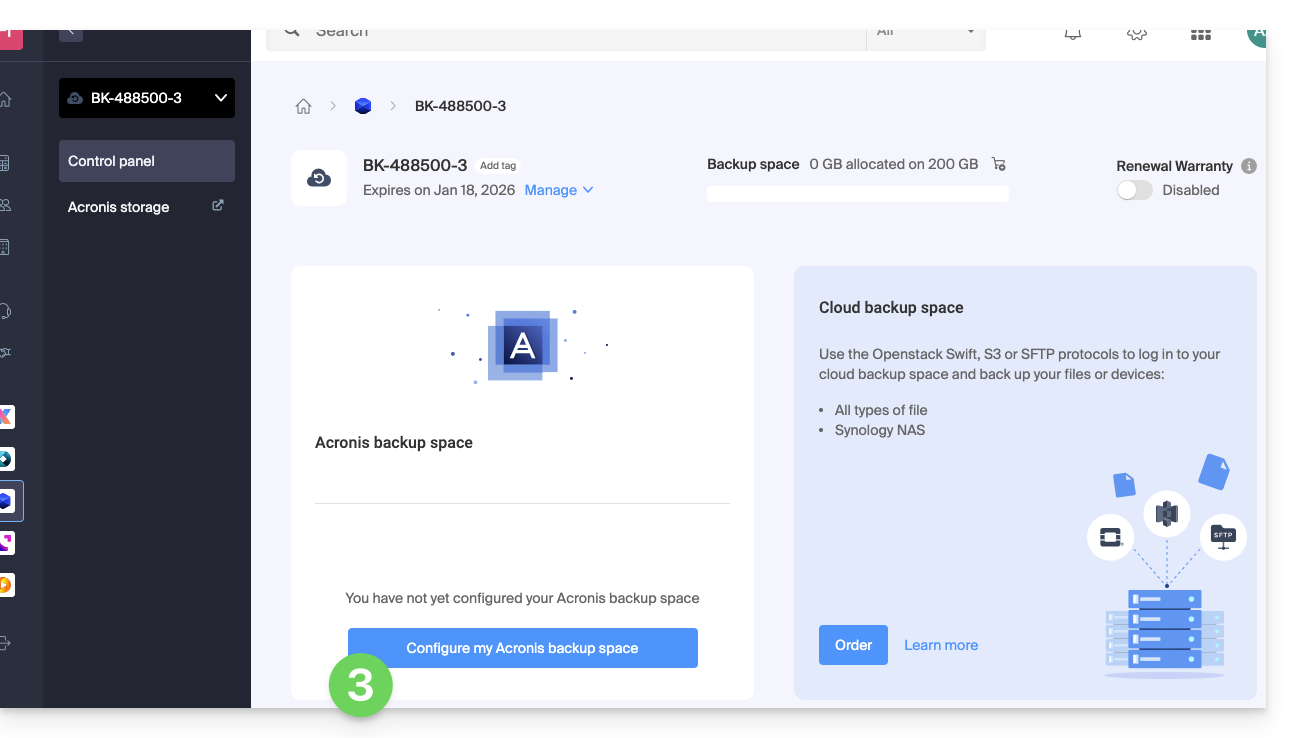
- Enter a valid contact email address.
- Click on the blue button Continue:
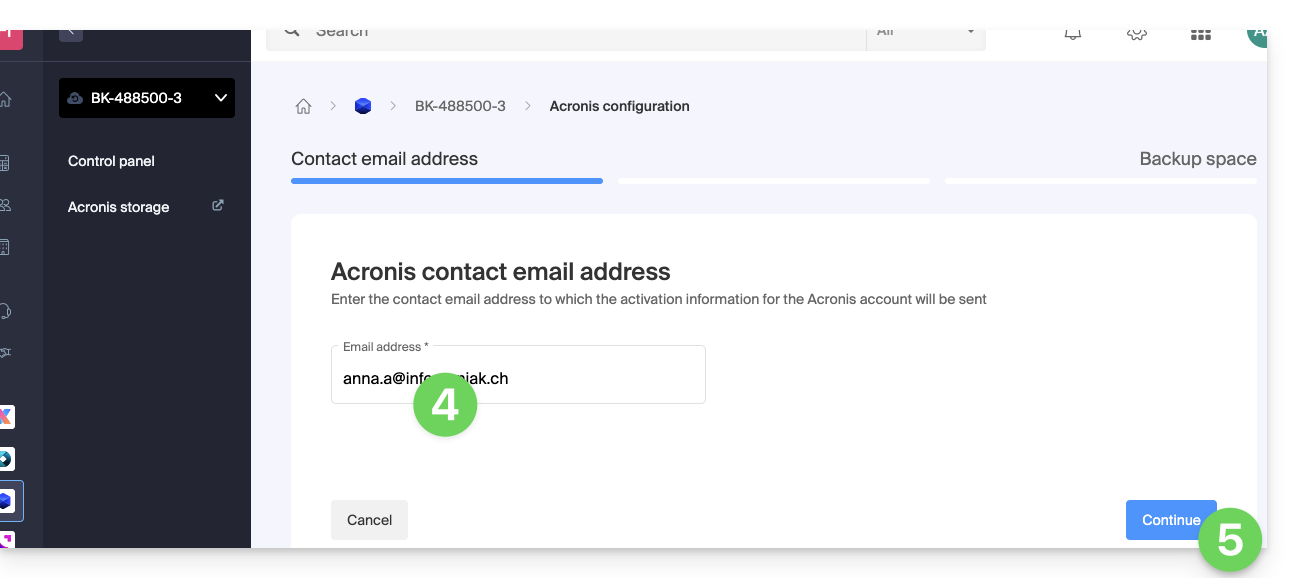
- Define the maximum disk space that this backup space should represent from the total volume of the subscribed Swiss Backup, increasing the total size if necessary via the blue link.
- Click on the blue button Continue:
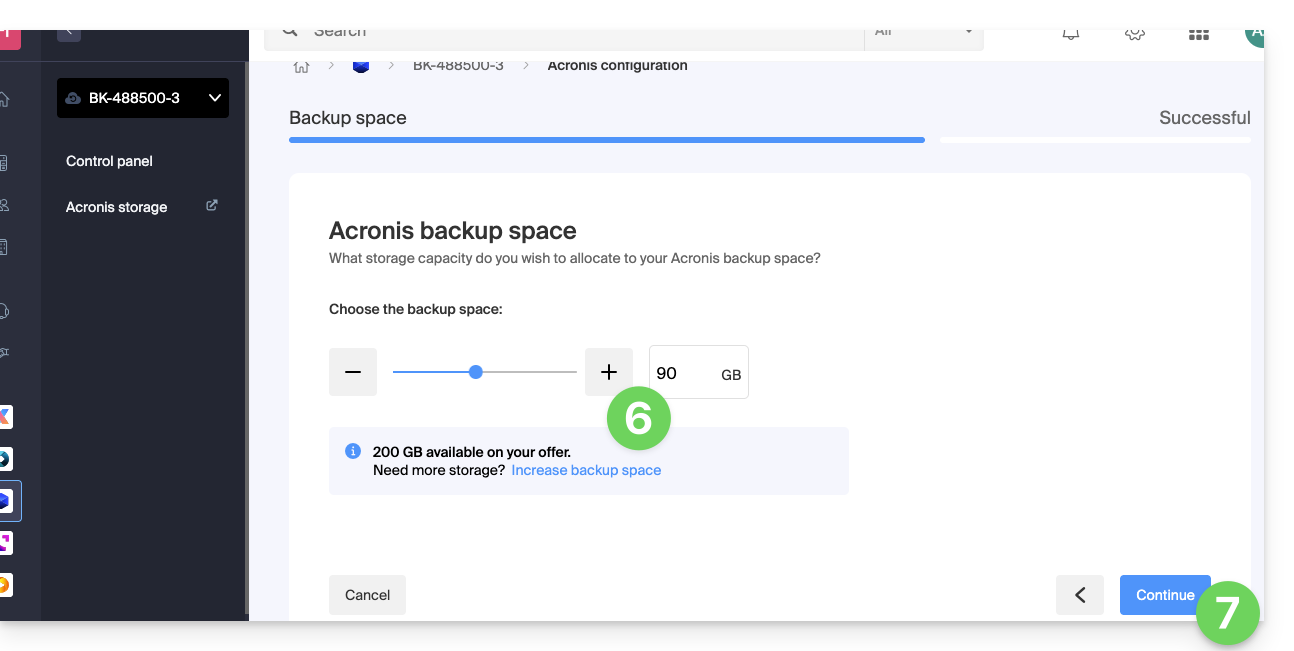
- Check the email received to activate the account and generate a login password.
- The login information is now displayed on the Swiss Backup management page of the Infomaniak Manager:
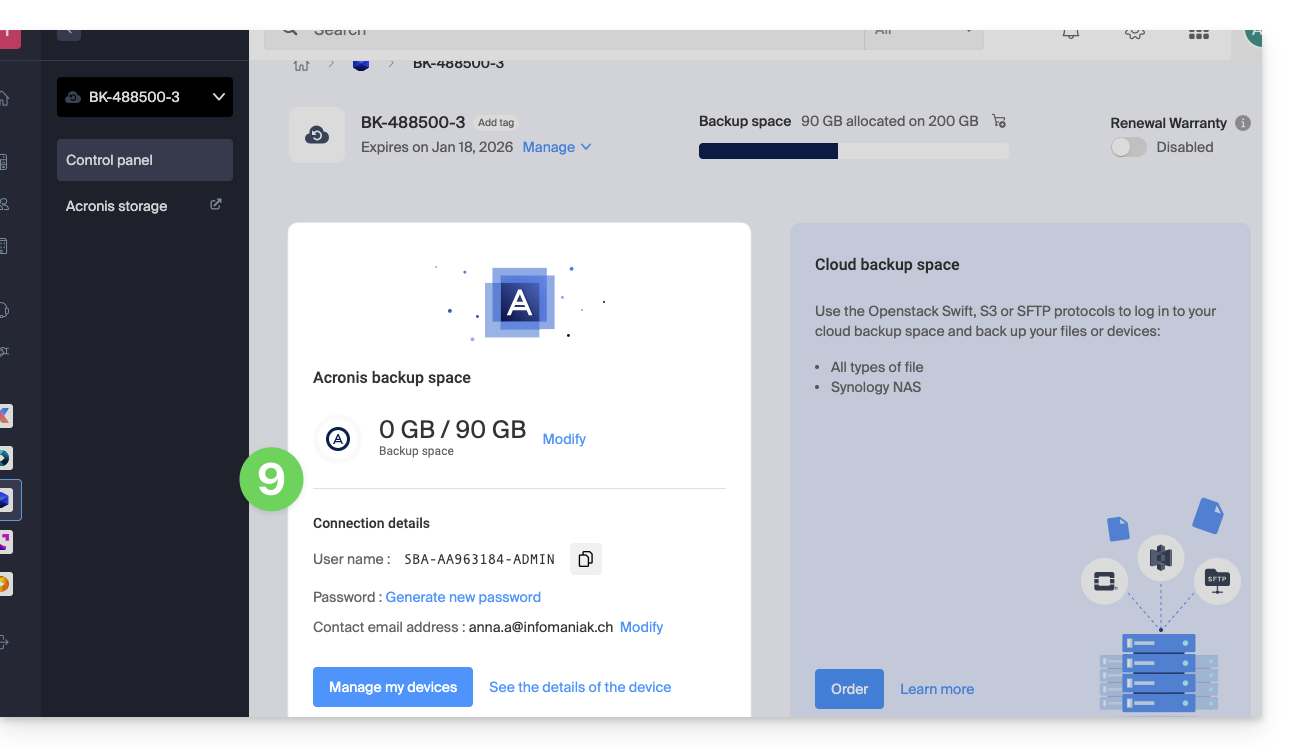
- The blue button under this information allows you to log in to Acronis.
What's next?
Once the device is added to the Swiss Backup interface within the Infomaniak Manager, you can configure the Acronis application to start your backup plans.
Link to this FAQ:

