1000 FAQs, 500 tutorials and explanatory videos. Here, there are only solutions!
Link an additional domain name to the Mail Service
This guide explains how to have multiple denominations (everything that comes after the at sign @ of your email address) for an existing Mail Service, by adding linked domain names.
Preamble
- Email addresses (existing and future) are automatically valid with all linked domains.
- To completely transform and reverse the domain names of a Mail Service, refer to this other guide.
- To rather modify the part of your email address that comes before the at sign
@, refer to this other guide. - Note also that you can rename your product in the Infomaniak Manager, but changing the name of a Mail Service has no effect on its addresses. You need to act on the domain name.
Add a domain name to the Mail Service
Prerequisites
- Own the new domain name (if necessary it will need to be created beforehand).
- Refer to the instructions of this other guide by applying the instructions corresponding to your situation (so that the domain name works when it is linked to your Mail Service).
Once the new domain name is ready to be used alongside the old one, it must be added to the Mail Service:
- Click here to access the management of your product on the Infomaniak Manager (need help?).
- Click directly on the name assigned to the product in question.
- Click on Domain Management in the left sidebar:
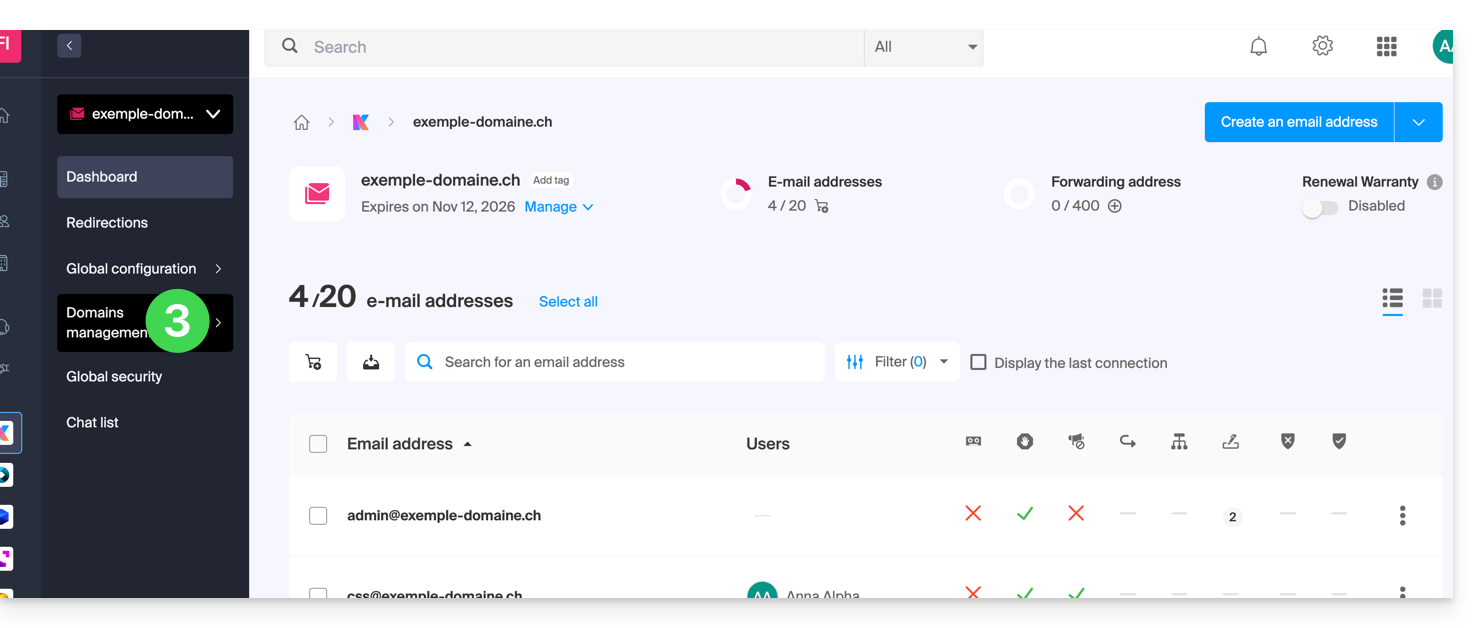
- Click on List of domains linked to the service in the left sidebar.
- Click the blue button Add a linked domain:
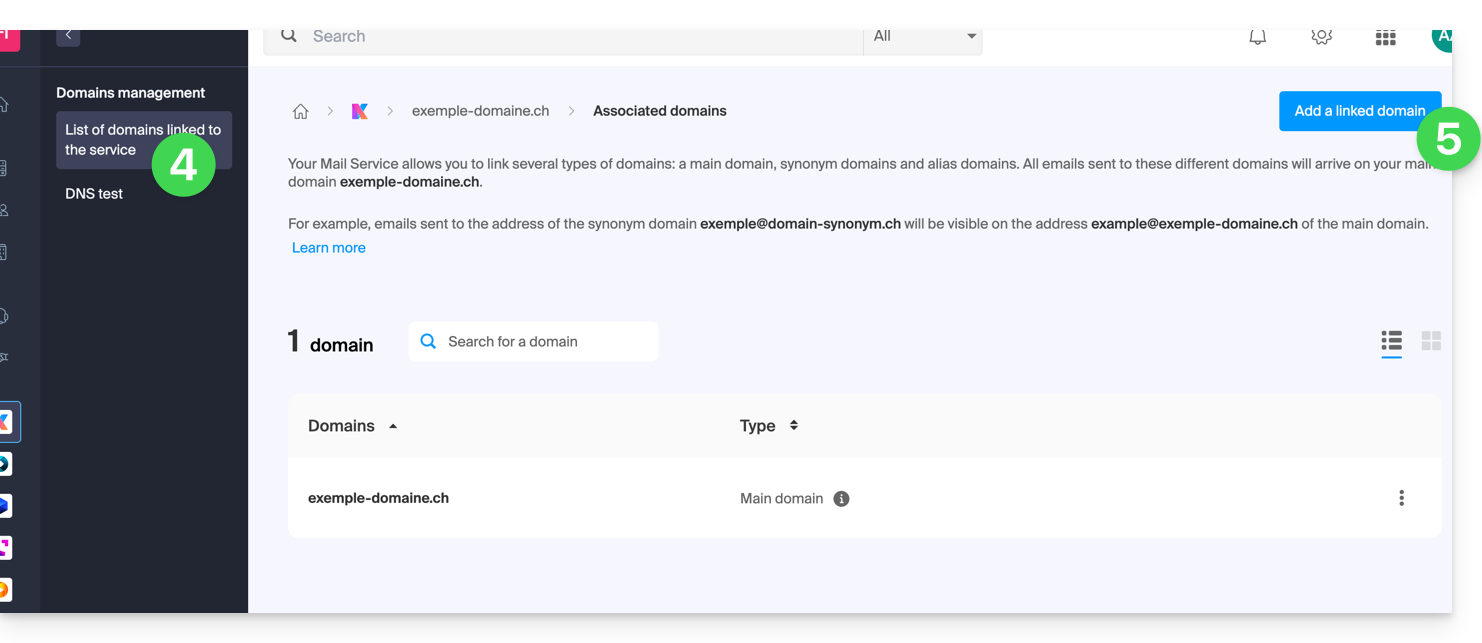
- It is possible to…
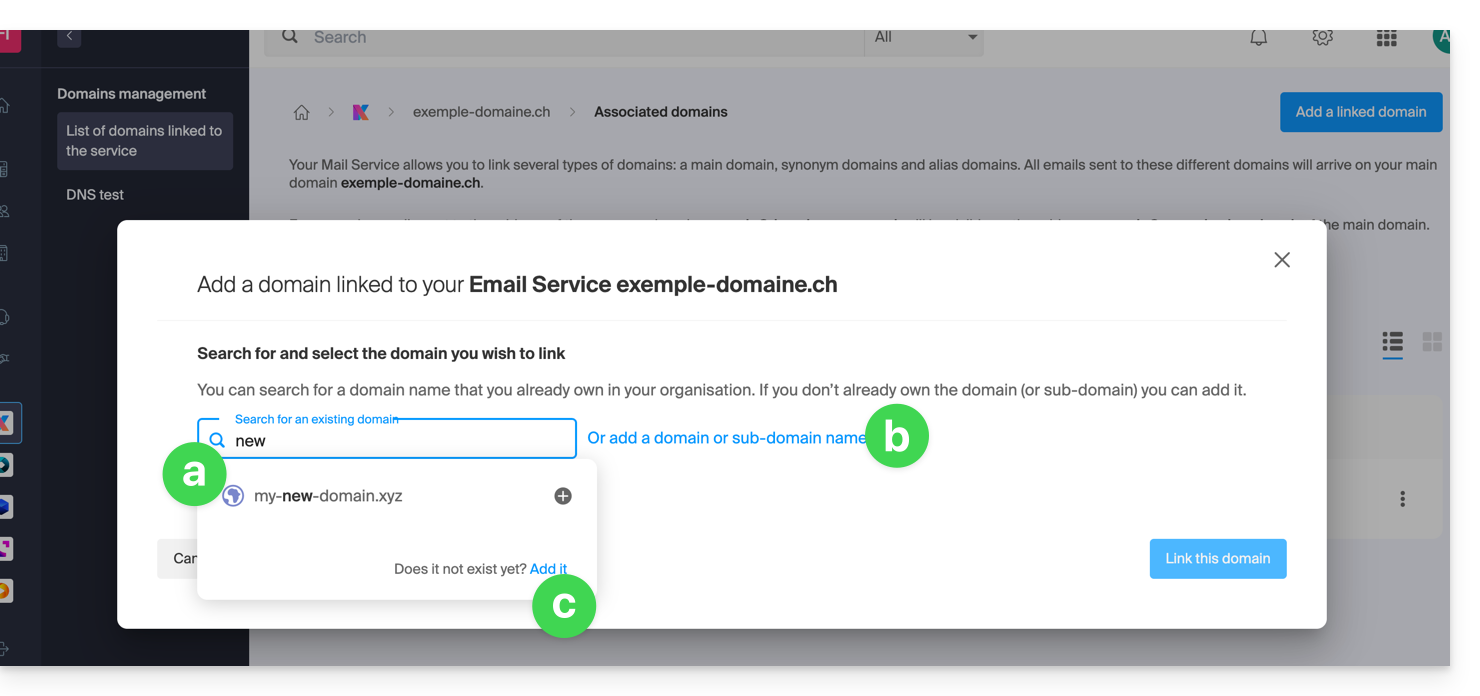
- … Search for an existing domain on the organization to which you are connected; this will link and automatically update the DNS zone of the added domain.
- … Add a domain name or subdomain to manually indicate the domain name or subdomain to be used (ideal if the domain name is elsewhere).
- … Buy a new domain name.
a: The domain exists at the Organization level
- Click on the proposed domain name.
- Click on the blue button Link this domain:
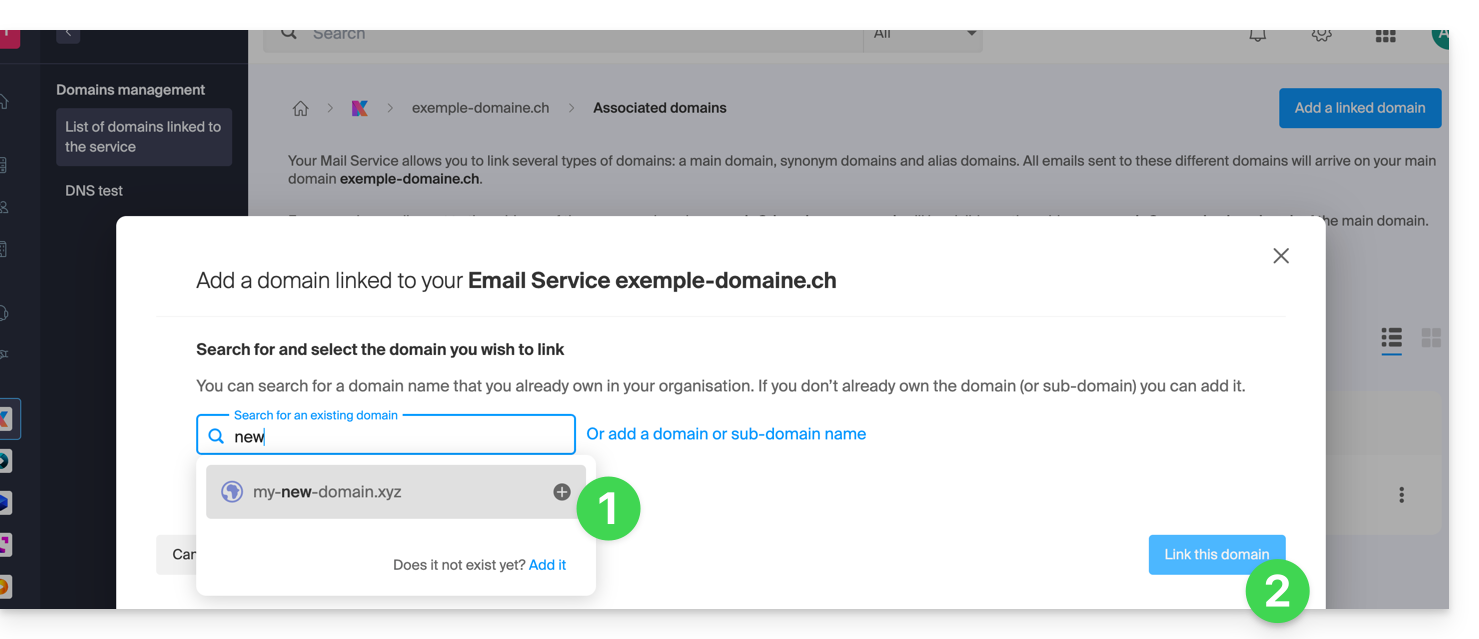
It is done, the Mail Service now responds to a second domain name: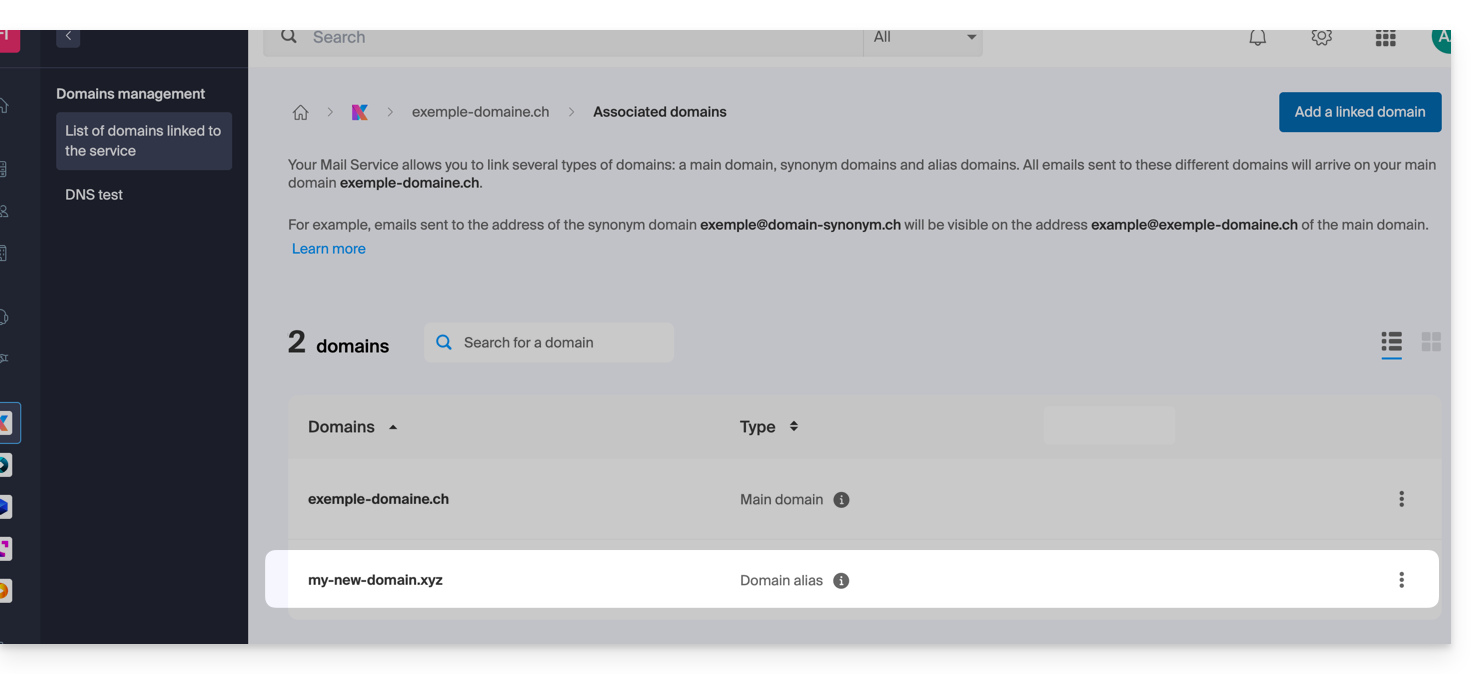
b: The domain exists but elsewhere (other Organization, other Registrar...)
- Enter the domain name to add.
- Activate the DNS entry update (if the domain name situation allows it, the DNS zone of the domain name will be automatically updated).
- If the point 2 above is active, then activate the replacement of any existing entries.
- Only reverse the domain name if you wish to set this new domain name as the main one (this is mainly an administrative rather than a technical issue).
- Click on the blue button Link this domain:
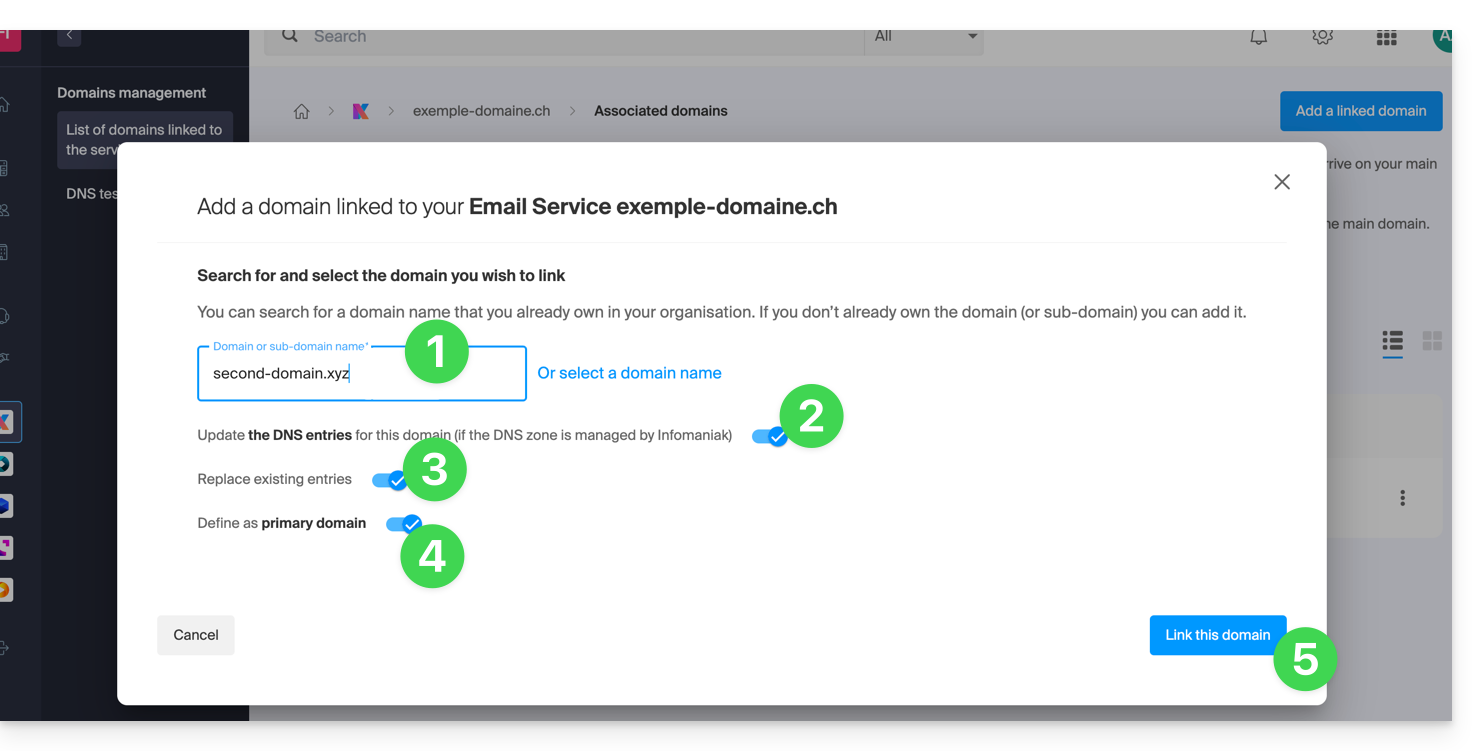
Example of use
The email contact@une-super-entreprise-familiale.com is a long email address. The synonym domain contact@usef.com is shorter and easier to remember.
By adding the domain "usef.com" to the Mail Service "une-super-entreprise-familiale.com" you authorize all messages sent to contact@usef.com (the linked domain) to arrive among the messages that the address contact@une-super-entreprise-familiale.com already receives.

