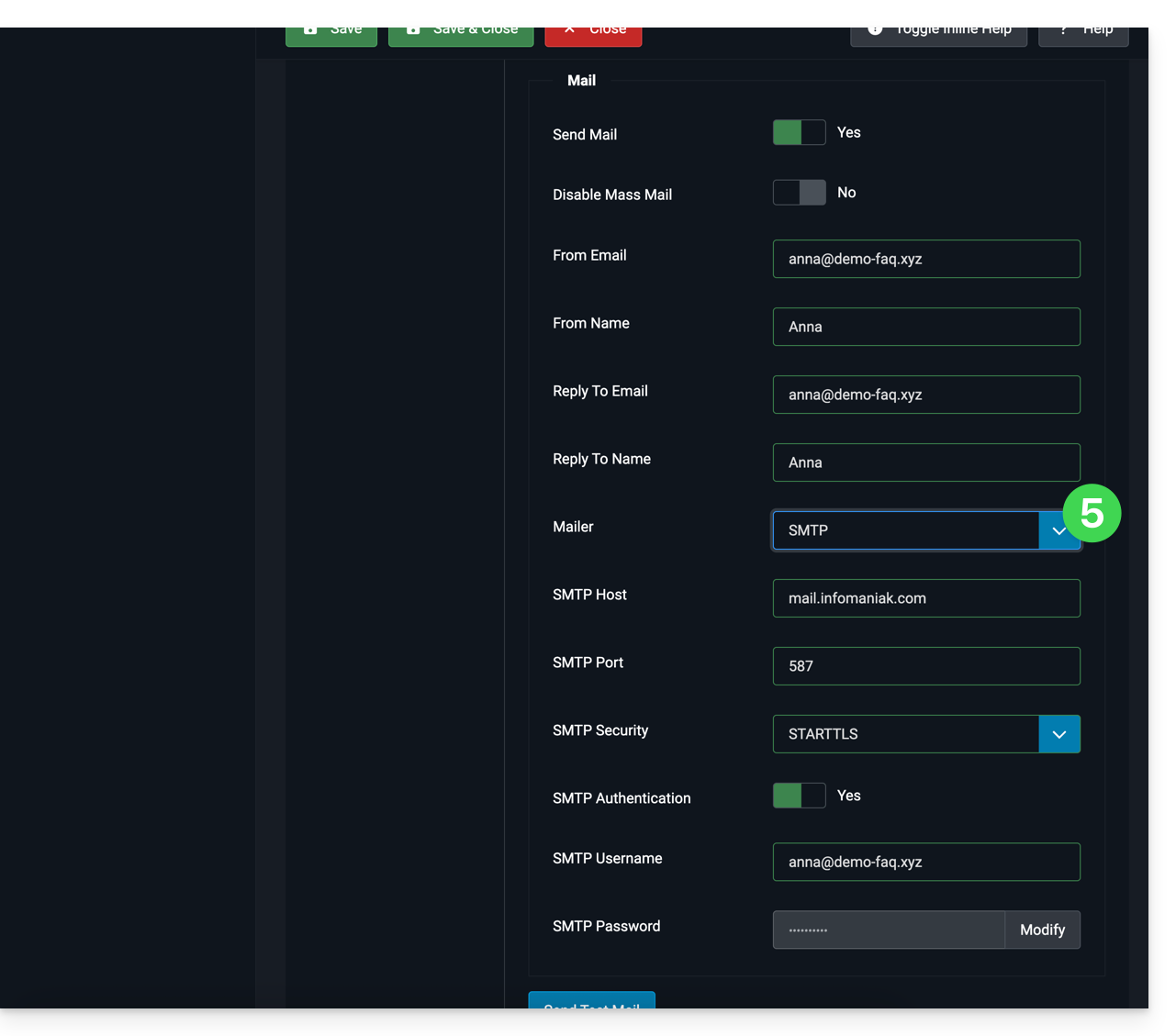1000 FAQs, 500 tutorials and explanatory videos. Here, there are only solutions!
Use authenticated email sending from a website
This guide details sending authenticated emails from a website / CMS hosted by Infomaniak.
Preamble
- Using an authenticated SMTP server to send emails from your applications has many advantages over the standard non-authenticated PHP mail() function:
- enhanced security,
- better delivery reliability,
- more accurate error handling,
- optimal compatibility with third-party mail servers,
- and complete traceability of shipments.
- Recommended settings:
- Outgoing SMTP server =
mail.infomaniak.com - SMTP port & encryption protocol and command/method to activate this protocol:
587+ STARTTLS - Username = full & complete email address ( ? )
- Password = the one generated for the email address you want to access ( ? )
- Authentication required to send emails:
- It is activated in the SMTP settings of your CMS.
- Check "use the same parameters as the incoming server" or, depending on the CMS, enter a username (= full & complete email address) and the generated password.
- Outgoing SMTP server =
SMTP configuration examples...
Prerequisites
- Have a mail service.
- You can use the Mail Service offered by Infomaniak or any other mail service of your choice.
When you have an email address whose domain is attached to your website ( email@domain-site.xyz for example) enter its details to use it for sending from the web server via SMTP:
... on WordPress
- Log in to the WordPress admin panel.
- Install an SMTP extension (WP Mail SMTP works).
- Configure the extension, for example:
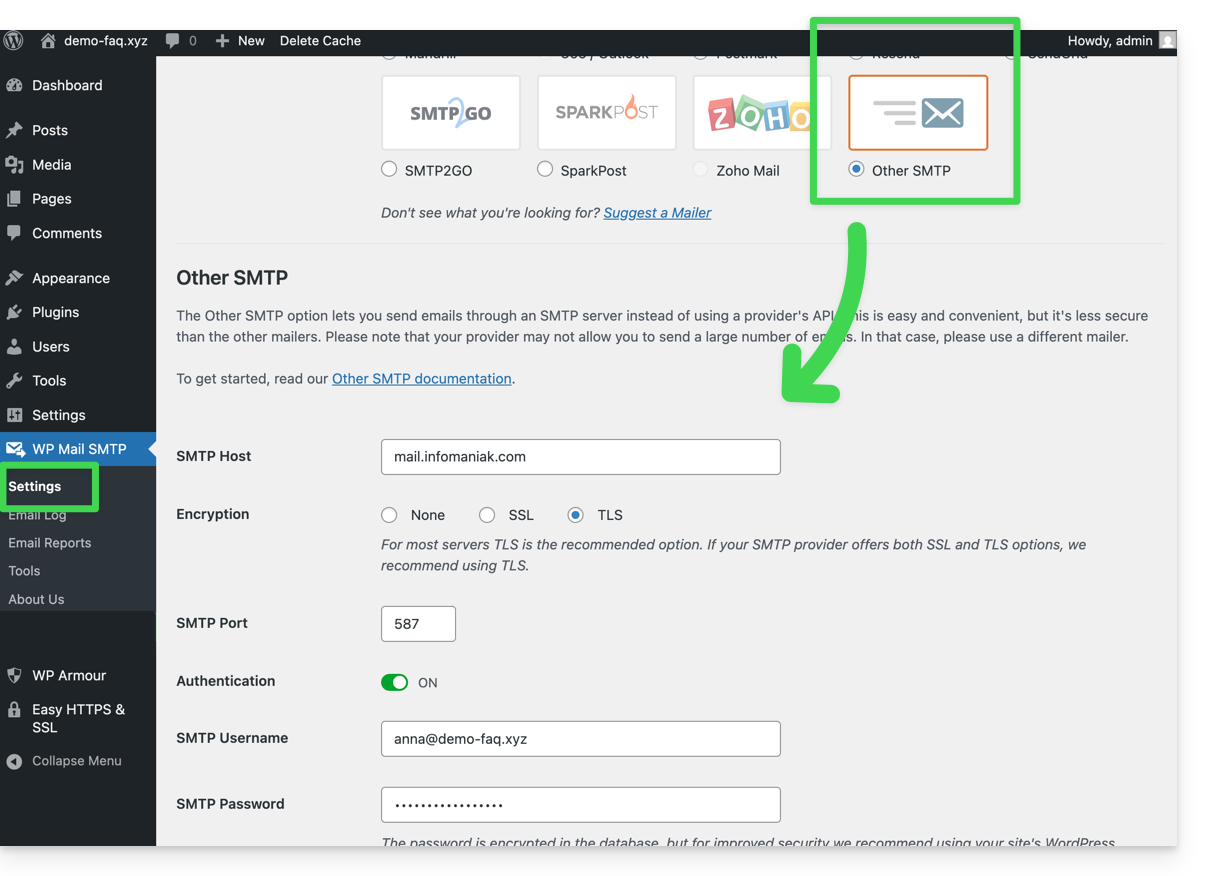
From then on, an email sent from a contact form present on the site (default form Divi for example) will be sent via an SMTP method.
To ensure this, simply look at the headers of a message received this way, in particular the x-mailer line which may mention for example WPMailSMTP/Mailer/smtp instead of PHPMailer.
Note: the x-mailer can be any indication not necessarily representative of the actual sending method!
… on Prestashop
- Log in to the Prestashop admin panel.
- Go to Advanced Settings then Email.
- Configure sending via SMTP:
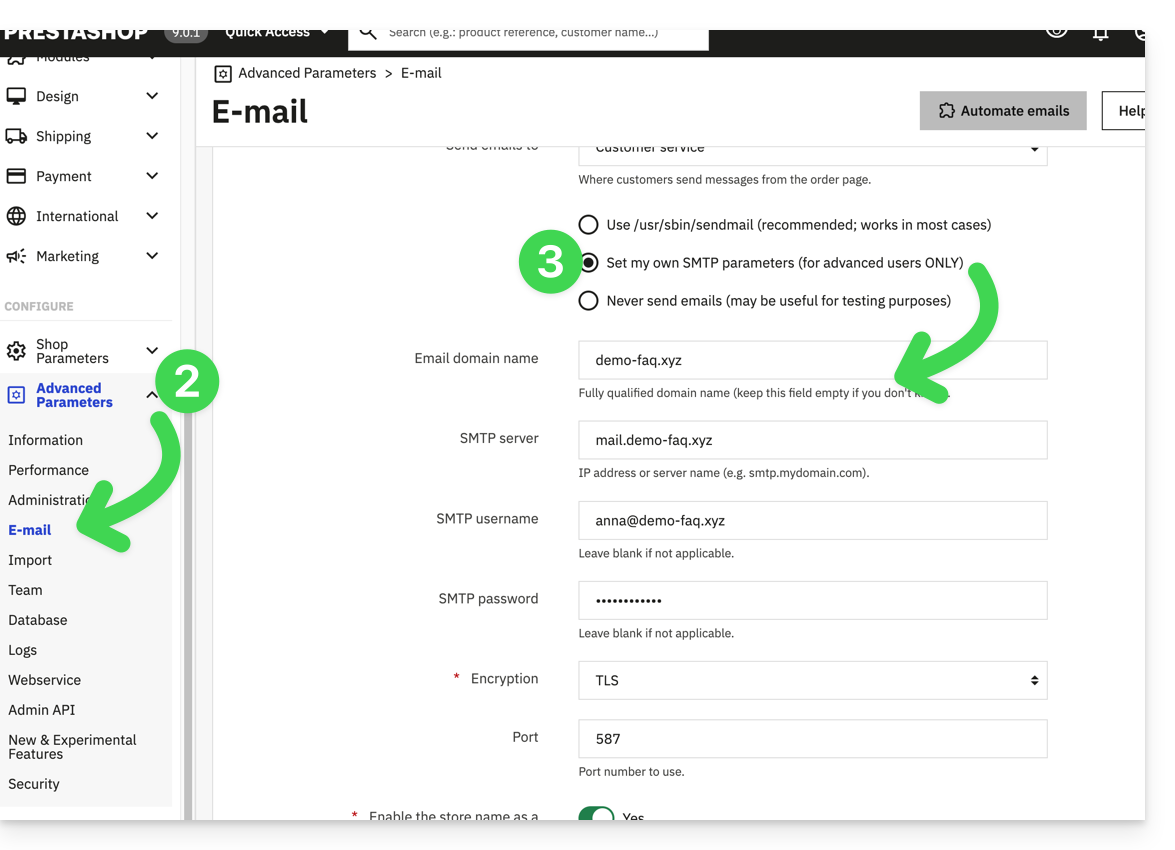
Then check (to avoid an error like Could not instantiate mail function or sender mismatch) that the address you have configured in these advanced settings matches the address that Prestashop uses when sending. To do this:
- Log in to the Prestashop admin panel.
- Go to Shop Settings.
- Click on Contact in the left sidebar menu.
- On the Contacts tab, check that the email address mentioned is the same as the one configured previously.
- Edit the email addresses if necessary:
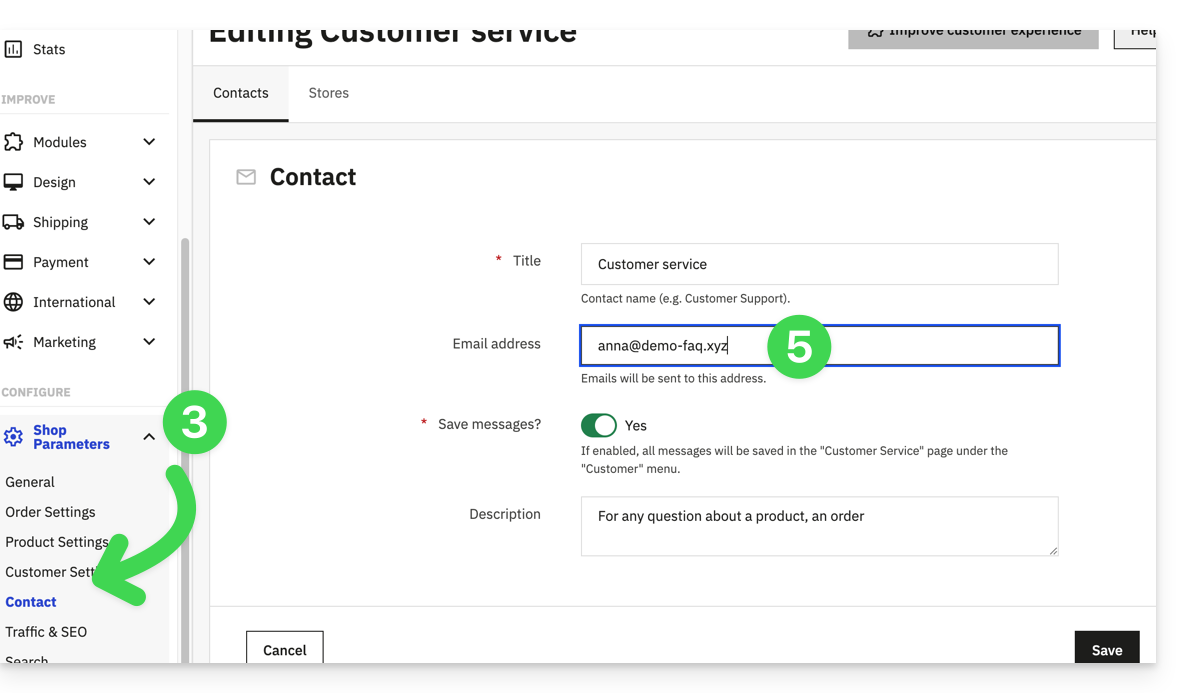
- Click on the Stores tab.
- Check (and correct if necessary) that the email address mentioned is the same as the one configured previously:
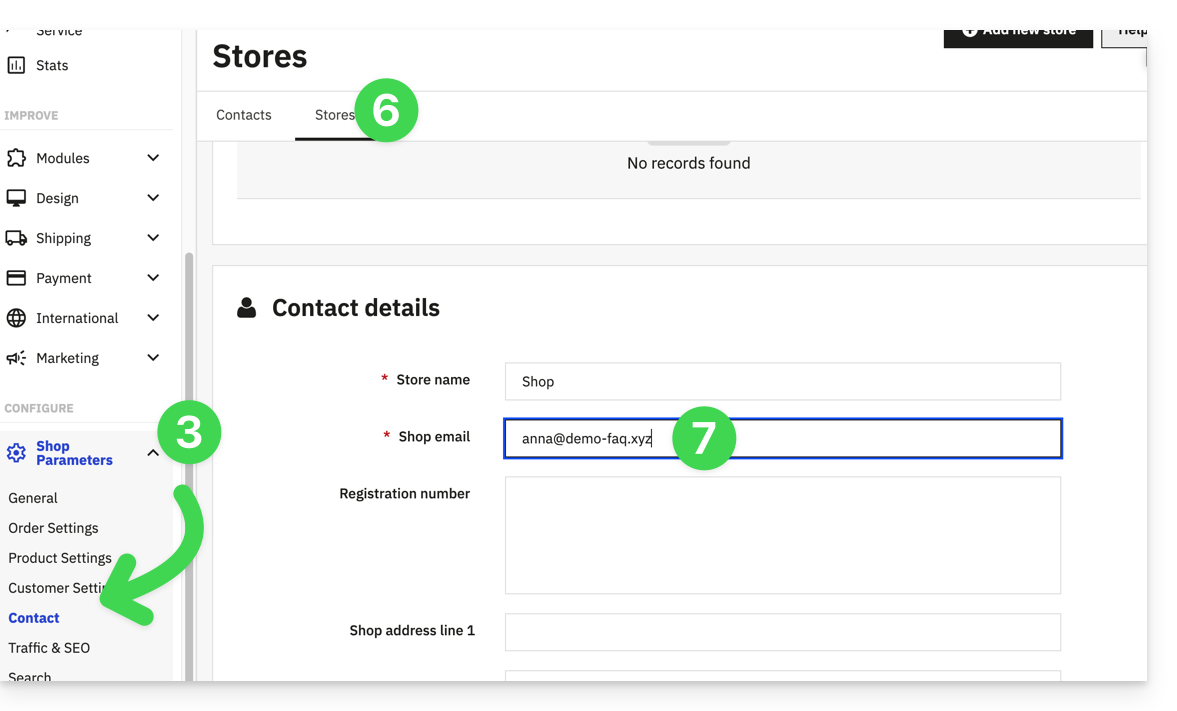
… on Joomla
- Log in to the Joomla admin panel.
- Click on System in the left sidebar menu.
- Click on Global Configuration.
- Click on the Server tab:
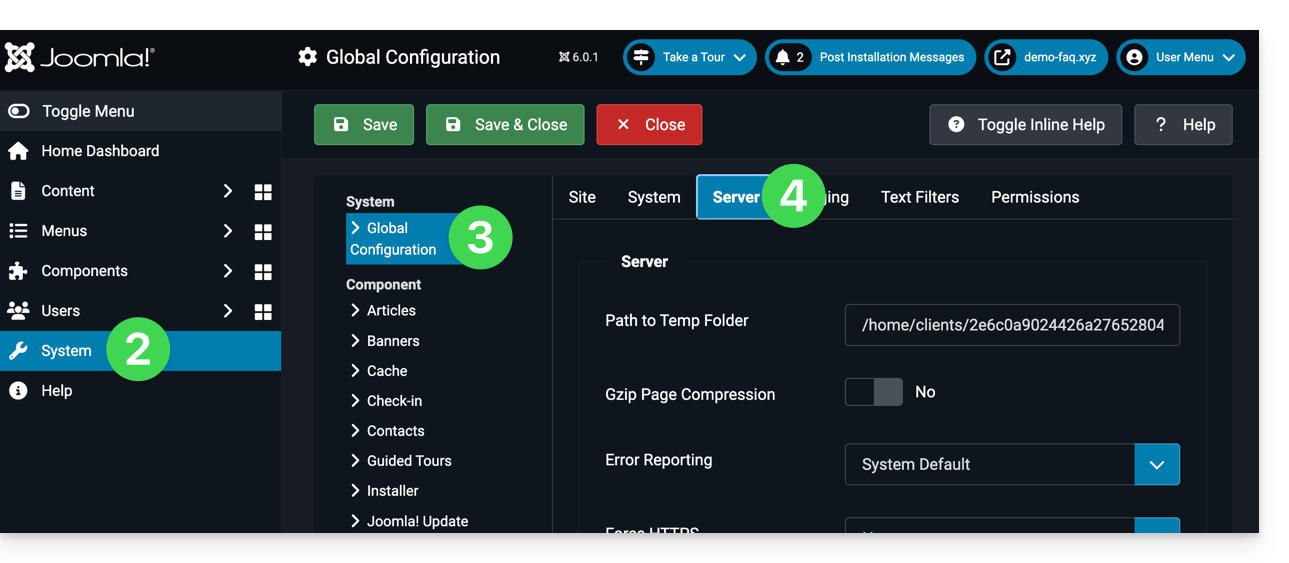
- Configure sending via the SMTP sending method: