1000 FAQs, 500 tutorials and explanatory videos. Here, there are only solutions!
Import data from kDrive to another kDrive
This guide explains how to copy within the desktop app kDrive (desktop application on macOS / Windows / Linux) data from a kDrive to which your Infomaniak user has access to another kDrive to which the same Infomaniak user has access.
Preamble
- To be the user of multiple Organizations, you must have been added to them and have obtained access rights to the respective kDrives.
- For example, if the user
abc@domain.xyzhas within their Organization "ABC" a kDrive "ABC" and is invited to the Organization "VWX" which has granted them access to the kDrive "VWX", they will see 2 kDrives on kdrive.infomaniak.com and will be able to send data from one to the other in 1 click.
- For example, if the user
- Without being a user of multiple Organizations, it is also possible to copy data but only by importing an entire kDrive, without being able to choose specific data.
kSuite Configuration
If you are in a kSuite environment (the kDrive app displayed within ksuite.infomaniak.com, you must ensure that all Organizations are displayed, otherwise you will not be able to switch from one kDrive to another and consequently will not have the copy function to other kDrives:
Copying data between multiple kDrives
To copy a folder or file to the other kDrive to which you have access from the same user account:
- Click here to access the Infomaniak kDrive Web app (online service kdrive.infomaniak.com).
- Check or select the relevant kDrive in the dropdown menu of the left sidebar.
- Select, if necessary, the other kDrive from which you want to copy files:
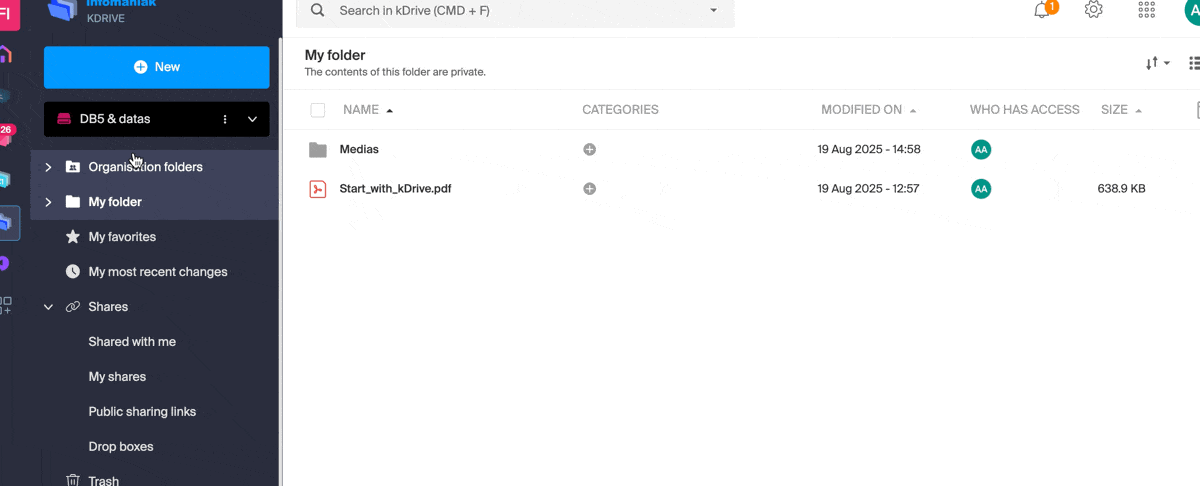
- Right-click or click on the action menu ⋮ to the right of the folder or file you want to copy to the other kDrive.
- Click on Organize.
- Click on Copy to another kDrive.
- Choose the relevant kDrive from the list visible in this same dropdown menu:
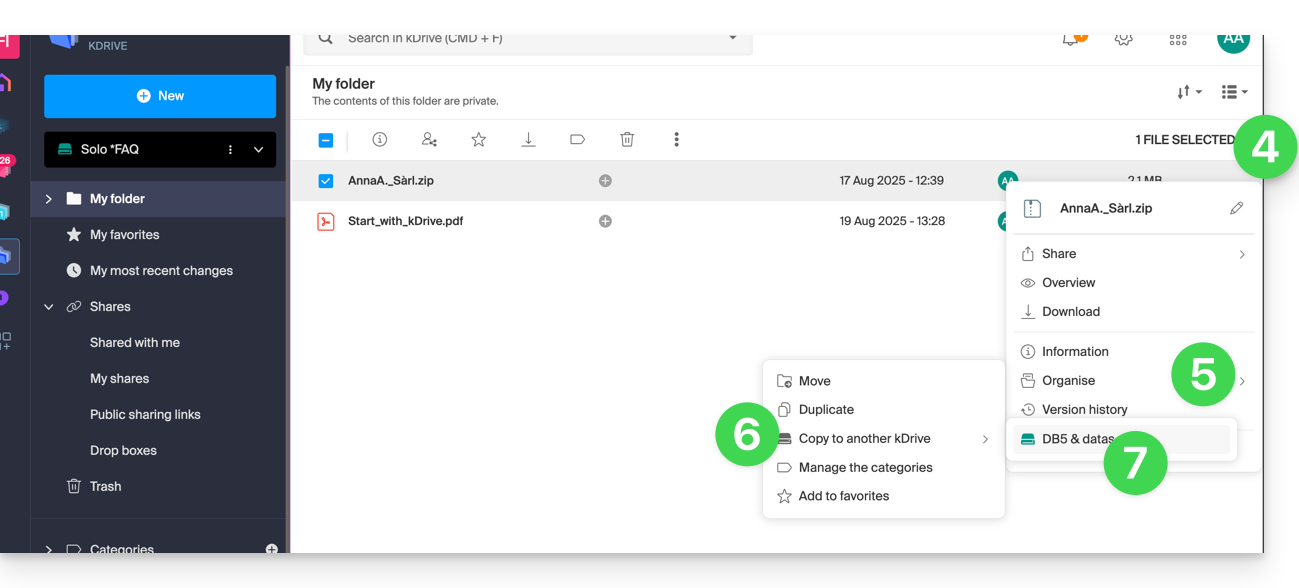
- Choose the destination location (knowing that the shared folder ("Organization Folders") cannot receive a file or folder at its root but you can create a subfolder using the appropriate icon if the user has the rights).
- Click on the blue button to start the copy:
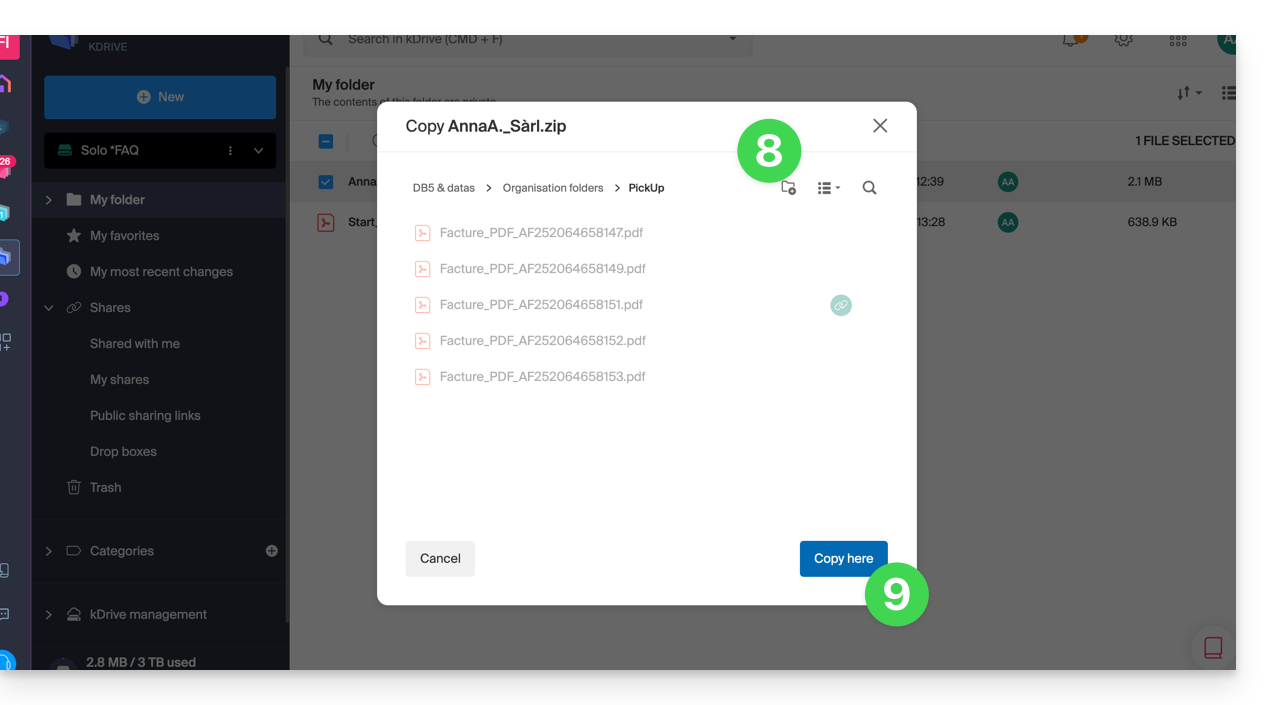
The copy is not instantaneous or immediate - please wait several minutes!
If you wish to import all the data contained on the other kDrive in one go, refer to this other guide and choose kDrive at point 6.

