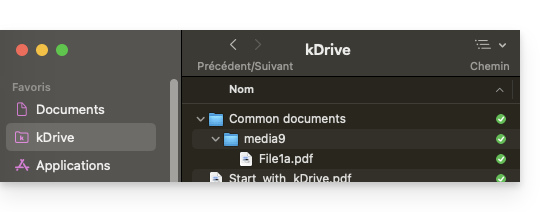1000 FAQs, 500 tutorials and explanatory videos. Here, there are only solutions!
Manage the sharing of the organization's kDrive Folders
This guide illustrates the different types of sharing that can be done within the shared folder named “Organization Folders” on kDrive and explains how to limit access to the folder if certain users should not have access to everything already in it. It is very easy to modify a share at any time.
Also see this other guide about folder sharing.
Switching from a simple share to a kSuite invitation
Imagine…
- … a kDrive within a kSuite…
- … with 1 single user out of 2…
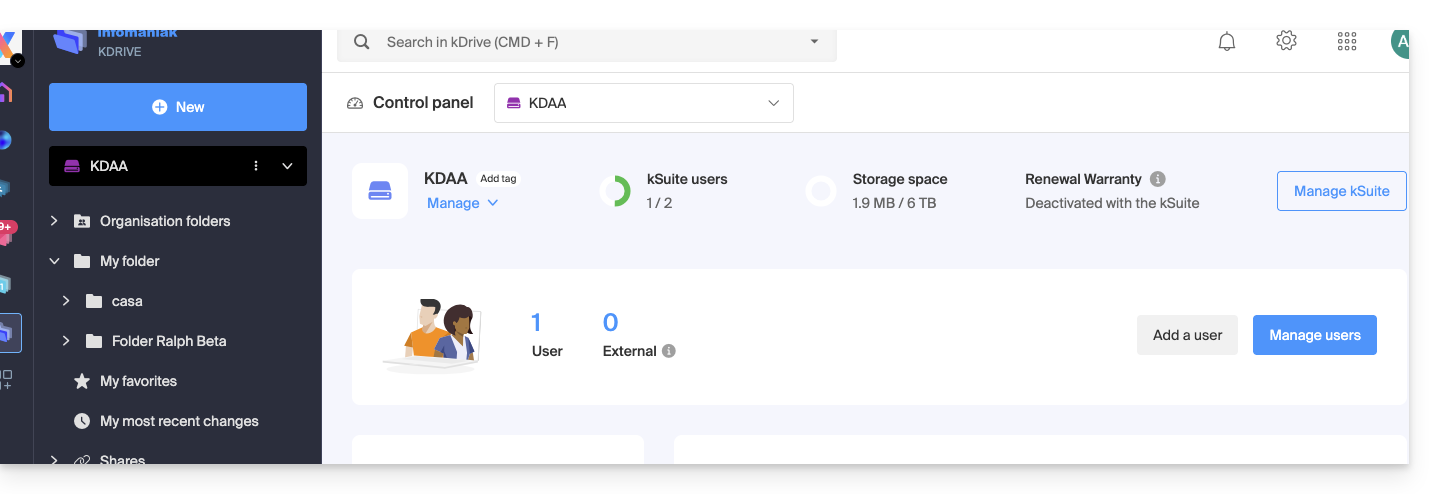
- … data in “Organization Folders” and in “My Folder”:
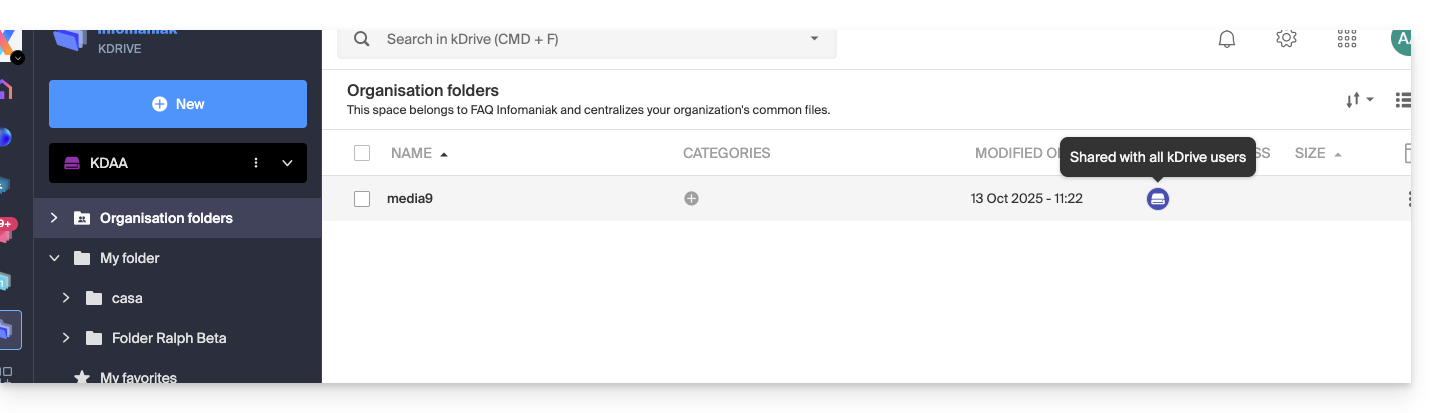
A. Result of a share without the need for the invited user to sign up
A folder present in Organization Folders is first shared with a completely external new user to this kDrive and to Infomaniak, via a public share link:
- Right-click on the folder or subfolder in question.
- Choose the Share item:
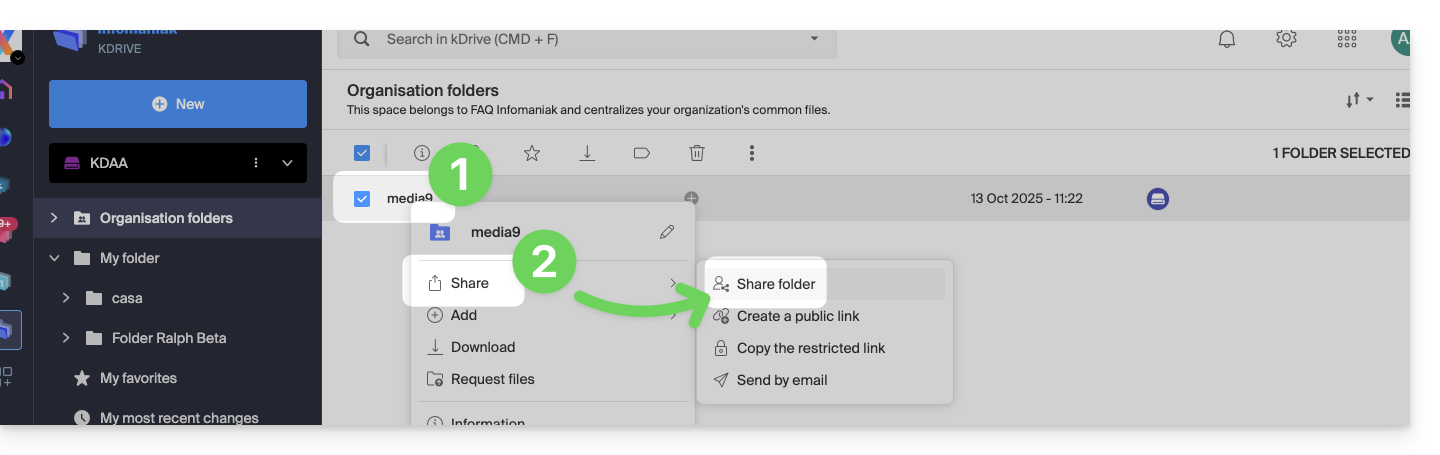
- Then:
- Stay on the first tab.
- Activate the public share link.
- Adjust the security settings according to your needs.
- Copy the link to send it, or send it directly from the window:
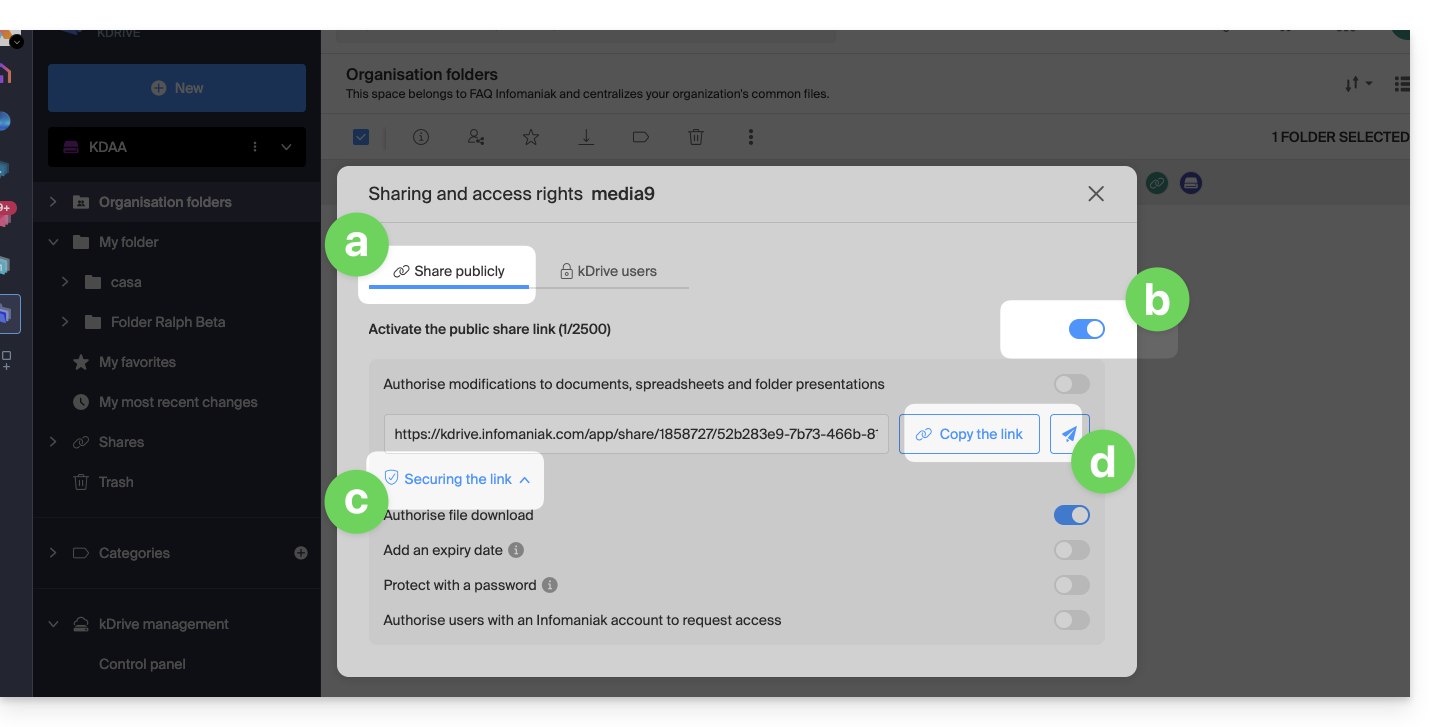
Therefore, the user who views this public link gets this type of view:
- They can navigate, view, and download files, including to their own kDrive, all in read-only mode:
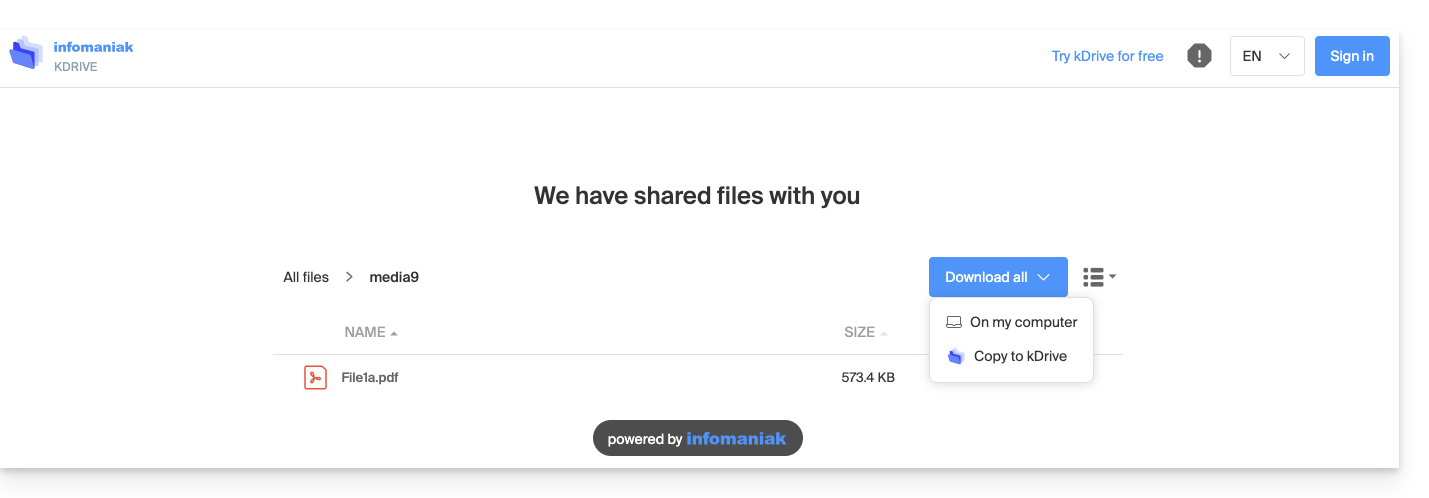
B. Result of a share with sign-up (not counted in kSuite)
A folder present in Organization Folders is now shared with an “external” type of user who will need to sign up or at least log in to their account if they already have one, and accept the invitation.
The user must be completely external to Infomaniak or at least not have an email address on the Mail Service linked to the possible kSuite from which the kDrive in question depends.
To do this, you must this time choose the second sharing tab:
- Right-click on the folder or subfolder in question.
- Choose the Share item.
- Click on the second tab.
- Enter the email address of the user concerned.
- Click to add (the operation can be performed for multiple users at the same time):
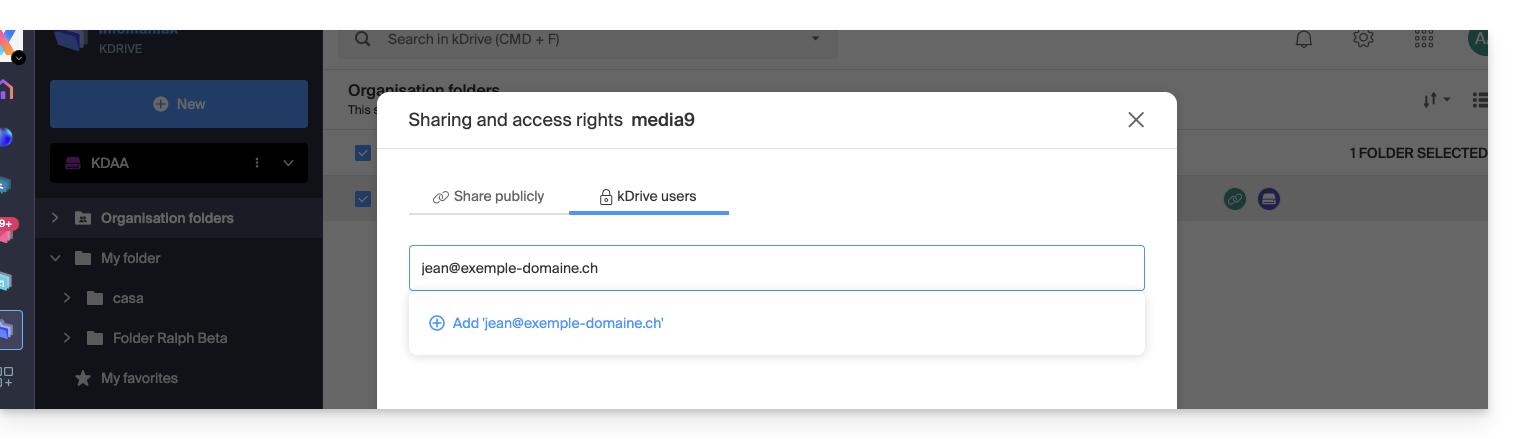
- Regarding the freedom given to the user to modify or not the part of the kDrive to which he will have access, the choice made here is that of Modify.
- Click on Send the invitation:
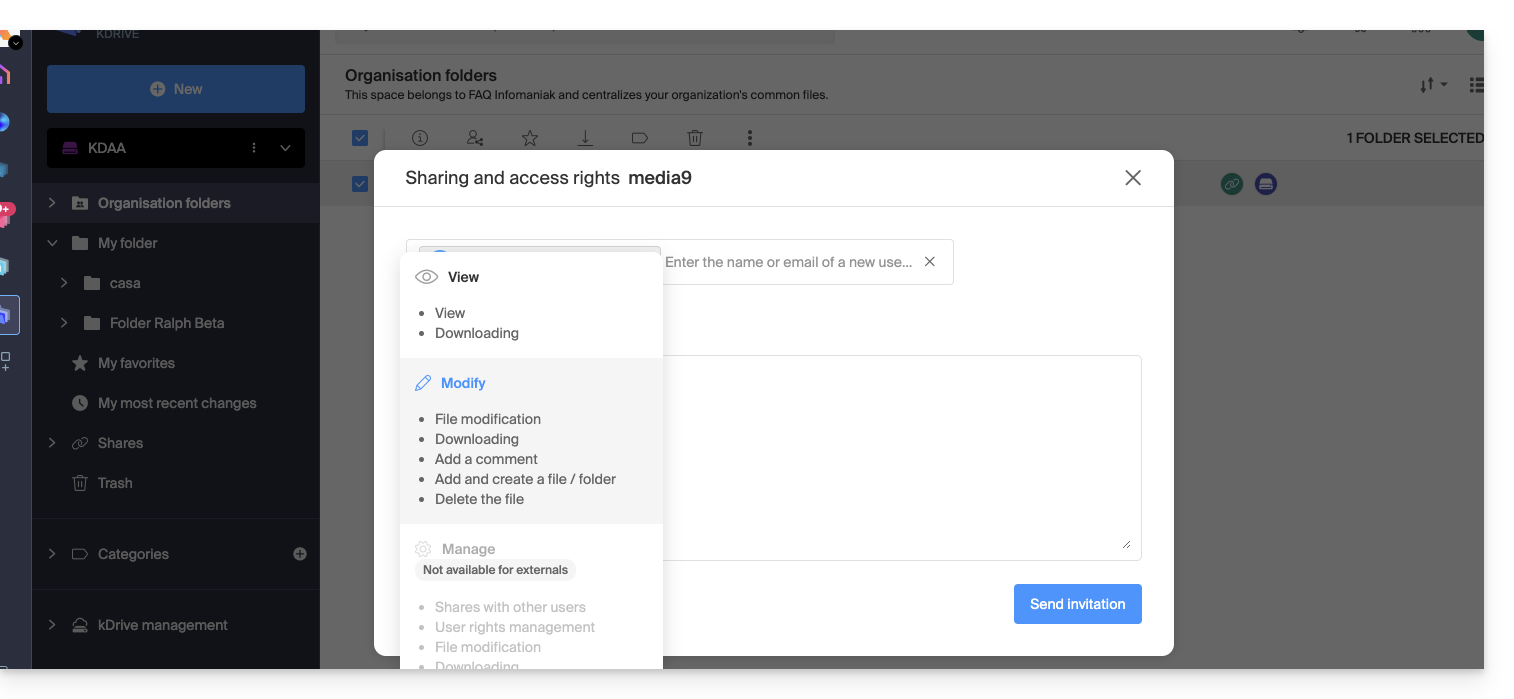
- This choice (see point 6 above) will allow you to invite this person as an external user first — read below for the complete kSuite invitation):
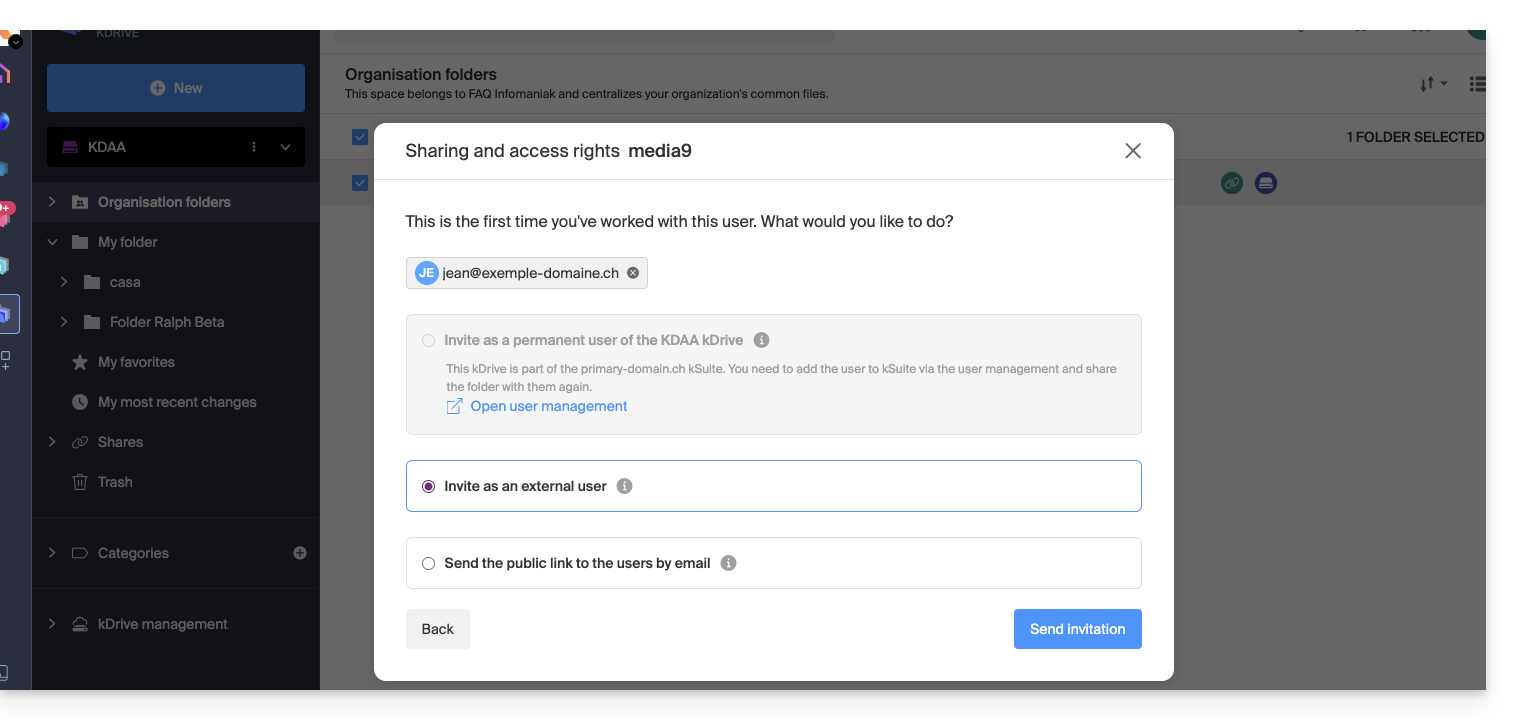
- The administrator can see the pending request and resend the invitation if necessary:
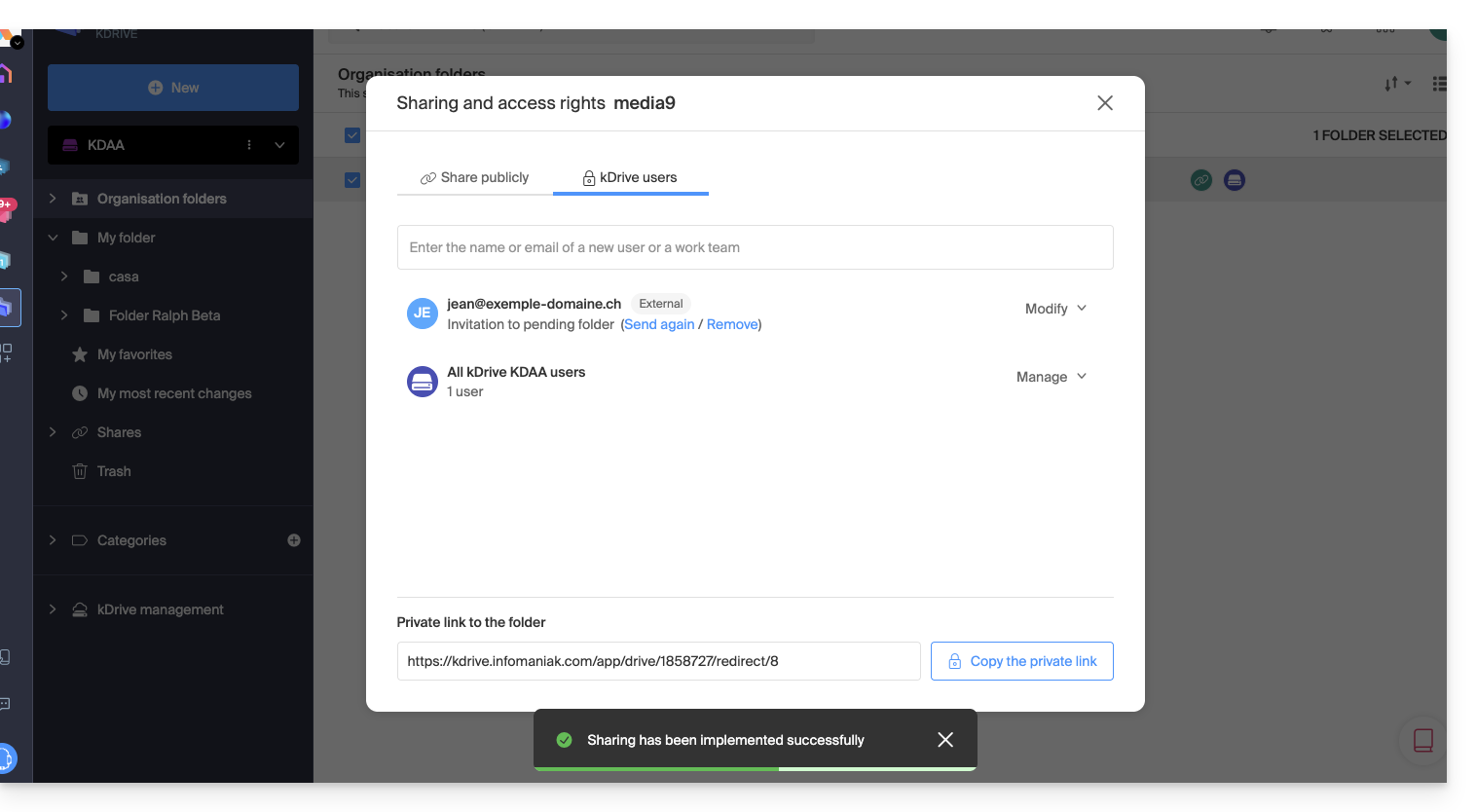
- The invited person receives an email to register as an Infomaniak user:
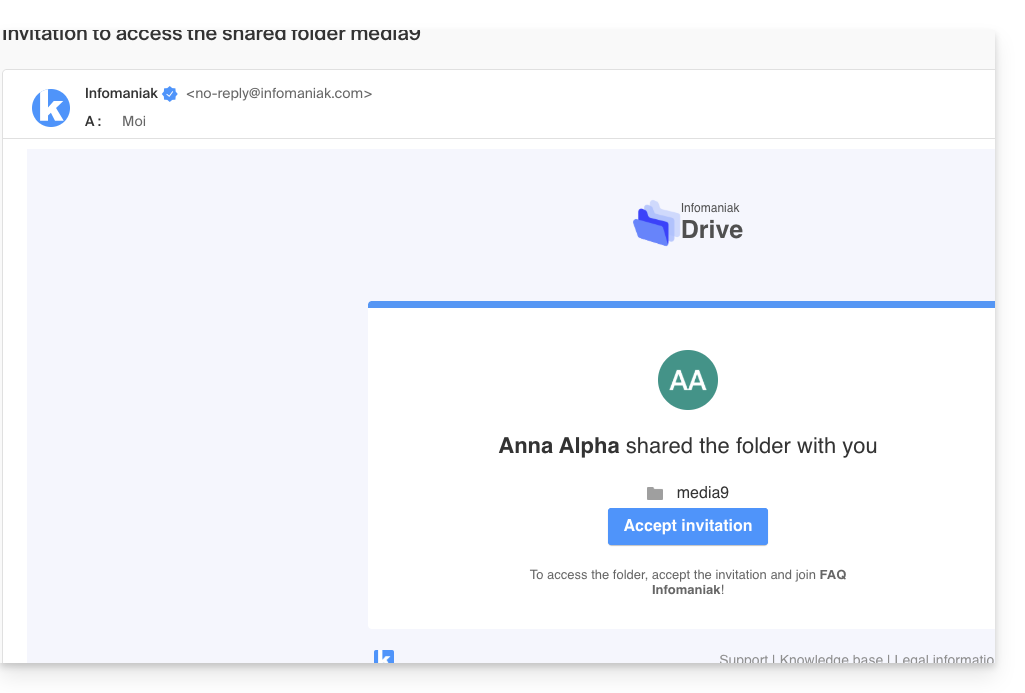
- The person fills in the form with their details and chooses a password, their email address is pre-filled, this will be their Infomaniak account identifier:
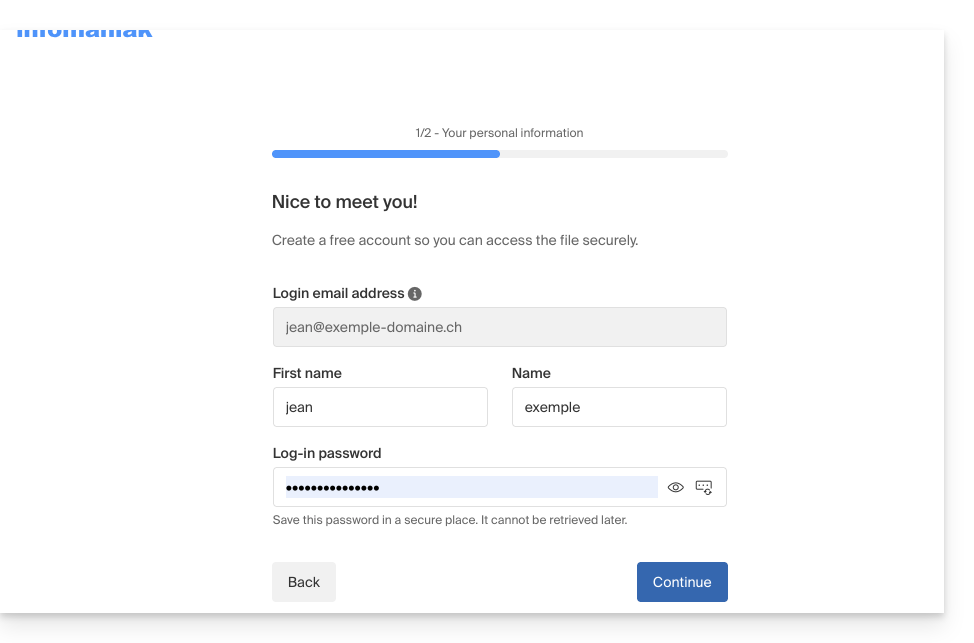
- Once registration is complete, a simplified kDrive interface with “Shared with me” on the left allows access to the shared content (only the initially shared content, and not the entire shared folder) and to modify it:
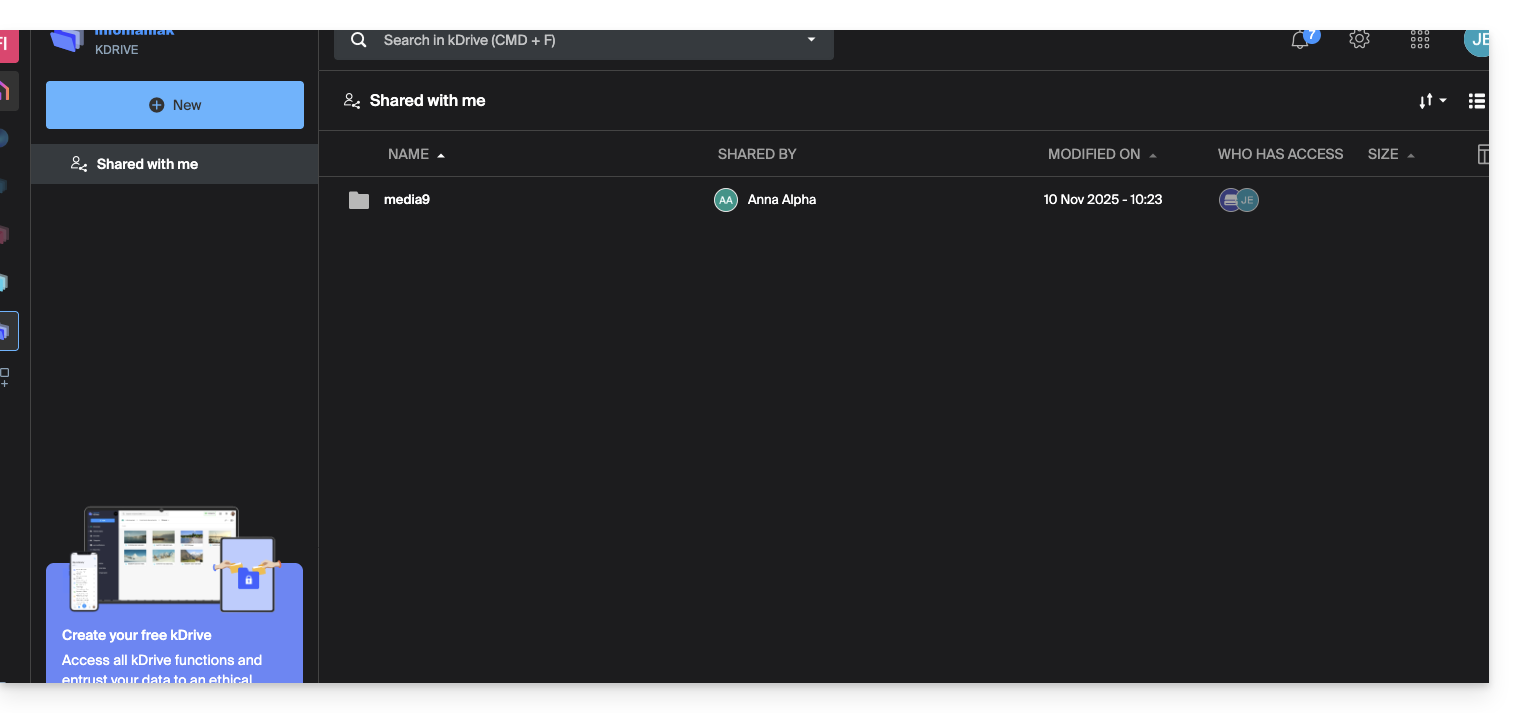
- The possible modifications made are common to all users who have access to this part of this kDrive.
- The user does not have any private/personal space.
- They can install the kDrive mobile/desktop app and log in, but no data will be visible:
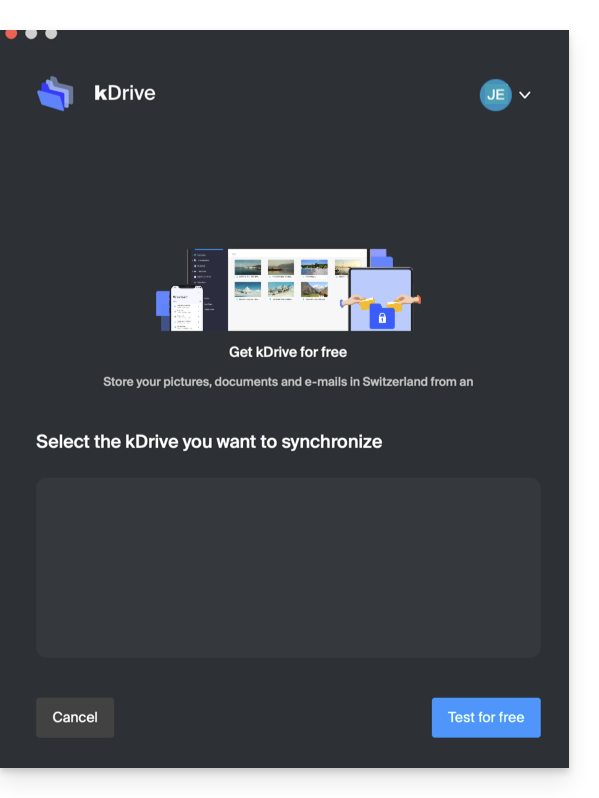
The user will necessarily have to go through the online interface to access the files shared with them, as long as they are an external user, even if they have a personal kDrive!
- On the kDrive administrator dashboard, users are presented as follows:
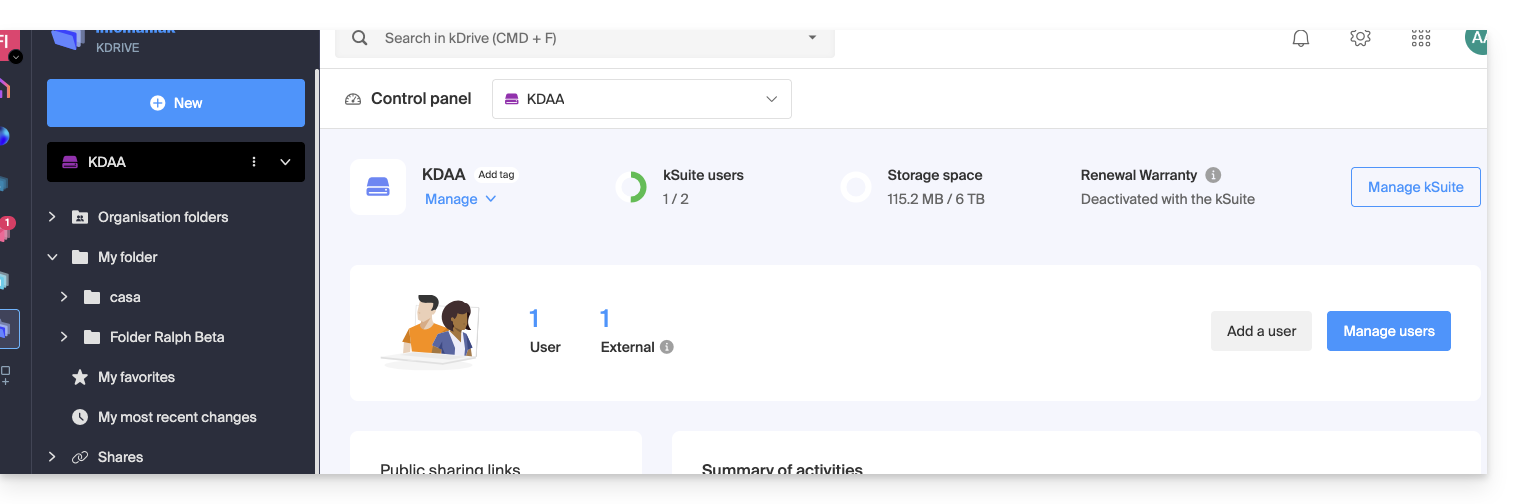
C. Result of a share with registration as a kSuite user
Now imagine that no sharing or invitation has taken place yet. Repeat steps 1 to 7 above…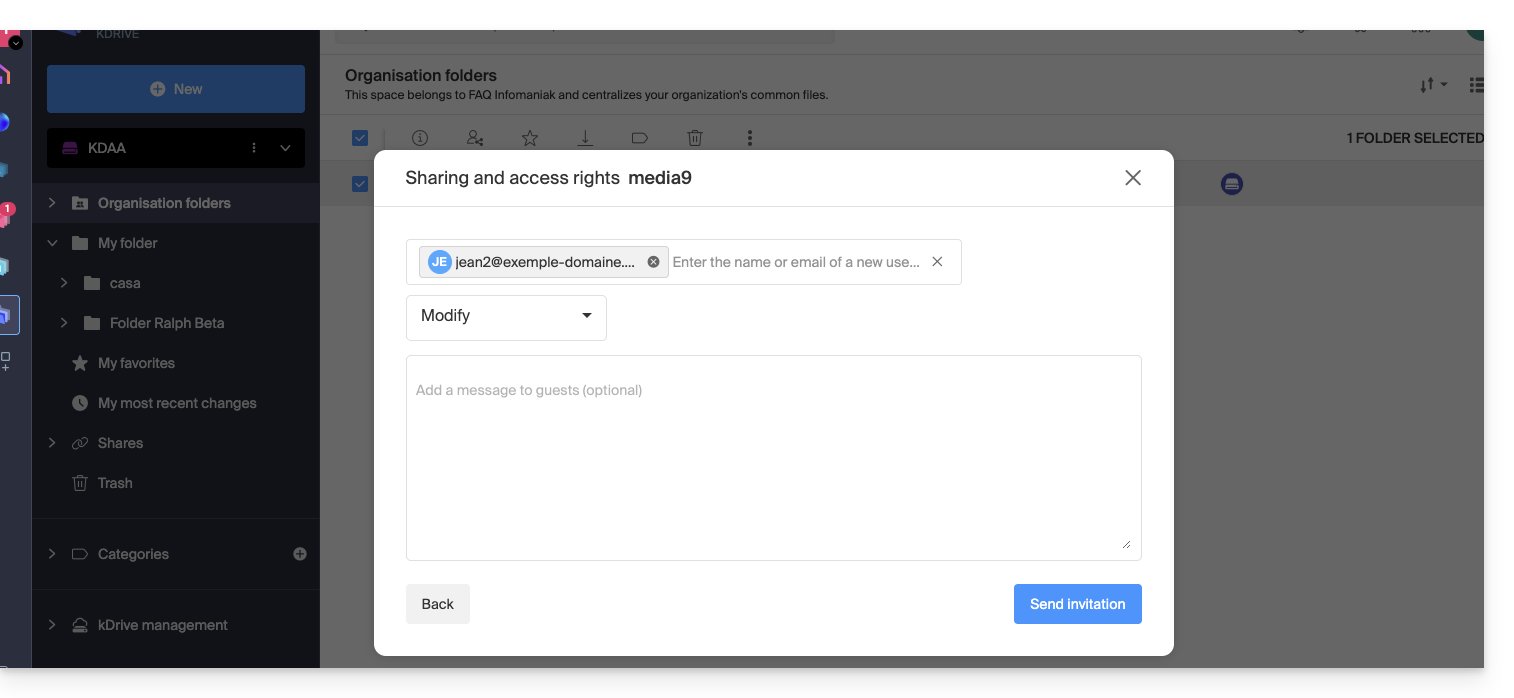 … then at step 8:
… then at step 8:
- Invite this person as a kSuite user by clicking on the link that opens the user management page in a new tab:
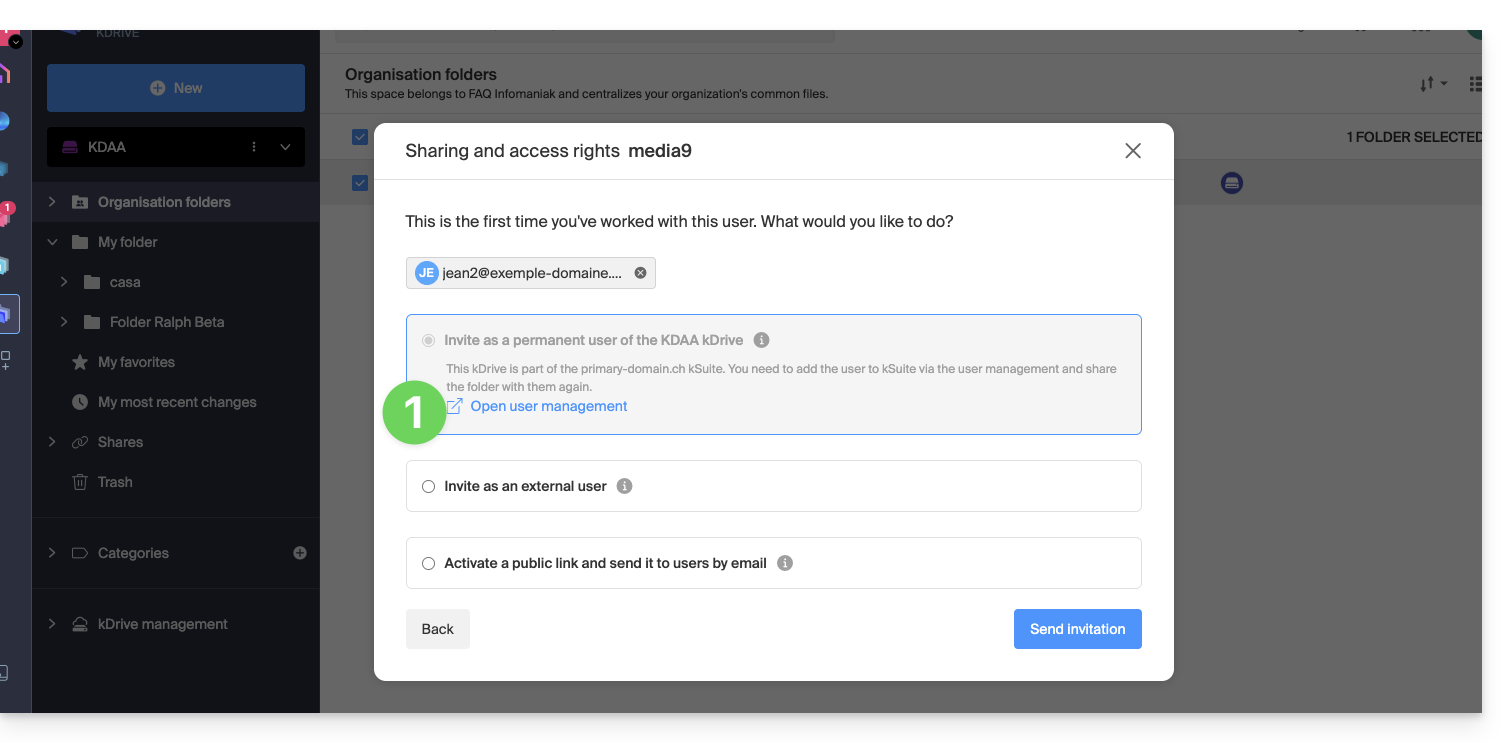
- Create the kSuite user (by following the order A (if necessary) then B and C below):
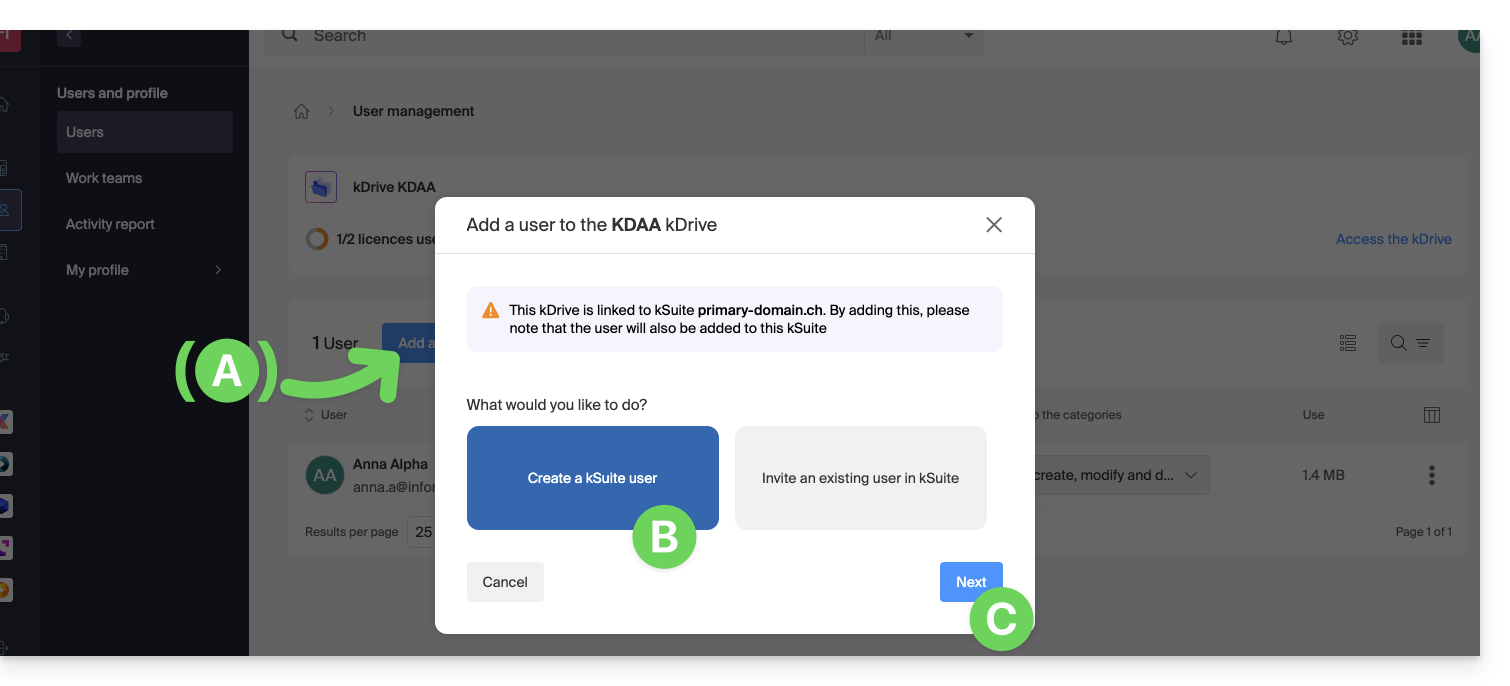
- Start creating the user (by following the order D-E-F-G-H below):
- D — Enter a first name and a last name.
- E & F — Depending on your needs, grant them expanded or rather limited rights within the Organization, here a status of user only (be aware of the different permissions (access rights to products for example) and administrative contact preferences of a user within an Organization).
- G — Choose whether or not to create an email address for the user; this influences how you allow the user to log in (here with the email address of their choice - while sending the invitation to another email address).
- H — The next step allows you to integrate the user into a potential work team:
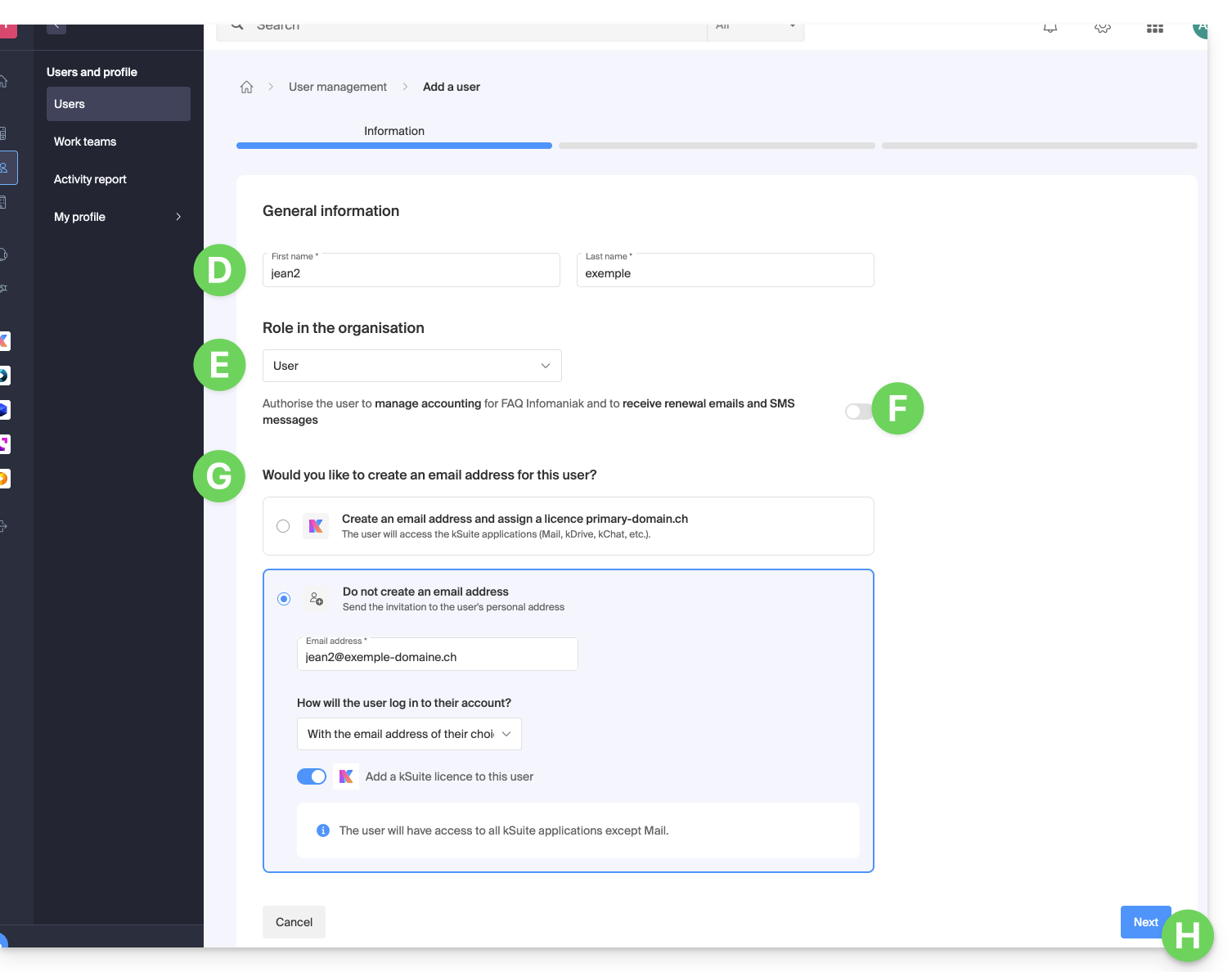
- Once the procedure is complete:
- I — The invited person receives an email to register as an Infomaniak user and you can resend it here if needed.
- J — Depending on the role assigned to the invited person (see point E above), you can define at any time which products they can manage on the Infomaniak Manager:
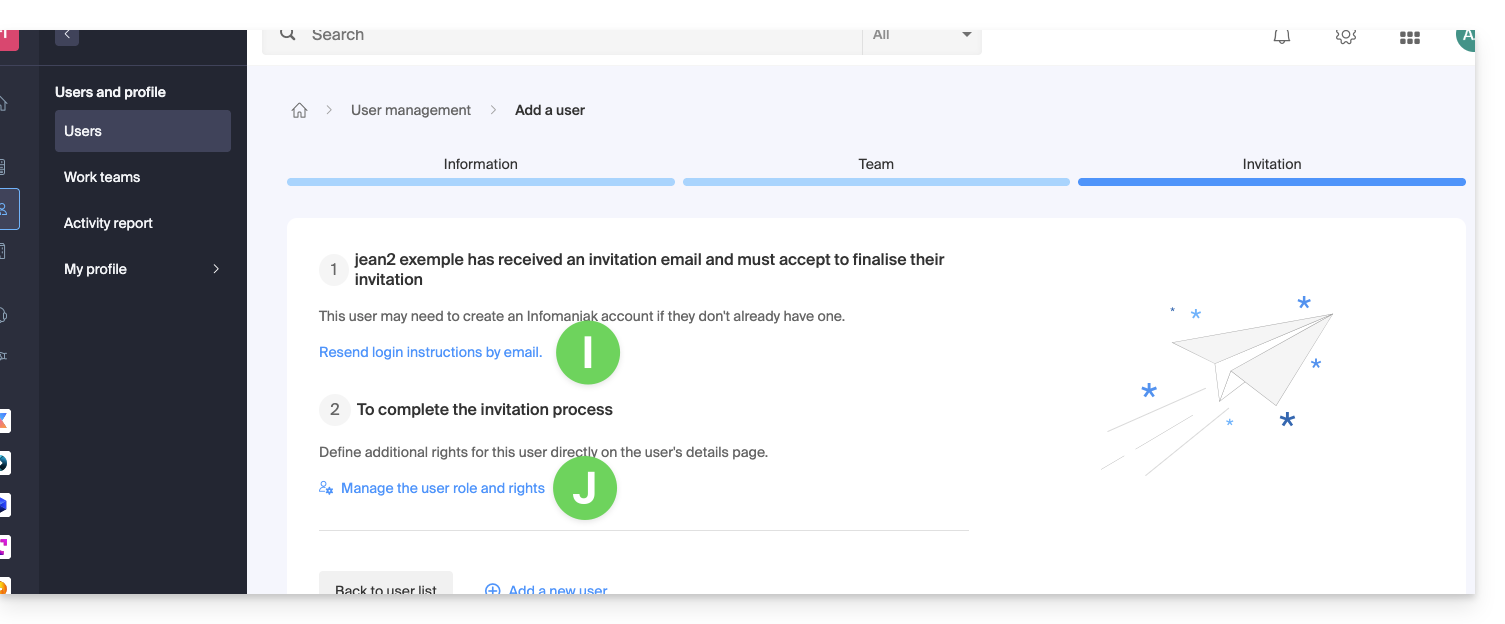
D. Restrict user access
Once registration is complete, the new user's kDrive interface usually allows access to all content that has been shared with all kDrive users.
The Organization's Folders are common folders but do not necessarily imply that all kDrive users have access to them.
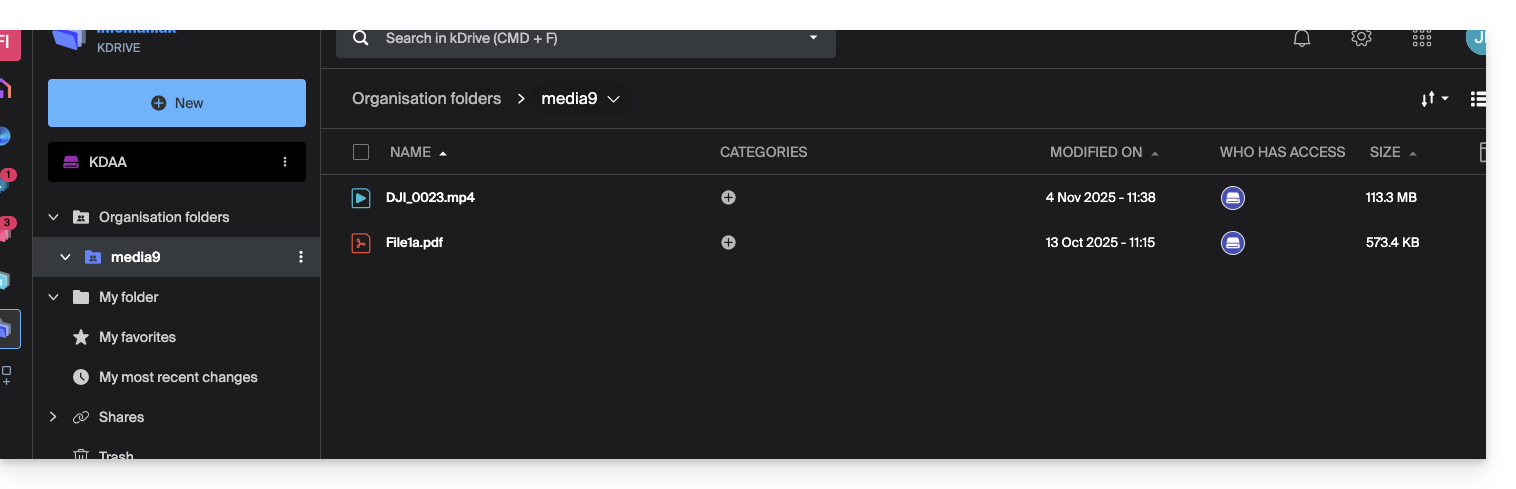
If the invited user sees nothing in this shared folder, check from the administrator account if the sharing rights have been expanded to all kDrive users: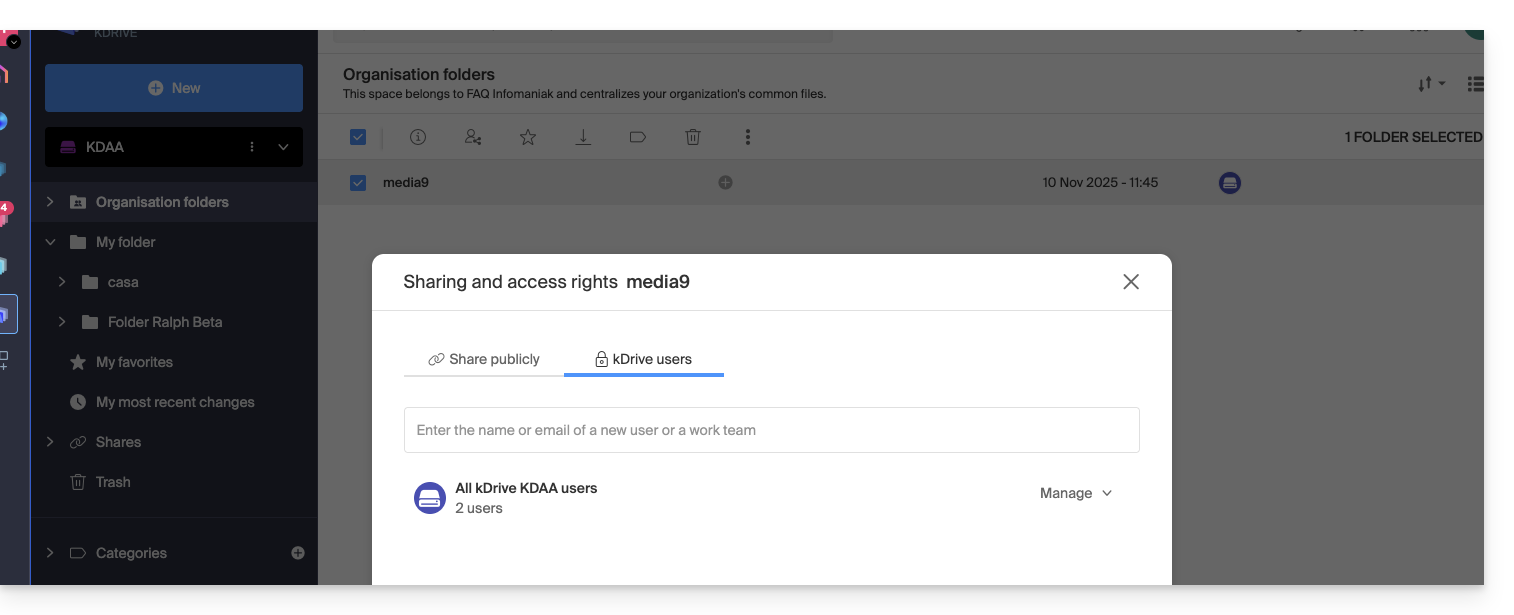
Conversely, it is also possible: if the new kSuite user accesses all Organization Folders and this is not desired, the administrator must modify the sharing of the parent folder (the root folder of the shared folder, for example):
- Right-click on the parent folder, select the Share item, then choose the second sharing tab and click Manage on the right to select the removal of the share (the effect is recursive and applies to all items contained within the parent folder):
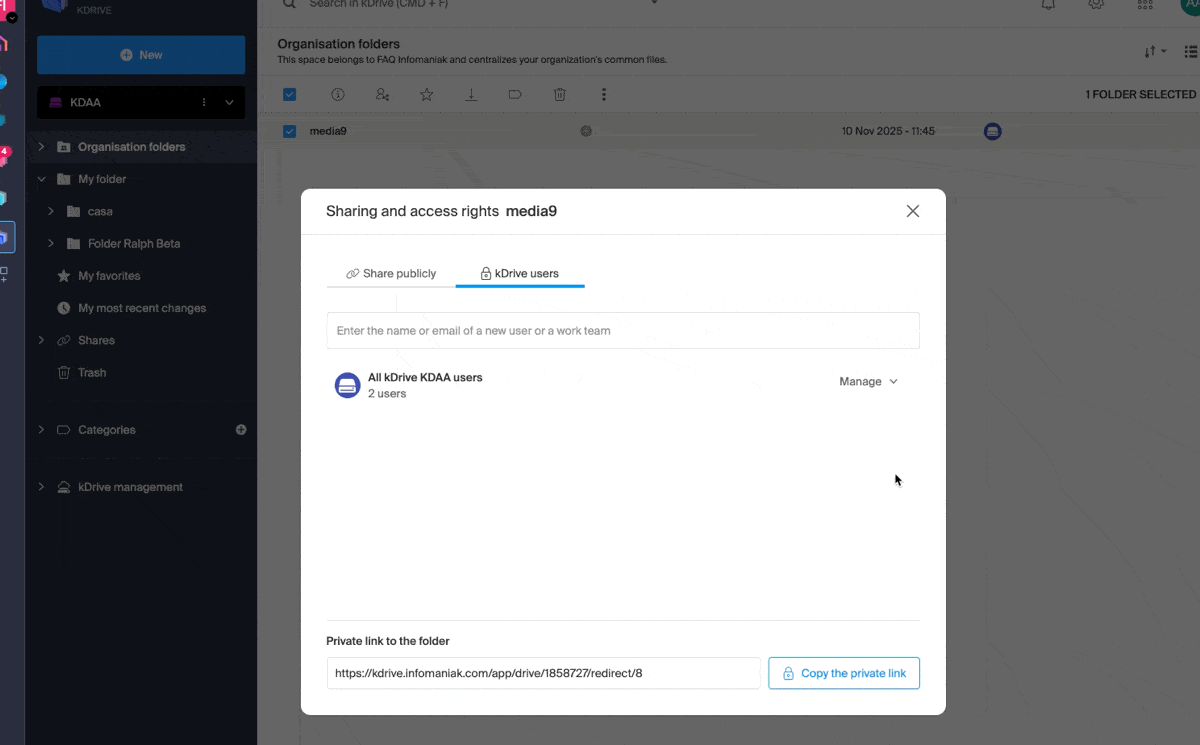
- Then share again, but more restrictively, from the folder in question:
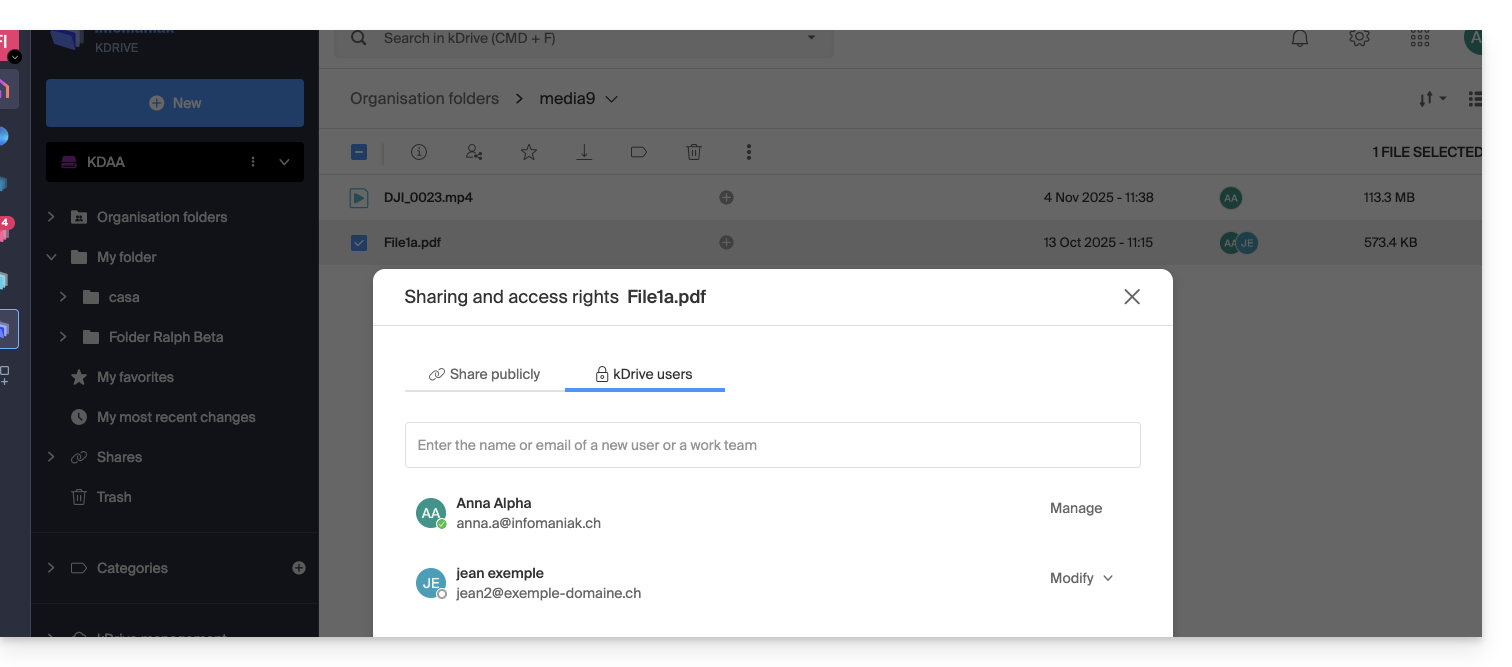
- Check the access column in the kDrive tree:
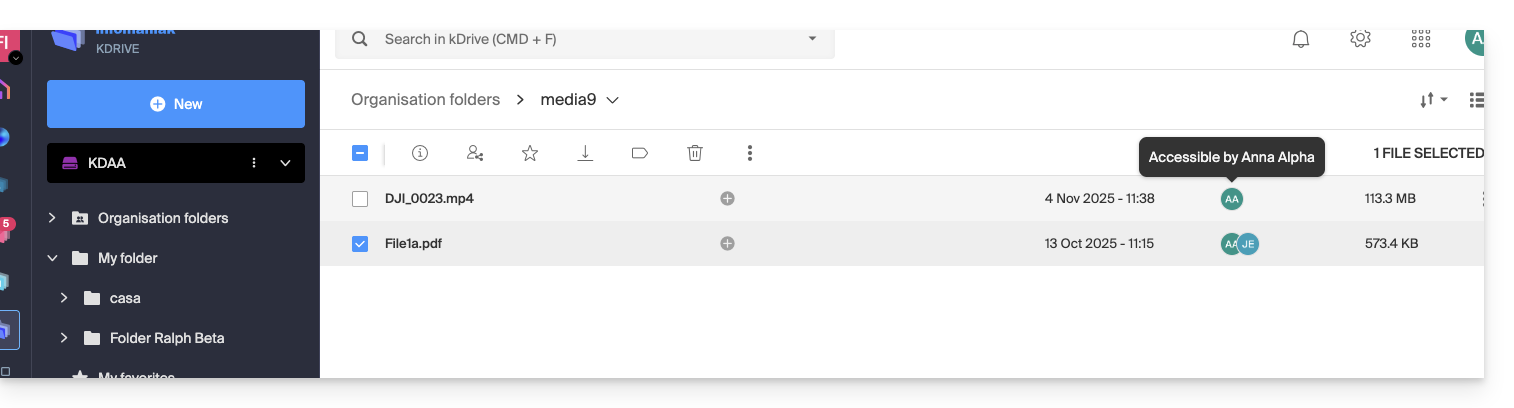
- And here is the user who now sees only part of the shared folder:
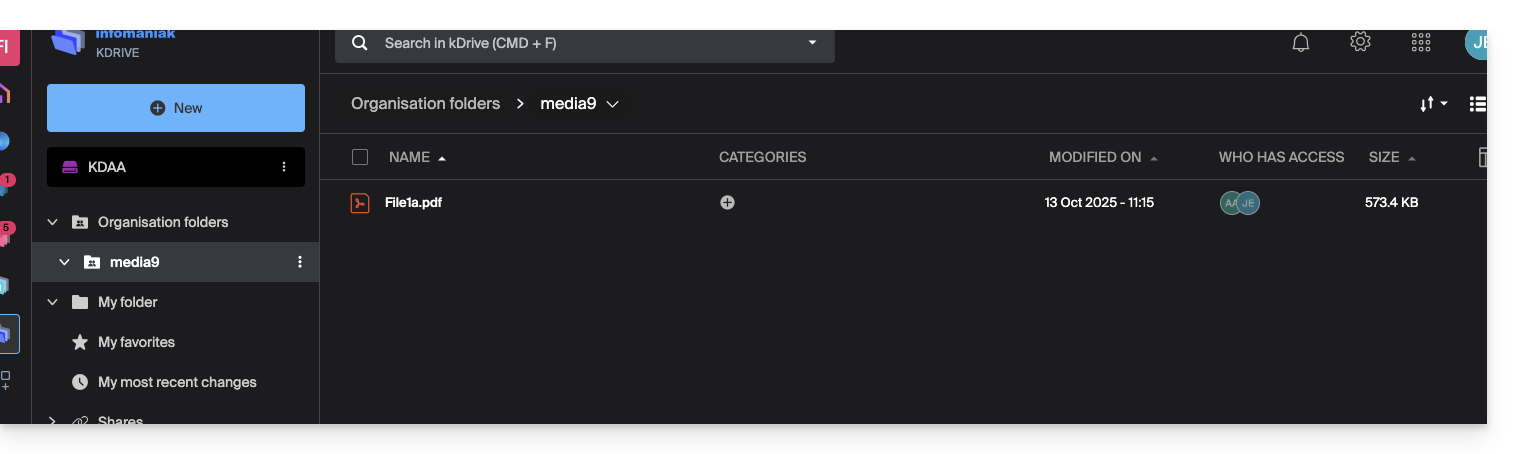
- And this time, if the user installs the kDrive app, they can choose the kDrive in question:
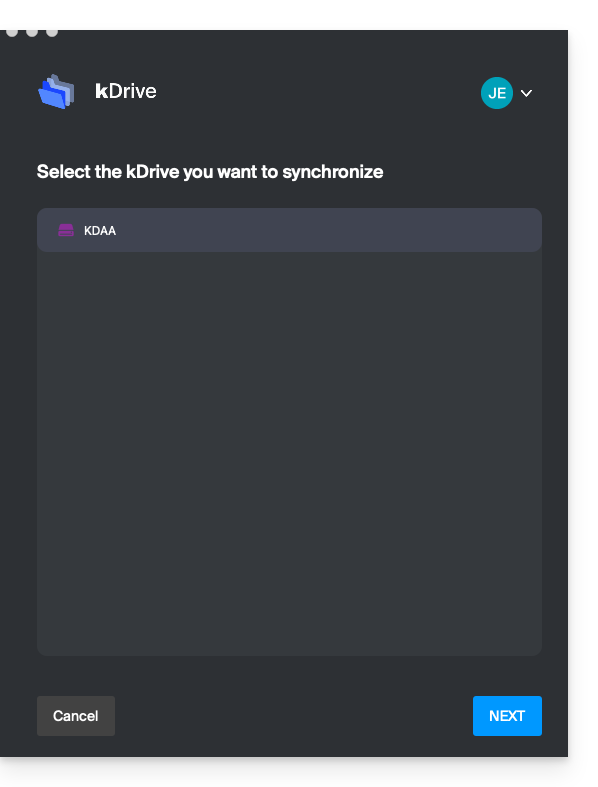
and access the files on the computer: