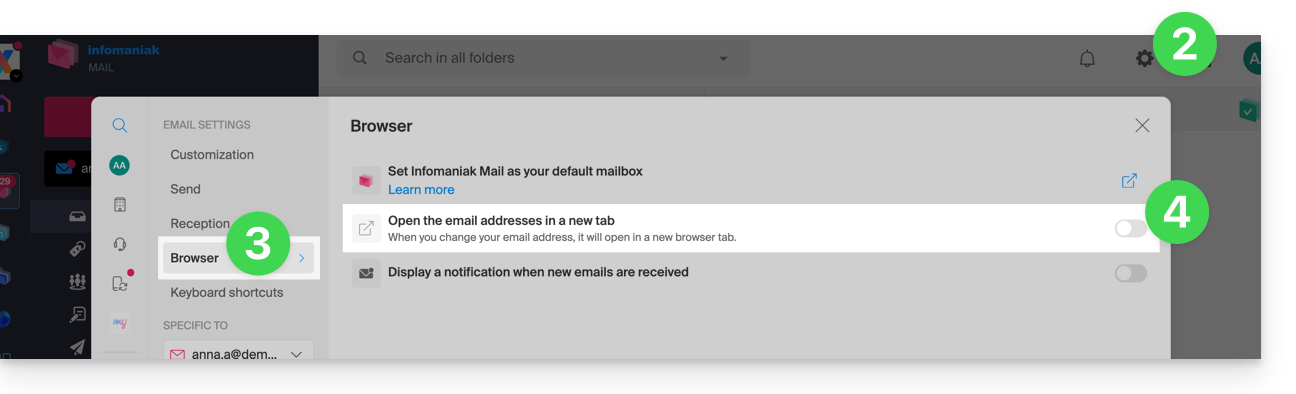1000 FAQs, 500 tutorials and explanatory videos. Here, there are only solutions!
Link an email address to the Infomaniak Webmail app
This guide explains how to add an email address to the Infomaniak Web app Mail (online service ksuite.infomaniak.com/mail) which allows you to manage one or more email addresses hosted by Infomaniak.
Any addition or removal of an email address in your Infomaniak account made from the Infomaniak Web app Mail will be immediately reproduced on the Infomaniak Mail mobile app; this does not affect email software/clients such as Outlook.
Prerequisites
- Have an email address and an Infomaniak account.
or
- Be invited to use an email address and have followed the process below:
- Open the email invitation link.
- Choose the option Create my account (free).
- Enter your First name, Last name and Phone number.
- Choose a login email address (it is possible to use the Infomaniak email address that you are invited to use) and set a password.
- Click on Use my address to access your Infomaniak mailbox.
Reattach an email address
To add and view an email address:
- Click here to access the Infomaniak Web app Mail (online service ksuite.infomaniak.com/mail).
- Check that you are in the Organization where you want to reattach the email address.
- Click on the chevron to the right of the email address indicated at the top left.
- Click on Add an existing address.
- Click on the last link to enter an email address and its password:
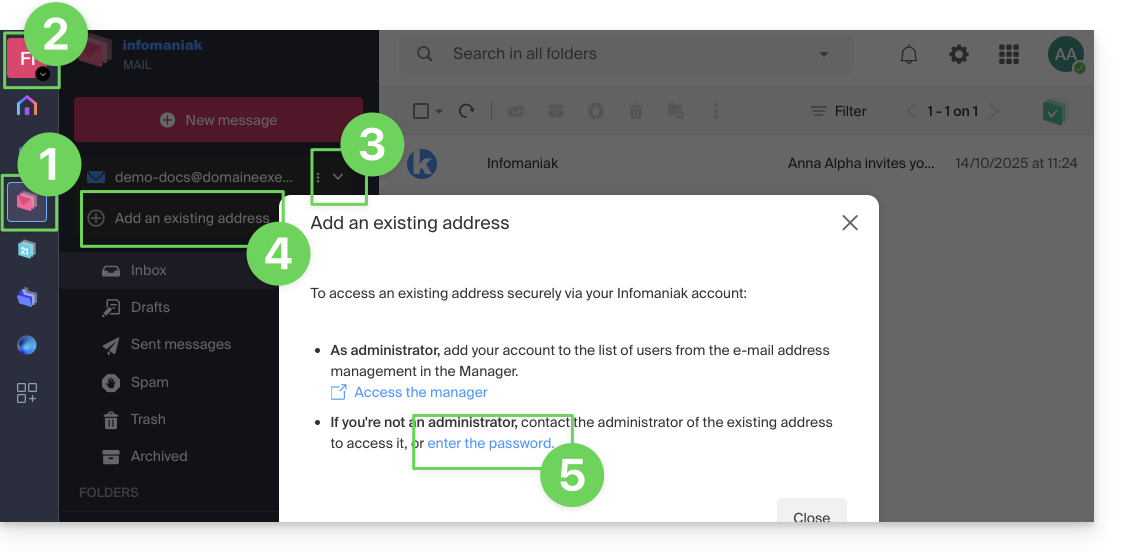
- Enter the information related to the email address (exact and complete name, as well as its password).
- Define if the address should be displayed first by default when you open Mail (also read the next chapter).
- Click on the button to Add the address to your user account:

Refer to this other guide if you are looking for information about the permanent deletion of an email address and its content, and this other guide to unlink an email address.
View the different addresses attached
To switch from one address to another:
- Click here to access the Infomaniak Web app Mail (online service ksuite.infomaniak.com/mail).
- Click on the chevron to the right of the email address indicated at the top left.
- Click on an address from those already attached:
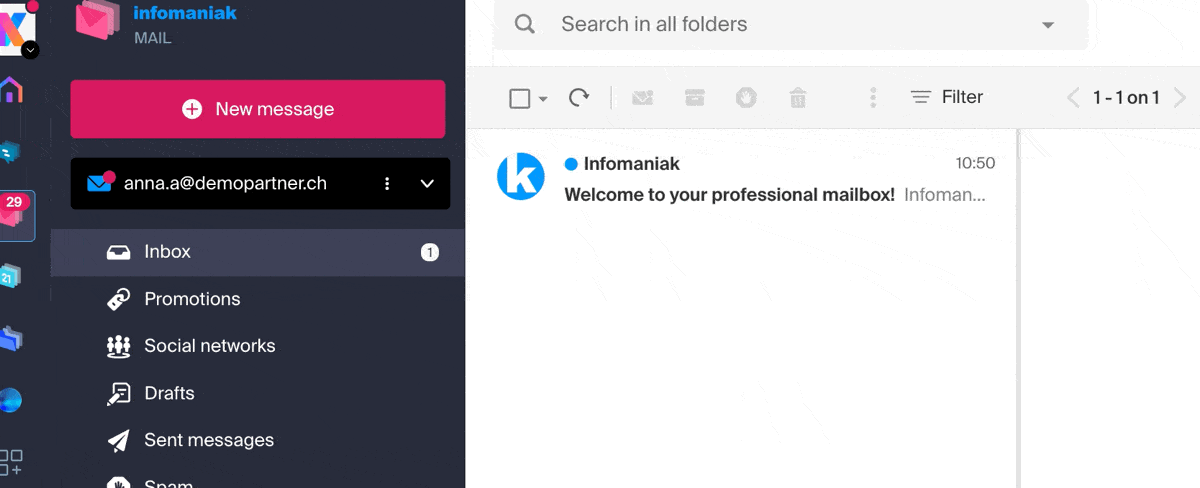
Set the default type of opening for a new address
To choose whether the display of a different address should be done by default in a new browser tab, or directly replacing the current display, in the same window:
- Click here to access the Infomaniak Web app Mail (online service ksuite.infomaniak.com/mail).
- Click on the Settings icon at the top right.
- Click on Browser.
- Click on the toggle switch to enable the default opening of an email in a new tab rather than in the current window: