Knowledge base
1000 FAQs, 500 tutorials and explanatory videos. Here, there are only solutions!
Manage a user's rights within an Organization
This guide explains how to modify the role and permissions of a user so that the latter has only a restricted legal role or access to only certain features of your Organization present in the Infomaniak Manager.
Preamble
- Since you opened your account with Infomaniak, you are part of at least one Organization.
- If you were alone and it was not an invitation, an Organization was created in your name and you automatically become the legal representative.
- Otherwise, you belong to the Organization that invited you (to join its kSuite, to manage a product, etc.).
- You can define if a user…
- … is part of your Organization and if he must have the role of:
- Legal representative
- Administrator
- Collaborator
- … is external to your Organization (limited rights):
- External users are not included in the sharing of calendars and address books for the entire Organization.
- … is part of your Organization and if he must have the role of:
Modify the rights/permissions of a user
Prerequisites
- Be Administrator or Legal representative within the Organization.
- Note, it is only possible to assign the role of legal representative if you yourself have this role in the Organization.
- Be aware of the different permissions (access rights to products for example) and administrative contact preferences of a user within an Organization.
To modify the role of a user:
- Click here to access user management on the Infomaniak Manager (need help?).
- Click on the action menu ⋮ located to the right of the user concerned.
- Click on Modify the role:
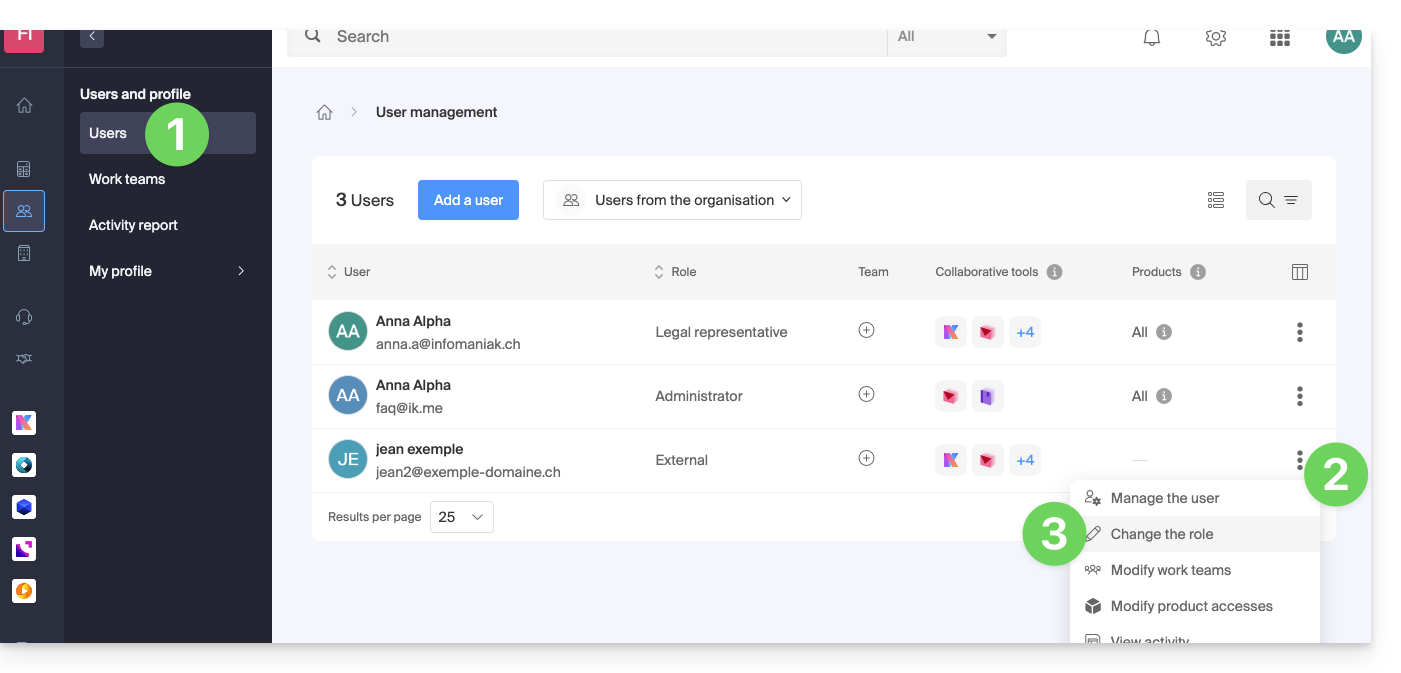
- Modify the desired role:
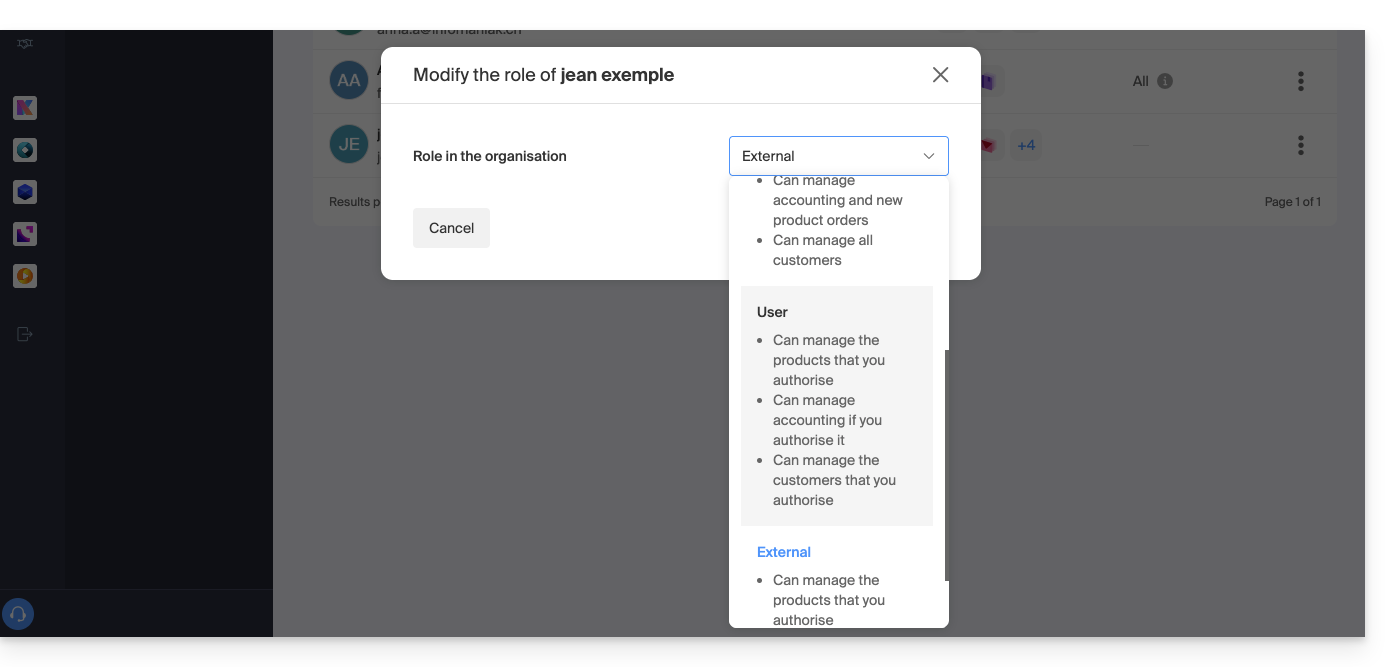
- Click on the Save button.
A summary email is sent to the user whose role is modified.
If you assign the user a simple collaborator role…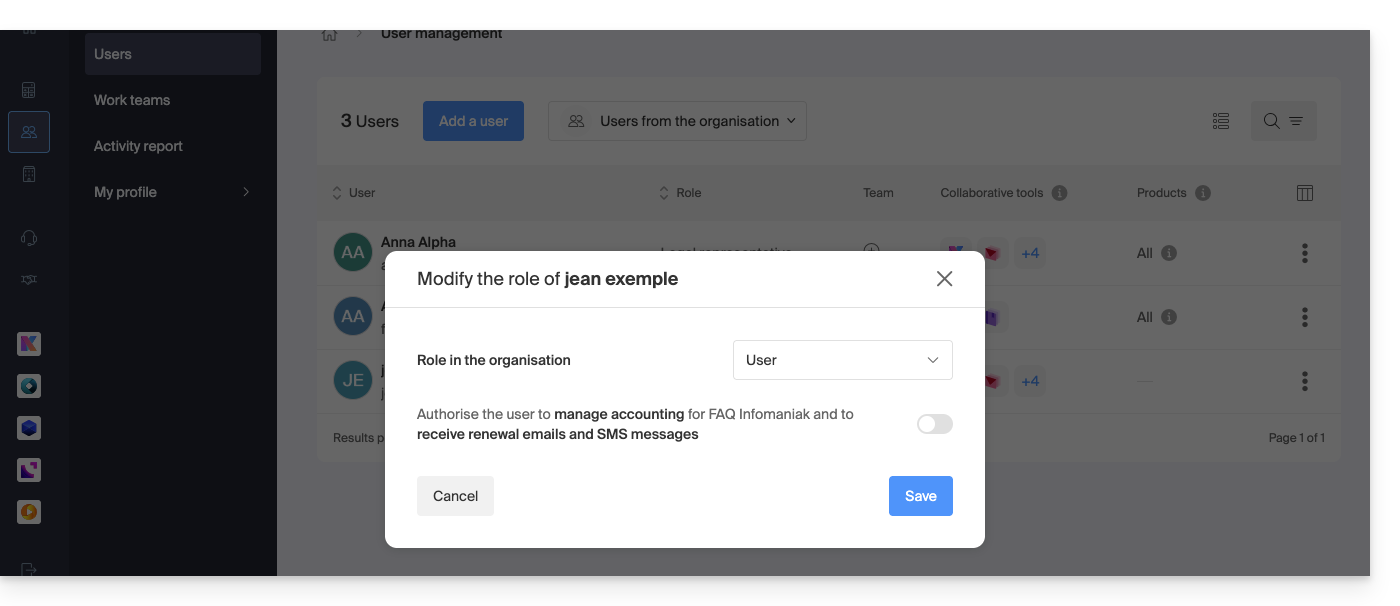
… you will be able to modify the services to which he can access; refer to this other guide: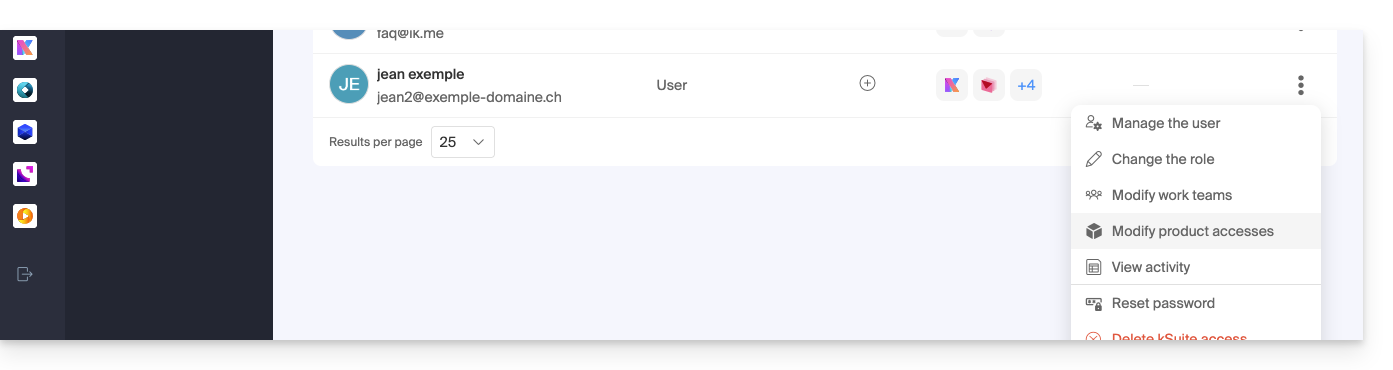
Link to this FAQ:

