1000 FAQs, 500 tutorials and explanatory videos. Here, there are only solutions!
Manage addresses on the Infomaniak Mail mobile app (app for iOS / Android smartphone or tablet)
This guide explains how the mobile app Infomaniak Mail (app for iOS/Android smartphone or tablet) works when you open it for the first time after installation and during subsequent connections.
Start the setup assistant
When you open the app for the first time, a step-by-step assistant suggests you choose the theme (pink or blue accent color) that you can also modify later: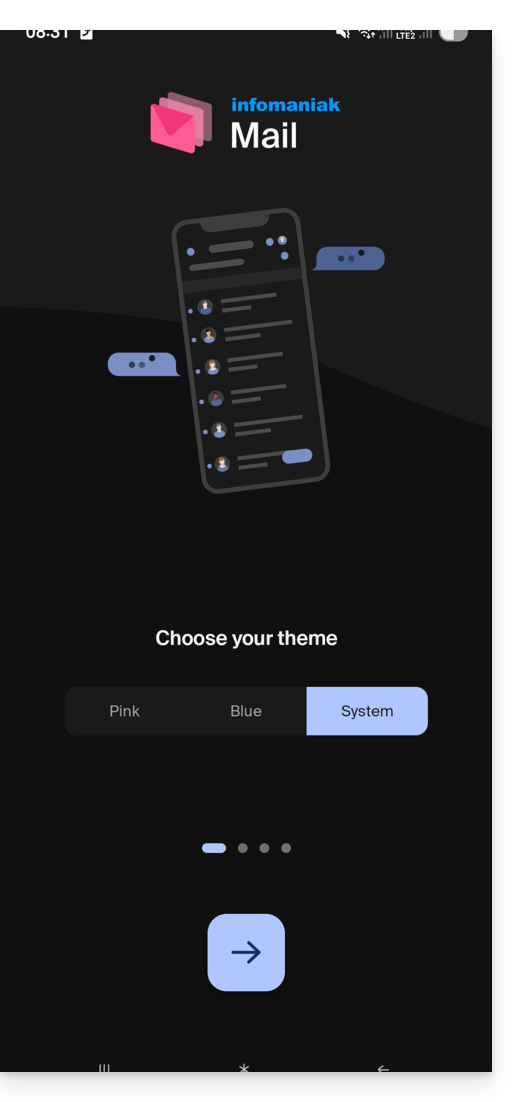
It also shows you the main ergonomic functions available with the app (long press, swipe).
In the last step, you can…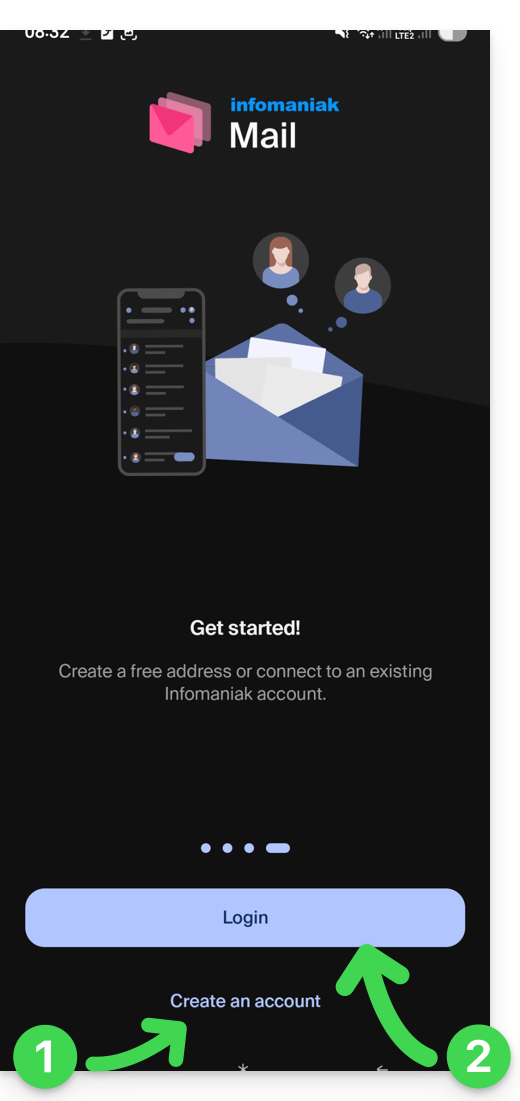
- … create an account i.e. get a new free email address…
- … or simply log in to your Infomaniak account with your usual credentials (your email address to log in to Infomaniak):
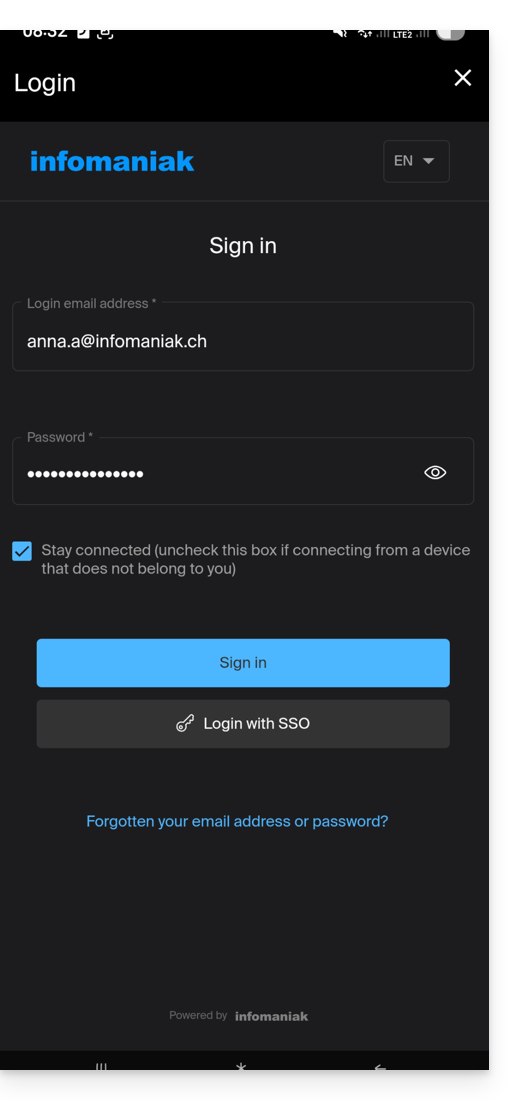
Multiple email addresses
Once logged in, after two-factor authentication (2FA) is completed, you still need to authorize access to your device's contacts and notifications: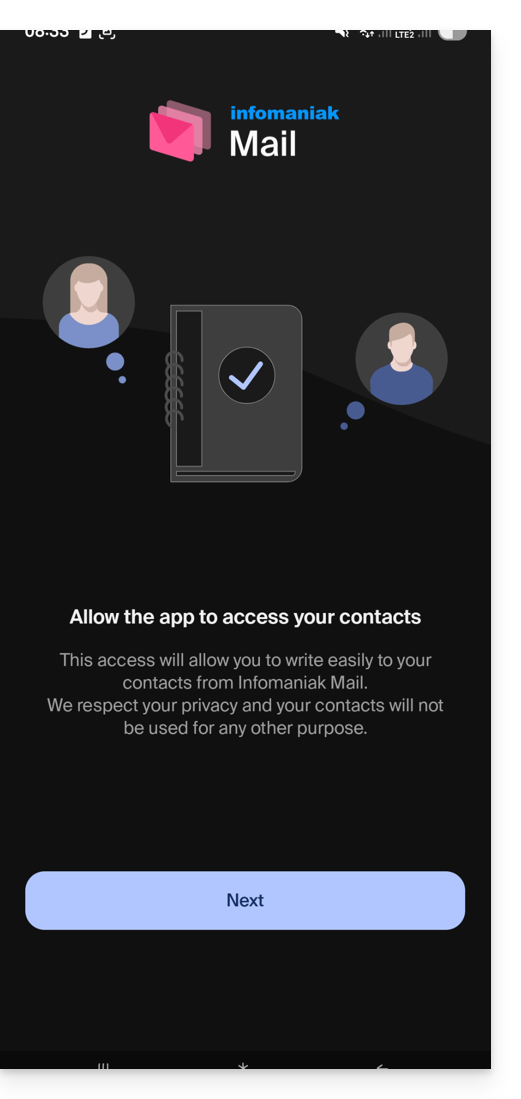
You will then find all the email addresses already linked to Infomaniak Mail that you used to check on your web browser via the address ksuite.infomaniak.com/mail.
You can switch from one address to another…
- … by tapping at the top left of your inbox:
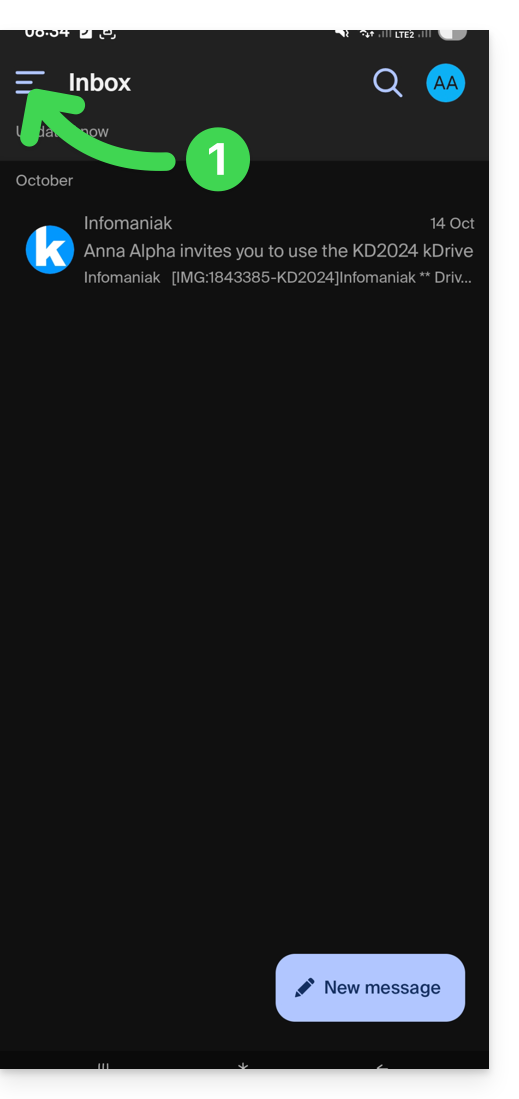
- … then on the chevron to the right of your displayed email address:
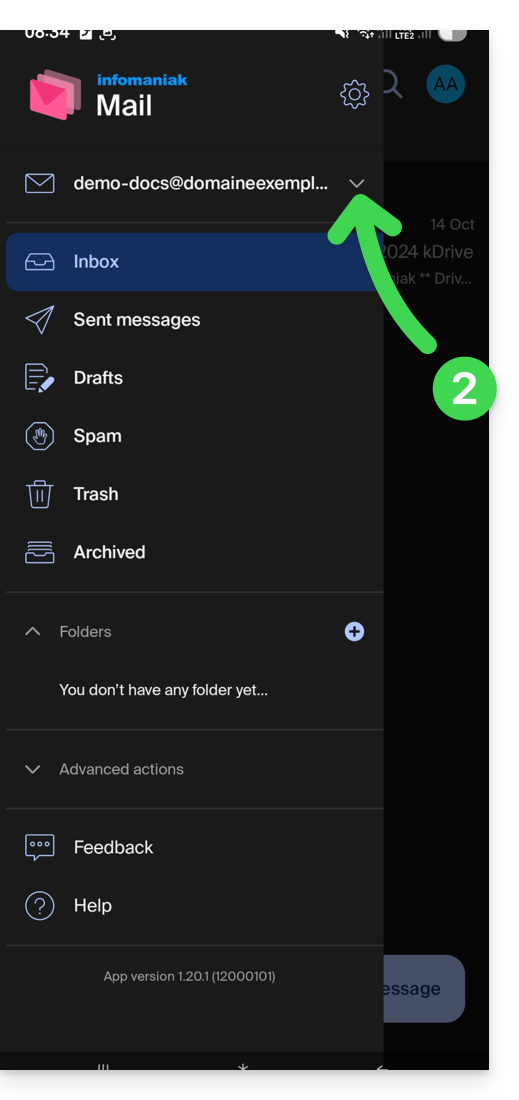
- … then on the address to view:
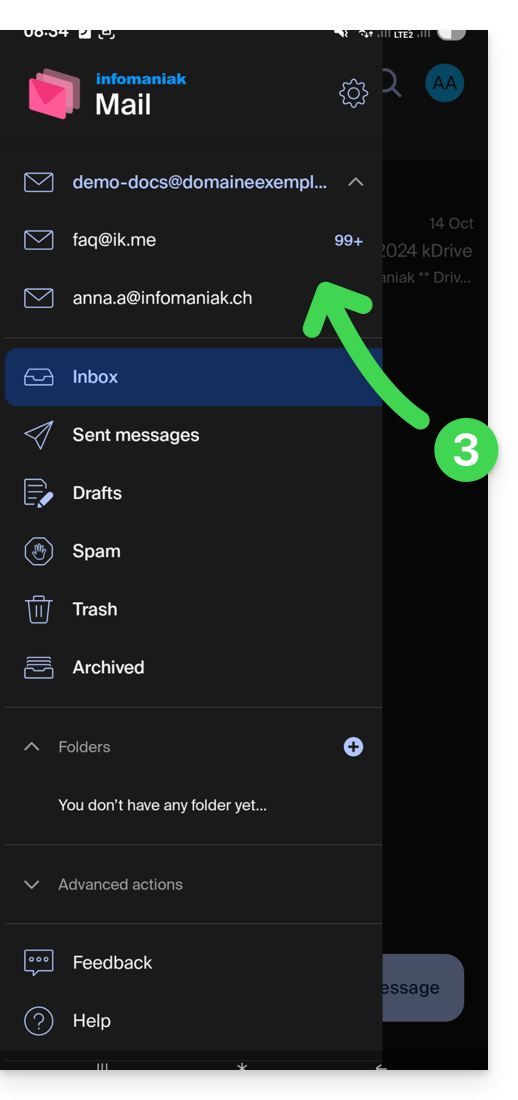
To link an additional one, refer to this other guide.
To remove one, refer to this other guide.
Multiple Infomaniak accounts
Imagine that in addition to your personal Infomaniak account with your favorite email addresses linked, you get a login from your employer to a user account with different company email addresses within this professional account…
To add the additional Infomaniak account:
- Tap at the top right of the inbox:
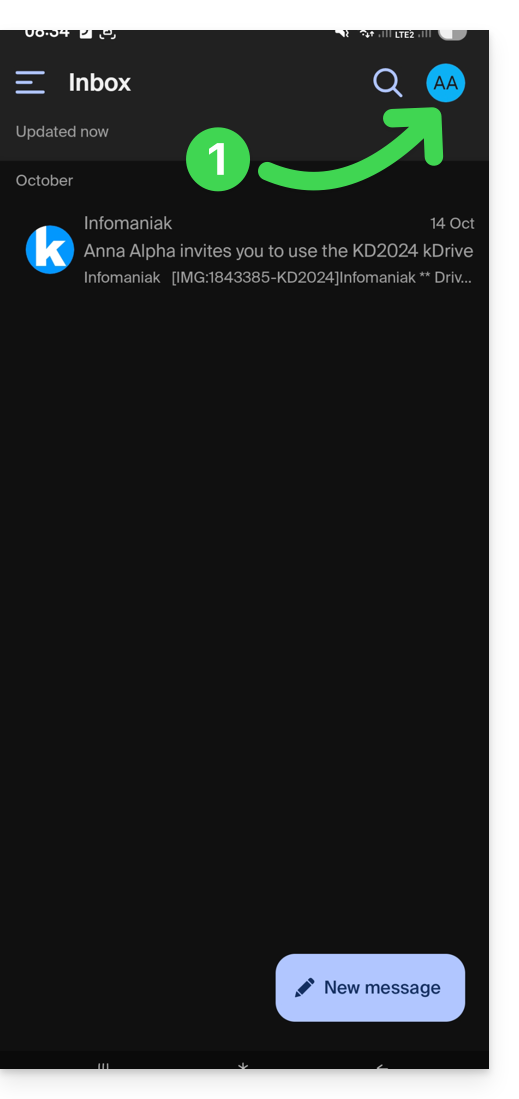
- Click on Add an account to connect to the desired Infomaniak user account:
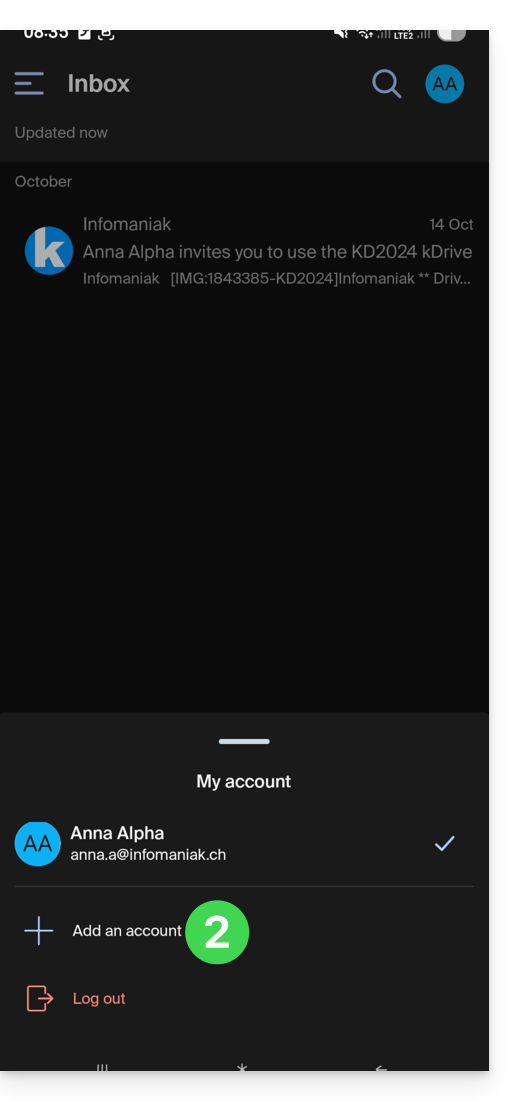
- Click the button to enter the login information for the Infomaniak account:
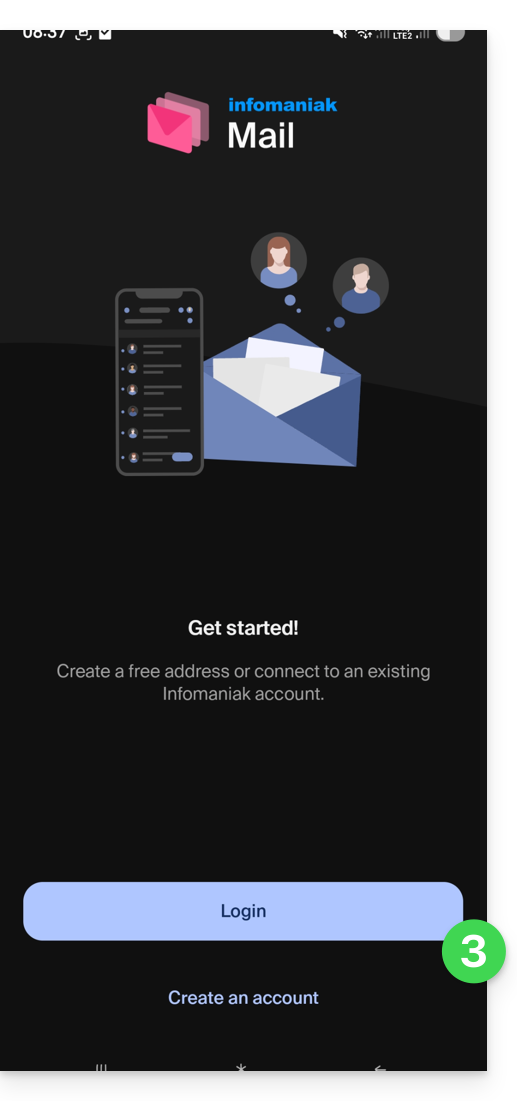
To easily switch from one user account to another:
- Click on one or the other of the attached user accounts, and thus view the email addresses attached within these accounts:
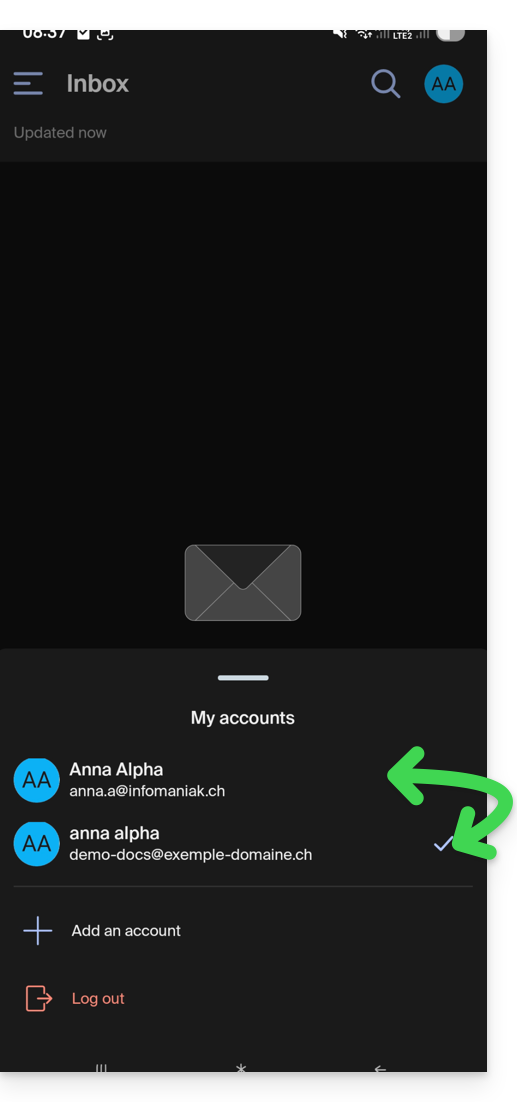
To detach an attached Infomaniak account in the application and no longer be able to view the email addresses attached within this account, simply...
- ... go there one last time
- ... then click on the user menu at the top right:
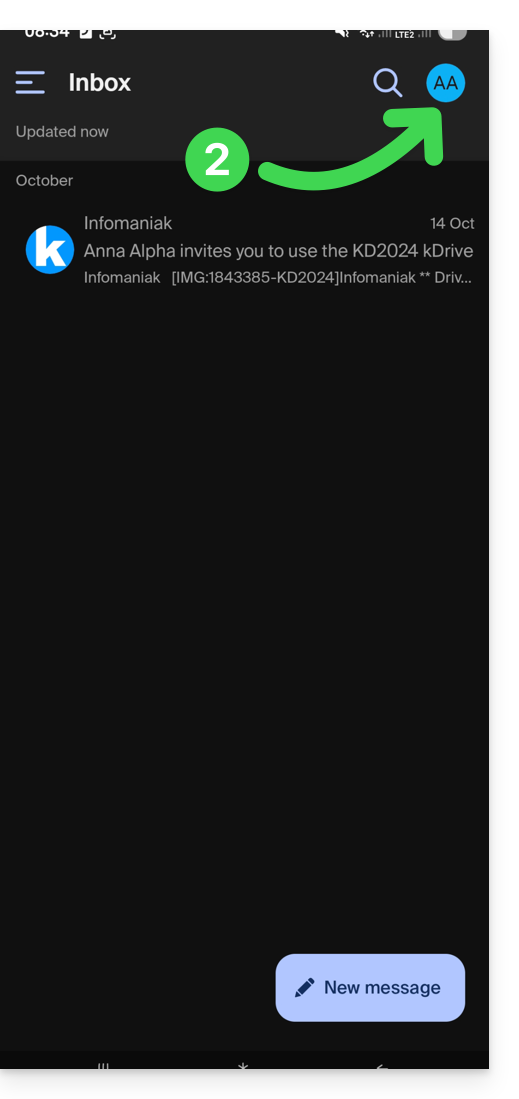
- ... to then log out at the bottom of the screen:
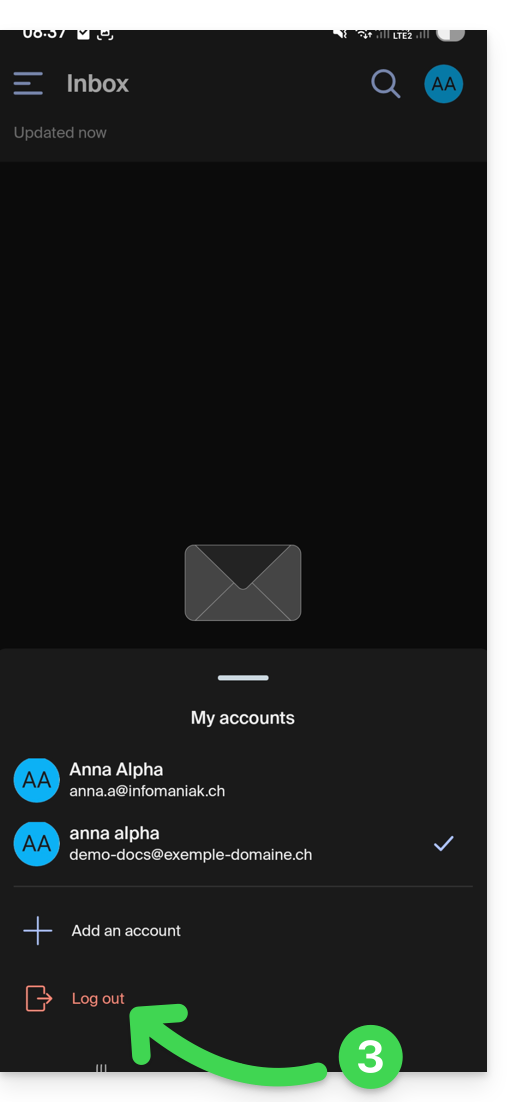
You will be automatically switched to one of the remaining accounts.

