1000 FAQs, 500 tutorials and explanatory videos. Here, there are only solutions!
Invite a user to use an existing email address
This guide explains how to allow a user (friend, colleague, client, family member, etc.) to easily and securely use an email address that you have created within an Infomaniak Mail Service as an administrator of the concerned Organization.
Preamble
- No password should be transmitted to them.
- The email address will be automatically added to the Infomaniak Mail interface of the user, after they accept the invitation.
- Refer to this other guide to manage existing users.
- Refer to this other guide if you are looking for additional information regarding the simple creation of an email address for yourself.
Invite to use the email…
…from the Mail Service
To allow an already active user to access the email address you wish to share:
- Click here to access the management of your product on the Infomaniak Manager (need help?).
- Click directly on the name assigned to the concerned product.
- Click on the concerned email address in the displayed table:
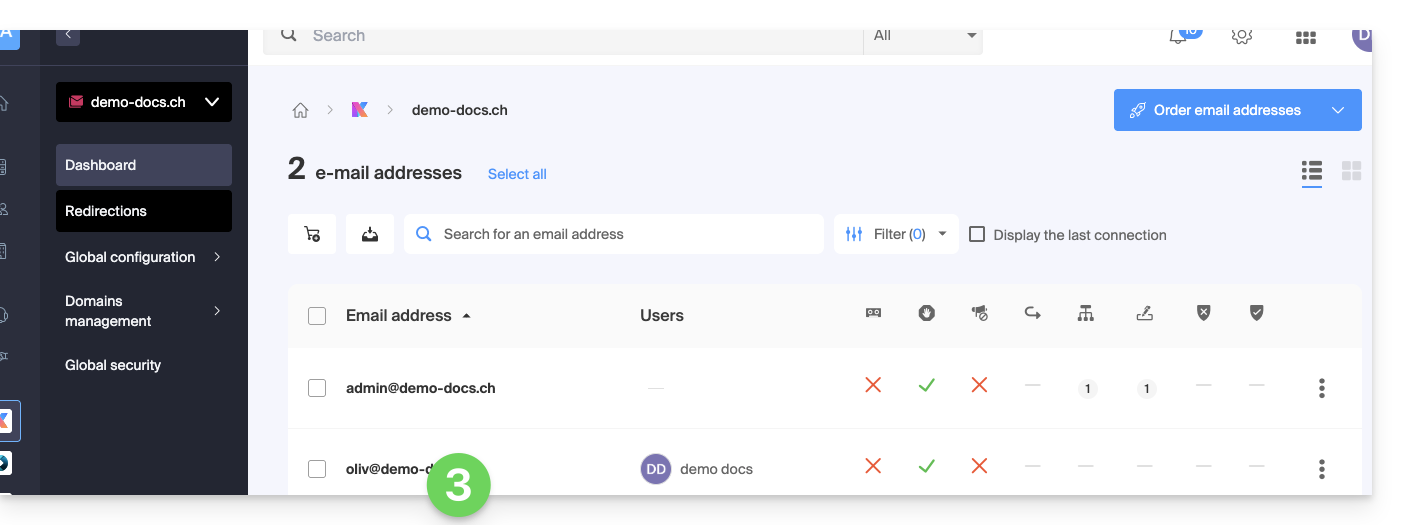
- Click on Add above the table of users currently accessing the concerned email address on Mail:
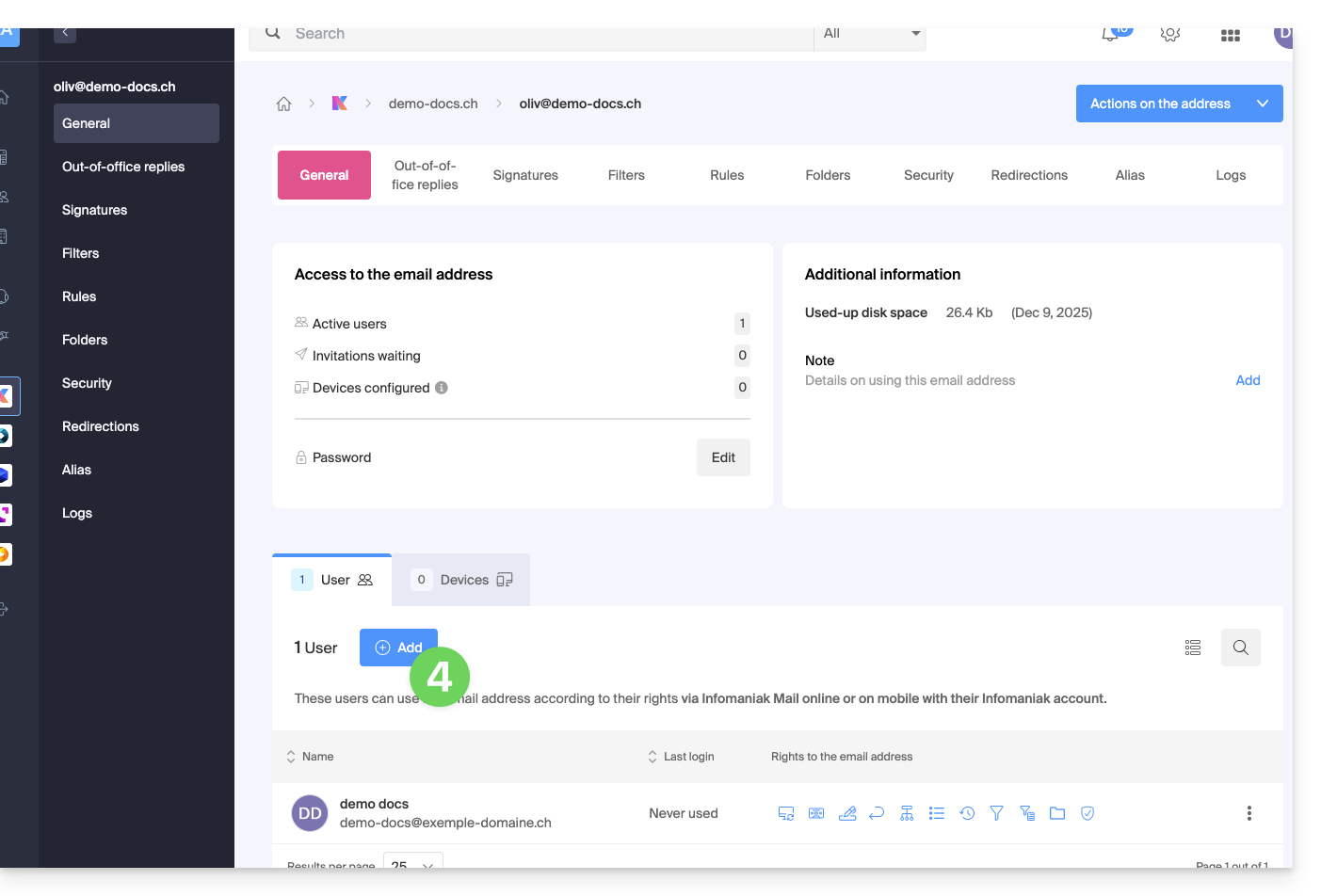
- Enter the password to log in to your Infomaniak account if prompted.
- Choose (a) one of the existing users within your Organization or (b) an external user to the Organization:
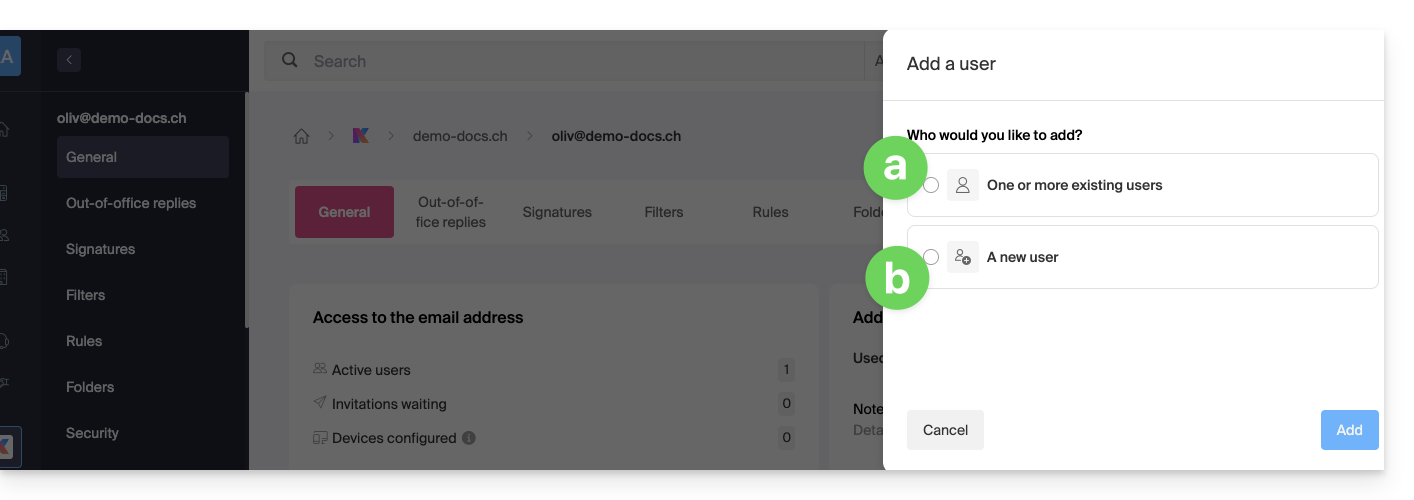
Choice [ a ]: existing user on the Organization
Nothing could be simpler:
- The concerned email address will be automatically visible and accessible to the selected user on the Infomaniak Mail web app (online service ksuite.infomaniak.com/mail) with the specified permissions.
- Click the button to Add the user:
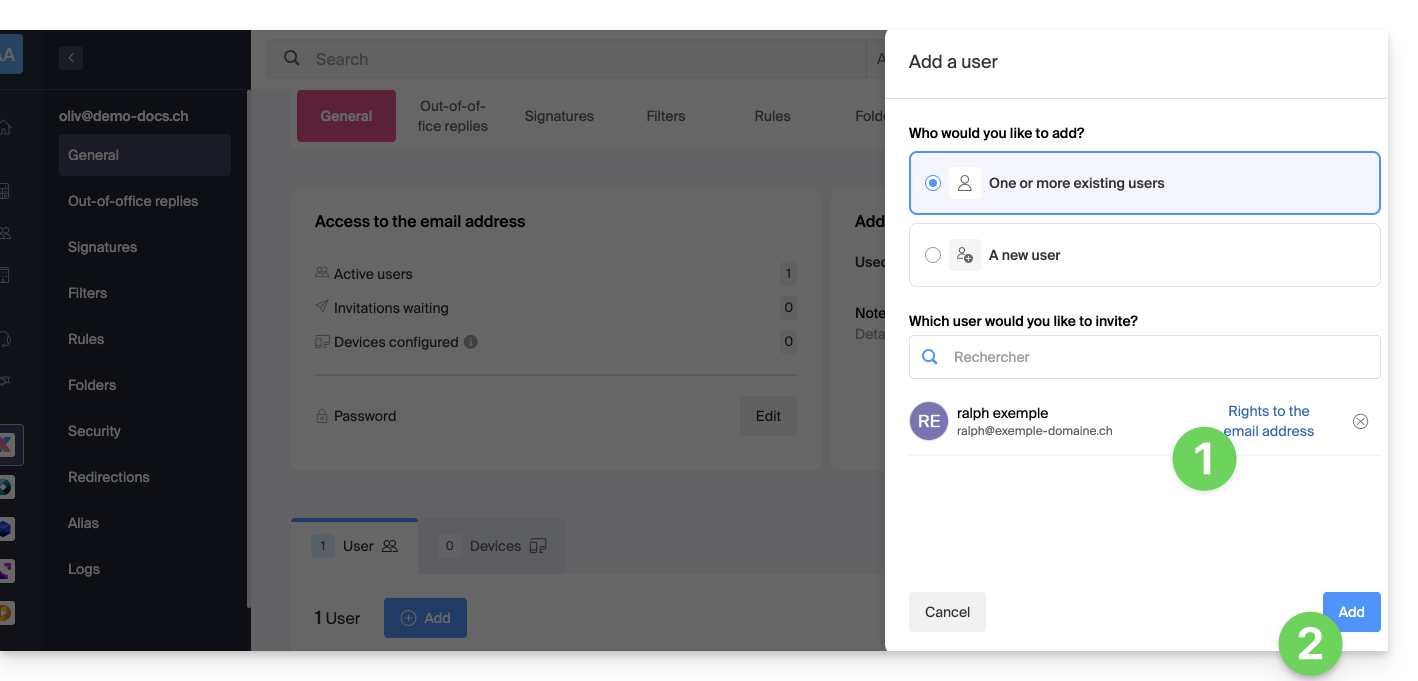
- After the addition, it is always possible to restrict the user by clicking on the icons corresponding to the permissions…
- ... or even revoke their access to the email address:
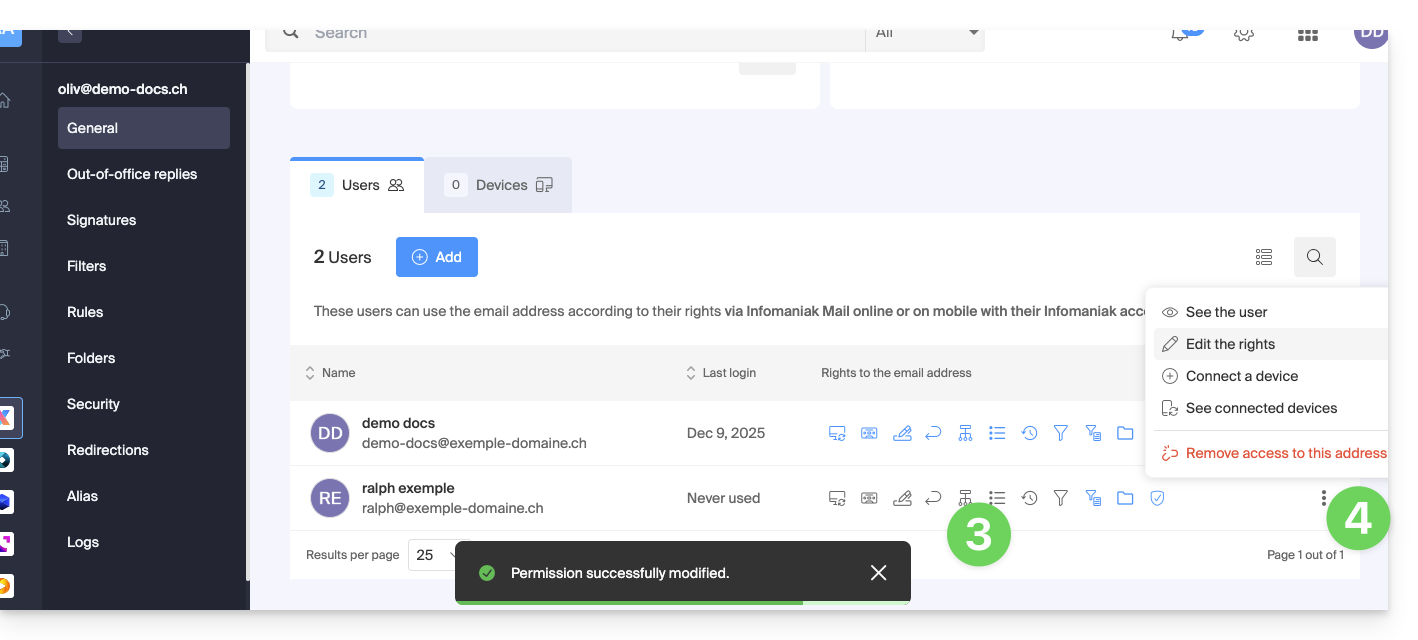
The user in question has access to the email address concerned: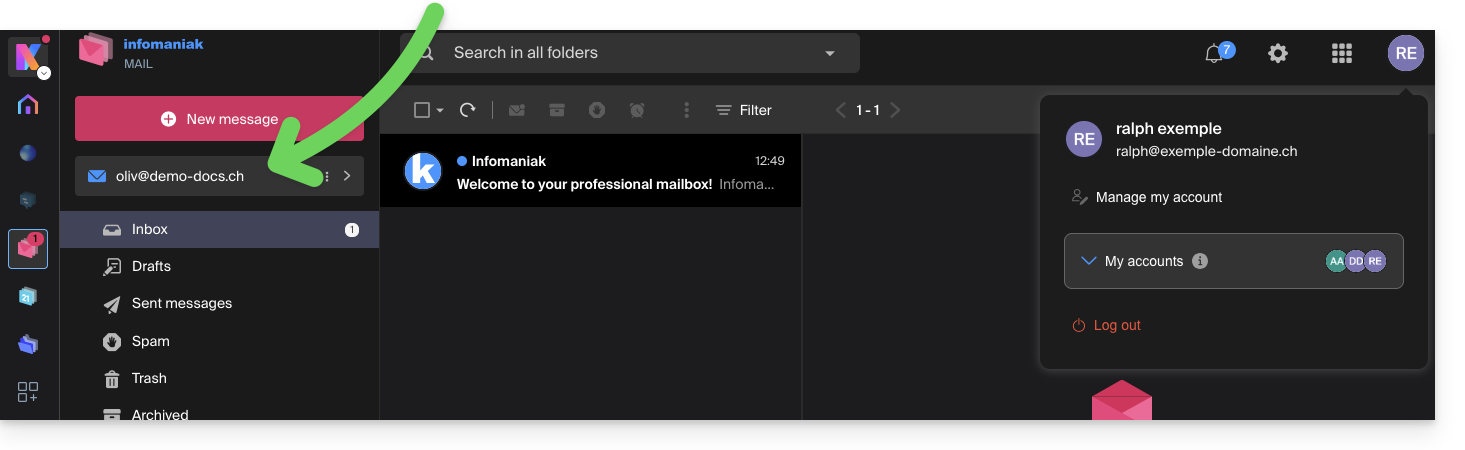
Option [ b ]: external user to the Organization
- Click the radio button to select the option for new user.
- Click to configure the user's rights:
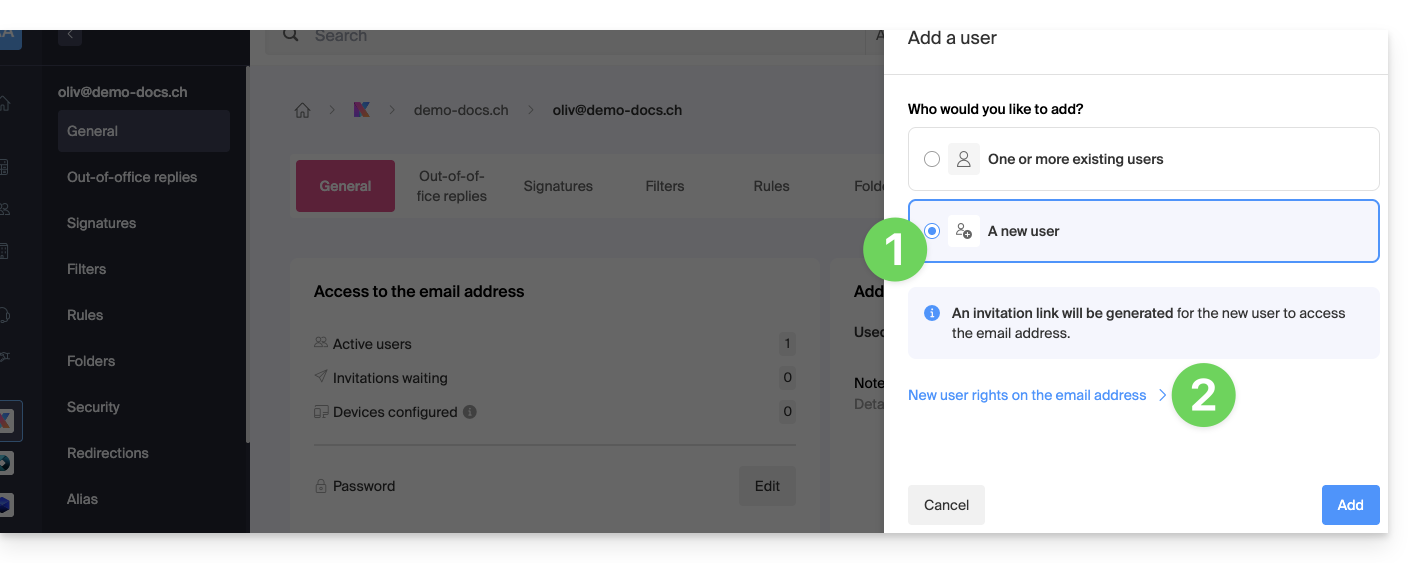
- Modify, if necessary, the permissions granted to the user for the email address concerned.
- Save the changes:
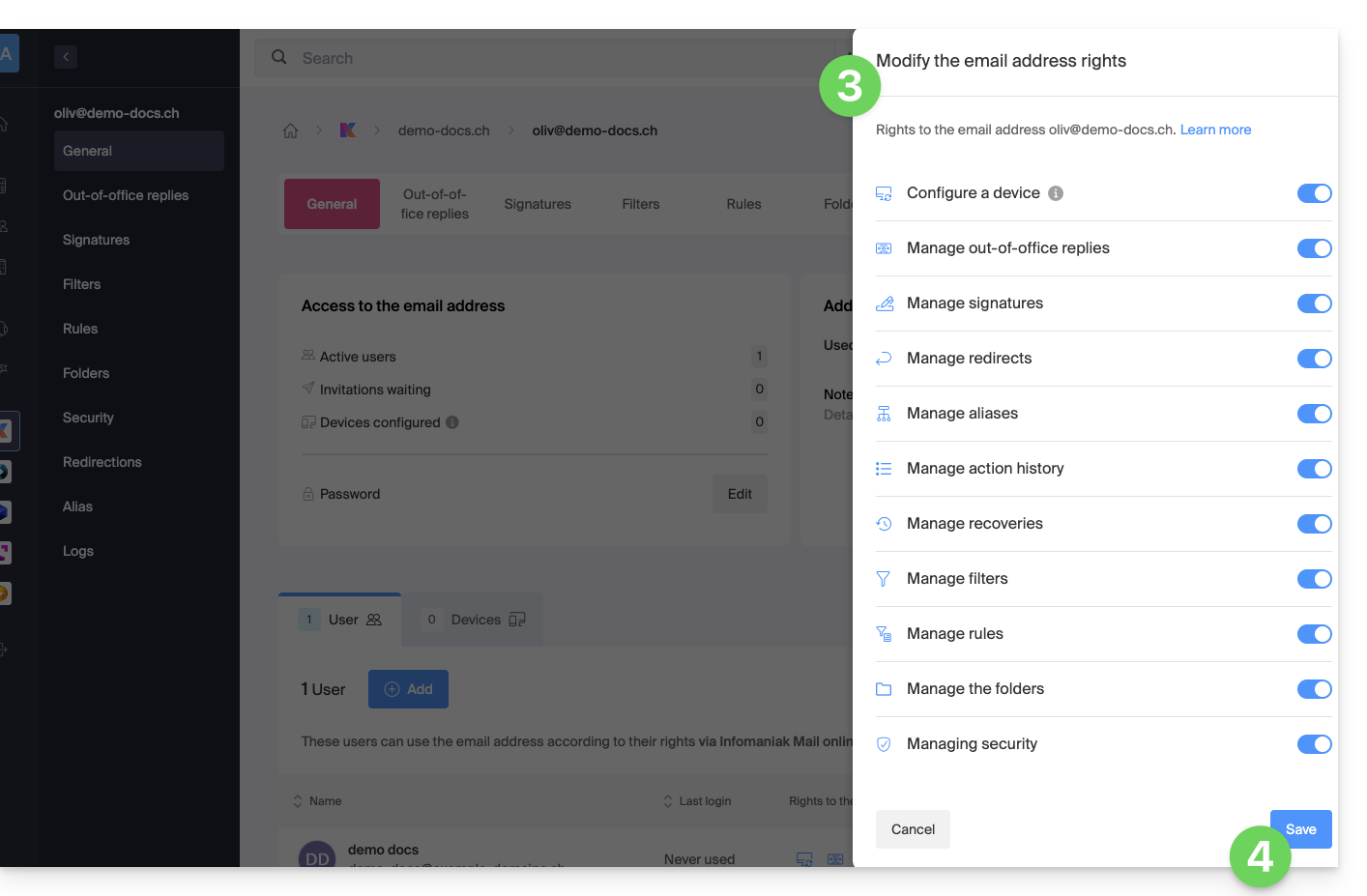
- Click the button to Add the user:
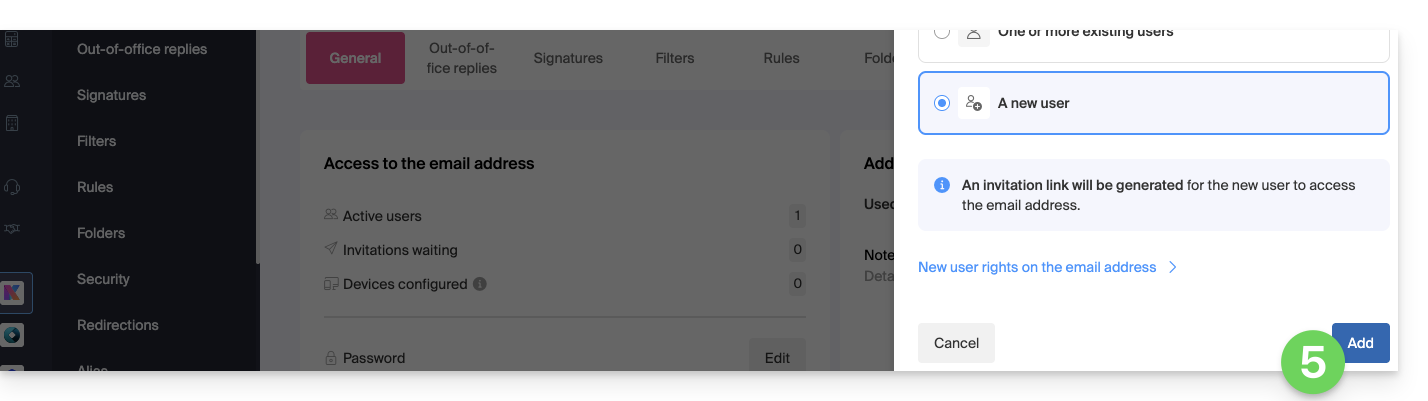
- The invitation is created, and the user just needs to execute the provided link (see below) to add the email address to their Infomaniak Mail.
- It is possible to send the invitation by email:
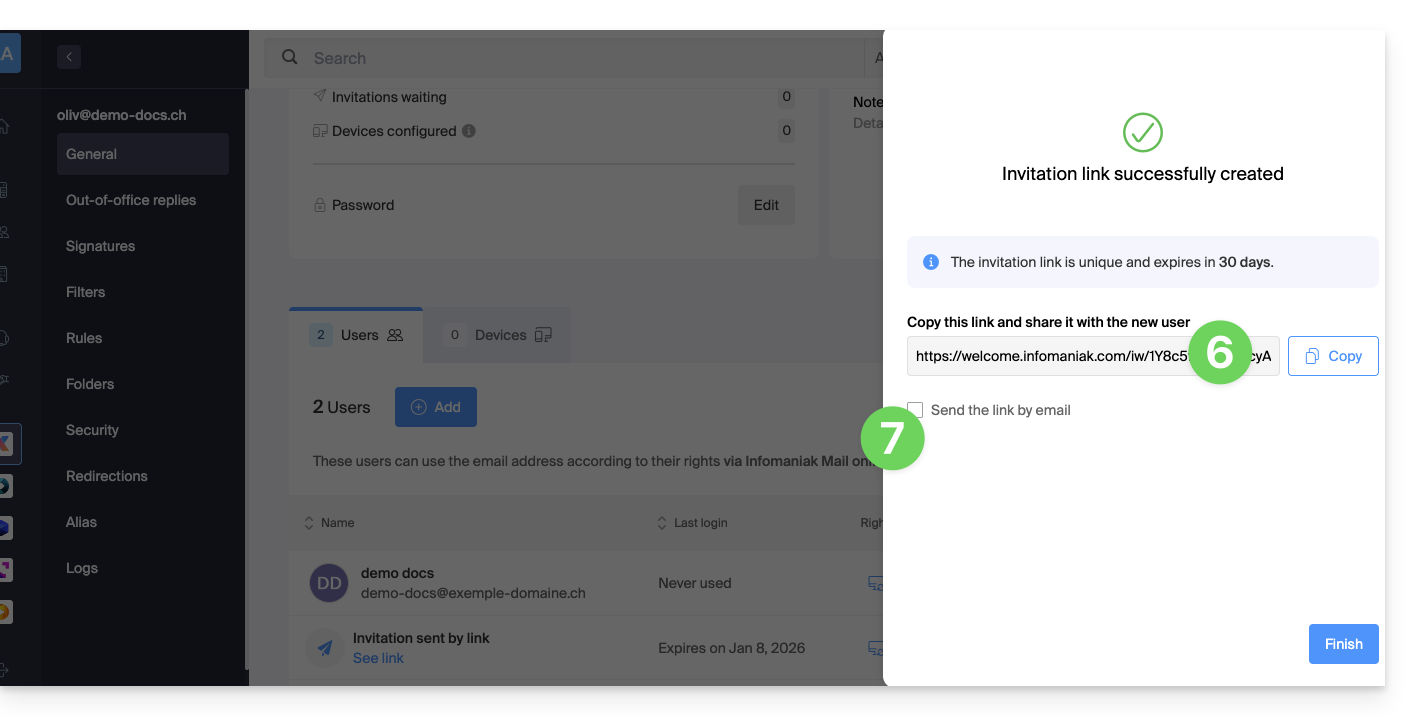
- The invitation is visible under the email address user tab, and it can be deleted at any time:
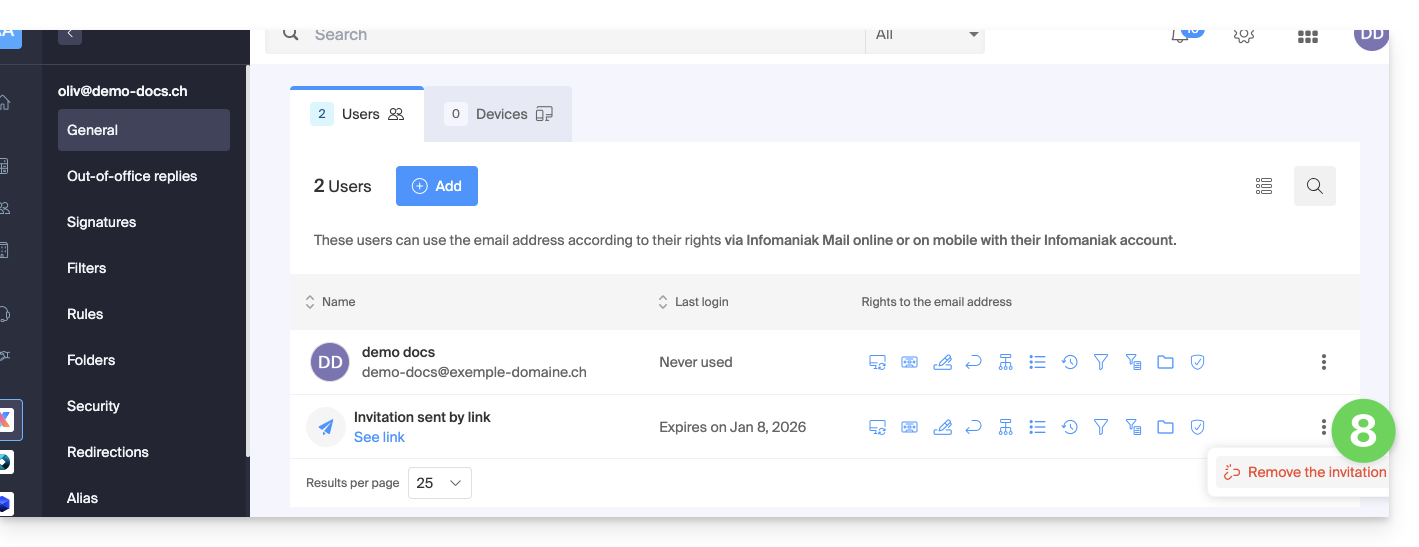
The user will have access to the email address concerned if they execute the invitation link while logged into their account…
- ... or if they log into their account after executing the invitation link:
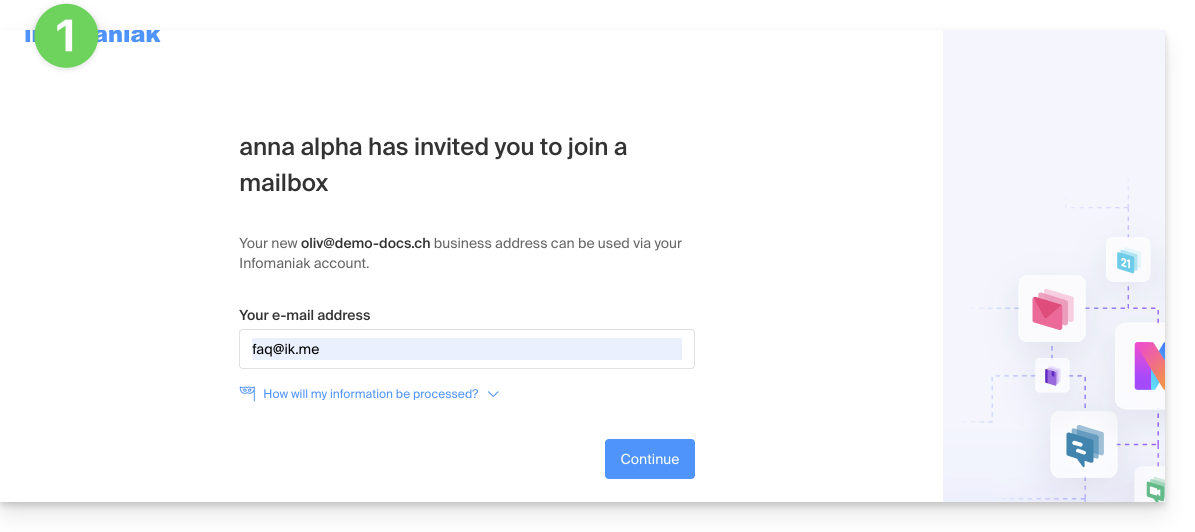
- If necessary, the user can still switch accounts before attaching the address if necessary:
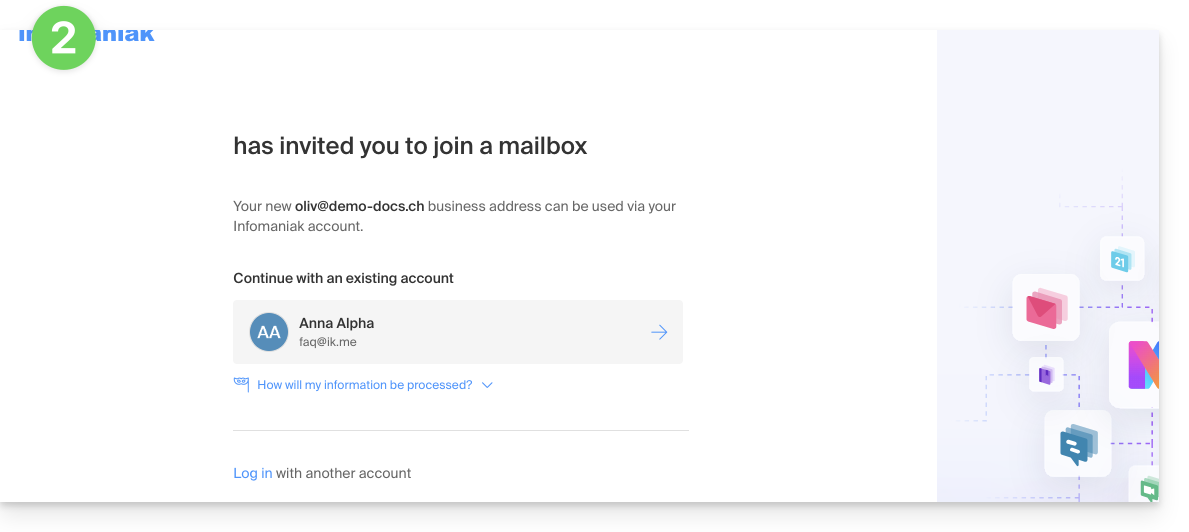
- The user in question has access to the email address concerned once they have chosen which Organization:
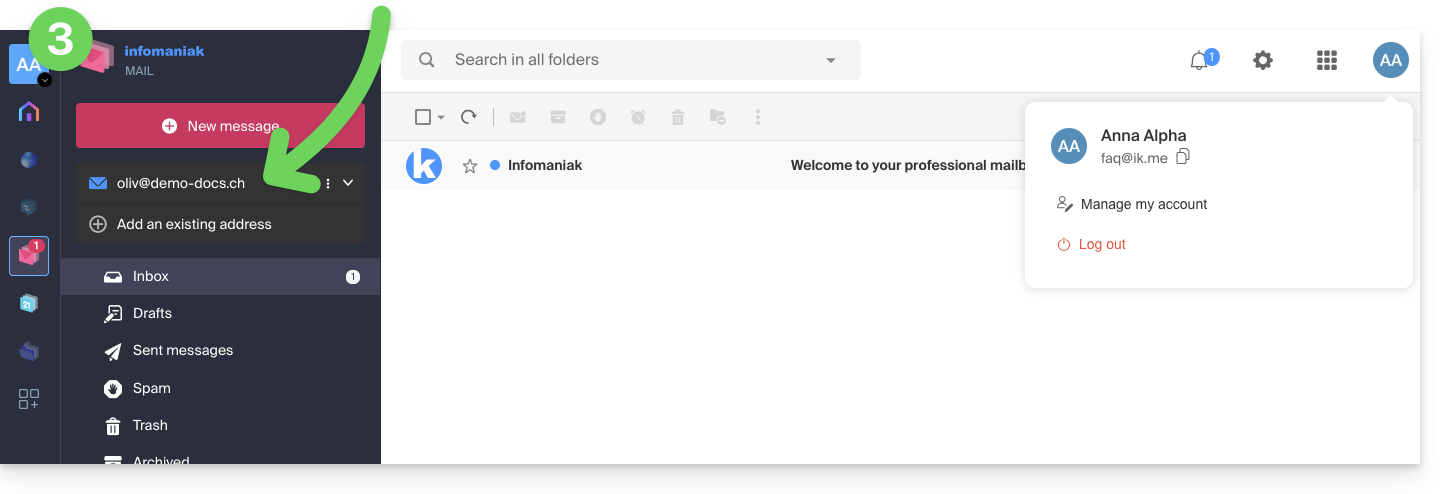
... from the Infomaniak Web Mail app
To access the same process as above but from the Infomaniak Web Mail app (online service ksuite.infomaniak.com/mail):
- Click here to access the Infomaniak Web Mail app (online service ksuite.infomaniak.com/mail).
- Click on the action menu ⋮ to the right of the email address concerned.
- Click on the Settings of the email address:
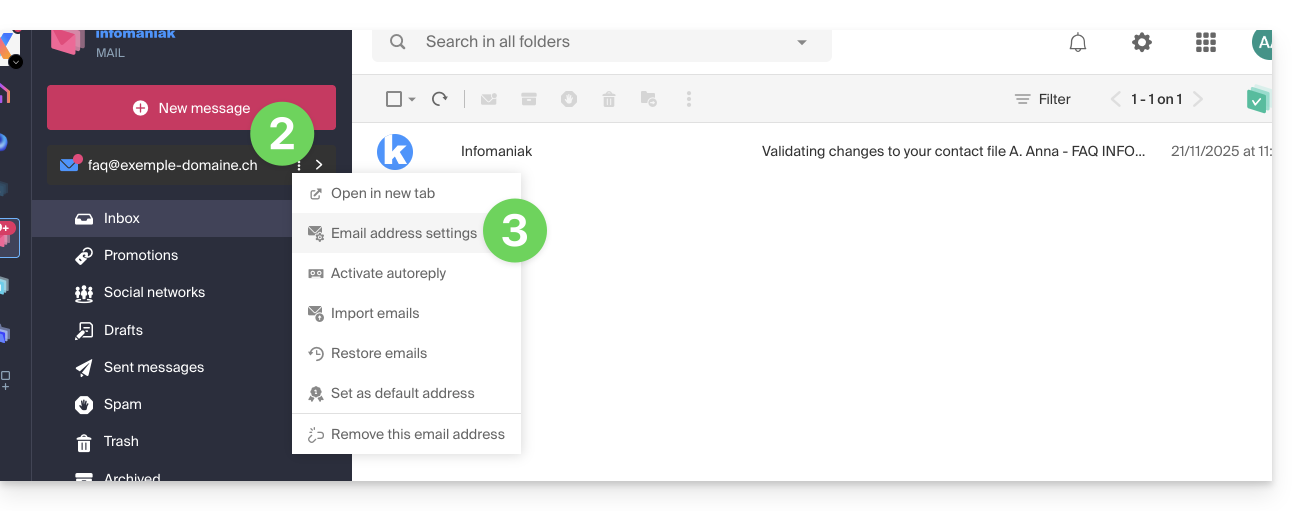
- Click on Invite a user:
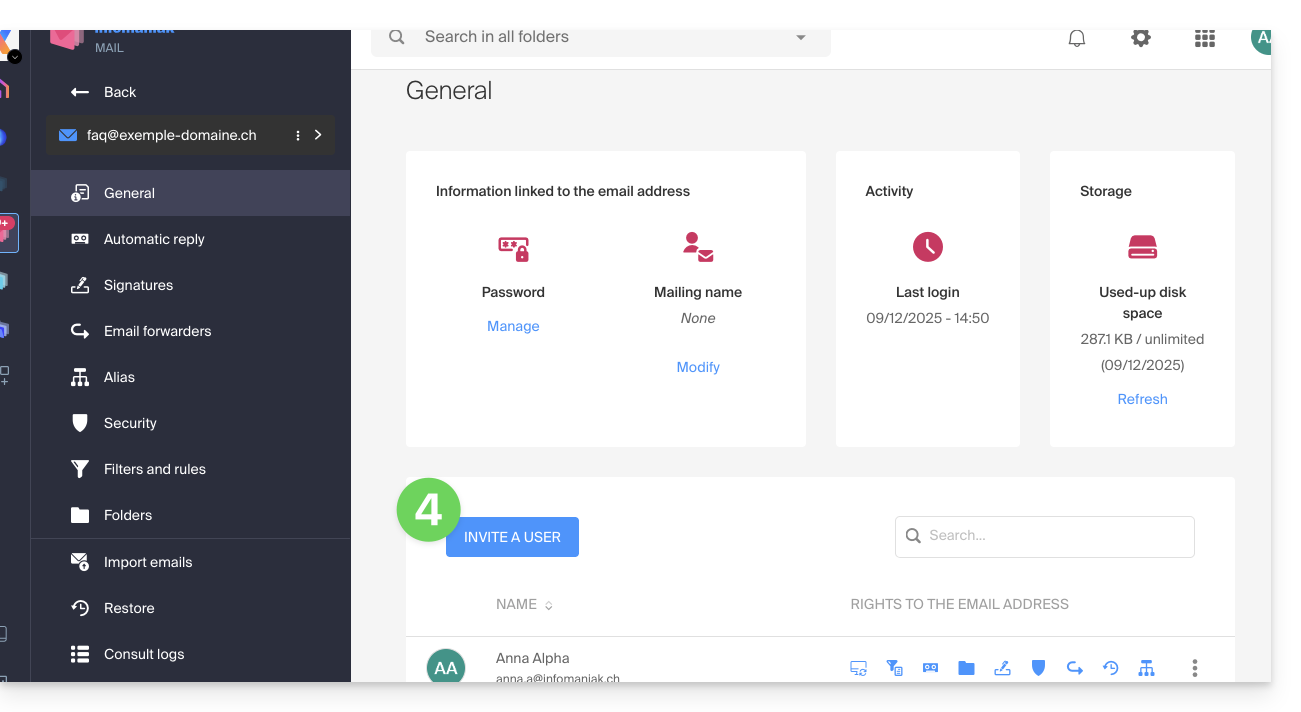
- Enter the password to log in to your Infomaniak account if prompted.
- Modify, if necessary, the permissions granted to the user for the email address in question and click on Next:
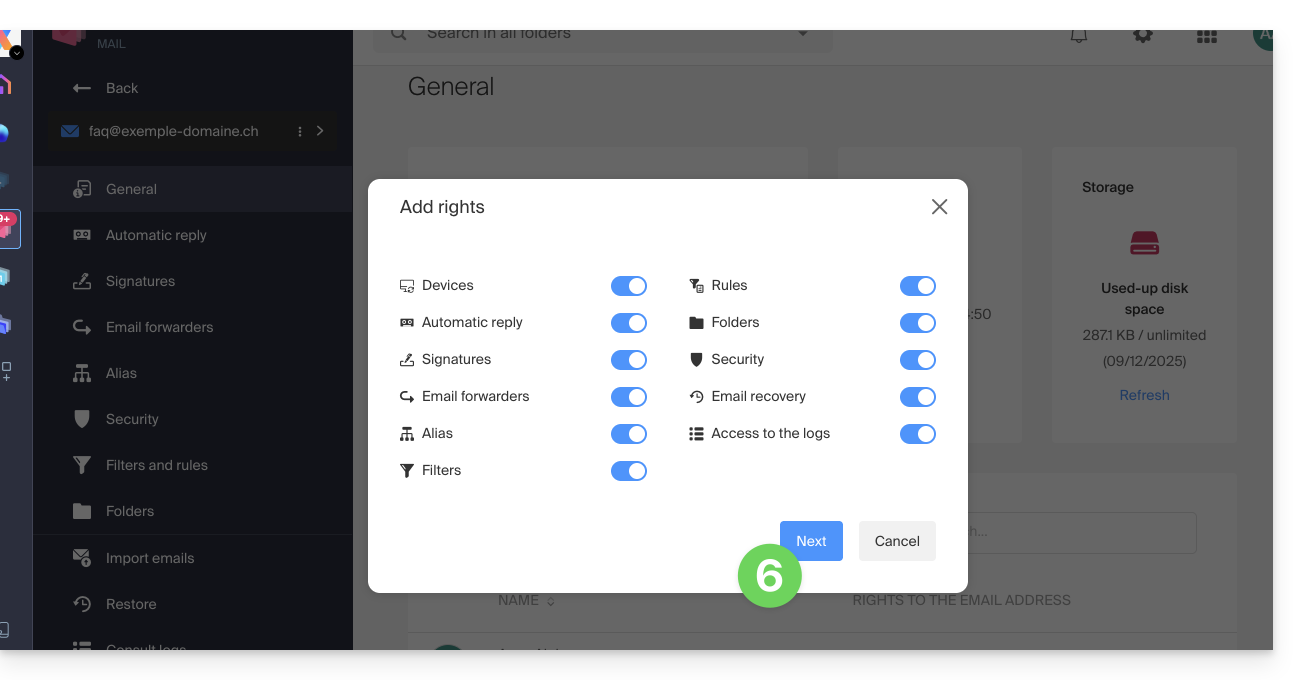
- The invitation is created and the user will only need to execute the provided link to add the email address in question to their Infomaniak Mail.
- It is possible to send the invitation by email:
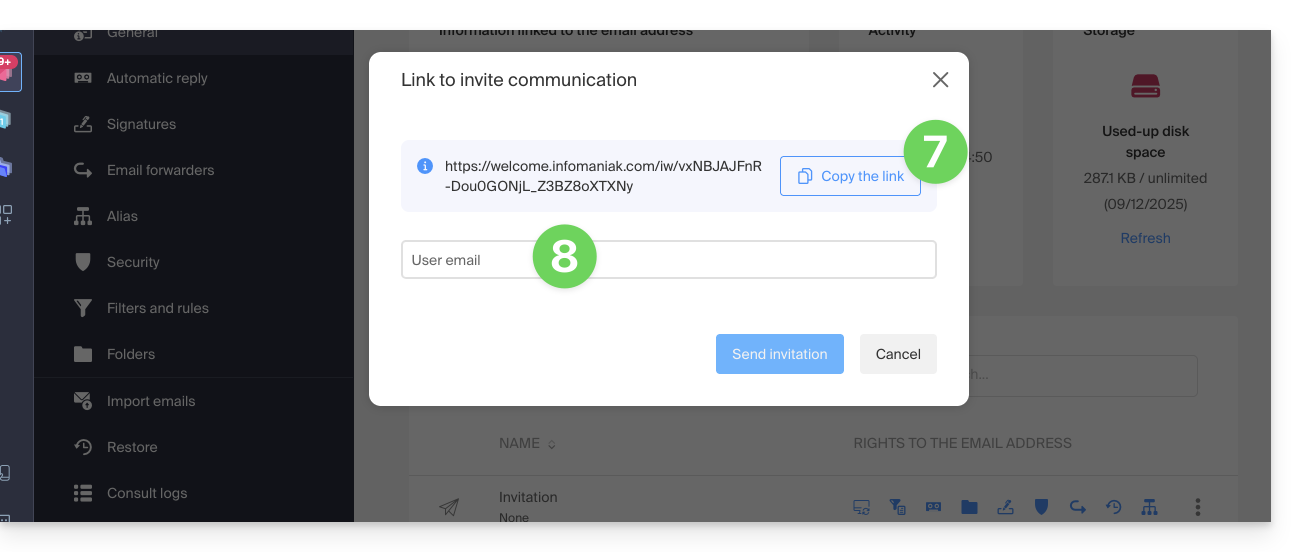
In case of a problem
If the Invite button (point 6 above) is not visible or remains greyed out, check that:
- your user account has sufficient permissions to administer the product in question
- the email address in question does not yet exist as a login identifier for an Infomaniak Organization
- the table under the button does not mention a user listed with an email address identical to the email address in question
Example: you want to invite someone to view the address anna.a@domain.xyz but the button is greyed out because a user anna.a@domain.xyz is listed in the table.
Solution: to be able to invite a new user to view the address in question, completely delete the user account with the login address being the email address in question.

