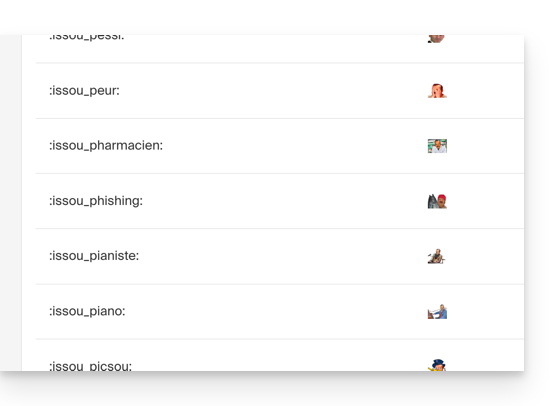1000 FAQs, 500 tutorials and explanatory videos. Here, there are only solutions!
Manage emoticons and gifs on kChat
This guide details the use of smileys and other emojis to react and interact with the discussions of the kChat service.
Add a reaction to a message
To react to any message at any time that you have access to in kChat, simply hover over the message and select…
- either the emoticon from the selection
- or on the smiley with the little +:
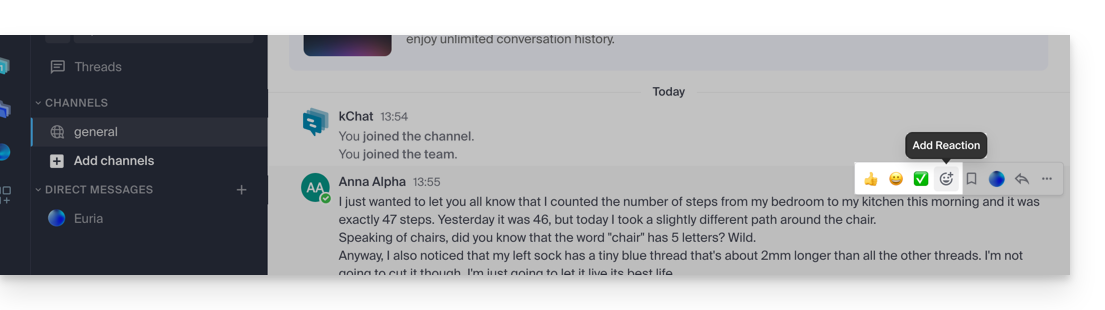
- If there are already reactions (displayed below the messages), you can add one in the same place:
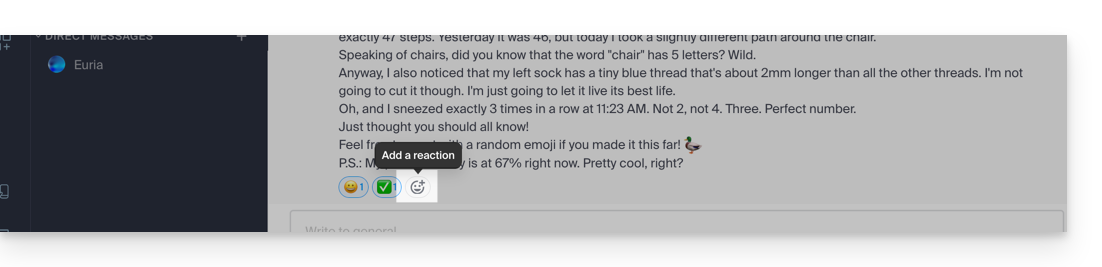
You will thus open the panel with hundreds of emoticons at your disposal (and even custom emojis - read below).
Expressing yourself with an emoticon or a GIF
Adding an emoji within the message you are writing is very simple:
- Just click on the smiling face icon in the formatting bar of your message:
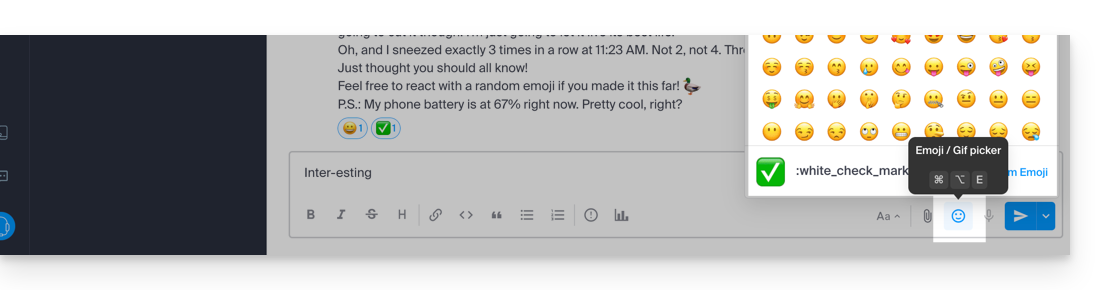
- You can then choose an emoji or insert short animated GIFs instead of an emoticon thanks to the tab located at the top of the box that appears when you click on the smiling face:
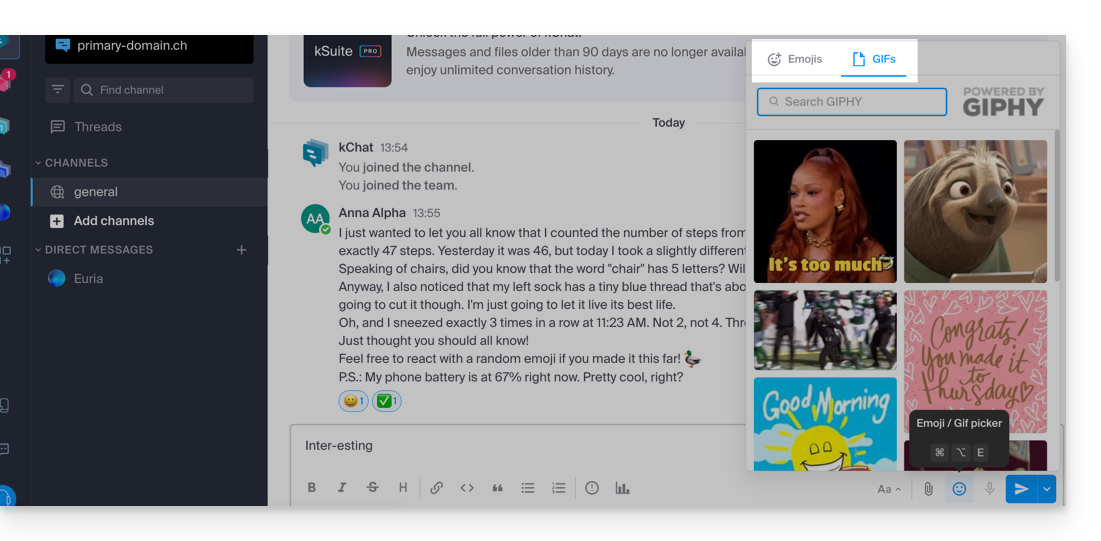
- If you know the name of the symbol to insert, you can also type
:(2 points) followed by at least the first 2 characters: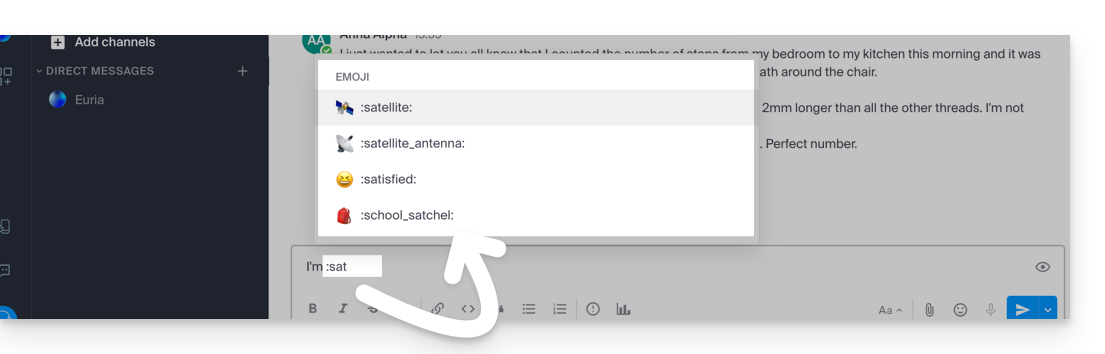
Tip: if you add #, ## or ### as the first character of a new line containing an emoticon, you can use a larger emoticon. To try, send a message such as '# :smile:' (note that your custom settings may "disable" this display feature on your interface).
To set the default skin tone of human emojis, click on this symbol of the emoji panel: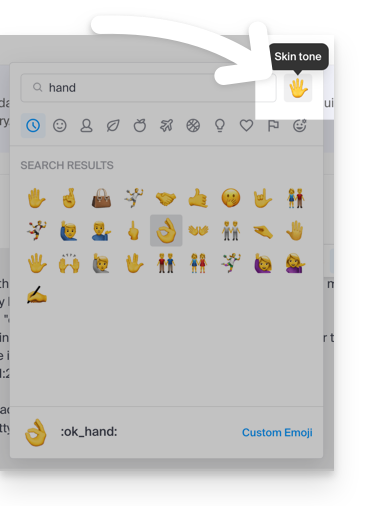
Custom emoticons
To manage additional emoticons, click on this button of the emoji panel: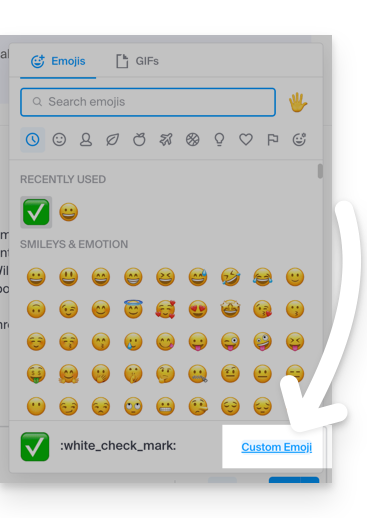
Specify a name up to 64 characters. It can contain lowercase letters, numbers and the characters « - », « + » and « _ ».
Specify a .gif, .png or .jpg file for your emoticon. The file can weigh up to 1 Mo. The size is automatically resized to 128 by 128 pixels, while maintaining the aspect ratio.
The emoticon can then be used by all kChat users of your Organization thanks to the unique name you have assigned to it: